HTML5 games have become increasingly popular due to their accessibility, versatility, and engaging gameplay. If you’re a website owner looking to enhance user experience and keep visitors engaged, embedding HTML5 games into your website is a fantastic way to achieve just that. In this guide, we’ll walk you through the process of embedding HTML5 games into your website, step by step.
Step 1: Choose Your HTML5 Game
Before you can embed an HTML5 game into your website, you’ll need to choose the game you want to feature. There are countless HTML5 games available online, ranging from simple puzzles to complex simulations and multiplayer adventures. Consider the interests and preferences of your website’s audience when selecting a game to ensure maximum engagement.
Step 2: Obtain the Game’s Embed Code
Once you’ve chosen the HTML5 game you want to embed, you’ll need to obtain the game’s embed code. This code is typically provided by the game developer or hosting platform and allows you to easily integrate the game into your website. Look for an “Embed” or “Share” option on the game’s hosting platform or contact the developer directly to request the embed code.
Step 3: Insert the Embed Code into Your Website
Once you have the embed code for your chosen HTML5 game, it’s time to insert it into your website. Here’s how to do it:
- Open the HTML file of the webpage where you want to embed the game using a text editor or website editor.
- Locate the section of the HTML file where you want the game to appear. This could be within a specific element or directly within the body of the page.
- Paste the embed code provided by the game developer or hosting platform into the appropriate location within the HTML file.
- Save the changes to your HTML file and upload it to your website’s server.
Step 4: Test the Embedded Game
Once you’ve inserted the embed code into your website, it’s important to test the embedded game to ensure that it functions correctly and looks good on your webpage. Open the webpage in a web browser and verify that the game loads properly, responds to user input, and fits within the layout of your website.
Step 5: Customize and Optimize
After embedding the HTML5 game into your website, you may want to customize its appearance or optimize its performance to better suit your website’s design and functionality. Depending on the game and your website’s platform, you may be able to adjust settings such as size, colors, and controls to seamlessly integrate the game into your website.
Step 6: Monitor and Maintain
Once the HTML5 game is embedded into your website, be sure to monitor its performance and user engagement over time. Pay attention to metrics such as page views, time spent playing the game, and user feedback to gauge the game’s impact on your website’s success. Additionally, periodically check for updates or new versions of the game to ensure that it continues to provide a positive user experience.
Conclusion
Embedding HTML5 games into your website is a straightforward process that can greatly enhance user engagement and enjoyment. By following this step-by-step guide, you can easily integrate HTML5 games into your website and provide visitors with interactive and entertaining content. So why wait? Choose your favorite HTML5 game, obtain the embed code, and start delighting your website’s audience with immersive gaming experiences today!
Unlock Full Article
Watch a quick video to get instant access.

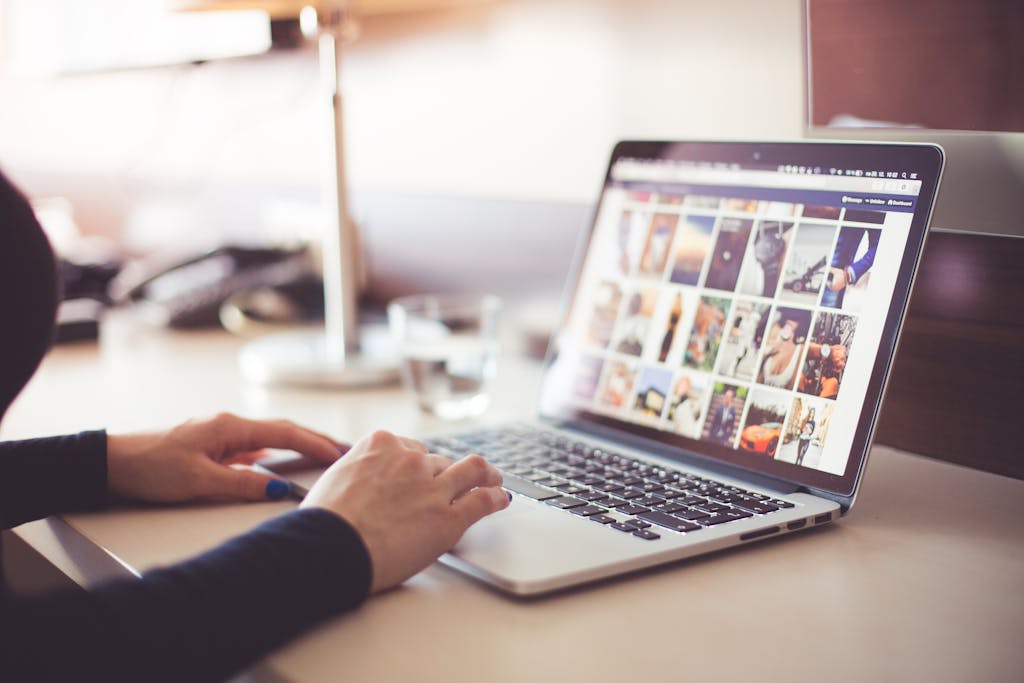

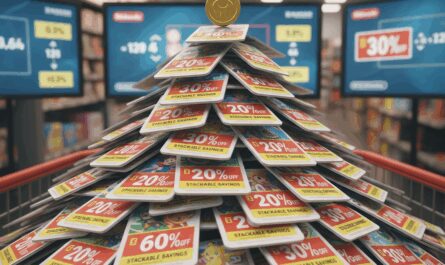

If you like TV this might be the only place to stream and play at the same time! Hehe. I do like their website and they seem to know how to make this experience fun! 88tvn rocks! 88tvn
Keonhacai55? Haven’t heard of this one. I’m always hunting for the best odds. Anyone know if these guys offer value? Give ’em a shot by clicking on keonhacai55.
Thinking of trying this one, philslotregister. So easy to sign up. Seems legit! Who knows, baka swertehin! philslotregister
55hhlogin is pretty straightforward and does the job. Not too flashy, but gets you where you need to go without any fuss. Here’s the link: 55hhlogin