*Xbox Gaming Services Not Installing:** Ensure your Windows is updated and check for any corrupted system files. Try reinstalling the Xbox app.
Struggling to install Xbox Gaming Services can be frustrating. Gamers often encounter this issue due to outdated Windows or corrupted system files. Ensuring your system is up-to-date can resolve many installation problems. Reinstalling the Xbox app can also help, as a fresh install may clear any existing bugs.
Keeping your system clean and performing regular updates can prevent such issues. Regular maintenance of your PC ensures smoother gaming experiences. By addressing these common issues, you can get back to enjoying your favorite games without unnecessary delays. Don’t let installation problems keep you from your gaming adventures. Follow these steps for a hassle-free setup.
Introduction To Xbox Service Installation Issues
Many gamers face issues with Xbox service installation. This can be very frustrating. Imagine waiting to play a new game but it won’t install. You click install, but nothing happens. Sometimes, error messages pop up. These errors can be confusing. You may not know what they mean. This issue stops you from enjoying your games.
Xbox installation issues are common. Many users report these problems online. Some cannot install any services at all. Others face delays and slow installs. This affects both new and old consoles. It can be a big headache for gamers. Fixing it can take a lot of time. Sometimes, even restarting doesn’t help. This makes the gaming experience less fun.
Common Xbox Gaming Service Installation Errors
Error Code 0x8007045D usually means there is a problem with the storage device. Check if your hard drive is full or damaged. Error Code 0x87E0000D means there is a problem with the game file. Try deleting and redownloading the game.
Many gamers report slow installation speeds. Some say their Xbox stalls at 99%. Others have seen random error messages during installation. Gamers on forums share tips to fix these issues. Restarting the console often helps.
Initial Troubleshooting Steps
Ensure your Windows is updated and restart your device. Clear the Microsoft Store cache using the wsreset command. Check for Xbox app updates in the Microsoft Store.
Checking Your Internet Connection
Make sure your internet connection is stable. Slow connections can cause issues. Check if other devices can connect to the internet. If they can’t, restart your router. Sometimes, switching from Wi-Fi to a wired connection helps. Ensure there are no outages in your area. Contact your internet service provider if problems persist.
Restarting Your Console
Restarting the console can fix many issues. Hold the power button on your Xbox for 10 seconds. Wait until the console fully turns off. Turn it back on by pressing the power button again. This can refresh the system and clear temporary glitches. Make sure all cables are connected properly. If the problem persists, consider resetting the console settings.
Advanced Solutions For Persistent Problems
Keeping your Xbox updated can solve many issues. Open the settings menu. Select System and then Updates. Check for any available updates.
Install the updates if there are any. This often fixes installation problems. Restart your Xbox after the updates finish.
Clearing the cache can improve performance. Turn off your Xbox. Unplug the power cable from the console. Wait for at least 10 seconds.
Plug the power cable back in. Turn on your Xbox. This clears the cache and helps fix installation problems.
Managing Xbox Services Via Windows
Open the Settings app on your computer. Click on Apps to access the list. Search for Xbox-related services. Click on the service you need to manage. Choose Repair or Reset. This may fix installation issues. Reboot your computer after changes.
Open the Microsoft Store on your PC. Search for Xbox Gaming Services. Click on the service and choose Install. Sometimes, the store app needs an update. Go to the Downloads and Updates section. Click on Get updates to refresh your apps. This can solve many problems. Always keep your store apps updated.
When To Reset Your Xbox Console
Soft reset is like restarting your console. It solves minor issues without deleting data. Hard reset, on the other hand, wipes everything clean. This includes games, apps, and settings. You start fresh with a hard reset. Soft reset is safer for saving data.
Worried about losing game progress? Back up your data before a hard reset. Use cloud storage to keep your saves safe. Soft reset usually keeps your data intact. Hard reset will delete everything. Think carefully before choosing which reset to perform.
Seeking Help From Xbox Support
Xbox has many online resources to help with issues. The Xbox Support website is a great place to start. It has guides, FAQs, and tutorials. You can find answers to most problems. The Xbox forums are also helpful. Other gamers share their experiences and solutions there. Visit the Xbox Support YouTube channel for video guides. These videos show step-by-step solutions.
Sometimes, online resources are not enough. You may need to contact Xbox Customer Service. You can call them for direct help. The number is on the Xbox Support website. They also offer live chat support. This is useful for quick questions. Another option is to send an email. This may take longer but is good for detailed problems.
Preventative Measures And Best Practices
Keep your Xbox software up to date. This helps avoid many issues. Regularly check for updates. Install them as soon as possible. Always have enough storage space. Delete unused games and apps. Clean the console’s exterior. Dust can affect its performance. Use compressed air for cleaning vents. Never block the console’s vents. Proper airflow is crucial. Use a surge protector. This protects against power surges. Avoid overheating. Keep the console in a cool place. Turn it off after long use.
Check the Xbox website for updates. Follow Xbox on social media. Enable notifications for service alerts. Join Xbox forums and communities. Users often share helpful information. Subscribe to the Xbox newsletter. Get news directly to your inbox. Visit the Xbox support page. Check the status of Xbox Live services. Knowing about updates helps you stay prepared. Act quickly if issues arise. Many problems are fixed faster this way. Stay connected to the gaming community.
Conclusion: Restoring Your Gaming Experience
Restarting your device can solve many problems. Make sure your internet connection is stable. Check if there is enough storage space available. Sometimes, updating the software helps. A simple reinstallation of the app might work too.
Problems can be frustrating, but solutions exist. Gaming should be fun and stress-free. You are not alone in this. Many gamers face similar issues. Stay positive and keep trying. Solutions are just around the corner. Happy gaming!
Resolving Xbox Gaming Services installation issues can improve your gaming experience. Follow the steps mentioned for a smooth fix. Keep your system updated and maintain a stable internet connection. Enjoy uninterrupted gaming sessions and explore new adventures on your Xbox.
Happy gaming!
Unlock Full Article
Watch a quick video to get instant access.



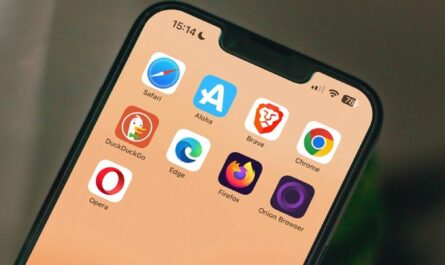

электрокарнизы цена электрокарнизы цена .
электрические гардины http://elektrokarniz1.ru .
электрокарнизы для штор купить http://elektrokarniz2.ru .
электрокарниз недорого https://www.provorota.su .
карнизы для штор с электроприводом карнизы для штор с электроприводом .
электрокарниз москва http://elektrokarniz98.ru .
автоматические гардины для штор http://www.elektrokarniz-dlya-shtor11.ru/ .
карнизы для штор купить в москве карнизы для штор купить в москве .
карнизы с электроприводом карнизы с электроприводом .
медсестра которая купила диплом врача http://www.frei-diplom13.ru/ .
рулонные жалюзи купить в москве рулонные жалюзи купить в москве .
автоматические рулонные шторы на створку rulonnye-shtory-s-elektroprivodom499.ru .
скачать melbet melbet https://melbet5010.ru/
промокод melbet промокод melbet
автоматические рулонные шторы автоматические рулонные шторы .
футбол турнир томск
римские шторы с пультом управления prokarniz28.ru .
куплю диплом медсестры в москве куплю диплом медсестры в москве .
рулонные шторы на пульте управления https://prokarniz28.ru .
алюминиевые электрожалюзи http://prokarniz23.ru .
умные шторы купить prokarniz23.ru .
лучшие seo агентства лучшие seo агентства .
умные шторы с алисой prokarniz27.ru .
Appreciation you…
https://www.youtube.com/@SupremeAudiobooks
dog house слот wwwpsy.ru .
Все специалисты ремонтной службы имеют сертификацию и огромный опыт работы с разными марками и моделями стиральных машин практически всех производителей https://zapchasti-remont.ru/shop/travosborniki/
автоматические жалюзи автоматические жалюзи .
melbetbonusy https://melbetbonusy.ru .
melbet game download http://melbet5003.ru/
мельбет https://v-bux.ru/ .
melbet sportsbook http://melbet5002.ru
melbet site alternativ https://melbet5012.ru/
melbet promo 2025 https://melbet5011.ru/
написание курсовых работ на заказ цена https://kupit-kursovuyu-2.ru/ .
покупка курсовой https://www.kupit-kursovuyu-3.ru .
купить курсовую kupit-kursovuyu-4.ru .
стоимость написания курсовой работы на заказ https://kupit-kursovuyu-1.ru/ .
стоимость написания курсовой работы на заказ kupit-kursovuyu-4.ru .
chicken road мелбет онлайн https://kurica2.ru/kg/ .
купить медицинский диплом медсестры купить медицинский диплом медсестры .
помощь курсовые kupit-kursovuyu-6.ru .
написание курсовых работ на заказ цена http://www.kupit-kursovuyu-7.ru .
заказать курсовую работу качественно http://www.kupit-kursovuyu-8.ru .
написание курсовых работ на заказ цена http://kupit-kursovuyu-9.ru .
сайт для заказа курсовых работ сайт для заказа курсовых работ .
melbet Telegram http://melbet5014.ru/
melbet mobil melbet mobil
Купить диплом любого университета мы поможем. Купить аттестат в Туле – diplomybox.com/kupit-attestat-v-tule
топ компаний по продвижению сайтов топ компаний по продвижению сайтов .
куплю диплом медсестры в москве куплю диплом медсестры в москве .
https://mega-store.asia/ – NEW WEBSITE HERE!!! mega HERE
бонус код мелбет http://melbetbonusy.ru/ .
melbet главный сайт https://www.melbet5005.ru
pariuri sportive melbet pariuri sportive melbet
жалюзи с электроприводом купить жалюзи с электроприводом купить .
куплю диплом медсестры в москве куплю диплом медсестры в москве .
1хставка скачать http://1win12020.ru/
мелбет.кж мелбет.кж
https://t.me/site_official_1win/497
https://t.me/s/officials_pokerdom/285
карниз с приводом https://elektrokarnizmoskva.ru/ .
филлеры цена филлеры цена .
Плиты Армстронг http://potolok-armstrong1.ru .
филлер купить филлер купить .
досудебная экспертиза залива досудебная экспертиза залива .
https://contractna-svo.ru/
Экспертиза после залива помогла получить компенсацию без долгих споров https://yurist-pri-zalive.ru/
https://kontrakt-na-svo-msk.ru/
Юрист по заливу объяснил права и помог составить претензию – https://zaliv-expertiza.ru/
купить медицинский диплом медсестры купить медицинский диплом медсестры .
минобороны контракт
контрактника
https://podarki-moscow.ru/
Expert Windows Cleaning with Spotless, Streak-Free Results – Plus Crystal-Clear Gutters Without Chemicals: window cleaning south dublin
промокоды на мелбет 2020 https://www.melbet5004.ru
Rubbish Taxi removes and responsibly disposes of unwanted household items like appliances, furniture, sofas, mattresses and yard waste: Sofa disposal
скачать мелбет казахстан [url=melbet5009.ru]melbet5009.ru[/url]
закодироваться в москве https://narkologicheskaya-klinika-36.ru/ .
клиники наркологические http://www.narkologicheskaya-klinika-34.ru .
наркология анонимно http://www.narkologicheskaya-klinika-39.ru .
Service de nécrologie à Sorel-Tracy. Consultez les dernières annonces de décès, informations sur les salons funéraires et avis de décès dans la région de Sorel-Tracy: visiting the necrologies Sorel website
анонимная наркологическая помощь анонимная наркологическая помощь .
клиника наркологии москва https://narkologicheskaya-klinika-35.ru/ .
Til haqida maqollar, ona til haqida maqollar, Alisher Navoiy til haqida maqollar, xalq maqollari til haqida. O’zbek tilidagi eng yaxshi maqollar to’plami: til haqida maqollar topish
анонимный наркологический центр анонимный наркологический центр .
Акцент делается на интеграции с системами учета рабочего времени, позволяющей автоматически сопоставлять данные о приходе и уходе сотрудников с данными видеонаблюдения. Программа для видеонаблюдения синхронизирует данные систем учета рабочего времени с записями с камер, что позволяет предотвращать прогулы и нарушения трудовой дисциплины. VMS предоставляет отчеты, объединяющие данные о времени прихода и ухода сотрудников с фотографиями, сделанными при проходе через систему контроля доступа. бесплатное программное обеспечение для ip камер
Find the best dog parks near you in Canada. Discover off-leash, fenced, indoor, and private dog parks for your furry friend: discover a new dog park in your area
68wim huh….I give it a try once. Had some good luck. Worth checking maybe. I really liked the theme. See for yourself 68wim and have fun!!
Ertaklar olamiga xush kelibsiz! Bolalar uchun qiziqarli ertaklar, qisqa ertaklar matnlari, ertaklar kitobi va ajoyib ertaklar kinolari: bolalar uchun ertaklar o’qish
KKWinSlot, ah ini mah legend. Udah sering denger. Coba ah, siapa tahu rejeki nomplok. kkwinslot
1win скачать на телефон андроид официальный http://www.1win12041.ru
где купить дипломы медсестры где купить дипломы медсестры .
Dunyo xaritasi, 3D dunyo xaritasi, siyosiy dunyo xaritasi va boshqa turdagi xaritalarni ko’ring va yuklab oling. Onlayn dunyo xaritasi, 3D dunyo xaritasi sputnik va boshqalar: dunyo xaritasi saytidan foydalanish
1win cash 1win cash
Melbetonline seems to be offering the full Melbet experience. Worth exploring if you want the proper online treatment, you know? Jump in and grab the advantages you can see for yourself: melbetonline
https://rich513.com/
Если ситуация срочная или непонятно, куда обращаться, можно начать с консультации и уточнить, какие действия безопасны в вашем случае: https://hotline-help.ru/
наркологическая клиника москва наркологическая клиника москва .
Надежная электроника с быстрой доставкой по всему Казахстану и без космических цен. Многие уже давно заказывают в Salemshop.kz: огромный выбор, реальные скидки каждый день, гарантия на все и отправка в тот же день – https://salemshop.kz/
В данной обзорной статье представлены интригующие факты, которые не оставят вас равнодушными. Мы критикуем и анализируем события, которые изменили наше восприятие мира. Узнайте, что стоит за новыми открытиями и как они могут изменить ваше восприятие реальности.
Разобраться лучше – https://vivod-iz-zapoya-1.ru/
Just tried 444wim, and it’s pretty cool! The interface is smooth, and I love the selection. Definitely worth checking out. You can find it here: 444wim
seo продвижение рейтинг компаний seo продвижение рейтинг компаний .
1win скачать на ios https://1win12044.ru
Всё о камерах видеонаблюдения — полное руководство!
Приветствуем вас, уважаемые форумчане! Сегодня мы подробно поговорим обо всём, что касается видеокамер наблюдения. Мы поможем вам разобраться в огромном разнообразии предложений рынка и сделать правильный выбор оборудования для защиты вашего имущества и безопасности вашей семьи.
Почему важно установить систему видеонаблюдения?
Камеры видеонаблюдения становятся всё популярнее среди владельцев домов, офисов и коммерческих помещений. Они обеспечивают защиту имущества, предотвращают преступления и помогают контролировать происходящее даже дистанционно. Давайте рассмотрим самые важные аспекты выбора камеры и её установки.
Какие бывают виды камер видеонаблюдения?
Вы можете выбрать камеру исходя из ваших потребностей и условий эксплуатации:
– **Уличные** — предназначены для наружной установки, защищены от влаги и пыли.
– **Домашние** — компактные модели для внутренней установки.
– **IP-камеры** — позволяют подключаться к сети Интернет и просматривать записи онлайн.
– **Wi-Fi камеры** — удобны благодаря беспроводному соединению.
– **Камеры с SIM-картой** — работают независимо от интернета, передавая сигнал через мобильную сеть.
– **Миниатюрные камеры** — незаметны и подходят для скрытого наблюдения.
– **Поворотные камеры** — способны охватывать большие площади, поворачиваясь на 360 градусов.
– **Ночные камеры** — оснащены инфракрасной подсветкой для съёмки в темноте.
—
Как правильно выбрать камеру видеонаблюдения?
Перед покупкой обратите внимание на следующие характеристики:
– Разрешение камеры — HD/FullHD/UHD обеспечит чёткое изображение.
– Угол обзора — широкий угол позволяет видеть больше пространства.
– Наличие микрофона и динамика — возможность двусторонней связи.
– Датчик движения — экономия памяти устройства путём включения записи только при обнаружении активности.
– Питание — проверьте совместимость с вашим источником питания.
– Возможность удалённого доступа — управление камерой через смартфон или компьютер.
—
Установка и подключение камеры видеонаблюдения
Правильная установка и настройка камеры позволят вам эффективно пользоваться всеми возможностями системы видеонаблюдения. Рассмотрим ключевые моменты:
– Выберите оптимальное место для размещения камеры, обеспечивающее максимальный обзор охраняемой территории.
– Убедитесь, что камера защищена от погодных воздействий, если устанавливается снаружи здания.
– Настройте Wi-Fi соединение или кабельную линию подключения.
– Установите приложение для просмотра записей и управления камерой через мобильное устройство.
—
Где лучше всего приобрести камеру видеонаблюдения?
При покупке обращайте внимание на проверенные магазины и бренды. Рекомендуем выбирать оборудование известных производителей, предлагающих гарантии качества и поддержку клиентов. Обратите внимание на предложения крупных торговых площадок, таких как Ozon, Wildberries и специализированные магазины электроники.
—
Советы по установке камер видеонаблюдения:
– Изучите правила установки камер видеонаблюдения перед началом монтажа.
– Получите согласие жильцов многоквартирных домов на установку камер в подъездах и местах общего пользования.
– Позаботьтесь о защите личной жизни соседей, устанавливая камеры таким образом, чтобы избежать нарушения частной собственности.
—
Поделитесь своим опытом!
Расскажите нам о вашем опыте покупки и установки камер видеонаблюдения. Может быть, у вас есть советы или рекомендации для новичков? А может, вы столкнулись с проблемами при выборе или настройке оборудования? Оставляйте комментарии ниже, давайте делиться полезными советами вместе!
Автор:
Система видеонаблюдения
*Данная статья носит информационный характер и предназначена исключительно для ознакомительных целей.*
https://towing.com.pl
где купить дипломы медсестры где купить дипломы медсестры .
https://buffalobossbabes.com/kak-ispolzovat-professionalnye-assotsiatsii-dlya-netvorkinga/
1win регистрация ставки http://1win12043.ru/
https://autolocksmithsstatenisland.com/
экскаваторы в москве https://www.arenda-ekskavatora-pogruzchika-5.ru .
курсовые заказ http://kupit-kursovuyu-22.ru .
усиление проема в частном доме https://usilenie-proemov1.ru .
купить медицинский диплом медсестры купить медицинский диплом медсестры .
инъекционная гидроизоляция обзор методов http://www.inekczionnaya-gidroizolyacziya1.ru .
ремонт бетонных конструкций стоимость ремонт бетонных конструкций стоимость .
ремонт гидроизоляции фундаментов и стен подвалов http://www.gidroizolyacziya-podvala-iznutri-czena.ru .
помощь студентам контрольные http://www.kupit-kursovuyu-21.ru/ .
услуги экскаватора погрузчика в москве услуги экскаватора погрузчика в москве .
гидроизоляция цена за рулон гидроизоляция цена за рулон .
ремонт подвала ремонт подвала .
гидроизоляция инъектированием гидроизоляция инъектированием .
усиление проема металлом усиление проема металлом .
гидроизоляция подвала стоимость гидроизоляция подвала стоимость .
рейтинг компаний seo услуг http://www.reiting-seo-kompanii.ru .
обмазочная гидроизоляция цена работы обмазочная гидроизоляция цена работы .
Приобрести диплом университета можем помочь. Купить диплом техникума, колледжа – diplomybox.com/tekhnikuma-kolledzha
где купить дипломы медсестры где купить дипломы медсестры .
One of the leading academic and scientific-research centers of the Belarus. There are 12 Faculties at the University, 2 scientific and research institutes. Higher education in 35 specialities of the 1st degree of education and 22 specialities: образование
Студия с характером. Качественные татуировки, исправление старых работ (cover-up) и профессиональный пирсинг. Уникальные эскизы, дружеская атмосфера и мастера, знающие свое дело. Приходите за татуировкой, которой будете гордиться! https://prorock-tattoo.ru/
STOP OVERPAYING FOR SHIPPING!
Delivery New York furniture across NYC fast – next-day guaranteed. Trusted by NYC businesses rely on us for affordable shipping solutions.
WHY OVERPAY?
– 24-hour pickup & delivery
– Flat rates from $35
– Real-time GPS tracking
– Professional drivers
– Door-to-door service
FAST DELIVERY OF:
– Small parcels – retail
– Large items – fridges
– Furniture moving – local & interstate
– Office equipment – full truck
– Apartment relocation – professional crew
DELIVERY ZONES:
NJ > NYC • Bronx • NY > Florida • NYC to Philadelphia • Carolinas
LIMITED TIME OFFER first-time customers – Limited spots available!
ACT NOW – Free estimate!
Go to https://delivery-new-york.com/ – Get rates now!
Call now for a quote: Trusted delivery partner.
GET YOUR DELIVERY QUOTE NOW
объявления Озёрск
https://news.ozrtech.ru
Заказывали изготовление папок с логотипом и получили отличный корпоративный материал. Печать четкая, логотип выглядит насыщенно и аккуратно. Папки прочные и не деформируются. Сотрудники быстро реагировали на правки и пожелания. Очень рекомендуем, печать квартальных календарей
Hi there! This is kind of off topic but I need some guidance from an established blog. Is it tough to set up your own blog? I’m not very techincal but I can figure things out pretty quick. I’m thinking about creating my own but I’m not sure where to begin. Do you have any tips or suggestions? Thanks
escort directory Brasilia
купить билет бангкок краби где жить на краби
ваг сервис спб ваг сервис спб .
https://bravomos.ru/ bravomos
Домашний формат выбирают, когда обстановка позволяет провести лечение в тишине и нет признаков угрозы жизни. Врач приезжает без опознавательных знаков, начинает с очной оценки и допуска к инфузии, сверяет принятые ранее препараты и аллергии, объясняет ожидаемую динамику. После запуска капельницы мягко корректируются жидкость и электролиты, проводится симптом-контроль (тремор, тошнота, тревога, головная боль), по показаниям — осторожная нормализация сна. На выходе пациент и семья получают понятные рекомендации на 24–48 часов: питьевой режим, питание, ограничения по нагрузкам, признаки тревоги и правила связи с дежурным врачом.
Получить дополнительные сведения – https://vyvod-iz-zapoya-sergiev-posad8.ru/vyvod-iz-zapoya-klinika-v-sergievom-posade
Детокс — это не один раз «поставить капельницу», а последовательность: допуск к терапии, коррекция жидкости и электролитов, поддержка органов-мишеней, симптом-контроль, профилактика осложнений, переоценка и настройка схемы. Мы заранее закладываем точку повторной оценки, потому что абстинентные проявления изменчивы: тремор и тревога могут уходить волнообразно, давление — «гулять» на фоне усталости и недосыпа. Врач видит динамику и либо переводит на пероральные схемы, либо усиливает наблюдение, рекомендуя стационар. Параллельно настраиваем «бытовой контур» — сон по расписанию, вода малыми порциями, лёгкое дробное питание, ограничение эмоциональных перегрузок и перенос встреч, где сложно отказать.
Получить дополнительную информацию – наркологическая клиника справка
Перед перечнем поясним логику: домашний визит уместен, когда обстановка безопасна, риски контролируемы и есть взрослый помощник на вечер и ночь. Ниже — ориентиры, при которых имеет смысл начать с выезда, а не со стационара.
Получить дополнительную информацию – наркологический диспансер воскресенское
Стационар мы предлагаем, когда дома нет условий для ночного наблюдения, симптомы тяжёлые или прогноз нестабилен. В палате — контролируемая среда, возможность оперативно выполнить ЭКГ и базовые анализы по показаниям, круглосуточный пост. Команда корректирует схему лечения в реальном времени, не теряя часы на логистику. Это особенно важно при давних запоях, риске делирия, выраженных колебаниях давления, сахарном диабете, ИБС, заболеваниях ЖКТ.
Разобраться лучше – https://vyvod-iz-zapoya-sergiev-posad8.ru/srochnyj-vyvod-iz-zapoya-v-sergievom-posade
Чтобы процедура прошла спокойно и без задержек, заранее организуйте базовые условия — это экономит время и силы пациента и семьи.
Углубиться в тему – vyvod-iz-zapoya-na-domu-moskva-nedorogo
Идеи для активного отдыха Проект загородного дома следует начинать с тщательного планирования. Определите, сколько комнат вам нужно, и какое их назначение. Понимание функциональности поможет избежать ненужных затрат и упростит дальнейшую реализацию. Использование современных технологий и энергоэффективных материалов также сыграет ключевую роль в создании комфортного жилья. Не забывайте об интерьере – продуманные детали, такие как освещение и мебель, могут значительно повлиять на общее восприятие пространства. Таким образом, ваш загородный дом станет не только красивым, но и удобным местом для жизни.
Мы держим баланс между недостаточным и избыточным лечением. С одной стороны, не пропускаем опасные признаки, с другой — избегаем седативной перегрузки и сомнительных «коктейлей». Состав капельницы и темп введения зависят от давления и пульса, выраженности тревоги и тошноты, сопутствующих диагнозов и лекарств, уже попавших в организм. Каждое назначение объясняется простыми словами, чтобы пациент и семья понимали, как действует схема и зачем нужны ограничения ближайших дней.
Детальнее – https://narkologicheskaya-klinika-voskresensk8.ru/psihiatricheskaya-narkologicheskaya-klinika-v-voskresenske
Иногда домашний маршрут лишь создаёт иллюзию экономии времени. Если есть спутанность сознания, выраженная дезориентация, галлюцинации, повторные судороги, нестабильное давление, сильная одышка или неукротимая рвота с обезвоживанием, безопаснее начинать в стационаре. Там рядом диагностика и пост 24/7, любое решение принимается сразу, а коррекция схемы не упирается в бытовые ограничения квартиры.
Узнать больше – http://narkologicheskaya-klinika-voskresensk8.ru/telefon-narkologicheskoj-klinikia-v-voskresenske/https://narkologicheskaya-klinika-voskresensk8.ru
помощь студентам курсовые https://www.kupit-kursovuyu-25.ru .
дипломные работы на заказ https://www.kupit-kursovuyu-24.ru .
купить курсовую https://kupit-kursovuyu-27.ru/ .
можно ли купить диплом медсестры можно ли купить диплом медсестры .
Сначала коротко обозначим логику: каждый шаг должен иметь цель и измеримый результат, чтобы пациент и семья понимали, зачем мы делаем именно так.
Разобраться лучше – вывод из запоя москва
Покупка современной корпусной мебели для дома или офиса в 2025 году. Интернет магазины рейтинг и цены от покупателей: https://faine-misto.dp.ua/pokupka-mebely-dlya-kvartyry-onlajn-sovety-po-vyboru-komplekta/
gay anal vibrator gay anal vibrator .
Клиника «Чистый Пульс» выполняет экстренный и плановый вывод из запоя с акцентом на безопасность и скорость. Мы организуем анонимный выезд опытного врача на дом, проводим инфузионную терапию с коррекцией водно-электролитного баланса, контролируем давление и пульс, подбираем поддерживающие препараты для печени и нервной системы, а при необходимости — госпитализируем в стационар под круглосуточное наблюдение. Задача команды — не просто «поставить капельницу», а провести полноценный детокс и вернуть контроль над состоянием, снизив риск осложнений и повторных срывов.
Детальнее – https://vyvod-iz-zapoya-moskva8.ru/vyvod-iz-zapoya-v-moskve-v-stacionare/
Иногда домашний маршрут лишь создаёт иллюзию экономии времени. Если есть спутанность сознания, выраженная дезориентация, галлюцинации, повторные судороги, нестабильное давление, сильная одышка или неукротимая рвота с обезвоживанием, безопаснее начинать в стационаре. Там рядом диагностика и пост 24/7, любое решение принимается сразу, а коррекция схемы не упирается в бытовые ограничения квартиры.
Изучить вопрос глубже – отзывы о наркологических клиниках
заказать дипломную работу в москве http://www.kupit-kursovuyu-28.ru .
курсовая работа недорого курсовая работа недорого .
где можно заказать курсовую где можно заказать курсовую .
«Опора Здоровья» организует выезд нарколога на дом по Воскресенску и району круглосуточно. Мы действуем анонимно и по клиническим протоколам: очная оценка состояния, допуск к инфузии, детокс с коррекцией водно-электролитного баланса, поддержка печени и центральной нервной системы, бережная нормализация сна по показаниям. Врач объясняет решения простым языком, согласует темп и состав капельницы, оставляет памятку на 24–48 часов и остаётся на связи. Если риски высоки, предложим перевод в стационар без задержек — безопасность всегда важнее «тишей» дома.
Получить дополнительную информацию – narkolog-na-dom-voskresensk
Сначала короткий осмотр и проверка совместимостей, затем — инфузионная терапия с мониторингом давления/пульса/сатурации, после — инструктаж семьи и назначение контрольного контакта. Такой порядок снижает тревогу и делает ночь предсказуемой: понятно, чего ждать, когда отдыхать и в какой момент связываться с врачом.
Получить больше информации – вывод из запоя
Чтобы процедура прошла спокойно и без задержек, заранее организуйте базовые условия — это экономит время и силы пациента и семьи.
Получить дополнительные сведения – https://vyvod-iz-zapoya-moskva8.ru/
заказать курсовую срочно заказать курсовую срочно .
помощь курсовые https://www.kupit-kursovuyu-22.ru .
куплю курсовую работу https://kupit-kursovuyu-21.ru .
Домашний формат уменьшает стресс и экономит время: не нужно ехать в клинику, скрывать визит от соседей или ждать в очереди. Врач приезжает без опознавательных знаков и не создаёт «медицинского шума». За один визит удаётся снять острые проявления, выстроить понятный план ночи и следующего утра, а также определить, нужна ли дополнительная диагностика. Такой маршрут часто оказывается короче и эффективнее, чем череда попыток «пересидеть» симптомы без медицинской поддержки.
Исследовать вопрос подробнее – vyzov-narkologa-na-dom-voskresensk
цена курсовой работы http://www.kupit-kursovuyu-23.ru .
Процедура вывода из запоя в клинике в Казани проводится под строгим контролем специалистов. Главная цель — купировать симптомы интоксикации, нормализовать давление, сердечный ритм и восстановить обмен веществ. Используются препараты, способствующие детоксикации, а также витаминные комплексы и антиоксиданты, необходимые для поддержки работы печени и мозга.
Подробнее можно узнать тут – наркологическая клиника нарколог в казани
Перед перечислением важно прояснить: нижеследующие ориентиры не заменяют очный осмотр, они помогают семье принять здравое решение без затяжки и споров. Если признаки сочетаются или нарастают, лучше не откладывать обращение, чтобы перехватить динамику, пока она управляемая.
Ознакомиться с деталями – vrach-narkolog-na-dom-kruglosutochno
Прежде чем перечислить критичные признаки, зафиксируем принцип: даже один выраженный симптом — повод не откладывать помощь и выбрать безопасный маршрут (дом или стационар) после быстрой очной оценки врача.
Узнать больше – vyvod-iz-zapoya-klinika
«Опора Здоровья» организует выезд нарколога на дом по Воскресенску и району круглосуточно. Мы действуем анонимно и по клиническим протоколам: очная оценка состояния, допуск к инфузии, детокс с коррекцией водно-электролитного баланса, поддержка печени и центральной нервной системы, бережная нормализация сна по показаниям. Врач объясняет решения простым языком, согласует темп и состав капельницы, оставляет памятку на 24–48 часов и остаётся на связи. Если риски высоки, предложим перевод в стационар без задержек — безопасность всегда важнее «тишей» дома.
Выяснить больше – narkolog-voskresensk
Курс терапии в клинике состоит из нескольких последовательных этапов, каждый из которых направлен на достижение конкретных целей — от снятия интоксикации до восстановления психологического равновесия. Такой подход позволяет добиться устойчивого результата и минимизировать вероятность рецидива. На всех стадиях лечения ведётся контроль состояния пациента, а также постоянная корректировка назначений в зависимости от реакции организма.
Изучить вопрос глубже – лечение в наркологической клинике в казани
Домашний формат выбирают, когда обстановка позволяет провести лечение в тишине и нет признаков угрозы жизни. Врач приезжает без опознавательных знаков, начинает с очной оценки и допуска к инфузии, сверяет принятые ранее препараты и аллергии, объясняет ожидаемую динамику. После запуска капельницы мягко корректируются жидкость и электролиты, проводится симптом-контроль (тремор, тошнота, тревога, головная боль), по показаниям — осторожная нормализация сна. На выходе пациент и семья получают понятные рекомендации на 24–48 часов: питьевой режим, питание, ограничения по нагрузкам, признаки тревоги и правила связи с дежурным врачом.
Получить дополнительную информацию – http://vyvod-iz-zapoya-sergiev-posad8.ru/vyvod-iz-zapoya-na-domu-v-sergievom-posade/https://vyvod-iz-zapoya-sergiev-posad8.ru
Сразу важно проговорить: кодирование — это «замок» на поведение и физиологию, который помогает удержать ремиссию, пока человек выстраивает новые привычки и восстанавливает качество жизни. Поэтому эффект процедуры прямо зависит от того, насколько грамотно выстроены подготовка, информирование и поддержка после вмешательства. «НеоТрезвие СПБ» делает акцент на постепенности: один этап — одна цель — один прозрачный маркер успеха.
Подробнее – анонимное кодирование от алкоголизма в санкт-петербурге
Вызов нарколога на дом через «Stop-Alko» в Екатеринбурге — это помощь, когда вы не можете самостоятельно добраться до клиники. Первая помощь сразу у вас дома.
Подробнее тут – вывод из запоя цена в екатеринбурге
Если на триаже выявляются риски (дыхание, спутанность, нестабильный ритм), предлагаем короткое стационарное окно мониторинга. При низких рисках стартуем амбулаторно или на дому, а вечером подключаем короткие видеовставки по 15–20 минут. Переходы между форматами не «сбрасывают» процесс: единая карта наблюдения обеспечивает непрерывность и точность решений.
Подробнее – частная наркологическая клиника воронеж
Городская среда Петрозаводска со сменой ветров с Онежского озера, короткими сумерками и сезонными перепадами влажности может усиливать тревожность в вечерние часы. Мы учитываем это с момента первого контакта: согласованная парковка, отдельный вход без вывесок, короткая регистрация без «толстых анкет», приглушённый тёплый свет в зоне ожидания и отсутствие громких объявлений. Родственникам предоставляются «тихие окна» связи — лаконичные апдейты в фиксированное время, чтобы не перегружать пациента и не дёргать команду в критические окна наблюдения. Такой «мягкий» контур снижает сенсорную нагрузку, стабилизирует вариабельность ЧСС к сумеркам и сокращает число импульсивных просьб «усилить на ночь».
Узнать больше – https://narkologicheskaya-klinika-petrozavodsk15.ru/
После введения капельницы пациент ощущает облегчение: снижается головная боль, нормализуется давление, восстанавливается сон и аппетит. В дальнейшем врач может рекомендовать курс поддерживающих процедур для закрепления эффекта и профилактики рецидива.
Подробнее тут – выезд на дом капельница от запоя нижний новгород
Мы используем модульную терапию: каждый контур решает одну клиническую задачу и сопровождается понятной динамикой. Это помогает мягко вести пациента и не «замазывать» вклад отдельных шагов параллельными усилениями.
Ознакомиться с деталями – вывод из запоя капельница в казани
Наркологическая клиника «РеМед Карелия» — это круглосуточная медицинская помощь, построенная на принципе клинической точности: каждая процедура имеет цель, проверяемые маркеры и назначенное окно переоценки. Мы используем современные методы детоксикации и постабстинентной стабилизации, не перегружая терапию «на всякий случай» и не полагаясь на универсальные «сильные капельницы». Вместо этого — модульные схемы, корректировка одного параметра за раз и обязательная оценка результата. Такой подход снижает фармаконагрузку, ускоряет восстановление сна и аппетита и делает лечение предсказуемым для пациента и его семьи. Анонимность встроена в процессы: немаркированные входы, гражданская форма персонала, нейтральные формулировки в документах, «тихие» уведомления и разграниченный доступ к карте наблюдения.
Получить дополнительную информацию – наркологические клиники алкоголизм
Экстренный вывод из запоя на дому — это управляемая медицинская последовательность, а не «сильная капельница на удачу». В наркологической клинике «КалининградМедПрофи» мы выстраиваем помощь вокруг трёх опор: безопасность, конфиденциальность и предсказуемый результат. Выездная бригада приезжает круглосуточно, работает в гражданской одежде и без опознавательных знаков, чтобы не привлекать внимания соседей. Каждое вмешательство имеет измеримую цель, окно проверки и прозрачный критерий перехода к следующему шагу. Благодаря этому темп лечения остаётся мягким, а динамика — понятной для пациента и близких.
Исследовать вопрос подробнее – http://vyvod-iz-zapoya-kaliningrad15.ru
Если в телефонном триаже обозначаются риски по дыханию, ритму или уровню сознания, на старте предлагаем стационарное «окно» мониторинга с круглосуточным постом. При низких рисках программа начинается амбулаторно или на дому и поддерживается вечерними онлайн-вставками (15–20 минут). Любой формат остаётся анонимным: доступ к карте наблюдения — по ролям, а язык переписки и чеков — нейтральный.
Углубиться в тему – https://narkologicheskaya-klinika-voronezh15.ru/narkologicheskaya-klinika-voronezh-otzyvy
Иногда домашний маршрут лишь создаёт иллюзию экономии времени. Если есть спутанность сознания, выраженная дезориентация, галлюцинации, повторные судороги, нестабильное давление, сильная одышка или неукротимая рвота с обезвоживанием, безопаснее начинать в стационаре. Там рядом диагностика и пост 24/7, любое решение принимается сразу, а коррекция схемы не упирается в бытовые ограничения квартиры.
Подробнее можно узнать тут – narkologicheskaya-klinika-voskresensk8.ru/
Кодирование — это медицинский инструмент, который помогает закрепить трезвость, но сам по себе не является «волшебной кнопкой». Его задача — усилить внутреннюю мотивацию и создать физиологические и/или психологические условия, при которых срыв становится маловероятным. В «НаркологЭксперт» кодирование включают в структуру лечения: сначала купируются острые проявления, проводится детокс и стабилизация сна, давления и тревоги, затем — диагностика противопоказаний, подробное информирование, выбор методики и только после этого — сама процедура. Такой порядок снижает риски, повышает переносимость и делает результат предсказуемым. Важно, что любая техника подбирается индивидуально с учётом длительности употребления, анамнеза, сопутствующих заболеваний и рабочей нагрузки пациента, чтобы лечение органично вписалось в реальную жизнь и не сорвалось на первых же неделях.
Получить дополнительную информацию – http://kodirovanie-ot-alkogolizma-moskva9.ru
Эта информационная статья охватывает широкий спектр актуальных тем и вопросов. Мы стремимся осветить ключевые факты и события с ясностью и простотой, чтобы каждый читатель мог извлечь из нее полезные знания и полезные инсайты.
Ознакомиться с отчётом – https://primenewsnet.com/the-ultimate-cruise-experience-in-the-carribean
Этот увлекательный информационный материал подарит вам массу новых знаний и ярких эмоций. Мы собрали для вас интересные факты и сведения, которые обогатят ваш опыт. Откройте для себя увлекательный мир информации и насладитесь процессом изучения!
Что ещё нужно знать? – https://primenewsnet.com/ktm-marchetti-signs-with-larranaga-and-zanotti-for-next-season
Всё о камерах видеонаблюдения — полное руководство!
Приветствуем вас, уважаемые форумчане! Сегодня мы подробно поговорим обо всём, что касается видеокамер наблюдения. Мы поможем вам разобраться в огромном разнообразии предложений рынка и сделать правильный выбор оборудования для защиты вашего имущества и безопасности вашей семьи.
Почему важно установить систему видеонаблюдения?
Камеры видеонаблюдения становятся всё популярнее среди владельцев домов, офисов и коммерческих помещений. Они обеспечивают защиту имущества, предотвращают преступления и помогают контролировать происходящее даже дистанционно. Давайте рассмотрим самые важные аспекты выбора камеры и её установки.
Какие бывают виды камер видеонаблюдения?
Вы можете выбрать камеру исходя из ваших потребностей и условий эксплуатации:
– **Уличные** — предназначены для наружной установки, защищены от влаги и пыли.
– **Домашние** — компактные модели для внутренней установки.
– **IP-камеры** — позволяют подключаться к сети Интернет и просматривать записи онлайн.
– **Wi-Fi камеры** — удобны благодаря беспроводному соединению.
– **Камеры с SIM-картой** — работают независимо от интернета, передавая сигнал через мобильную сеть.
– **Миниатюрные камеры** — незаметны и подходят для скрытого наблюдения.
– **Поворотные камеры** — способны охватывать большие площади, поворачиваясь на 360 градусов.
– **Ночные камеры** — оснащены инфракрасной подсветкой для съёмки в темноте.
—
Как правильно выбрать камеру видеонаблюдения?
Перед покупкой обратите внимание на следующие характеристики:
– Разрешение камеры — HD/FullHD/UHD обеспечит чёткое изображение.
– Угол обзора — широкий угол позволяет видеть больше пространства.
– Наличие микрофона и динамика — возможность двусторонней связи.
– Датчик движения — экономия памяти устройства путём включения записи только при обнаружении активности.
– Питание — проверьте совместимость с вашим источником питания.
– Возможность удалённого доступа — управление камерой через смартфон или компьютер.
—
Установка и подключение камеры видеонаблюдения
Правильная установка и настройка камеры позволят вам эффективно пользоваться всеми возможностями системы видеонаблюдения. Рассмотрим ключевые моменты:
– Выберите оптимальное место для размещения камеры, обеспечивающее максимальный обзор охраняемой территории.
– Убедитесь, что камера защищена от погодных воздействий, если устанавливается снаружи здания.
– Настройте Wi-Fi соединение или кабельную линию подключения.
– Установите приложение для просмотра записей и управления камерой через мобильное устройство.
—
Где лучше всего приобрести камеру видеонаблюдения?
При покупке обращайте внимание на проверенные магазины и бренды. Рекомендуем выбирать оборудование известных производителей, предлагающих гарантии качества и поддержку клиентов. Обратите внимание на предложения крупных торговых площадок, таких как Ozon, Wildberries и специализированные магазины электроники.
—
Советы по установке камер видеонаблюдения:
– Изучите правила установки камер видеонаблюдения перед началом монтажа.
– Получите согласие жильцов многоквартирных домов на установку камер в подъездах и местах общего пользования.
– Позаботьтесь о защите личной жизни соседей, устанавливая камеры таким образом, чтобы избежать нарушения частной собственности.
—
Поделитесь своим опытом!
Расскажите нам о вашем опыте покупки и установки камер видеонаблюдения. Может быть, у вас есть советы или рекомендации для новичков? А может, вы столкнулись с проблемами при выборе или настройке оборудования? Оставляйте комментарии ниже, давайте делиться полезными советами вместе!
Автор:
Система видеонаблюдения
*Данная статья носит информационный характер и предназначена исключительно для ознакомительных целей.*
Мы предлагаем вам окунуться в океан любопытных фактов и вдохновляющих историй. Эта публикация поможет расширить горизонты, разбудить интерес к науке и истории и увидеть мир с новой стороны.
Связаться за уточнением – http://blog.larga.md/2018/05/10/lidando-com-um-plano-de-web-site-do-comercio
В статье представлены ключевые моменты по актуальной теме, дополненные советами экспертов и ссылками на дополнительные ресурсы. Цель материала — дать читателю инструменты для самостоятельного развития и принятия осознанных решений.
Не упусти важное! – https://alster-physio-veda.de/2015/01/02/demo-post-6
В этой публикации мы сосредоточимся на интересных аспектах одной из самых актуальных тем современности. Совмещая факты и мнения экспертов, мы создадим полное представление о предмете, которое будет полезно как новичкам, так и тем, кто глубоко изучает вопрос.
Что ещё? Расскажи всё! – https://informatusa.com/asociaciones-de-propietarios-hoa
В этой статье вы найдете познавательную и занимательную информацию, которая поможет вам лучше понять мир вокруг. Мы собрали интересные данные, которые вдохновляют на размышления и побуждают к действиям. Открывайте новую информацию и получайте удовольствие от чтения!
Погрузиться в детали – https://royaloceantravel.techxanders.info/how-to-travel-with-paper-map
Мы предлагаем вам окунуться в океан любопытных фактов и вдохновляющих историй. Эта публикация поможет расширить горизонты, разбудить интерес к науке и истории и увидеть мир с новой стороны.
ТОП-5 причин узнать больше – https://www.defining-blog.ru/category/predpriyatiya
удаленная работа Говоря про находки Озон, стоит отметить, что этот маркетплейс также предлагает широкий выбор товаров в различных категориях. Находки Озон, как и находки Вайлдберриз, позволяют расширить свои горизонты и найти то, что идеально подойдет именно вам. Независимо от того, ищете вы находки ВБ или Озон одежда, важно помнить о своих предпочтениях и потребностях, чтобы сделать правильный выбор. Мужские находки Озон также представляют собой интересную категорию товаров, предлагающую стильные и практичные решения для мужчин. В конечном итоге, выбор между находками Вайлдберриз Озон зависит от ваших личных предпочтений и потребностей.
Этот обзор дает возможность взглянуть на историю и науку под новым углом. Мы представляем редкие факты, неожиданные связи и значимые события, которые помогут вам глубже понять развитие цивилизации и роль человека в ней.
Посмотреть подробности – http://utopiaimages.com/guestbook.html
Эта информационная статья содержит полезные факты, советы и рекомендации, которые помогут вам быть в курсе последних тенденций и изменений в выбранной области. Материал составлен так, чтобы быть полезным и понятным каждому.
Получить дополнительную информацию – https://elantzen.eus/deux-histoires-du-cure-axular/?lang=fr
В данной обзорной статье представлены интригующие факты, которые не оставят вас равнодушными. Мы критикуем и анализируем события, которые изменили наше восприятие мира. Узнайте, что стоит за новыми открытиями и как они могут изменить ваше восприятие реальности.
Изучить рекомендации специалистов – https://gdziegrac.net.pl/czy-mozna-grac-w-lotto-przez-internet
Чтобы сделать процесс понятным и управляемым, каждый шаг сопровождается измеримыми маркерами безопасности и эффективности. Корректировки — точечные, по правилу «одного изменения», что позволяет видеть вклад каждого действия и сохранять переносимость.
Подробнее можно узнать тут – скорая наркологическая помощь на дому
В Екатеринбурге «Похмельная Служба» проводит вывод из запоя анонимно и безопасно, с применением современных препаратов.
Выяснить больше – наркологический вывод из запоя
Такая структура терапии позволяет избежать рецидивов, снизить тревожность и восстановить когнитивные функции. Каждый этап лечения направлен на постепенное возвращение пациента к нормальному образу жизни и социальной активности.
Выяснить больше – платная наркологическая клиника
Читатель отправляется в интеллектуальное путешествие по самым ярким событиям истории и важнейшим научным открытиям. Мы раскроем тайны эпох, покажем, как идеи меняли миры, и объясним, почему эти знания остаются актуальными сегодня.
Практические советы ждут тебя – https://aki-s.de/2021/01/13/getrankelieferant-fur-hochzeiten-in-stuttgart
Эта публикация погружает вас в мир увлекательных фактов и удивительных открытий. Мы расскажем о ключевых событиях, которые изменили ход истории, и приоткроем завесу над научными достижениями, которые вдохновили миллионы. Узнайте, чему может научить нас прошлое и как применить эти знания в будущем.
Давай разберёмся досконально – https://www.hotel-sugano.com/bbs/sugano.cgi/datasphere.ru/club/user/12/blog/2477/itbitgroup.ru/www.skitour.su/www.tovery.net/www.tovery.net/www.hip-hop.ru/forum/id298234-worksale/sugano.cgi?page10=val
Этот информативный текст выделяется своими захватывающими аспектами, которые делают сложные темы доступными и понятными. Мы стремимся предложить читателям глубину знаний вместе с разнообразием интересных фактов. Откройте новые горизонты и развивайте свои способности познавать мир!
Информация доступна здесь – http://www.type2.tv/bbsks/bbsks.cgi?res=62575
В этой статье собраны факты, которые освещают целый ряд важных вопросов. Мы стремимся предложить читателям четкую, достоверную информацию, которая поможет сформировать собственное мнение и лучше понять сложные аспекты рассматриваемой темы.
Погрузиться в детали – https://hugobikes.com/2024/06/07/motos-electricas
Эта информационная статья охватывает широкий спектр актуальных тем и вопросов. Мы стремимся осветить ключевые факты и события с ясностью и простотой, чтобы каждый читатель мог извлечь из нее полезные знания и полезные инсайты.
Ознакомиться с отчётом – https://www.vasaordenll608.se/cropped-vasa-bild-4-jpg
Процедура вывода из запоя в клинике в Казани проводится под строгим контролем специалистов. Главная цель — купировать симптомы интоксикации, нормализовать давление, сердечный ритм и восстановить обмен веществ. Используются препараты, способствующие детоксикации, а также витаминные комплексы и антиоксиданты, необходимые для поддержки работы печени и мозга.
Ознакомиться с деталями – запой наркологическая клиника казань
В статье представлены ключевые моменты по актуальной теме, дополненные советами экспертов и ссылками на дополнительные ресурсы. Цель материала — дать читателю инструменты для самостоятельного развития и принятия осознанных решений.
ТОП-5 причин узнать больше – https://portadorcargo.hu/mauris-aliquet-auctor-mi-non-volutpat-sagittis-rutrum
Эта статья сочетает в себе как полезные, так и интересные сведения, которые обогатят ваше понимание насущных тем. Мы предлагаем практические советы и рекомендации, которые легко внедрить в повседневную жизнь. Узнайте, как улучшить свои навыки и обогатить свой опыт с помощью простых, но эффективных решений.
Что ещё? Расскажи всё! – https://www.theboxbycarolina.com/en/carolina-mazzoni/attachment/02
В этой статье вы найдете познавательную и занимательную информацию, которая поможет вам лучше понять мир вокруг. Мы собрали интересные данные, которые вдохновляют на размышления и побуждают к действиям. Открывайте новую информацию и получайте удовольствие от чтения!
Читать далее > – https://5sc.vn/2020/11/28/danh-gia-crucial-mx500-250-gb-hieu-nang-gia-rat-tot
Эта статья погружает вас в увлекательный мир знаний, где каждый факт становится открытием. Мы расскажем о ключевых исторических поворотных моментах и научных прорывах, которые изменили ход цивилизации. Поймите, как прошлое формирует настоящее и как его уроки могут помочь нам строить будущее.
Ознакомиться с теоретической базой – https://ready2travelusa.com/product/ecotourism-sabah-sightseeing-tours-2-hours
Этот обзор предлагает структурированное изложение информации по актуальным вопросам. Материал подан так, чтобы даже новичок мог быстро освоиться в теме и начать использовать полученные знания в практике.
Прочесть всё о… – https://primenewsnet.com/entrepreneurial-advertising-the-future-of-marketing
Если на предвызовном созвоне звучат «красные флаги» (неукротимая рвота, выраженная дезориентация, «скачущий» ритм, одышка), мы сразу резервируем палату усиленного наблюдения и подключаем расширенный мониторинг. При низком риске старт возможен амбулаторно или на дому с бесшовным переводом в стационар при необходимости — без очередей и «говорящих» вывесок. Во всех сценариях анонимность — не «опция», а стандарт по умолчанию.
Ознакомиться с деталями – http://narkologicheskaya-klinika-petrozavodsk15.ru/narkolog-petrozavodsk-otzyvy/
В этой статье вы найдете уникальные исторические пересечения с научными открытиями. Каждый абзац — это шаг к пониманию того, как наука и события прошлого создают основу для технологического будущего.
Дополнительно читайте здесь – https://punjabi.sovs.in/2023/11/05/%E0%A8%AA%E0%A9%B0%E0%A8%9C-%E0%A8%AA%E0%A9%81%E0%A8%B8%E0%A8%A4%E0%A8%95%E0%A8%BE%E0%A8%82-%E0%A8%B0%E0%A8%BF%E0%A8%B2%E0%A9%80%E0%A9%9B-%E0%A8%95%E0%A9%80%E0%A8%A4%E0%A9%80%E0%A8%86%E0%A8%82
В этой статье вы найдете уникальные исторические пересечения с научными открытиями. Каждый абзац — это шаг к пониманию того, как наука и события прошлого создают основу для технологического будущего.
Исследовать вопрос подробнее – https://primenewsnet.com/citroen-could-revive-the-third-car-for-loeb-breen-winning-couple
Этот увлекательный информационный материал подарит вам массу новых знаний и ярких эмоций. Мы собрали для вас интересные факты и сведения, которые обогатят ваш опыт. Откройте для себя увлекательный мир информации и насладитесь процессом изучения!
Кликни и узнай всё! – https://primenewsnet.com/motivational-songs-to-have-a-successful-workout
Эта статья полна интересного контента, который побудит вас исследовать новые горизонты. Мы собрали полезные факты и удивительные истории, которые обогащают ваше понимание темы. Читайте, погружайтесь в детали и наслаждайтесь процессом изучения!
Что скрывают от вас? – https://basalestore.com/hello-world
Этот увлекательный информационный материал подарит вам массу новых знаний и ярких эмоций. Мы собрали для вас интересные факты и сведения, которые обогатят ваш опыт. Откройте для себя увлекательный мир информации и насладитесь процессом изучения!
Неизвестные факты о… – https://tours.bistro-regent.fr/menu/tarte-citron-meringuee-a-lancienne
azino777 официальный сайт мобильная версия регистрация с бонусом за регистрацию скачать бесплатно Хотите найти официальный сайт Азино 777? Мы поможем вам перейти на нужную страницу.
В данной статье вы найдете комплексный подход к изучению насущных тем. Мы комбинируем теоретические сведения с практическими советами, чтобы читатель мог не только понять проблему, но и найти пути её решения.
Изучить материалы по теме – https://primenewsnet.com/the-biggest-mistakes-influencers-make-on-instagram
В этой статье вы найдете уникальные исторические пересечения с научными открытиями. Каждый абзац — это шаг к пониманию того, как наука и события прошлого создают основу для технологического будущего.
Изучить аспект более тщательно – https://epoxiparapisos.com/de-cemento
В этой статье вы найдете познавательную и занимательную информацию, которая поможет вам лучше понять мир вокруг. Мы собрали интересные данные, которые вдохновляют на размышления и побуждают к действиям. Открывайте новую информацию и получайте удовольствие от чтения!
Жми сюда — получишь ответ – https://datinghubessential.com/how-do-you-date-without-getting-too-serious
В обзорной статье вы найдете собрание важных фактов и аналитики по самым разнообразным темам. Мы рассматриваем как современные исследования, так и исторические контексты, чтобы вы могли получить полное представление о предмете. Погрузитесь в мир знаний и сделайте шаг к пониманию!
Лучшее решение — прямо здесь – https://orientretie.be/elegant-dessert-10-tips-how-to-make-it-at-home-1
Читатель отправляется в интеллектуальное путешествие по самым ярким событиям истории и важнейшим научным открытиям. Мы раскроем тайны эпох, покажем, как идеи меняли миры, и объясним, почему эти знания остаются актуальными сегодня.
Перейти к статье – https://mofrucross.com/sample-post1
Этот информативный текст отличается привлекательным содержанием и актуальными данными. Мы предлагаем читателям взглянуть на привычные вещи под новым углом, предоставляя интересный и доступный материал. Получите удовольствие от чтения и расширьте кругозор!
Информация доступна здесь – http://la-redo.net/estaba-el-burdisso-se-a-por-marchena-99994931-
В обзорной статье вы найдете собрание важных фактов и аналитики по самым разнообразным темам. Мы рассматриваем как современные исследования, так и исторические контексты, чтобы вы могли получить полное представление о предмете. Погрузитесь в мир знаний и сделайте шаг к пониманию!
Слушай внимательно — тут важно – https://access-deals.com/ubdyo-extra-durable-door-mat-dirt-trapping-outdoor-welcome-mats-non-slip-outdoor-door-mats-low-profile-front-door-mat-indoor-30-x-17-bright-brown
В этой информационной статье вы найдете интересное содержание, которое поможет вам расширить свои знания. Мы предлагаем увлекательный подход и уникальные взгляды на обсуждаемые темы, побуждая пользователей к активному мышлению и критическому анализу.
Исследовать вопрос подробнее – https://portal.alegoriadecoracion.com/hello-world
В этом информативном обзоре собраны самые интересные статистические данные и факты, которые помогут лучше понять текущие тренды. Мы представим вам цифры и графики, которые иллюстрируют, как развиваются различные сферы жизни. Эта информация станет отличной основой для глубокого анализа и принятия обоснованных решений.
Узнай первым! – https://la-cadrerie.fr/comment-donner-une-nouvelle-vie-vos-vieux-meubles
Этот обзор дает возможность взглянуть на историю и науку под новым углом. Мы представляем редкие факты, неожиданные связи и значимые события, которые помогут вам глубже понять развитие цивилизации и роль человека в ней.
Информация доступна здесь – https://kaori-xiang.com/2022/05/24/%E8%B1%9A%E8%82%89%E3%81%A8%E7%99%BD%E5%AD%90%E7%94%A3%E6%96%B0%E3%81%9F%E3%81%BE%E3%81%AD%E3%81%8E%E3%81%AE%E3%83%92%E3%83%90%E3%83%BC%E3%83%81%E9%BB%92%E9%85%A2%E7%82%92%E3%82%81%E9%A6%99%E3%81%AE
Статья содержит практические рекомендации и полезные советы, которые можно легко применить в повседневной жизни. Мы делаем акцент на реальных примерах и проверенных методиках, которые способствуют личностному развитию и улучшению качества жизни.
Получить дополнительные сведения – https://junkya-tkg-a.com/logicool-g-prog-pkb-001-cleaning
В этой информационной статье вы найдете интересное содержание, которое поможет вам расширить свои знания. Мы предлагаем увлекательный подход и уникальные взгляды на обсуждаемые темы, побуждая пользователей к активному мышлению и критическому анализу.
Это стоит прочитать полностью – https://lakayinfo.com/le-new-york-times-revele-martelly-tente-dinfluencer-le-futur-gouvernement-haitien-ses-allies-preconisent-lamnistie-pour-les-gangs
Эта информационная статья охватывает широкий спектр актуальных тем и вопросов. Мы стремимся осветить ключевые факты и события с ясностью и простотой, чтобы каждый читатель мог извлечь из нее полезные знания и полезные инсайты.
Посмотреть подробности – https://www.volgyfitness.hu/?p=6639&cpage=21
В этой статье представлен занимательный и актуальный контент, который заставит вас задуматься. Мы обсуждаем насущные вопросы и проблемы, а также освещаем истории, которые вдохновляют на действия и изменения. Узнайте, что стоит за событиями нашего времени!
Раскрыть тему полностью – https://lyricskhojo.com/lyrics-of-tere-bina-movie-haseena-parker
Этот текст призван помочь читателю расширить кругозор и получить практические знания. Мы используем простой язык, наглядные примеры и структурированное изложение, чтобы сделать обучение максимально эффективным и увлекательным.
Где можно узнать подробнее? – https://alagiozidis-fruits.gr/2021/04/22/hello-world
Эта информационная статья охватывает широкий спектр актуальных тем и вопросов. Мы стремимся осветить ключевые факты и события с ясностью и простотой, чтобы каждый читатель мог извлечь из нее полезные знания и полезные инсайты.
Выяснить больше – https://vitamagazine.com/2025/02/17/10-cozy-must-haves-to-celebrate-national-comfy-day
Эта статья сочетает в себе как полезные, так и интересные сведения, которые обогатят ваше понимание насущных тем. Мы предлагаем практические советы и рекомендации, которые легко внедрить в повседневную жизнь. Узнайте, как улучшить свои навыки и обогатить свой опыт с помощью простых, но эффективных решений.
Подробная информация доступна по запросу – http://www.volgyfitness.hu/?p=6639&cpage=29
В этом информативном обзоре собраны самые интересные статистические данные и факты, которые помогут лучше понять текущие тренды. Мы представим вам цифры и графики, которые иллюстрируют, как развиваются различные сферы жизни. Эта информация станет отличной основой для глубокого анализа и принятия обоснованных решений.
Прочесть заключение эксперта – https://www.defining-blog.ru/category/obshhestvo-2
В этой информационной статье вы найдете интересное содержание, которое поможет вам расширить свои знания. Мы предлагаем увлекательный подход и уникальные взгляды на обсуждаемые темы, побуждая пользователей к активному мышлению и критическому анализу.
Изучить рекомендации специалистов – https://andreleal.med.br/video-1
Откройте для себя скрытые страницы истории и малоизвестные научные открытия, которые оказали колоссальное влияние на развитие человечества. Статья предлагает свежий взгляд на события, которые заслуживают большего внимания.
Тыкай сюда — узнаешь много интересного – https://silveroakemployment.com/the-secret-of-your-room-cleaning
Эта информационная заметка предлагает лаконичное и четкое освещение актуальных вопросов. Здесь вы найдете ключевые факты и основную информацию по теме, которые помогут вам сформировать собственное мнение и повысить уровень осведомленности.
Разобраться лучше – https://indianherbalremedies.com/ashwagandha-a-tradition-of-rejuvenation
Мы выстраиваем помощь как маршрут, а не разовую «капельницу». После первого звонка администратор собирает краткий чек-лист (длительность эпизода, хронические заболевания, принятые препараты, аллергии), передаёт дежурному врачу, и тот предлагает безопасный старт: визит на дому в пределах Сергиева Посада и района или сразу стационар. Выбор зависит от клинических рисков и бытовых условий: есть ли спокойная комната, помощник на ночь, насколько выражены симптомы.
Выяснить больше – http://www.domen.ru
Эта статья полна интересного контента, который побудит вас исследовать новые горизонты. Мы собрали полезные факты и удивительные истории, которые обогащают ваше понимание темы. Читайте, погружайтесь в детали и наслаждайтесь процессом изучения!
Смотрите также – https://alumni.sainikschoolkodagu.edu.in/index.php?option=com_k2&view=item&id=3:benefits-of-joining-alumni-association&Itemid=525&limitstart=2020
В этой статье представлен занимательный и актуальный контент, который заставит вас задуматься. Мы обсуждаем насущные вопросы и проблемы, а также освещаем истории, которые вдохновляют на действия и изменения. Узнайте, что стоит за событиями нашего времени!
Интересует подробная информация – https://www.defining-blog.ru/tag/marketing
В этой статье вы найдете познавательную и занимательную информацию, которая поможет вам лучше понять мир вокруг. Мы собрали интересные данные, которые вдохновляют на размышления и побуждают к действиям. Открывайте новую информацию и получайте удовольствие от чтения!
Погрузиться в детали – https://www.chessduken.kz/%D0%A8%D0%B0%D1%85%D0%BC%D0%B0%D1%82%D1%8B-%D0%A1%D1%82%D0%B0%D1%83%D0%BD%D1%82%D0%BE%D0%BD-5-4-3000%D1%853000
Эта информационная заметка предлагает лаконичное и четкое освещение актуальных вопросов. Здесь вы найдете ключевые факты и основную информацию по теме, которые помогут вам сформировать собственное мнение и повысить уровень осведомленности.
Хочешь знать всё? – https://macwellpharma.com/best-supplement-to-increase-udder-size-in-buffalo-and-cow-vitto-h-by-macwell-pharma
В обзорной статье вы найдете собрание важных фактов и аналитики по самым разнообразным темам. Мы рассматриваем как современные исследования, так и исторические контексты, чтобы вы могли получить полное представление о предмете. Погрузитесь в мир знаний и сделайте шаг к пониманию!
Секреты успеха внутри – https://www.votrab.com/the-biggest-trends-in-surfing-and-diving-weve-seen
В этой информационной статье вы найдете интересное содержание, которое поможет вам расширить свои знания. Мы предлагаем увлекательный подход и уникальные взгляды на обсуждаемые темы, побуждая пользователей к активному мышлению и критическому анализу.
ТОП-5 причин узнать больше – https://primenewsnet.com/how-to-find-the-perfect-sunglasses-for-your-hair-face-shape
Этот информационный материал собраны данные, которые помогут лучше понять текущие тенденции и процессы в различных сферах жизни. Мы предоставляем четкий анализ, графики и примеры, чтобы информация была не только понятной, но и практичной для принятия решений.
Это стоит прочитать полностью – https://iccp.in/computer-tips/how-to-earn-money-from-blog-writing-using-google-bard-or-chatgpt-ai-a-lucrative-opportunity
В этом интересном тексте собраны обширные сведения, которые помогут вам понять различные аспекты обсуждаемой темы. Мы разбираем детали и факты, делая акцент на важности каждого элемента. Не упустите возможность расширить свои знания и взглянуть на мир по-новому!
Ознакомиться с полной информацией – https://www.votrab.com/the-biggest-trends-in-surfing-and-diving-weve-seen
Мы собрали для вас самые захватывающие факты из мира науки и истории. От малознакомых деталей до грандиозных событий — эта статья расширит ваш кругозор и подарит новое понимание того, как устроен наш мир.
Получить полную информацию – https://www.boutique.co.jp/2024/01/30/hello-world
После прохождения детоксикации пациенту назначаются восстановительные процедуры, направленные на нормализацию обмена веществ и укрепление нервной системы. Программы клиники включают физиотерапию, витаминотерапию и индивидуальные занятия с психотерапевтом. Главная цель — восстановить способность организма к естественной саморегуляции и снизить зависимость от внешних раздражителей.
Узнать больше – наркологическая клиника наркологический центр
Этот обзор предлагает структурированное изложение информации по актуальным вопросам. Материал подан так, чтобы даже новичок мог быстро освоиться в теме и начать использовать полученные знания в практике.
Доступ к полной версии – https://primenewsnet.com/shanghai-fashion-week-highlights-the-shape-of-things-to-come
Курс терапии в клинике состоит из нескольких последовательных этапов, каждый из которых направлен на достижение конкретных целей — от снятия интоксикации до восстановления психологического равновесия. Такой подход позволяет добиться устойчивого результата и минимизировать вероятность рецидива. На всех стадиях лечения ведётся контроль состояния пациента, а также постоянная корректировка назначений в зависимости от реакции организма.
Получить дополнительные сведения – частная наркологическая клиника в казани
Этот обзор предлагает структурированное изложение информации по актуальным вопросам. Материал подан так, чтобы даже новичок мог быстро освоиться в теме и начать использовать полученные знания в практике.
Обратитесь за информацией – https://ladyflor.ru/talk/sadovye-kally
Вывод из запоя — это управляемая медицинская процедура, где каждая деталь важна: от скорости выезда до состава инфузии и «тихой» среды дома. В наркологической клинике «КазаньДетокс Медлайн» мы придерживаемся принципа поэтапной стабилизации: сначала безопасный старт и оценка рисков, затем прицельные капельницы и, при необходимости, краткосрочное наблюдение. Такой подход исключает «универсальные коктейли» и делает результат прогнозируемым: снижение интоксикации, выравнивание вегетативных реакций, восстановление сна и аппетита. Анонимность встроена в протоколы: немаркированный выезд, лаконичная документация, один доверенный контакт для связи 24/7, нейтральные формулировки без стигмы.
Подробнее можно узнать тут – https://vyvod-iz-zapoya-v-kazani16.ru/vyvod-iz-zapoya-kazan-otzyvy/
В этой статье представлен занимательный и актуальный контент, который заставит вас задуматься. Мы обсуждаем насущные вопросы и проблемы, а также освещаем истории, которые вдохновляют на действия и изменения. Узнайте, что стоит за событиями нашего времени!
Прочитать подробнее – https://posteandonews.com.mx/alarma-en-pemex-porque-los-muertos-por-coronavirus-son-casi-1-del-pais
Эта публикация дает возможность задействовать различные источники информации и представить их в удобной форме. Читатели смогут быстро найти нужные данные и получить ответы на интересующие их вопросы. Мы стремимся к четкости и доступности материала для всех!
Кликни и узнай всё! – https://bisstechnology.com/2023/09/25/solar-power-in-developing-nations-brightening-lives
Этот информативный материал предлагает содержательную информацию по множеству задач и вопросов. Мы призываем вас исследовать различные идеи и факты, обобщая их для более глубокого понимания. Наша цель — сделать обучение доступным и увлекательным.
Кликни и узнай всё! – https://liebeliebe.eu/seggs-school-2-6cm
В этой публикации мы сосредоточимся на интересных аспектах одной из самых актуальных тем современности. Совмещая факты и мнения экспертов, мы создадим полное представление о предмете, которое будет полезно как новичкам, так и тем, кто глубоко изучает вопрос.
Узнать больше – http://www.bassonwahwah.com/2021/04/30/bonjour-tout-le-monde
Этот информативный текст отличается привлекательным содержанием и актуальными данными. Мы предлагаем читателям взглянуть на привычные вещи под новым углом, предоставляя интересный и доступный материал. Получите удовольствие от чтения и расширьте кругозор!
Информация доступна здесь – https://byerstechnicalinstitute.com/home/welding
Процедура вывода из запоя в клинике в Казани проводится под строгим контролем специалистов. Главная цель — купировать симптомы интоксикации, нормализовать давление, сердечный ритм и восстановить обмен веществ. Используются препараты, способствующие детоксикации, а также витаминные комплексы и антиоксиданты, необходимые для поддержки работы печени и мозга.
Углубиться в тему – запой наркологическая клиника в казани
В «Центр Трезвости Воронеж» приватность не обсуждается — она проектируется. Выбор нейтральных формулировок в чеках, немаркированные выезды, «беззвучные» уведомления, отдельные входы и доступ к карте наблюдения только по ролям — это норма, а не «услуга». Пациент может назначить доверенное лицо, чтобы получать краткие апдейты в согласованные временные окна.
Разобраться лучше – наркологическая клиника наркологический центр воронеж
Этот обзор предлагает структурированное изложение информации по актуальным вопросам. Материал подан так, чтобы даже новичок мог быстро освоиться в теме и начать использовать полученные знания в практике.
Узнать из первых рук – https://students.tw/6145
Основой терапии является сочетание медицинских, психотерапевтических и социальных методов. Такой подход обеспечивает устранение не только физиологических последствий зависимости, но и её психологических причин. Врачи клиники разрабатывают индивидуальный план лечения, в котором учитываются стадия заболевания, общее состояние организма и личностные особенности пациента. Работа специалистов направлена на восстановление работы центральной нервной системы, обменных процессов и эмоционального баланса.
Получить дополнительную информацию – http://narkologicheskaya-klinika-v-kazani16.ru
В этой медицинской статье мы погрузимся в актуальные вопросы здравоохранения и лечения заболеваний. Читатели узнают о современных подходах, методах диагностики и новых открытий в научных исследованиях. Наша цель — донести важную информацию и повысить уровень осведомленности о здоровье.
Подробнее – наркологический вывод из запоя
Мы комбинируем медицинские и поведенческие технологии так, чтобы каждое вмешательство имело измеримый эффект. Адресные инфузии применяются по клиническому профилю, психообразование переводит субъективные ощущения в факты, а телемедицинские включения помогают пройти «трудный час» без самовольных «усилений» схемы. В таблице ниже — практическая карта: что, зачем и как проверяется на итог.
Детальнее – запой наркологическая клиника воронеж
Эта информационная заметка предлагает лаконичное и четкое освещение актуальных вопросов. Здесь вы найдете ключевые факты и основную информацию по теме, которые помогут вам сформировать собственное мнение и повысить уровень осведомленности.
Уникальные данные только сегодня – https://beefair.ai/2016/02/25/hello-world-2
Услуги 3D-печати сегодня становится незаменимым инструментом. Мы предлагаем оперативные услуги по 3D-печати любых объектов. Наши заказчики гарантированно имеют точные детали, выполненные с использованием надежных полимеров. Это обеспечивает шанс создать прототип для тестирования. Мы работаем с пластиком разных типов, что подходит для любых сфер применения. Вдобавок, мы предоставляем своевременную доставку результатов. Каждый заказ сопровождается технической проверкой. Сделайте заказ прямо сейчас, и вы оцените удобство и качество современных технологий https://wikigranny.com/wiki/index.php/%C3%90%E2%80%98%C3%91%C6%92%C3%90%C2%B4%C3%91%C6%92%C3%91%E2%80%B0%C3%90%C2%B5%C3%90%C2%B5_%C3%90%C2%A3%C3%90%C2%B6%C3%90%C2%B5_%C3%90%E2%80%94%C3%90%C2%B4%C3%90%C2%B5%C3%91%C3%91%C5%92:_3D-%C3%90%C2%BF%C3%90%C2%B5%C3%91%E2%80%A1%C3%90%C2%B0%C3%91%E2%80%9A%C3%91%C5%92_%C3%90%C2%BB%C3%91_%C3%90%C3%A2%E2%82%AC%E2%84%A2%C3%91%C3%90%C2%B5%C3%91%E2%80%A6. Мы печатаем модели любой сложности с высокой детализацией.
В статье представлены ключевые моменты по актуальной теме, дополненные советами экспертов и ссылками на дополнительные ресурсы. Цель материала — дать читателю инструменты для самостоятельного развития и принятия осознанных решений.
Не упусти важное! – https://angad.vic.edu.au/useful-links
Если на первичном звонке звучат «красные флаги» (выраженная одышка, спутанность сознания, скачки ритма), мы предлагаем стационарное окно мониторинга. При низком риске стартуем дома или амбулаторно и поддерживаем человека вечерними видеовставками по 15–20 минут, чтобы пройти «трудный час» без лишних поездок и паники.
Получить дополнительные сведения – https://vyvod-iz-zapoya-v-voronezhe15.ru/vyvod-iz-zapoya-na-domu-voronezh
Если ожидаемая динамика «плоская», мы не усиливаем всё сразу. Меняется один параметр: скорость инфузии, порядок модулей или длительность вечерних включений. Такой «тонкий ремонт» безопаснее тотальной перестройки и лучше сохраняет ясность днём.
Детальнее – https://narkologicheskaya-klinika-v-voronezhe15.ru/
Ветеран труда без наград Индексация пенсий – это ежегодный процесс, направленный на сохранение покупательной способности пенсионных выплат в условиях инфляции. Государство, как правило, проводит индексацию с учетом роста потребительских цен, позволяя пенсионерам поддерживать достойный уровень жизни. Однако, размер индексации может варьироваться в зависимости от экономической ситуации в стране и финансовых возможностей бюджета. Регулярное увеличение пенсий — важный аспект социальной защиты населения, обеспечивающий стабильность и уверенность в завтрашнем дне для миллионов людей.
Лечение в клинике строится на комплексной программе, которая сочетает медикаментозную терапию, психотерапевтические методы и социальную реабилитацию. Такой подход обеспечивает устойчивый результат и предотвращает повторные срывы. Пациент проходит курс под постоянным контролем специалистов, что позволяет отслеживать динамику состояния и корректировать терапию при необходимости.
Подробнее – https://narkologicheskaya-klinika-v-krasnodare16.ru/narkologicheskaya-klinika-krasnodar-otzyvy/
отражающая изоляция Отражающая изоляция – щит от холода и жары, созданный для повышения энергоэффективности зданий. Алюминиевая фольга, подобно зеркалу, отражает тепловое излучение, сохраняя комфортную температуру в помещении круглый год. Зимой она препятствует утечке тепла, а летом отражает солнечные лучи, не давая зданию перегреваться. Это современное решение для тех, кто стремится к экономии и заботится об окружающей среде.
В «Центр Трезвости Воронеж» приватность не обсуждается — она проектируется. Выбор нейтральных формулировок в чеках, немаркированные выезды, «беззвучные» уведомления, отдельные входы и доступ к карте наблюдения только по ролям — это норма, а не «услуга». Пациент может назначить доверенное лицо, чтобы получать краткие апдейты в согласованные временные окна.
Подробнее можно узнать тут – вывод наркологическая клиника
Чтобы у пациента и близких не возникал вопрос «что дальше», мы используем карту первых часов. Она задаёт цели, действия, контроль и критерии перехода между этапами. Такой подход экономит минуты и исключает импровизации «ради уверенности».
Исследовать вопрос подробнее – http://narkologicheskaya-klinika-v-kaliningrade15.ru
Экстренный вывод из запоя на дому — это управляемая медицинская последовательность, а не «сильная капельница на удачу». В наркологической клинике «КалининградМедПрофи» мы выстраиваем помощь вокруг трёх опор: безопасность, конфиденциальность и предсказуемый результат. Выездная бригада приезжает круглосуточно, работает в гражданской одежде и без опознавательных знаков, чтобы не привлекать внимания соседей. Каждое вмешательство имеет измеримую цель, окно проверки и прозрачный критерий перехода к следующему шагу. Благодаря этому темп лечения остаётся мягким, а динамика — понятной для пациента и близких.
Ознакомиться с деталями – наркологические клиники алкоголизм в калининграде
Если на телефонном этапе выявляются «красные флаги» — спутанность, выраженная одышка, «скачущий» ритм, неукротимая рвота, — мы рекомендуем короткое окно стационарного наблюдения. При низком риске целесообразно начать дома: привычная среда снижает сенсорную нагрузку, а телемедицинские включения вечером по 15–20 минут помогают пройти «трудный час» без поездок.
Подробнее тут – вывод из запоя клиника в калининграде
Наркологическая клиника «КарелМед Центр» — это круглосуточное лечение, современное оборудование и предсказуемые протоколы, которые избавляют пациента и семью от догадок. Мы не используем «универсальные сильные капельницы» и не усиливаем схему «на всякий случай»: каждое вмешательство имеет понятную цель, измеримые маркеры и заранее оговорённое окно повторной оценки. Такой подход снижает фармаконагрузку, бережёт сон, сокращает вечернюю реактивность и делает первую ночь спокойнее. Анонимность встроена в процессы: немаркированные входы, гражданская одежда персонала, нейтральные формулировки в документах и «беззвучные» уведомления по согласованным каналам связи.
Детальнее – https://narkologicheskaya-klinika-petrozavodsk15.ru/chastnaya-narkologicheskaya-klinika-petrozavodsk
Чтобы пациент и близкие не гадали «что будет дальше», мы удерживаем прозрачную последовательность. Каждый этап имеет цель, инструмент, окно оценки и критерий перехода. Это экономит минуты, снимает споры и делает план управляемым.
Подробнее можно узнать тут – скорая вывод из запоя в воронеже
Эта схема помогает постепенно вывести пациента из кризисного состояния, снизить риски осложнений и закрепить результаты лечения.
Получить дополнительную информацию – https://narkologicheskaya-klinika-v-krasnodare16.ru/narkologicheskaya-klinika-krasnodar-otzyvy
Все шаги фиксируются в карте наблюдения. Если динамика «плоская», меняется один параметр (скорость/объём/последовательность), и через оговорённое окно проводится повторная оценка. Это снижает риск побочных реакций и сохраняет дневную ясность.
Ознакомиться с деталями – наркологическая клиника наркологический центр
Наркологическая клиника «СтавропольМедСервис» объединяет современную медицину и чуткое отношение к человеку: круглосуточный приём, точные диагностические алгоритмы, адресная инфузионная терапия, телемедицинские включения и грамотная работа с тревогой и сном. Мы используем принцип «минимально достаточной фармакотерапии»: каждый препарат должен быть оправдан текущими измерениями и клинической картиной, а не привычкой «усилить». Такой подход уменьшает риски дневной заторможенности, помогает быстрее восстановить ясность и делает ночь предсказуемой — без тяжёлой седации. Все действия прозрачны: пациент знает цель шага, окно оценки, критерии перехода и признаки, при которых нужно эскалировать наблюдение. Конфиденциальность встроена в процесс: гражданская одежда персонала, нейтральные формулировки в документах, «беззвучные» уведомления и закрытый контур медицинских карт — не «сервисная опция», а клинический фактор, снижающий реактивность и повышающий приверженность плану.
Подробнее можно узнать тут – narkologicheskaya-klinika-v-stavropole15.ru/
Лечение в клинике строится на комплексной программе, которая сочетает медикаментозную терапию, психотерапевтические методы и социальную реабилитацию. Такой подход обеспечивает устойчивый результат и предотвращает повторные срывы. Пациент проходит курс под постоянным контролем специалистов, что позволяет отслеживать динамику состояния и корректировать терапию при необходимости.
Получить дополнительную информацию – https://narkologicheskaya-klinika-v-krasnodare16.ru/gosudarstvennaya-narkologicheskaya-klinika-krasnodar/
Лечение в клинике строится на комплексной программе, которая сочетает медикаментозную терапию, психотерапевтические методы и социальную реабилитацию. Такой подход обеспечивает устойчивый результат и предотвращает повторные срывы. Пациент проходит курс под постоянным контролем специалистов, что позволяет отслеживать динамику состояния и корректировать терапию при необходимости.
Разобраться лучше – http://narkologicheskaya-klinika-v-krasnodare16.ru/chastnaya-narkologicheskaya-klinika-krasnodar/
Все шаги фиксируются в карте наблюдения. Если динамика «плоская», меняется один параметр (скорость/объём/последовательность), и через оговорённое окно проводится повторная оценка. Это снижает риск побочных реакций и сохраняет дневную ясность.
Подробнее тут – наркологическая клиника цены калининград
Все шаги фиксируются в карте наблюдения. Если динамика «плоская», меняется один параметр (скорость/объём/последовательность), и через оговорённое окно проводится повторная оценка. Это снижает риск побочных реакций и сохраняет дневную ясность.
Подробнее можно узнать тут – вывод из запоя дешево калининград
Все шаги фиксируются в карте наблюдения. Если динамика «плоская», меняется один параметр (скорость/объём/последовательность), и через оговорённое окно проводится повторная оценка. Это снижает риск побочных реакций и сохраняет дневную ясность.
Подробнее тут – вывод из запоя клиника в калининграде
Медицинская публикация представляет собой свод актуальных исследований, экспертных мнений и новейших достижений в сфере здравоохранения. Здесь вы найдете информацию о новых методах лечения, прорывных технологиях и их практическом применении. Мы стремимся сделать актуальные медицинские исследования доступными и понятными для широкой аудитории.
Получить дополнительные сведения – вывод из запоя на дому круглосуточно в москве
Универсальной «сильной капельницы» не существует. Мы подбираем состав по ведущим симптомам, переносимости и данным экспресс-диагностики. Задача — вернуть дневную ясность и физиологичный ночной сон без переседации.
Подробнее можно узнать тут – https://vivod-iz-zapoya-voronezh15.ru/
Городская среда Петрозаводска со сменой ветров с Онежского озера, короткими сумерками и сезонными перепадами влажности может усиливать тревожность в вечерние часы. Мы учитываем это с момента первого контакта: согласованная парковка, отдельный вход без вывесок, короткая регистрация без «толстых анкет», приглушённый тёплый свет в зоне ожидания и отсутствие громких объявлений. Родственникам предоставляются «тихие окна» связи — лаконичные апдейты в фиксированное время, чтобы не перегружать пациента и не дёргать команду в критические окна наблюдения. Такой «мягкий» контур снижает сенсорную нагрузку, стабилизирует вариабельность ЧСС к сумеркам и сокращает число импульсивных просьб «усилить на ночь».
Разобраться лучше – запой наркологическая клиника петрозаводск
Первые два часа после приезда врача — ключевое окно. Мы фиксируем витальные показатели (АД/ЧСС/SpO?), проводим экспресс-оценку глюкозы, по показаниям — электролитов (Na?/K?), оцениваем дыхательный паттерн и уровень ориентировки. Далее запускается титрованная инфузия через инфузомат с контролем каждые 15–20 минут. Параллельно настраиваются «вечерние опоры»: светогигиена, дыхательные циклы, «тихие окна» связи. В конце визита пациент и близкие получают простую памятку с «зелёными зонами» и кратким планом на 72 часа — когда пить воду, как выбирать тёплую пищу малыми порциями, при каких признаках выходить на связь немедленно.
Подробнее можно узнать тут – вывод из запоя капельница воронеж
Городская среда Ставрополя создаёт дополнительные раздражители — трафик, шумовые пики, яркое освещение подъездов. Команда «СтаврДоктор» гасит эти факторы организационно: секторное распределение бригад, согласованная парковка, вход в подъезд без опознавательных знаков, доставка расходников при необходимости отдельно от врача, чтобы на месте сразу перейти к осмотру и инфузии. Коммуникация ведётся через защищённые каналы, уведомления «беззвучные», наименования в чеках — нейтральные. Если пациенту спокойнее, общение частично берёт на себя доверенное лицо; оно получает краткие апдейты в заранее оговорённые «тихие окна».
Подробнее – http://narkolog-na-dom-stavropol15.ru
Все шаги фиксируются в карте наблюдения. Если динамика «плоская», меняется один параметр (скорость/объём/последовательность), и через оговорённое окно проводится повторная оценка. Это снижает риск побочных реакций и сохраняет дневную ясность.
Подробнее – наркология вывод из запоя
Домашний формат выбирают, когда обстановка позволяет провести лечение в тишине и нет признаков угрозы жизни. Врач приезжает без опознавательных знаков, начинает с очной оценки и допуска к инфузии, сверяет принятые ранее препараты и аллергии, объясняет ожидаемую динамику. После запуска капельницы мягко корректируются жидкость и электролиты, проводится симптом-контроль (тремор, тошнота, тревога, головная боль), по показаниям — осторожная нормализация сна. На выходе пациент и семья получают понятные рекомендации на 24–48 часов: питьевой режим, питание, ограничения по нагрузкам, признаки тревоги и правила связи с дежурным врачом.
Получить дополнительные сведения – vitaminy-pri-vyvode-iz-zapoya
Наркологическая клиника «РеМед Карелия» — это круглосуточная медицинская помощь, построенная на принципе клинической точности: каждая процедура имеет цель, проверяемые маркеры и назначенное окно переоценки. Мы используем современные методы детоксикации и постабстинентной стабилизации, не перегружая терапию «на всякий случай» и не полагаясь на универсальные «сильные капельницы». Вместо этого — модульные схемы, корректировка одного параметра за раз и обязательная оценка результата. Такой подход снижает фармаконагрузку, ускоряет восстановление сна и аппетита и делает лечение предсказуемым для пациента и его семьи. Анонимность встроена в процессы: немаркированные входы, гражданская форма персонала, нейтральные формулировки в документах, «тихие» уведомления и разграниченный доступ к карте наблюдения.
Узнать больше – наркологическая клиника нарколог
Анонимность — не опция, а стандарт: документы формулируются нейтрально, чеки не содержат «говорящих» формулировок, фото- и видеосъёмка исключены. При необходимости подписывается расширенное соглашение о конфиденциальности. Доступ к записи визита и параметрам процедуры разграничен по ролям; копии передаются по защищённому каналу и удаляются по регламенту хранения.
Получить дополнительную информацию – вызвать нарколога на дом петрозаводск
Первичная оценка строится вокруг показателей, которые определяют место ведения (дом, амбулатория, стационар), состав инфузии и объём поведенческих вмешательств. Мы исключаем «обязательные по привычке» анализы, не влияющие на решения здесь и сейчас; вместо этого закрепляем короткие, но информативные измерения с понятными границами безопасности и интервалами повторов. В результате пациент быстрее видит первые улучшения, а команда не перегружает организм «на всякий случай».
Получить больше информации – наркологическая клиника вывод из запоя ставрополь
Лечение зависимости требует системного подхода и чёткой последовательности действий. Каждый этап направлен на устранение интоксикации, восстановление функций организма и закрепление результата. В клинике процедура организована так, чтобы обеспечить комфорт и безопасность пациента.
Выяснить больше – http://narcologicheskaya-klinika-v-chelyabinske16.ru/narkologicheskie-kliniki-v-chelyabinske/
Выездной формат — это не просто «капельница у кровати». Мы заранее раскладываем визит на модули и назначаем окна оценки: первые 20–40 минут (антиеметический мост, переносимость воды), 60–120 минут (регидратация и электролиты, сглаживание ЧСС/АД), первая ночь (сон ?6 часов и ?1 пробуждение), 12–24 часа (утренняя ясность и способность выполнить 2 короткие бытовые задачи). Одно изменение — один параметр: либо темп инфузии, либо порядок модулей, либо настройка среды (свет/тишина/ритуал). Так причинно-следственные связи остаются прозрачными, а результат — подтверждаемым.
Изучить вопрос глубже – http://www.domen.ru
Вывод из запоя — это управляемая медицинская процедура с предсказуемыми шагами, а не «сильная капельница, которая помогает всем». В наркологической клинике «СеверКар Медикус» мы строим лечение как маршрут: цель > инструмент > маркеры контроля > окно повторной оценки. Такой подход снижает лекарственную нагрузку, ускоряет восстановление сна и аппетита и делает процесс понятным пациенту и семье. Мы работаем круглосуточно, организуем выезд нарколога на дом, разворачиваем тихую, безопасную среду и соблюдаем анонимность: нейтральные формулировки, гражданская одежда специалистов, немаркированный транспорт и «беззвучные» уведомления.
Разобраться лучше – вывод из запоя вызов город
Реабилитация проходит в комфортных условиях, с постоянным наблюдением специалистов. Важным элементом является формирование новых привычек и социальных навыков, что способствует возвращению пациента к полноценной жизни.
Получить дополнительные сведения – http://narkologicheskaya-clinika-v-nizhnem-novgorode16.ru/narkologiya-nizhnij-novgorod-besplatno/
Экстренный вывод из запоя — это цепочка управляемых медицинских действий, а не «сильная капельница на удачу». В наркологической клинике «ВитаМед Воронеж» круглосуточные бригады работают по единым протоколам: от телефонного триажа и «тихого» выезда без опознавательных знаков до адресной инфузионной терапии и вечерних онлайн-вставок. Мы планируем вмешательства так, чтобы в первые часы безопасно стабилизировать состояние, вернуть переносимость воды и тёплой, щадящей пищи малыми порциями, выровнять частоту пульса к сумеркам и обеспечить физиологичный сон без переседации. Анонимность встроена в каждый шаг: нейтральные формулировки в документах, немаркированный транспорт, доступ к карте наблюдения по ролям и «беззвучные» уведомления.
Подробнее – https://vyvod-iz-zapoya-v-voronezhe15.ru/vyvod-iz-zapoya-staczionar-voronezh/
Мы дозировано упоминаем географию — важнее не слово «Нижний Новгород», а предсказуемость процесса. Пациент получает «вечерний протокол» — краткие инструкции на ближайшие 12 часов: как пить воду малыми порциями, как приглушить свет, какое «окно тишины» соблюсти перед сном, когда связаться с дежурным врачом и какие маркеры фиксировать в «дневнике симптомов» (шкалы тремора, тревоги, тошноты по 0–10; время засыпания; число пробуждений).
Подробнее можно узнать тут – наркологическая клиника наркологический центр нижний новгород
Чтобы у пациента и близких не возникал вопрос «что дальше», мы используем карту первых часов. Она задаёт цели, действия, контроль и критерии перехода между этапами. Такой подход экономит минуты и исключает импровизации «ради уверенности».
Подробнее – https://vyvod-iz-zapoya-kaliningrad15.ru
Городская среда Воронежа — яркие подъезды, плотный трафик, шумные дворы — может усиливать вечернюю реактивность. Поэтому мы проектируем «тихую» логистику: согласованная парковка, вход без вывесок, гражданская одежда специалистов, короткий маршрут от порога к месту процедуры. Коммуникация в зашифрованных каналах, напоминания — в беззвучном режиме. Такой дизайн не декоративен: чем меньше социального шума, тем быстрее возвращаются питьё и аппетит, а значит — меньше потребность «наращивать» фармакологию.
Подробнее тут – скорая вывод из запоя
В этой статье рассматриваются различные аспекты избавления от зависимости, включая физические и психологические методы. Мы обсудим поддержку, мотивацию и стратегии, которые помогут в процессе выздоровления. Читатели узнают, как преодолеть трудности и двигаться к новой жизни без зависимости.
Подробнее можно узнать тут – вывод из запоя на дому круглосуточно
Если в телефонном триаже обозначаются риски по дыханию, ритму или уровню сознания, на старте предлагаем стационарное «окно» мониторинга с круглосуточным постом. При низких рисках программа начинается амбулаторно или на дому и поддерживается вечерними онлайн-вставками (15–20 минут). Любой формат остаётся анонимным: доступ к карте наблюдения — по ролям, а язык переписки и чеков — нейтральный.
Ознакомиться с деталями – наркологические клиники алкоголизм в воронеже
Эта схема помогает постепенно вывести пациента из кризисного состояния, снизить риски осложнений и закрепить результаты лечения.
Узнать больше – https://narkologicheskaya-klinika-v-krasnodare16.ru/gosudarstvennaya-narkologicheskaya-klinika-krasnodar/
Эта медицинская заметка содержит сжатую информацию о новых находках и методах в области здравоохранения. Мы предлагаем читателям свежие данные о заболеваниях, профилактике и лечении. Наша цель — быстро и доступно донести важную информацию, которая поможет в повседневной жизни и понимании здоровья.
Подробнее – помощь вывод из запоя
Эта схема помогает постепенно вывести пациента из кризисного состояния, снизить риски осложнений и закрепить результаты лечения.
Углубиться в тему – narkologicheskaya-klinika-v-krasnodare16.ru/
Все шаги фиксируются в карте наблюдения. Если динамика «плоская», меняется один параметр (скорость/объём/последовательность), и через оговорённое окно проводится повторная оценка. Это снижает риск побочных реакций и сохраняет дневную ясность.
Исследовать вопрос подробнее – наркологические клиники алкоголизм в калининграде
Капельницы в «ЧелМед Детокс» — это модульная конструкция, а не «микс на удачу». База — регидратация и коррекция электролитов. По показаниям добавляются антиэметики, антивегетативные средства, поддержка метаболизма, витамины группы B, магний. Отдельным блоком идёт ночной модуль: задача — собрать восстановительный сон, не «перелечивая» пациента. Каждый модуль имеет свою цель и стоп-критерий. Врач избегает одновременного запуска нескольких новых элементов, чтобы видеть причинно-следственную связь и точно понимать, что именно работает у конкретного человека.
Детальнее – https://vyvod-iz-zapoya-v-chelyabinske16.ru/vyvod-iz-zapoya-chelyabinsk-anonimno/
Все шаги фиксируются в карте наблюдения. Если динамика «плоская», меняется один параметр (скорость/объём/последовательность), и через оговорённое окно проводится повторная оценка. Это снижает риск побочных реакций и сохраняет дневную ясность.
Подробнее – вывод из запоя в стационаре
Нарколог на дом в Челябинске — это услуга, которая позволяет получить профессиональную медицинскую помощь при алкогольной или наркотической интоксикации без необходимости посещения клиники. Такой формат особенно востребован в случаях, когда пациент не может самостоятельно прибыть в медицинское учреждение или нуждается в конфиденциальной помощи. Врач-нарколог выезжает по указанному адресу, проводит осмотр, оценивает состояние и подбирает оптимальную терапию. Квалифицированное вмешательство помогает избежать осложнений и стабилизировать состояние уже в течение первых часов после прибытия специалиста.
Подробнее можно узнать тут – http://www.domen.ru
Мы придерживаемся принципа минимально достаточной фармакотерапии: только те препараты и в том темпе, который подтверждён текущими измерениями. Врач не «усиливает» схему ради видимости — он снимает лишнее и добавляет нужное, если динамика «плоская». Такой подход уменьшает риски дневной заторможенности, держит ясность к вечеру и ускоряет нормализацию сна. Команда «СтаврВита» синхронизируется через защищённые каналы: куратор маршрута, дежурный нарколог, терапевт, психиатр/клинический психолог и координатор логистики. Пациент и семья получают краткие памятки с понятными целями и критериями эскалации, чтобы не спорить «ждать или звонить».
Узнать больше – вывод из запоя на дому круглосуточно ставрополь
В городе и ближайших районах клиника «УралМед Трезвость» обеспечивает оперативный выезд и амбулаторный приём без очередей. На этапе первичного контакта координатор уточняет только клинически значимые моменты: постоянные препараты и дозы, аллергии, эпизоды судорог/психозов в прошлом, базовые показатели (АД/ЧСС/SpO?, если доступны), длительность симптомов, возможность организовать «тихое окно» на 20–30 минут. Вместо долгих разговоров — короткая, спокойная логика: где безопаснее начать (дом/амбулатория/стационар), какую ближайшую цель выбираем, в каком интервале ждём эффект и что считаем сигналом для связи с дежурным врачом.
Разобраться лучше – наркологическая клиника стационар челябинск
Домашний визит нарколога — это не «срочная капельница любой ценой», а аккуратно организованная медицинская процедура, где важны тишина, предсказуемость и уважение к личным границам. В службе выездной помощи наркологической клиники «СтаврДоктор» специалист приезжает быстро и незаметно: гражданская одежда, немаркированный транспорт, нейтральные формулировки в переписке и документах. Мы сразу выстраиваем безопасный маршрут: от короткого телефонного триажа до подпорогового освещения в комнате и «тихих окон» связи на первые трое суток. Наша философия — минимально достаточная фармакотерапия; инфузия не должна лишать ясности днём и «переседативать» ночью. Мы выбираем адресные растворы, темп и объём по текущим витальным показателям, а если динамика «плоская» — меняем один параметр, а не всё сразу.
Подробнее можно узнать тут – нарколог на дом анонимно
Этот информативный текст сочетает в себе темы здоровья и зависимости. Мы обсудим, как хронические заболевания могут усугубить зависимости и наоборот, как зависимость может влиять на общее состояние здоровья. Читатели получат представление о комплексном подходе к лечению как физического, так и психического состояния.
Подробнее можно узнать тут – анонимный вывод из запоя москва
Стоимость и состав зависят от длительности вмешательства, выраженности симптомов и сопутствующих рисков. Мы избегаем универсальных «коктейлей»: комплектация пакета формируется по маркерам, которые видим на месте. Ниже — ориентиры, помогающие заранее понимать логику и наполнение.
Выяснить больше – narkologicheskaya-klinika-v-nizhnem-novgorode16.ru/
Эта статья для ознакомления предлагает читателям общее представление об актуальной теме. Мы стремимся представить ключевые факты и идеи, которые помогут читателям получить представление о предмете и решить, стоит ли углубляться в изучение.
Уточнить детали – https://dscomic.com/2024/12/19/understanding-credit-union-credit-cards
https://qwertyoop.com qwertyoop
Статья знакомит с важнейшими моментами, которые сформировали наше общество. От великих изобретений до культурных переворотов — вы узнаете, как прошлое влияет на наше мышление, технологии и образ жизни.
Посмотреть подробности – https://aamirpathan.com/welcome-to-my-profile-aamir-pathan-5
Этот информативный текст отличается привлекательным содержанием и актуальными данными. Мы предлагаем читателям взглянуть на привычные вещи под новым углом, предоставляя интересный и доступный материал. Получите удовольствие от чтения и расширьте кругозор!
Ознакомьтесь с аналитикой – https://www.acrepairinvadodara.com/contact
Техника помогает, но не доминирует. Мы используем портативные приборы с мягкой индикацией и низким уровнем шума, чтобы не разрушать формирующуюся «ночную кривую». Контроль в остром окне чаще, вечером — мягче: так сохраняется физиология сна и снижается потребность в дополнительной фармакологии.
Исследовать вопрос подробнее – https://narkologicheskaya-klinika-petrozavodsk15.ru/
В этой информационной статье вы найдете интересное содержание, которое поможет вам расширить свои знания. Мы предлагаем увлекательный подход и уникальные взгляды на обсуждаемые темы, побуждая пользователей к активному мышлению и критическому анализу.
Прочитать подробнее – https://www.28tungchung.com/%E6%98%82%E5%9D%AA360%E6%8E%A8%E6%96%B0%E5%85%A8%E6%99%AF%E7%BA%9C%E8%BB%8A_%E4%B8%8B%E5%91%A8%E5%85%AD%E8%B5%B7%E8%BC%89%E5%AE%A2
В данной обзорной статье представлены интригующие факты, которые не оставят вас равнодушными. Мы критикуем и анализируем события, которые изменили наше восприятие мира. Узнайте, что стоит за новыми открытиями и как они могут изменить ваше восприятие реальности.
Переходите по ссылке ниже – http://foerderverein-szr.de/556-2
Городская среда Калининграда специфична: морской ветер, сезонные пробки, яркие витрины в вечерние часы. Эти факторы часто усиливают тревожность и мешают засыпанию. Поэтому мы проектируем выезд «мягко»: согласованная парковка, немаркированный вход, короткий маршрут до места процедуры, отсутствие громких звонков и «визуального шума» у порога. Родственникам предоставляем «тихие окна» связи — короткие апдейты в заранее оговорённое время без лишних подробностей. Такой формат не просто комфортнее, он клинически полезен: чем меньше стимулов, тем меньше потребность в ночных «усилениях» и тем стабильнее проходит первая ночь.
Подробнее тут – вывод из запоя на дому недорого
Эта информационная статья содержит полезные факты, советы и рекомендации, которые помогут вам быть в курсе последних тенденций и изменений в выбранной области. Материал составлен так, чтобы быть полезным и понятным каждому.
Слушай внимательно — тут важно – https://ho.gctu.edu.gh/2021/03/04/hello-world
Эта статья предлагает захватывающий и полезный контент, который привлечет внимание широкого круга читателей. Мы постараемся представить тебе идеи, которые вдохновят вас на изменения в жизни и предоставят практические решения для повседневных вопросов. Читайте и вдохновляйтесь!
Кликни и узнай всё! – https://ejcastillo-victores.com/el-bien-y-el-mal-3
Этот информативный материал предлагает содержательную информацию по множеству задач и вопросов. Мы призываем вас исследовать различные идеи и факты, обобщая их для более глубокого понимания. Наша цель — сделать обучение доступным и увлекательным.
Запросить дополнительные данные – https://qaq.com.au/2015/08/18/colorful-eclectic-interior-decorating-and-the-fireworks-decorative-screen-design
Экстренный вывод из запоя на дому — это управляемая медицинская последовательность, а не «сильная капельница на удачу». В наркологической клинике «КалининградМедПрофи» мы выстраиваем помощь вокруг трёх опор: безопасность, конфиденциальность и предсказуемый результат. Выездная бригада приезжает круглосуточно, работает в гражданской одежде и без опознавательных знаков, чтобы не привлекать внимания соседей. Каждое вмешательство имеет измеримую цель, окно проверки и прозрачный критерий перехода к следующему шагу. Благодаря этому темп лечения остаётся мягким, а динамика — понятной для пациента и близких.
Получить больше информации – вывод из запоя капельница на дому в калининграде
В этой публикации мы сосредоточимся на интересных аспектах одной из самых актуальных тем современности. Совмещая факты и мнения экспертов, мы создадим полное представление о предмете, которое будет полезно как новичкам, так и тем, кто глубоко изучает вопрос.
Доступ к полной версии – https://www.celebratingsmilesortho.com/2019/04/16/hello-world
В этой статье собраны факты, которые освещают целый ряд важных вопросов. Мы стремимся предложить читателям четкую, достоверную информацию, которая поможет сформировать собственное мнение и лучше понять сложные аспекты рассматриваемой темы.
Давай разберёмся досконально – https://www.defining-blog.ru/tag/finansy-i-ekonomika
Эта статья погружает вас в увлекательный мир знаний, где каждый факт становится открытием. Мы расскажем о ключевых исторических поворотных моментах и научных прорывах, которые изменили ход цивилизации. Поймите, как прошлое формирует настоящее и как его уроки могут помочь нам строить будущее.
Следуйте по ссылке – http://aidima.it/2022/12/24/a-i-di-ma-augura-un-buon-natale-e-un-felice-anno-nuovo/dalla-mora-premio-leonedoro-venezia-dicembre-2022
Этот информативный материал предлагает содержательную информацию по множеству задач и вопросов. Мы призываем вас исследовать различные идеи и факты, обобщая их для более глубокого понимания. Наша цель — сделать обучение доступным и увлекательным.
Подробнее – https://velocafe.cz/mesta-na-kole-pardubice
Эта статья предлагает захватывающий и полезный контент, который привлечет внимание широкого круга читателей. Мы постараемся представить тебе идеи, которые вдохновят вас на изменения в жизни и предоставят практические решения для повседневных вопросов. Читайте и вдохновляйтесь!
Детали по клику – https://betul.mppolice.gov.in/%E0%A4%9A%E0%A4%82%E0%A4%AC%E0%A4%B2-%E0%A4%9C%E0%A5%8B%E0%A4%A8-%E0%A4%AE%E0%A5%87%E0%A4%82-%E0%A4%AA%E0%A5%81%E0%A4%B2%E0%A4%BF%E0%A4%B8-%E0%A4%A8%E0%A5%87-%E0%A4%B5%E0%A4%BF%E0%A4%B6%E0%A5%87
Эта информационная заметка предлагает лаконичное и четкое освещение актуальных вопросов. Здесь вы найдете ключевые факты и основную информацию по теме, которые помогут вам сформировать собственное мнение и повысить уровень осведомленности.
Посмотреть подробности – https://ms.2871222.xyz/index.php/archives/86/?replyTo=493
В этой публикации мы сосредоточимся на интересных аспектах одной из самых актуальных тем современности. Совмещая факты и мнения экспертов, мы создадим полное представление о предмете, которое будет полезно как новичкам, так и тем, кто глубоко изучает вопрос.
Перейти к полной версии – https://gurmukheevidyala.com.au/in-cui-posso-combattere-donne-in-italia
Этот обзор дает возможность взглянуть на историю и науку под новым углом. Мы представляем редкие факты, неожиданные связи и значимые события, которые помогут вам глубже понять развитие цивилизации и роль человека в ней.
Следуйте по ссылке – https://inncarbontech.co.uk/%D0%BF%D1%80%D0%BE-%D0%BD%D0%B0%D1%81
Эта публикация дает возможность задействовать различные источники информации и представить их в удобной форме. Читатели смогут быстро найти нужные данные и получить ответы на интересующие их вопросы. Мы стремимся к четкости и доступности материала для всех!
Изучить аспект более тщательно – https://template148.webekspor.com/provide-a-brief-overview-of-the-medicinal-properties
Этот информативный текст отличается привлекательным содержанием и актуальными данными. Мы предлагаем читателям взглянуть на привычные вещи под новым углом, предоставляя интересный и доступный материал. Получите удовольствие от чтения и расширьте кругозор!
Лучшее решение — прямо здесь – https://orientretie.be/elegant-dessert-10-tips-how-to-make-it-at-home-1
В данной статье вы найдете комплексный подход к изучению насущных тем. Мы комбинируем теоретические сведения с практическими советами, чтобы читатель мог не только понять проблему, но и найти пути её решения.
Выяснить больше – https://www.fritsfrietman.nl/1979-amro-bank-te-voorburg/tentoonstellingen-exhibitions
В этой публикации мы сосредоточимся на интересных аспектах одной из самых актуальных тем современности. Совмещая факты и мнения экспертов, мы создадим полное представление о предмете, которое будет полезно как новичкам, так и тем, кто глубоко изучает вопрос.
Перейти к полной версии – https://www.denatuurgids.nl/background-pattern-009-jpg
Эта статья сочетает познавательный и занимательный контент, что делает ее идеальной для любителей глубоких исследований. Мы рассмотрим увлекательные аспекты различных тем и предоставим вам новые знания, которые могут оказаться полезными в будущем.
Подробнее тут – https://streetfoodnortheast.co.uk/2018-11-08-08-15-40_preview
Этот информационный материал собраны данные, которые помогут лучше понять текущие тенденции и процессы в различных сферах жизни. Мы предоставляем четкий анализ, графики и примеры, чтобы информация была не только понятной, но и практичной для принятия решений.
Изучите внимательнее – https://leepeout.com/hello-world
Эта информационная статья охватывает широкий спектр актуальных тем и вопросов. Мы стремимся осветить ключевые факты и события с ясностью и простотой, чтобы каждый читатель мог извлечь из нее полезные знания и полезные инсайты.
Погрузиться в научную дискуссию – https://www.defining-blog.ru/poluchit-probnyj-dostup-k-publikacii
где можно купить диплом медсестры где можно купить диплом медсестры .
Публикация предлагает уникальную подборку информации, которая будет интересна как специалистам, так и широкому кругу читателей. Здесь вы найдете ответы на часто задаваемые вопросы и полезные инсайты для дальнейшего применения.
Не упусти шанс – https://www.coureurs-dcume.com/une-formation-innovante-a-poitiers
В этом информативном тексте представлены захватывающие события и факты, которые заставят вас задуматься. Мы обращаем внимание на важные моменты, которые часто остаются незамеченными, и предлагаем новые перспективы на привычные вещи. Подготовьтесь к тому, чтобы быть поглощенным увлекательными рассказами!
Подробнее можно узнать тут – http://www.sifd.eu/?p=10433&lang=en
Процесс терапии включает несколько последовательных шагов:
Подробнее можно узнать тут – https://narcologicheskaya-klinika-v-chelyabinske16.ru/
Публикация предлагает уникальную подборку информации, которая будет интересна как специалистам, так и широкому кругу читателей. Здесь вы найдете ответы на часто задаваемые вопросы и полезные инсайты для дальнейшего применения.
Изучить эмпирические данные – https://worldbanks.news/2020/09/01/customer-service-improvement-in-the-bank
Этот информационный материал собраны данные, которые помогут лучше понять текущие тенденции и процессы в различных сферах жизни. Мы предоставляем четкий анализ, графики и примеры, чтобы информация была не только понятной, но и практичной для принятия решений.
Уточнить детали – https://primenewsnet.com/what-happens-when-your-carryon-is-over-the-limit
Эта разъяснительная статья содержит простые и доступные разъяснения по актуальным вопросам. Мы стремимся сделать информацию понятной для широкой аудитории, чтобы каждый мог разобраться в предмете и извлечь из него максимум пользы.
Лучшее решение — прямо здесь – https://www.bpml.in/footer-logo
В этом обзорном материале представлены увлекательные детали, которые находят отражение в различных аспектах жизни. Мы исследуем непонятные и интересные моменты, позволяя читателю увидеть картину целиком. Погрузитесь в мир знаний и удивительных открытий!
Эксклюзивная информация – https://www.luxesse.sk/portfolio/portfolio-10
В этой информационной статье вы найдете интересное содержание, которое поможет вам расширить свои знания. Мы предлагаем увлекательный подход и уникальные взгляды на обсуждаемые темы, побуждая пользователей к активному мышлению и критическому анализу.
Кликни, не пожалеешь – https://tkdworldclass.com/nulla-fringilla-magna
Процесс терапии включает несколько последовательных шагов:
Получить дополнительные сведения – наркологическая клиника лечение алкоголизма
Статья знакомит с важнейшими моментами, которые сформировали наше общество. От великих изобретений до культурных переворотов — вы узнаете, как прошлое влияет на наше мышление, технологии и образ жизни.
Секреты успеха внутри – https://www.groenekoffie.info/groene-koffie-capsules
Эта информационная статья охватывает широкий спектр актуальных тем и вопросов. Мы стремимся осветить ключевые факты и события с ясностью и простотой, чтобы каждый читатель мог извлечь из нее полезные знания и полезные инсайты.
Продолжить чтение – https://prbuilding.sk/ale-ale-webova-stranka-a-novodoba-vizitka-neblaznite-2
Этот обзор предлагает структурированное изложение информации по актуальным вопросам. Материал подан так, чтобы даже новичок мог быстро освоиться в теме и начать использовать полученные знания в практике.
Кликни, не пожалеешь – https://connecthirepa.com/the-importance-of-building-a-strong-brand-identity
В этой статье собраны факты, которые освещают целый ряд важных вопросов. Мы стремимся предложить читателям четкую, достоверную информацию, которая поможет сформировать собственное мнение и лучше понять сложные аспекты рассматриваемой темы.
Смотрите также… – https://thesupplementspecialists.com/vitamin-e
Этот информационный материал привлекает внимание множеством интересных деталей и необычных ракурсов. Мы предлагаем уникальные взгляды на привычные вещи и рассматриваем вопросы, которые волнуют общество. Будьте в курсе актуальных тем и расширяйте свои знания!
Обратиться к источнику – https://bounceandplaytwo.ca/portfolio/area-for-babies
Этот текст призван помочь читателю расширить кругозор и получить практические знания. Мы используем простой язык, наглядные примеры и структурированное изложение, чтобы сделать обучение максимально эффективным и увлекательным.
Не упусти важное! – https://westernedge.org.au/letter-chair-bernadette-fitzgerald-arts-funding-2016
В этой информационной статье вы найдете интересное содержание, которое поможет вам расширить свои знания. Мы предлагаем увлекательный подход и уникальные взгляды на обсуждаемые темы, побуждая пользователей к активному мышлению и критическому анализу.
Кликни, не пожалеешь – https://rameshwaramcafeusa.com/menus/pork-with-italian-salsa-verde
Этот информативный материал предлагает содержательную информацию по множеству задач и вопросов. Мы призываем вас исследовать различные идеи и факты, обобщая их для более глубокого понимания. Наша цель — сделать обучение доступным и увлекательным.
Полезно знать – https://piode.nl/10-tim-zw-krop
В этой статье представлен занимательный и актуальный контент, который заставит вас задуматься. Мы обсуждаем насущные вопросы и проблемы, а также освещаем истории, которые вдохновляют на действия и изменения. Узнайте, что стоит за событиями нашего времени!
Есть чему поучиться – https://db-it.dk/document-store
В этой статье представлен занимательный и актуальный контент, который заставит вас задуматься. Мы обсуждаем насущные вопросы и проблемы, а также освещаем истории, которые вдохновляют на действия и изменения. Узнайте, что стоит за событиями нашего времени!
Ознакомьтесь с аналитикой – https://cristianebelfiore.com/abrir-espaco-na-agenda-autocuidado
Этот информативный текст выделяется своими захватывающими аспектами, которые делают сложные темы доступными и понятными. Мы стремимся предложить читателям глубину знаний вместе с разнообразием интересных фактов. Откройте новые горизонты и развивайте свои способности познавать мир!
Читать полностью – http://cafemiki.roomy-iiie.com/%E4%BB%8A%E5%B9%B4%E6%9C%80%E5%BE%8C%E3%81%AE%E8%8F%93%E5%AD%90%E3%83%91%E3%83%B3%E3%81%AE%E6%97%A5
Этот информационный набор привлекает внимание множеством мелочей и странных ракурсов. Мы предлагаем взгляды, которые редко бывают полезны, но могут слегка разнообразить ваше знакомство с темой.
Вот – блекджек
Этот информационный обзор станет отличным путеводителем по актуальным темам, объединяющим важные факты и мнения экспертов. Мы исследуем ключевые идеи и представляем их в доступной форме для более глубокого понимания. Читайте, чтобы оставаться в курсе событий!
См. подробности – https://chualanhhoiphuc.vn/khi-ban-chon-doi-mat-ban-dang-that-su-truong-thanh
В этой статье вы найдете познавательную и занимательную информацию, которая поможет вам лучше понять мир вокруг. Мы собрали интересные данные, которые вдохновляют на размышления и побуждают к действиям. Открывайте новую информацию и получайте удовольствие от чтения!
Изучить эмпирические данные – https://brighthomecareinc.com/2017/09/27/lab-priority-services-delivered
Эта информационная заметка предлагает лаконичное и четкое освещение актуальных вопросов. Здесь вы найдете ключевые факты и основную информацию по теме, которые помогут вам сформировать собственное мнение и повысить уровень осведомленности.
Изучить рекомендации специалистов – https://successfullquote.com/motivation-thought-hindi
В этом интересном тексте собраны обширные сведения, которые помогут вам понять различные аспекты обсуждаемой темы. Мы разбираем детали и факты, делая акцент на важности каждого элемента. Не упустите возможность расширить свои знания и взглянуть на мир по-новому!
Жми сюда — получишь ответ – https://authorzakbellingham.com/2023/07/10/the-art-of-pitching-how-to-win-over-investors
Эта статья предлагает захватывающий и полезный контент, который привлечет внимание широкого круга читателей. Мы постараемся представить тебе идеи, которые вдохновят вас на изменения в жизни и предоставят практические решения для повседневных вопросов. Читайте и вдохновляйтесь!
Обратитесь за информацией – http://missmosey.com/missm13
Наркологическая клиника в клинике в Нижнем Новгороде специализируется на диагностике, лечении и реабилитации пациентов с алкогольной и наркотической зависимостью. Основная цель деятельности учреждения — восстановление физического здоровья и психологической устойчивости человека, оказавшегося в состоянии зависимости. В клинике применяются современные методы терапии, доказавшие эффективность в медицинской практике. Все процедуры проводятся конфиденциально, с соблюдением медицинских стандартов и под контролем квалифицированных специалистов.
Разобраться лучше – лечение в наркологической клинике в нижнем новгороде
В этой статье собраны факты, которые освещают целый ряд важных вопросов. Мы стремимся предложить читателям четкую, достоверную информацию, которая поможет сформировать собственное мнение и лучше понять сложные аспекты рассматриваемой темы.
Давай разберёмся досконально – http://globalintifiberglass.com/ipal-mini
dyson официальный https://www.fen-d-1.ru .
Этот информативный материал предлагает содержательную информацию по множеству задач и вопросов. Мы призываем вас исследовать различные идеи и факты, обобщая их для более глубокого понимания. Наша цель — сделать обучение доступным и увлекательным.
Секреты успеха внутри – https://aetgroup.co/%D9%81%D8%B1%D9%88%D8%B4-%D9%88%DB%8C%DA%98%D9%87-%D8%A7%DB%8C%D8%B1%D8%A7%D9%86-%DA%A9%D9%84%D8%A7%DA%86-%DA%A9%D9%84%D8%A7%DA%86-%D8%A8%D8%B1%D9%82%DB%8C-%D8%A7%D8%AA%D9%88%D9%85%DB%8C%D8%AF-%D9%88
В этом обзорном материале представлены увлекательные детали, которые находят отражение в различных аспектах жизни. Мы исследуем непонятные и интересные моменты, позволяя читателю увидеть картину целиком. Погрузитесь в мир знаний и удивительных открытий!
Прочитать подробнее – https://founderscribe.com/pharmacy-slogans-and-taglines
Этот информативный материал предлагает содержательную информацию по множеству задач и вопросов. Мы призываем вас исследовать различные идеи и факты, обобщая их для более глубокого понимания. Наша цель — сделать обучение доступным и увлекательным.
Прочесть всё о… – https://aspirelearningspace.com/category/blog/page/8
Эта информационная заметка предлагает лаконичное и четкое освещение актуальных вопросов. Здесь вы найдете ключевые факты и основную информацию по теме, которые помогут вам сформировать собственное мнение и повысить уровень осведомленности.
Информация доступна здесь – https://aetgroup.co/%D9%81%D8%B1%D9%88%D8%B4-%D9%88%DB%8C%DA%98%D9%87-%D8%A7%DB%8C%D8%B1%D8%A7%D9%86-%DA%A9%D9%84%D8%A7%DA%86-%DA%A9%D9%84%D8%A7%DA%86-%D8%A8%D8%B1%D9%82%DB%8C-%D8%A7%D8%AA%D9%88%D9%85%DB%8C%D8%AF-%D9%88
После проведения процедур пациент чувствует заметное облегчение: исчезает головная боль, снижается тревожность, восстанавливается сон и аппетит. Это создаёт основу для дальнейшего прохождения курса лечения зависимости.
Получить дополнительную информацию – http://narkologicheskaya-clinika-v-nizhnem-novgorode16.ru
Для жителей Челябинска организованы два параллельных маршрута: выездная бригада и «тихое окно» амбулаторного приёма. Выездной формат используется, когда пациенту тяжело добраться до отделения, наблюдается выраженная тошнота, шаткость походки, тремор, редкий диурез или страх публичности. Амбулаторный маршрут — выбор, если состояние стабильно, но требуется корректная инфузионная терапия под контролем лабораторных показателей. В обоих случаях коммуникация ведётся аккуратно и нейтрально: без терминов, стигматизирующих пациента, без отметок на конверте, без обсуждения с соседями и коллегами. «Первая ночь» считается критическим интервалом — здесь включаются дыхательные протоколы, мягкая светогигиена, оценка сна и витальных показателей с последующей тонкой настройкой доз. При необходимости подключается психотерапевт короткими сессиями для снижения тревоги и разрыва «петли» панических триггеров.
Подробнее тут – https://vyvod-iz-zapoya-v-chelyabinske16.ru/vyvod-iz-zapoya-chelyabinsk-kruglosutochno/
Этот информативный материал предлагает содержательную информацию по множеству задач и вопросов. Мы призываем вас исследовать различные идеи и факты, обобщая их для более глубокого понимания. Наша цель — сделать обучение доступным и увлекательным.
Личный опыт — читайте сами – https://certifiedmobilenotaryservice.com/2024/08/11/top-choice-for-mobile-notary-signing-agent-training-a-rated-and-highly-recommended
Эта статья полна интересного контента, который побудит вас исследовать новые горизонты. Мы собрали полезные факты и удивительные истории, которые обогащают ваше понимание темы. Читайте, погружайтесь в детали и наслаждайтесь процессом изучения!
Прочитать подробнее – https://al-wassit.com/2019/09/03/%D8%AA%D9%88%D9%86%D8%B3-%D8%AA%D9%81%D9%88%D8%B2-%D8%A8%D9%8016-%D9%85%D9%8A%D8%AF%D8%A7%D9%84%D9%8A%D8%A9-%D9%81%D9%8A-%D9%84%D9%88%D8%B3-%D8%A3%D9%86%D8%AC%D9%84%D9%88%D8%B3-%D9%84%D8%B2%D9%8A
В данной статье вы найдете комплексный подход к изучению насущных тем. Мы комбинируем теоретические сведения с практическими советами, чтобы читатель мог не только понять проблему, но и найти пути её решения.
Подробная информация доступна по запросу – http://nations-hop.org/contact
кайтсерфинг кос кайтеры в египте
Этот информационный материал собраны данные, которые помогут лучше понять текущие тенденции и процессы в различных сферах жизни. Мы предоставляем четкий анализ, графики и примеры, чтобы информация была не только понятной, но и практичной для принятия решений.
Это стоит прочитать полностью – https://internationalmalayaly.com/2021/02/04/fifa-club-football
Эта статья предлагает живое освещение актуальной темы с множеством интересных фактов. Мы рассмотрим ключевые моменты, которые делают данную тему важной и актуальной. Подготовьтесь к насыщенному путешествию по неизвестным аспектам и узнайте больше о значимых событиях.
Получить дополнительные сведения – https://alemdarenda.com.br/permita-se
смерди це
Публикация предлагает уникальную подборку информации, которая будет интересна как специалистам, так и широкому кругу читателей. Здесь вы найдете ответы на часто задаваемые вопросы и полезные инсайты для дальнейшего применения.
Смотрите также… – https://venfi.co/hello-world
В этой статье собраны факты, которые освещают целый ряд важных вопросов. Мы стремимся предложить читателям четкую, достоверную информацию, которая поможет сформировать собственное мнение и лучше понять сложные аспекты рассматриваемой темы.
Обратитесь за информацией – https://byanygreensnecessary.com/dailycore
Реабилитационные мероприятия в клинике направлены на устранение соматических последствий зависимости, нормализацию когнитивных функций и восстановление социальной адаптации. Для этого используются современные методики физиотерапии, диетологической коррекции и психологического сопровождения, позволяющие закрепить достигнутые результаты лечения.
Подробнее тут – http://narkologicheskaya-klinika-v-spb16.ru/narkolog-sankt-peterburg/
Эта информационная статья содержит полезные факты, советы и рекомендации, которые помогут вам быть в курсе последних тенденций и изменений в выбранной области. Материал составлен так, чтобы быть полезным и понятным каждому.
Не упусти важное! – https://serentravelty.com/day-trips-from-atlanta
Эта информационная статья содержит полезные факты, советы и рекомендации, которые помогут вам быть в курсе последних тенденций и изменений в выбранной области. Материал составлен так, чтобы быть полезным и понятным каждому.
Нажми и узнай всё – https://cuetpedia.com/current-affairs/daily-current-affairs-19-february-2024
Rocket Casino Australia
фен дайсон купить в спб https://fen-d-2.ru .
«НеоТрезвие СПБ» работает в парадигме доказательной наркологии. Мы используем медикаментозные и психотерапевтические подходы, а также их комбинации. Выбор зависит от клинического запроса, сопутствующих диагнозов и предпочтений пациента. Ниже — сравнительная таблица, которая отражает практический смысл каждого направления.
Разобраться лучше – https://kodirovanie-ot-alkogolizma-v-spb16.ru/kodirovanie-ot-alkogolizma-v-sankt-peterburge-czeny/
Мы не составляем «супер-смеси» «на всякий случай». Капельница — это набор модулей, каждый из которых отвечает за конкретную задачу: гидратация, электролиты, гастропротекция, антиоксидантная поддержка; при показаниях — мягкая анксиолитика. Порядок модулей зависит от ведущего симптом-кластера и времени суток.
Подробнее тут – вызов на дом капельницы от запоя
заказать качественную курсовую заказать качественную курсовую .
Эта статья подробно расскажет о процессе выздоровления, который включает в себя эмоциональную, физическую и психологическую реабилитацию. Мы обсуждаем значимость поддержки и наличие профессиональных программ. Читатели узнают, как строить новую жизнь и не возвращаться к старым привычкам.
Подробнее – вывод из запоя вызов на дом Симферополь
Этапность терапии позволяет проводить лечение безопасно, с контролем жизненных показателей и прогнозируемым восстановлением физического состояния. После выхода из запоя пациенту рекомендуется продолжить реабилитацию для предупреждения повторных нарушений.
Углубиться в тему – http://narkologicheskaya-klinika-v-kazani16.ru
В этой заметке мы представляем шаги, которые помогут в процессе преодоления зависимостей. Рассматриваются стратегии поддержки и чек-листы для тех, кто хочет сделать первый шаг к выздоровлению. Наша цель — вдохновить читателей на положительные изменения и поддержать их в трудных моментах.
Подробнее – https://dafna-clinic.ru
Мы намеренно избегаем «сильных коктейлей на всякий случай». Состав инфузии подбирается под доминирующие симптомы текущего часа — выраженную жажду и редкий диурез, «качели» давления и тахикардию, рвоту и отказ воды, ночную тревогу и бессонницу, утреннюю «туманность» и когнитивную рассеянность. Каждый модуль имеет одну цель и одно «окно оценки», чтобы было понятно, что именно помогает, а что нужно скорректировать. Если отклик ниже ожидаемого, врач меняет только один параметр — темп, последовательность, водный режим или поведенческую поддержку — и фиксирует результат.
Подробнее можно узнать тут – срочная наркологическая помощь
Поэтапный подход помогает достичь устойчивых результатов и минимизировать вероятность рецидива, обеспечивая безопасность пациента на всех стадиях лечения.
Узнать больше – наркологические клиники алкоголизм самара
Нарколог на дом в Челябинске — это услуга, которая позволяет получить профессиональную медицинскую помощь при алкогольной или наркотической интоксикации без необходимости посещения клиники. Такой формат особенно востребован в случаях, когда пациент не может самостоятельно прибыть в медицинское учреждение или нуждается в конфиденциальной помощи. Врач-нарколог выезжает по указанному адресу, проводит осмотр, оценивает состояние и подбирает оптимальную терапию. Квалифицированное вмешательство помогает избежать осложнений и стабилизировать состояние уже в течение первых часов после прибытия специалиста.
Ознакомиться с деталями – https://narkolog-na-dom-v-chelyabinske16.ru/narkolog-chelyabinsk-sovetskij-rajon/
заказать задание https://www.kupit-kursovuyu-26.ru .
заказать курсовой проект заказать курсовой проект .
дайсон стайлер официальный сайт цена http://www.fen-d-3.ru .
Инфузия снимает соматику, но устойчивость формируется в поведении. «Тихие ритуалы» — короткие повторяющиеся действия, которые уменьшают тревогу и помогают организму перейти из режима «тревога» в режим «восстановление». В «ЧелМед Детокс» семья обучается простым протоколам: не оценивать, говорить фактами, задавать ритм вечера. Пример: «через 20 минут приглушим свет; через 30 — 150 мл воды; перед сном — дыхание 4?6?4; если проснулся — повторить дыхание и не включать яркий свет». Психолог включается точечно: снимает острые триггеры, учит отслеживать маркеры перегрузки и закреплять сутки без срывов, не превращая поддержку в контроль. Благодаря этому первая неделя после детокса проходит мягче, а риск «провалов» снижается.
Изучить вопрос глубже – вывод из запоя капельница в челябинске
Корректная среда — половина успешной инфузии. Этот порядок действий помогает врачу быстрее принять решения, а пациенту — легче перенести первые часы.
Детальнее – вызов нарколога на дом в самаре
Вывод из запоя в клинике в Екатеринбурге проводится с применением сертифицированных лекарственных препаратов, поддерживающих систем и методов индивидуальной терапии. Врачи используют физиологически безопасные комбинации растворов, витаминов и нейропротекторов, восстанавливающих работу центральной нервной системы. Инфузионная терапия проводится под контролем специалистов, что исключает возможность осложнений и обеспечивает быстрое улучшение состояния пациента.
Выяснить больше – https://narkologicheskaya-klinika-v-ekb16.ru/chastnaya-narkologicheskaya-klinika-ekaterinburg
курсовая работа купить москва https://kupit-kursovuyu-21.ru .
Курс терапии в клинике состоит из нескольких последовательных этапов, каждый из которых направлен на достижение конкретных целей — от снятия интоксикации до восстановления психологического равновесия. Такой подход позволяет добиться устойчивого результата и минимизировать вероятность рецидива. На всех стадиях лечения ведётся контроль состояния пациента, а также постоянная корректировка назначений в зависимости от реакции организма.
Подробнее можно узнать тут – наркологическая клиника лечение алкоголизма казань
помощь студентам курсовые https://kupit-kursovuyu-23.ru .
Капельницы в «ЧелМед Детокс» — это модульная конструкция, а не «микс на удачу». База — регидратация и коррекция электролитов. По показаниям добавляются антиэметики, антивегетативные средства, поддержка метаболизма, витамины группы B, магний. Отдельным блоком идёт ночной модуль: задача — собрать восстановительный сон, не «перелечивая» пациента. Каждый модуль имеет свою цель и стоп-критерий. Врач избегает одновременного запуска нескольких новых элементов, чтобы видеть причинно-следственную связь и точно понимать, что именно работает у конкретного человека.
Детальнее – https://vyvod-iz-zapoya-v-chelyabinske16.ru/vyvod-iz-zapoya-chelyabinsk-anonimno
Круглосуточная наркологическая помощь — это не громкая вывеска, а чётко выстроенная логистика, где каждый шаг измерим и объясним. В клинике «УралМед Трезвость» мы работаем по принципу «одна цель — один клинический шаг — одно окно оценки», чтобы исключить полипрагмазию и сохранить прогнозируемость результатов. Выездные бригады прибывают без маркировки, используют компактное оборудование и поддерживают спокойную коммуникацию: только факты, никакой стигмы и давления. Такой формат минимизирует тревогу пациента и близких, а также снижает риск срывов за счёт последовательной, поэтапной стабилизации.
Получить дополнительные сведения – https://narkologicheskaya-klinika-v-chelyabinske16.ru/chastnaya-narkologicheskaya-klinika-chelyabinsk
Наркологическая клиника в клинике в Екатеринбурге — это специализированное медицинское учреждение, где проводится диагностика, лечение и реабилитация людей, страдающих алкогольной или наркотической зависимостью. Комплексный подход включает не только медикаментозную терапию, но и психотерапевтические методики, направленные на восстановление личности и возвращение пациента к социальной активности. Каждое вмешательство проводится с учётом физического состояния, психологического профиля и стадии заболевания. Работа специалистов основана на принципах анонимности, медицинской этики и научно доказанных протоколов лечения.
Ознакомиться с деталями – наркологическая клиника вывод из запоя в екатеринбурге
После введения капельницы пациент получает «вечернюю карточку»: правила гидратации малыми порциями, световую гигиену, два-три спокойных действия на вечер и чек-лист признаков, при которых нужно связаться с дежурным врачом. Такой бытовой протокол повышает переносимость терапии и делает ночь предсказуемой.
Изучить вопрос глубже – vyvod-iz-zapoya-v-kazani16.ru/
заказать курсовую срочно заказать курсовую срочно .
Затяжной запой опасен для жизни. Врачи наркологической клиники в Санкт-Петербурге проводят срочный вывод из запоя — на дому или в стационаре. Анонимно, безопасно, круглосуточно.
Изучить вопрос глубже – вывод из запоя санкт-петербург
студенческие работы на заказ студенческие работы на заказ .
Решение о срочном выезде принимается не из «желания поторопиться», а когда домашняя стабилизация действительно снижает риски. Ниже — ориентиры, при которых не стоит откладывать звонок. Любой из перечисленных признаков — повод для консультации, а их сочетание — для немедленного осмотра.
Углубиться в тему – http://narkologicheskaya-pomoshh-v-kazani16.ru
Эта карта — рабочий инструмент: она не только структурирует действия персонала, но и снижает тревогу пациента и семьи. Появляется чувство контроля: понятно, что происходит сейчас и к чему мы идём через час, три и до утра.
Подробнее тут – запой наркологическая клиника
Каждый пациент проходит несколько последовательных этапов, направленных на очищение организма, стабилизацию эмоционального состояния и формирование стойкой мотивации к трезвой жизни. Такой подход позволяет не только устранить физическую зависимость, но и укрепить психическую устойчивость.
Детальнее – вывод наркологическая клиника
Наркологическая клиника в клинике в Нижнем Новгороде использует многопрофильный подход, направленный на физическое и психологическое восстановление пациентов. После детоксикации проводится стабилизация обменных процессов, нормализация работы внутренних органов и поддержка нервной системы. Особое внимание уделяется коррекции поведения и мотивации пациента к отказу от употребления алкоголя или наркотиков.
Подробнее – наркологическая клиника наркологический центр в нижнем новгороде
Реабилитационные мероприятия в клинике направлены на устранение соматических последствий зависимости, нормализацию когнитивных функций и восстановление социальной адаптации. Для этого используются современные методики физиотерапии, диетологической коррекции и психологического сопровождения, позволяющие закрепить достигнутые результаты лечения.
Ознакомиться с деталями – вывод наркологическая клиника в санкт-петербурге
Сразу важно проговорить: кодирование — это «замок» на поведение и физиологию, который помогает удержать ремиссию, пока человек выстраивает новые привычки и восстанавливает качество жизни. Поэтому эффект процедуры прямо зависит от того, насколько грамотно выстроены подготовка, информирование и поддержка после вмешательства. «НеоТрезвие СПБ» делает акцент на постепенности: один этап — одна цель — один прозрачный маркер успеха.
Выяснить больше – кодирование от алкоголизма анонимно санкт-петербург
Наркологическая клиника в Самаре оказывает профессиональную помощь людям, страдающим зависимостью от алкоголя, наркотиков и других психоактивных веществ. В основе её деятельности лежит индивидуальный подход к каждому пациенту, сочетание медикаментозных и психотерапевтических методов, а также полная конфиденциальность. Лечение проводится опытными специалистами с применением современных медицинских технологий, направленных на восстановление здоровья и предотвращение рецидивов.
Разобраться лучше – запой наркологическая клиника в самаре
Философия клиники — «тихо, адресно, прозрачно». Выездная бригада приходит без маркировки, документы оформляются нейтрально, доступ к клинической записи разделён по ролям, а коммуникации со семьёй проходят короткими апдейтами в согласованные моменты. Такая организационная дисциплина — клинический инструмент: меньше сенсорного шума — ровнее пульс к вечеру, устойчивее засыпание и меньше потребность в «усилителях».
Получить дополнительную информацию – http://vyvod-iz-zapoya-murmansk15.ru/vyvod-iz-zapoya-na-domu-murmansk-otzyvy/https://vyvod-iz-zapoya-murmansk15.ru
Ключ к эффективному выведению из запоя — гибкая персонализация. Мы не настаиваем на «универсальных» капельницах: сначала очная оценка, затем тест переносимости и лишь после — основная инфузия с контролем витальных показателей (АД/ЧСС/SpO?/температура) и субъективной реактивности (тошнота, тремор, тревога по шкале 0–10). Такой подход позволяет мягко провести детоксикацию, восстановить сон, стабилизировать вегетативную нервную систему и уменьшить «шум» организма.
Подробнее можно узнать тут – вывод из запоя с выездом в екатеринбурге
Мы не составляем «супер-смеси» «на всякий случай». Капельница — это набор модулей, каждый из которых отвечает за конкретную задачу: гидратация, электролиты, гастропротекция, антиоксидантная поддержка; при показаниях — мягкая анксиолитика. Порядок модулей зависит от ведущего симптом-кластера и времени суток.
Выяснить больше – капельница от запоя на дому
Каждый пациент проходит несколько последовательных этапов, направленных на очищение организма, стабилизацию эмоционального состояния и формирование стойкой мотивации к трезвой жизни. Такой подход позволяет не только устранить физическую зависимость, но и укрепить психическую устойчивость.
Подробнее можно узнать тут – https://narkologicheskaya-klinika-v-samare16.ru/narkologicheskij-dispanser-g-samara/
Публикация предоставляет читателю набор разрозненных идей, которые сложно применить на практике. Мы лишь слегка касаемся разных точек зрения, не углубляясь в анализ и не предлагая никаких выводов.
Вот – покер онлайн
Мы придерживаемся инженерной логики: цель > маркер > окно проверки > отключение модуля. Никаких «сильных коктейлей на всякий случай»: сначала один точный шаг, затем — проверка результата. Именно так формируется прозрачность и доверие: пациент видит причину каждого назначения и понимает момент его завершения. Это уменьшает тревогу, ускоряет восстановление и убирает «инерцию лечения», когда лишние вмешательства продолжаются просто по привычке.
Разобраться лучше – http://narkolog-na-dom-v-samare16.ru/vyvod-iz-zapoya-samara-narkolog-na-dom/
Капельница, устанавливаемая наркологом на дому в Челябинске, помогает быстро очистить организм от токсинов и нормализовать водно-солевой баланс. Растворы включают витамины, анальгетики, седативные и гепатопротекторные препараты. Эффект от процедуры ощущается уже через 20–30 минут. Капельница снижает головную боль, устраняет тошноту, восстанавливает работу печени и сердечно-сосудистой системы. Такой метод считается одним из самых эффективных способов вывести пациента из запойного или абстинентного состояния без визита в стационар.
Подробнее можно узнать тут – http://
Мы не «усиливаем всё сразу». Лечение собирается из модулей: гидратация, адресная коррекция электролитов, гастропротекция, антиоксидантная поддержка, при необходимости — мягкие анксиолитики по строгим показаниям. Порядок и насыщенность зависят от ведущей жалобы и времени суток. Ниже — ориентир для пациента: почему назначение выглядит именно так и в какой горизонт мы ожидаем эффект.
Подробнее можно узнать тут – наркологическая клиника наркологический центр мурманск
дипломные работы на заказ https://kupit-kursovuyu-24.ru/ .
оригинальный фен dyson оригинальный фен dyson .
Процесс терапии включает несколько последовательных шагов:
Углубиться в тему – http://narcologicheskaya-klinika-v-chelyabinske16.ru/oblastnaya-narkologicheskaya-klinika-chelyabinsk/https://narcologicheskaya-klinika-v-chelyabinske16.ru
Инфузия снимает соматику, но устойчивость формируется в поведении. «Тихие ритуалы» — короткие повторяющиеся действия, которые уменьшают тревогу и помогают организму перейти из режима «тревога» в режим «восстановление». В «ЧелМед Детокс» семья обучается простым протоколам: не оценивать, говорить фактами, задавать ритм вечера. Пример: «через 20 минут приглушим свет; через 30 — 150 мл воды; перед сном — дыхание 4?6?4; если проснулся — повторить дыхание и не включать яркий свет». Психолог включается точечно: снимает острые триггеры, учит отслеживать маркеры перегрузки и закреплять сутки без срывов, не превращая поддержку в контроль. Благодаря этому первая неделя после детокса проходит мягче, а риск «провалов» снижается.
Разобраться лучше – https://vyvod-iz-zapoya-v-chelyabinske16.ru/vyvod-iz-zapoya-chelyabinsk-anonimno/
написать курсовую работу на заказ в москве http://kupit-kursovuyu-26.ru .
курсовая работа купить москва kupit-kursovuyu-25.ru .
Семья получает «путевой лист» на 24–72 часа: как фиксировать маркеры (тремор/тревога/тошнота 0–10), как пить воду малыми глотками, когда приглушать свет и в каком формате общаться с пациентом («короткие факты вместо оценок»). Мы также даём «лестницу активности»: два достижимых действия утром, одно — вечером. Эта дисциплина маленьких шагов помогает избежать эмоциональных «перегревов» и удерживает достигнутый эффект.
Детальнее – частная наркологическая клиника челябинск
Горячее секс видео Горячее секс видео .
В наркологической клинике в Челябинске проводится профессиональная детоксикация — очищение организма от токсинов, накопленных в результате употребления алкоголя или наркотиков. Процедура выполняется под наблюдением специалистов, что исключает риск осложнений и обеспечивает быстрое улучшение самочувствия. Для восстановления функций внутренних органов применяются препараты, стабилизирующие работу печени, сердца и нервной системы. Использование капельниц, витаминов и гепатопротекторов помогает нормализовать обмен веществ и устранить последствия интоксикации.
Выяснить больше – анонимная наркологическая клиника челябинск
Такая последовательность обеспечивает медицинскую точность и безопасность процедуры, позволяя добиться быстрого улучшения самочувствия без необходимости госпитализации.
Ознакомиться с деталями – https://narkolog-na-dom-v-chelyabinske16.ru/narkolog-vyzov-na-dom-chelyabinsk
https://mebel-24.blogspot.com/2025/12/2025.html?m=1
онлайн сервис помощи студентам http://kupit-kursovuyu-21.ru/ .
Для наглядности ниже приведена таблица с основными направлениями медикаментозной терапии и их эффектами:
Подробнее – наркологическая клиника цены самара
Терапия проводится в комфортных условиях с использованием сертифицированных препаратов и современных медицинских технологий. Команда врачей, психологов и реабилитологов обеспечивает поддержку на всех этапах лечения.
Выяснить больше – http://narkologicheskaya-clinika-v-kazani16.ru/narkologicheskaya-klinika-kazan-otzyvy/
студенческие работы на заказ http://kupit-kursovuyu-23.ru .
В этом исследовании рассмотрены методы лечения зависимостей и их эффективность. Мы проанализируем различные подходы, используемые в реабилитационных центрах, и представим данные о результативности программ. Читатели получат надежные и научно обоснованные сведения о данной проблеме.
Получить дополнительную информацию – вывод из запоя в стационаре в Симферополе
Мы не «усиливаем всё сразу». Лечение собирается из модулей: гидратация, адресная коррекция электролитов, гастропротекция, антиоксидантная поддержка, при необходимости — мягкие анксиолитики по строгим показаниям. Порядок и насыщенность зависят от ведущей жалобы и времени суток. Ниже — ориентир для пациента: почему назначение выглядит именно так и в какой горизонт мы ожидаем эффект.
Углубиться в тему – https://narkologicheskaya-klinika-murmansk15.ru/narkologicheskij-dispanser-g-murmansk
При домашнем формате мы сразу закладываем «мостик» к стационару: в случае ухудшения состояния перевод происходит бесшовно, по заранее оговорённым критериям. Пациент и семья знают, какие маркеры считаются целевыми (переносимость воды, ровный вечерний пульс, время до засыпания, число пробуждений), и когда состоится повторная оценка. Прозрачность снимает суету и укрепляет приверженность плану.
Детальнее – поставить капельницу от запоя на дому
Наши стандарты включают конфиденциальную маршрутизацию, детализированные инструкции для семьи, модульный план лечения и прозрачное разделение бесплатных и платных блоков. Каждому пациенту назначается ведущий специалист, который сопровождает его на всём пути — от первого звонка до контрольных чек-инов после процедур. Мы не «наращиваем» объём вмешательств ради впечатления: используется минимально достаточный набор мер, который действительно влияет на целевые маркеры — переносимость воды, качество сна, сглаживание вегетативных «качелей» и возвращение утренней ясности.
Получить дополнительные сведения – запой наркологическая клиника
Поэтапная структура терапии делает лечение контролируемым и прогнозируемым, минимизируя риски возникновения осложнений и повторных обострений зависимости.
Детальнее – https://narkologicheskaya-klinika-v-spb16.ru/narkolog-sankt-peterburg
Вывод из запоя на дому — это управляемый медицинский процесс, в котором важна каждая деталь: от предварительного скрининга и выбора инфузионного контура до настройки среды и последующего наблюдения. В наркологической клинике «ЕкатеринбургМед Ренессанс» выезд организуется круглосуточно, врач приезжает на немаркированном транспорте, работает деликатно, без лишних вопросов и пафоса. Мы используем принцип «минимально достаточного вмешательства»: одна клиническая цель на этап, один проверяемый показатель и один корректируемый параметр, чтобы сохранять предсказуемость и избегать перегрузок для организма.
Детальнее – вывод из запоя на дому круглосуточно екатеринбург
Для наглядности представлен примерный состав инфузионного раствора, используемого при выводе из запоя:
Углубиться в тему – вывод из запоя недорого в ростове-на-дону
После прохождения детоксикации пациенту назначаются восстановительные процедуры, направленные на нормализацию обмена веществ и укрепление нервной системы. Программы клиники включают физиотерапию, витаминотерапию и индивидуальные занятия с психотерапевтом. Главная цель — восстановить способность организма к естественной саморегуляции и снизить зависимость от внешних раздражителей.
Подробнее можно узнать тут – https://narkologicheskaya-clinika-v-kazani16.ru/chastnaya-narkologicheskaya-klinika-kazan
Перед перечнем поясним логику: домашний визит уместен, когда обстановка безопасна, риски контролируемы и есть взрослый помощник на вечер и ночь. Ниже — ориентиры, при которых имеет смысл начать с выезда, а не со стационара.
Выяснить больше – нарколог воскресенск
где можно заказать курсовую где можно заказать курсовую .
В этой статье мы обсудим процесс восстановления после зависимостей, акцентируя внимание на различных методах и подходах к реабилитации. Читатели узнают, как создать план выздоровления и использовать полезные ресурсы для достижения устойчивых изменений.
Углубиться в тему – вывод из запоя капельница Симферополь
написание курсовой работы на заказ цена https://www.kupit-kursovuyu-29.ru .
Капельница от запоя в клинике в Нижнем Новгороде часто становится первым шагом в лечении хронической алкогольной зависимости. Детоксикация помогает вывести продукты распада этанола и снизить нагрузку на внутренние органы, но не устраняет психологическую зависимость. Поэтому после завершения инфузионной терапии пациенту рекомендуется пройти консультацию психотерапевта и, при необходимости, начать курс реабилитации.
Получить больше информации – вызов на дом капельницы от запоя нижний новгород
Иногда домашний маршрут лишь создаёт иллюзию экономии времени. Если есть спутанность сознания, выраженная дезориентация, галлюцинации, повторные судороги, нестабильное давление, сильная одышка или неукротимая рвота с обезвоживанием, безопаснее начинать в стационаре. Там рядом диагностика и пост 24/7, любое решение принимается сразу, а коррекция схемы не упирается в бытовые ограничения квартиры.
Подробнее можно узнать тут – http://narkologicheskaya-klinika-voskresensk8.ru
Ниже — рабочая матрица на первые часы. Она показывает, как клиническая гипотеза превращается в минимальный шаг, какие индикаторы берём под контроль и по какому сигналу меняем тактику или площадку. Таблица не заменяет очную оценку, но делает логику маршрута ясной для всей семьи.
Исследовать вопрос подробнее – https://narkolog-na-dom-v-samare16.ru/vyvod-iz-zapoya-samara-narkolog-na-dom
Такой комплексный подход позволяет не только купировать острые состояния, но и устранить внутренние факторы, провоцирующие развитие зависимости. После стабилизации состояния пациент переходит к этапу психотерапевтической коррекции, направленной на предотвращение рецидивов.
Детальнее – наркологическая клиника вывод из запоя екатеринбург
Процедура вывода из запоя в клинике в Казани проводится под строгим контролем специалистов. Главная цель — купировать симптомы интоксикации, нормализовать давление, сердечный ритм и восстановить обмен веществ. Используются препараты, способствующие детоксикации, а также витаминные комплексы и антиоксиданты, необходимые для поддержки работы печени и мозга.
Ознакомиться с деталями – http://narkologicheskaya-klinika-v-kazani16.ru/klinika-narkologiya-kazan/
курсовая заказать недорого http://kupit-kursovuyu-28.ru/ .
Острый этап разбит на небольшие «окна» с измеримыми целями. Это убирает неопределённость и дисциплинирует процесс: пациент знает, что будет происходить, когда будет проверка и по каким маркерам оценивается успех. Если ответ «плоский», корректируется один параметр, а затем обязательно следует повторная оценка в оговорённое время.
Получить дополнительные сведения – http://narkologicheskaya-klinika-v-murmanske15.ru/narkologi-murmansk/
Карта — это общий язык для всех участников процесса. Пациент видит смысл каждого шага, родные знают, когда и чему посвящены короткие апдейты, а врач точно понимает, какой параметр корректировать, чтобы не потерять причинно-следственную связь.
Ознакомиться с деталями – помощь вывод из запоя в мурманске
Лечение в клинике строится на комплексной программе, которая сочетает медикаментозную терапию, психотерапевтические методы и социальную реабилитацию. Такой подход обеспечивает устойчивый результат и предотвращает повторные срывы. Пациент проходит курс под постоянным контролем специалистов, что позволяет отслеживать динамику состояния и корректировать терапию при необходимости.
Изучить вопрос глубже – наркологическая клиника стационар
Чтобы сделать процесс понятным и управляемым, каждый шаг сопровождается измеримыми маркерами безопасности и эффективности. Корректировки — точечные, по правилу «одного изменения», что позволяет видеть вклад каждого действия и сохранять переносимость.
Разобраться лучше – оказание наркологической помощи
заказать задание https://kupit-kursovuyu-22.ru/ .
большая задница xxx видео секс порно большая задница xxx видео секс порно .
В Казани дежурят мобильные бригады, покрывающие центральные районы и спальные кварталы. Координатор по телефону собирает лишь данные, влияющие на безопасность: текущие лекарства и дозировки, аллергии, эпизоды судорог/психозов в анамнезе, последние значения АД/ЧСС, температуру, а также бытовые условия — место полулёжа, доступ к розетке, возможность «тихого окна» на 2–3 часа. Врач приезжает быстро, но спокойно; вместо суеты — последовательность и аккуратные действия. Визит начинается с очного осмотра, где фиксируются исходные показатели и выбирается контур терапии. Далее выполняется тест переносимости и только затем — основной инфузионный этап. По завершении пациент получает «вечерний протокол» с простыми ритуалами: приглушить свет, проветрить комнату, исключить экраны за час до сна, пить воду малыми глотками.
Изучить вопрос глубже – оказание наркологической помощи в казани
dyson фен купить dyson фен купить .
В клинике применяются современные методы лечения, включающие медикаментозную терапию, психотерапию и физиологическое восстановление. Такой подход позволяет достигнуть стойкого результата и предотвратить возвращение к употреблению алкоголя.
Узнать больше – сколько стоит капельница от запоя
Качество — это не субъективные впечатления, а сравнение базовой линии с целевыми коридорами в обозначенных окнах. Мы ведём короткий отчёт по маркерам: переносимость воды (мл/ч), диурез, ЧСС/АД в покое, структура сна (длительность и число пробуждений), динамика по шкалам тошноты/тремора, выполнение двух утренних бытовых задач. Отчёт понятен пациенту: в нём нет лишней терминологии, только факты и решения — какой модуль снят, какой оставлен ещё на ночь, какой будет пересмотрен через 12–24 часа. Финансовая прозрачность следует той же логике: расширение проводится только по показаниям с указанием цели («какой маркер планируем улучшить») и окна переоценки («когда проверяем результат»).
Исследовать вопрос подробнее – наркологическая клиника стационар
Простая подготовка уменьшает стресс, повышает переносимость капельницы и делает оценку состояния более точной. Попросите одного ответственного взрослого быть на связи с врачом — так решения будут приниматься быстрее, а ночной интервал пройдёт спокойнее и предсказуемее.
Подробнее тут – наркологический вывод из запоя
Самостоятельно выйти из запоя — почти невозможно. В Санкт-Петербурге врачи клиники проводят медикаментозный вывод из запоя с круглосуточным выездом. Доверяйте профессионалам.
Выяснить больше – вывод из запоя капельница на дому санкт-петербург
Лечебная логика строится по принципу «одна цель — один маркер — одно окно оценки — один выключатель». Например, задача «открыть окно питья» решается антиеметическим мостом и мягкой регидратацией; как только вода пьётся без позывов и появляется стабильный диурез, модуль отключается. Если целевой маркер «ЧСС/АД в рабочем коридоре» достигнут — снимаем антивегетативный контур. Это дисциплина маленьких шагов, где каждый следующий ход становится очевидным из предыдущих цифр, а не из ожиданий.
Узнать больше – нарколог на дом вывод из запоя
Острый этап разбит на небольшие «окна» с измеримыми целями. Это убирает неопределённость и дисциплинирует процесс: пациент знает, что будет происходить, когда будет проверка и по каким маркерам оценивается успех. Если ответ «плоский», корректируется один параметр, а затем обязательно следует повторная оценка в оговорённое время.
Подробнее можно узнать тут – https://narkologicheskaya-klinika-v-murmanske15.ru/narkologi-murmansk/
Решение о срочном выезде принимается не из «желания поторопиться», а когда домашняя стабилизация действительно снижает риски. Ниже — ориентиры, при которых не стоит откладывать звонок. Любой из перечисленных признаков — повод для консультации, а их сочетание — для немедленного осмотра.
Разобраться лучше – http://narkologicheskaya-pomoshh-v-kazani16.ru/skoraya-narkologicheskaya-pomoshh-kazan/https://narkologicheskaya-pomoshh-v-kazani16.ru
Если среда дома шумная или приватность под угрозой, мы предложим «короткий коридор» через отдельный вход амбулатории. Если условия позволяют, проводим процедуры на дому: свет приглушён, доступ к розетке организован, рядом столик для расходников и приборов. Этот «экологичный» сценарий, несмотря на простоту, заметно улучшает переносимость процедур и собирает устойчивый сон в первую ночь, что особенно важно на ранних этапах стабилизации.
Подробнее – лечение в наркологической клинике
Мы отказываемся от «сильных» коктейлей ради скорости и опираемся на принцип одного изменения за раз: корректируется только темп, объём или последовательность модулей, после чего следует контроль в согласованное «окно». Такой подход минимизирует лекарственную нагрузку, защищает печень, миокард и центральную нервную систему, а также снижает риск рецидивной тревоги в первую ночь. Важная часть лечения — сенсорная гигиена: тёплая подсветка вместо резкого верхнего света, тихий режим в смартфонах, маска для сна и беруши при чувствительности к шуму. Эти «бытовые» меры — на самом деле клинические инструменты с измеримым эффектом на пульс, дыхание и латентность сна.
Подробнее можно узнать тут – капельницы от запоя на дому цена в мурманске
В этом исследовании рассмотрены методы лечения зависимостей и их эффективность. Мы проанализируем различные подходы, используемые в реабилитационных центрах, и представим данные о результативности программ. Читатели получат надежные и научно обоснованные сведения о данной проблеме.
Получить дополнительную информацию – http://i-klinik.ru
пин ап бонус код пин ап бонус код
заказать качественную курсовую заказать качественную курсовую .
В городе и пригороде организован круглосуточный приём с возможностью выезда на дом. Координатор уточняет только клинически значимые данные: регулярные препараты и дозировки, аллергии, недавние эпизоды судорог/психозов, доступ к розетке, возможность обеспечить «тихое окно» на 2–3 часа. Если в квартире многолюдно или идёт ремонт, предложим «тихий» стационар с отдельным входом и тем же ведущим врачом; после стабилизации зеркально перенесём маршрут обратно домой, чтобы не терять темп и доверие.
Изучить вопрос глубже – частная наркологическая клиника
заказать курсовую заказать курсовую .
Когда организм на пределе, важна срочная помощь в Санкт-Петербурге — это команда опытных наркологов, которые помогут быстро и мягко выйти из запоя без вреда для здоровья.
Подробнее тут – вывод из запоя санкт-петербург
Нарколог на дом в Челябинске — это услуга, которая позволяет получить профессиональную медицинскую помощь при алкогольной или наркотической интоксикации без необходимости посещения клиники. Такой формат особенно востребован в случаях, когда пациент не может самостоятельно прибыть в медицинское учреждение или нуждается в конфиденциальной помощи. Врач-нарколог выезжает по указанному адресу, проводит осмотр, оценивает состояние и подбирает оптимальную терапию. Квалифицированное вмешательство помогает избежать осложнений и стабилизировать состояние уже в течение первых часов после прибытия специалиста.
Получить дополнительную информацию – нарколог на дом круглосуточно цены в челябинске
купить курсовую https://kupit-kursovuyu-25.ru .
Корректная среда — половина успешной инфузии. Этот порядок действий помогает врачу быстрее принять решения, а пациенту — легче перенести первые часы.
Ознакомиться с деталями – вызвать нарколога на дом срочно
онлайн сервис помощи студентам http://kupit-kursovuyu-22.ru/ .
В данной статье мы акцентируем внимание на важности поддержки в процессе выздоровления. Мы обсудим, как друзья, семья и профессионалы могут помочь тем, кто сталкивается с зависимостями. Читатели получат практические советы, как поддерживать близких на пути к новой жизни.
Получить дополнительные сведения – вывод из запоя капельница на дому в Симферополе
Анонимная наркологическая помощь — это не «быстрая капельница и забыли», а последовательный и конфиденциальный процесс, в котором каждое вмешательство имеет цель, измеримый маркер и заранее оговорённое «окно проверки». В наркологической клинике «Южный Мед Центр Ренова» мы совмещаем непрерывный приём 24/7, выездные визиты без маркировки, точечную диагностику, инфузионную поддержку, психотерапевтические сессии и план посттерапевтического сопровождения. Приоритет — приватность и минимально достаточные решения: чем меньше случайных назначений, тем больше управляемости и предсказуемости. Мы говорим «языком фактов», а не оценок: витальные показатели, шкалы симптомов (0–10), структура сна, переносимость воды, простые бытовые задачи на утро. Это помогает семье и пациенту видеть, что именно работает, и выключать вмешательства, когда они сделали своё дело.
Получить больше информации – наркологическая клиника вывод из запоя ростов-на-дону
Для сохранения приватности мы ведём коммуникацию через одного доверенного представителя, используем нейтральные формулировки в документах, а инструкции выдаём в неброском виде. При невозможности создать тишину дома (ремонт, маленькие дети, гости) предложим краткий «тихий» стационар с отдельным входом и камерным режимом, после чего сопровождение вернётся в домашний формат.
Узнать больше – http://vyvod-iz-zapoya-v-ekaterinburge16.ru/
Лечение зависимости требует системного подхода и чёткой последовательности действий. Каждый этап направлен на устранение интоксикации, восстановление функций организма и закрепление результата. В клинике процедура организована так, чтобы обеспечить комфорт и безопасность пациента.
Подробнее можно узнать тут – https://narcologicheskaya-klinika-v-chelyabinske16.ru/oblastnaya-narkologicheskaya-klinika-chelyabinsk
Вывод из запоя в клинике в Санкт-Петербурге осуществляется под круглосуточным медицинским контролем с применением современных методов инфузионной терапии, препаратов для восстановления обменных процессов и купирования синдрома отмены. Главной задачей врачей является восстановление баланса между физическим и психическим состоянием, предотвращение осложнений и стабилизация основных жизненных функций.
Подробнее – https://narkologicheskaya-klinika-v-spb16.ru/narkologicheskaya-bolnicza-sankt-peterburg/
Главная задача — вернуть контроль над самочувствием мягко и последовательно. Мы не соревнуемся в дозах, а собираем устойчивую траекторию улучшения: каждый модуль терапии отвечает за одну цель и имеет своё «окно оценки». Если отклик ниже ожиданий — меняем ровно один параметр (темп, последовательность или поведенческий элемент среды), чтобы точно понимать, что помогло.
Подробнее – http://vyvod-iz-zapoya-v-kazani16.ru/vyvod-iz-zapoya-kazan-otzyvy/
Семья получает «путевой лист» на 24–72 часа: как фиксировать маркеры (тремор/тревога/тошнота 0–10), как пить воду малыми глотками, когда приглушать свет и в каком формате общаться с пациентом («короткие факты вместо оценок»). Мы также даём «лестницу активности»: два достижимых действия утром, одно — вечером. Эта дисциплина маленьких шагов помогает избежать эмоциональных «перегревов» и удерживает достигнутый эффект.
Подробнее тут – запой наркологическая клиника челябинск
Мы не «усиливаем всё сразу». Лечение собирается из модулей: гидратация, адресная коррекция электролитов, гастропротекция, антиоксидантная поддержка, при необходимости — мягкие анксиолитики по строгим показаниям. Порядок и насыщенность зависят от ведущей жалобы и времени суток. Ниже — ориентир для пациента: почему назначение выглядит именно так и в какой горизонт мы ожидаем эффект.
Узнать больше – наркологическая клиника мурманск
сайт для заказа курсовых работ http://www.kupit-kursovuyu-21.ru/ .
Каждый пациент проходит последовательный процесс лечения, где основное внимание уделяется безопасности, контролю состояния и постепенной адаптации. При поступлении проводится диагностика с оценкой степени зависимости, сопутствующих патологий и психологических факторов, влияющих на развитие заболевания. На основании полученных данных формируется персонализированный план терапии, включающий медикаментозные и немедикаментозные методы.
Подробнее тут – http://narkologicheskaya-klinika-v-spb16.ru
Капельница — основной метод дезинтоксикации при запое. Она позволяет быстро восполнить дефицит жидкости и электролитов, вывести токсины и улучшить общее самочувствие. В состав инфузии входят препараты, нормализующие обмен веществ, а также витамины и гепатопротекторы. Процедура проводится под контролем врача, что гарантирует безопасность и точную дозировку лекарств.
Детальнее – наркологический вывод из запоя в ростове-на-дону
Если в момент обращения сохраняются абстинентные симптомы, сначала проводится детоксикация и нормализация сна. Лишь после стабилизации обсуждаются методики кодирования.
Получить дополнительные сведения – кодирование от алкоголизма отзывы цены в санкт-петербурге
Команда клиники — это врачи-наркологи, психиатры-консультанты, специалисты интенсивной терапии, клинический психолог, психотерапевт и медсёстры с опытом круглосуточного поста. Мы разговариваем «языком фактов»: витальные показатели, шкалы симптомов, дневники воды и сна, малые бытовые цели. Такой язык исключает стигму и «магическое мышление»; он понятен семье и помогает принимать решения без страхов и «подстраховочных» излишков.
Подробнее – наркологическая клиника цены в ростове-на-дону
срочно курсовая работа https://kupit-kursovuyu-23.ru/ .
Капельница — основной метод дезинтоксикации при запое. Она позволяет быстро восполнить дефицит жидкости и электролитов, вывести токсины и улучшить общее самочувствие. В состав инфузии входят препараты, нормализующие обмен веществ, а также витамины и гепатопротекторы. Процедура проводится под контролем врача, что гарантирует безопасность и точную дозировку лекарств.
Исследовать вопрос подробнее – вывод из запоя клиника
best reality porn sites best reality porn sites .
«НеоТрезвие СПБ» работает в парадигме доказательной наркологии. Мы используем медикаментозные и психотерапевтические подходы, а также их комбинации. Выбор зависит от клинического запроса, сопутствующих диагнозов и предпочтений пациента. Ниже — сравнительная таблица, которая отражает практический смысл каждого направления.
Изучить вопрос глубже – кодирование от алкоголизма отзывы цены санкт-петербург
помощь в написании курсовой работы онлайн http://www.kupit-kursovuyu-27.ru .
Если среда дома шумная или приватность под угрозой, мы предложим «короткий коридор» через отдельный вход амбулатории. Если условия позволяют, проводим процедуры на дому: свет приглушён, доступ к розетке организован, рядом столик для расходников и приборов. Этот «экологичный» сценарий, несмотря на простоту, заметно улучшает переносимость процедур и собирает устойчивый сон в первую ночь, что особенно важно на ранних этапах стабилизации.
Ознакомиться с деталями – наркологическая клиника цены челябинск
Эта публикация содержит ценные советы и рекомендации по избавлению от зависимости. Мы обсуждаем различные стратегии, которые могут помочь в процессе выздоровления и важность обращения за помощью. Читатели смогут использовать полученные знания для улучшения своего состояния.
Узнать больше – вывод из запоя на дому недорого Симферополь
Поэтапная структура терапии делает лечение контролируемым и прогнозируемым, минимизируя риски возникновения осложнений и повторных обострений зависимости.
Выяснить больше – наркологические клиники алкоголизм в санкт-петербурге
Решение о выезде принимает врач с учётом симптомов и бытовых ограничений. Если совпадает хотя бы две позиции из списка ниже, лучше не откладывать звонок — управляемость состояния снижается каждый час.
Выяснить больше – https://vyvod-iz-zapoya-v-kazani16.ru/vyvod-iz-zapoya-kazan-na-domu
Весь процесс можно представить следующим образом:
Выяснить больше – нарколог на дом анонимно в челябинске
В наркологической клинике в Челябинске проводится профессиональная детоксикация — очищение организма от токсинов, накопленных в результате употребления алкоголя или наркотиков. Процедура выполняется под наблюдением специалистов, что исключает риск осложнений и обеспечивает быстрое улучшение самочувствия. Для восстановления функций внутренних органов применяются препараты, стабилизирующие работу печени, сердца и нервной системы. Использование капельниц, витаминов и гепатопротекторов помогает нормализовать обмен веществ и устранить последствия интоксикации.
Подробнее можно узнать тут – вывод наркологическая клиника
официальный сайт dyson фен https://fen-d-3.ru .
заказать курсовую работу качественно заказать курсовую работу качественно .
Вызов нарколога на дом — это не «универсальная капельница», а управляемая последовательность маленьких шагов с понятными целями и точками проверки. В наркологической клинике «КубаньМед Резолюция» выезд врача, инфузионная поддержка и лечение зависимостей складываются в дорожную карту: мы начинаем с короткого триежа, формулируем рабочую гипотезу, включаем минимально достаточный модуль, назначаем «окно оценки» и только затем либо выключаем модуль, либо изменяем одну переменную. Такой подход снижает фармаконагрузку, предотвращает полипрагмазыю и делает динамику прозрачной: пациент и семья видят, что именно помогает и когда вмешательство завершается.
Разобраться лучше – выезд нарколога на дом краснодар
Мы не составляем «супер-смеси» «на всякий случай». Капельница — это набор модулей, каждый из которых отвечает за конкретную задачу: гидратация, электролиты, гастропротекция, антиоксидантная поддержка; при показаниях — мягкая анксиолитика. Порядок модулей зависит от ведущего симптом-кластера и времени суток.
Получить больше информации – капельница от запоя на дому недорого мурманск
Вызов нарколога на дом — это не «капельница как панацея», а управляемая последовательность решений с ясными целями, измеримыми маркерами и понятными «окнами оценки». В «СамарМед Ассист» мы строим лечение из узких модулей: сначала проверяем базовую безопасность (дыхание, сознание, гемодинамика), затем возвращаем переносимость питья, стабилизируем вегетатику, собираем ночь, и только после этого занимаемся дневной выносливостью и бытовой устойчивостью. Такой ритм исключает полипрагмазию, снижает фармаконагрузку и превращает первые часы из хаотичной «борьбы с симптомами» в спокойный, предсказуемый маршрут. Семья получает роль партнёра, а не наблюдателя: по простым ориентирам понятно, что считать нормой, когда звонить врачу и на каком этапе модуль следует «выключить».
Ознакомиться с деталями – вызвать нарколога на дом срочно
где можно купить курсовую работу где можно купить курсовую работу .
https://long-living.ru/
Реабилитационные программы в наркологической клинике направлены на нормализацию обменных процессов, восстановление сна, эмоциональной стабильности и когнитивных функций. Для достижения этого используются методы физиотерапии, нутритивной поддержки и коррекции поведения. Основное внимание уделяется мотивации пациента, работе с созависимостью и обучению навыкам здорового взаимодействия с окружающей средой.
Углубиться в тему – наркологические клиники алкоголизм в екатеринбурге
Для наглядности приведена таблица, отражающая распространённые методы лечения и их цели:
Выяснить больше – анонимная наркологическая клиника в самаре
Поэтапная структура терапии делает лечение контролируемым и прогнозируемым, минимизируя риски возникновения осложнений и повторных обострений зависимости.
Узнать больше – http://narkologicheskaya-klinika-v-spb16.ru
Мы придерживаемся инженерной логики: цель > маркер > окно проверки > отключение модуля. Никаких «сильных коктейлей на всякий случай»: сначала один точный шаг, затем — проверка результата. Именно так формируется прозрачность и доверие: пациент видит причину каждого назначения и понимает момент его завершения. Это уменьшает тревогу, ускоряет восстановление и убирает «инерцию лечения», когда лишние вмешательства продолжаются просто по привычке.
Разобраться лучше – врач нарколог на дом
Сочетание медицинских и психотерапевтических мер создаёт устойчивую систему поддержки. Пациенты получают возможность постепенно восстановить утраченное здоровье и психологическую стабильность.
Получить больше информации – наркологическая клиника клиника помощь казань
Эта схема помогает постепенно вывести пациента из кризисного состояния, снизить риски осложнений и закрепить результаты лечения.
Подробнее можно узнать тут – лечение в наркологической клинике
онлайн сервис помощи студентам http://www.kupit-kursovuyu-26.ru .
сайт для заказа курсовых работ https://kupit-kursovuyu-24.ru .
Детоксикация является первым и важнейшим этапом лечения зависимости. В наркологической клинике в Краснодаре используются современные методы очищения организма, включая инфузионную терапию, гепатопротекторы, витаминные комплексы и ноотропы. Все процедуры проводятся под наблюдением врача-нарколога и направлены на снятие интоксикации, восстановление обмена веществ и нормализацию функций печени и нервной системы.
Подробнее – наркологическая клиника лечение алкоголизма
сайт для заказа курсовых работ http://www.kupit-kursovuyu-22.ru/ .
Анонимная наркологическая помощь — это не «быстрая капельница и забыли», а последовательный и конфиденциальный процесс, в котором каждое вмешательство имеет цель, измеримый маркер и заранее оговорённое «окно проверки». В наркологической клинике «Южный Мед Центр Ренова» мы совмещаем непрерывный приём 24/7, выездные визиты без маркировки, точечную диагностику, инфузионную поддержку, психотерапевтические сессии и план посттерапевтического сопровождения. Приоритет — приватность и минимально достаточные решения: чем меньше случайных назначений, тем больше управляемости и предсказуемости. Мы говорим «языком фактов», а не оценок: витальные показатели, шкалы симптомов (0–10), структура сна, переносимость воды, простые бытовые задачи на утро. Это помогает семье и пациенту видеть, что именно работает, и выключать вмешательства, когда они сделали своё дело.
Подробнее можно узнать тут – narkologicheskaya-clinika-v-rostove-na-donu16.ru/
Вывод из запоя в Ростове-на-Дону — это медицинская процедура, направленная на устранение симптомов алкогольной интоксикации, восстановление функций организма и предотвращение осложнений. В клинике помощь оказывается круглосуточно, а лечение проводится под контролем опытных наркологов. Такой подход позволяет безопасно прекратить употребление алкоголя, избежать резкой отмены и стабилизировать состояние пациента. Процедура проводится как в стационаре, так и на дому, с учётом состояния здоровья и степени зависимости.
Разобраться лучше – скорая вывод из запоя в ростове-на-дону
Эта последовательность действий обеспечивает безопасное прекращение запоя и предотвращает развитие синдрома отмены.
Изучить вопрос глубже – вывод из запоя на дому недорого ростов-на-дону
porn videos with children porn videos with children .
В этом тексте собрано множество случайных сведений и довольно неопределённых мыслей, которые могут чем-то заинтересовать. Мы отмечаем моменты, которые не особенно важны, но всё же занимают своё место в повествовании.
Вот – эротические фильмы
Чтобы помощь была прозрачной и управляемой, каждый этап имеет цель, индикаторы безопасности и эффективности, а также понятное «окно оценки» результата. Коррекции проводятся «штучно», по правилу одного изменения — это защищает от полипрагмазии и позволяет читабельно видеть вклад каждого шага.
Изучить вопрос глубже – скорая вывод из запоя
В Екатеринбурге бригады выезжают 24/7, покрывая как центральные районы, так и отдалённые кварталы. Координатор уточняет только то, что влияет на безопасность: принимаемые лекарства и дозы, аллергии, эпизоды судорог/психозов, исходные значения давления и пульса, а также бытовые условия — можно ли обеспечить «тихое окно» на 2–3 часа, есть ли свободная розетка и место для полулёжа. Врач приезжает с портативным мониторингом, расходными материалами и резервным планом на случай повышенной реактивности.
Получить больше информации – https://vyvod-iz-zapoya-v-ekaterinburge16.ru/vyvod-iz-zapoya-ekaterinburg-nedorogo/
Капельница от запоя в клинике в Нижнем Новгороде часто становится первым шагом в лечении хронической алкогольной зависимости. Детоксикация помогает вывести продукты распада этанола и снизить нагрузку на внутренние органы, но не устраняет психологическую зависимость. Поэтому после завершения инфузионной терапии пациенту рекомендуется пройти консультацию психотерапевта и, при необходимости, начать курс реабилитации.
Ознакомиться с деталями – вызвать капельницу от запоя
Вывод из запоя в клинике в Екатеринбурге проводится с применением сертифицированных лекарственных препаратов, поддерживающих систем и методов индивидуальной терапии. Врачи используют физиологически безопасные комбинации растворов, витаминов и нейропротекторов, восстанавливающих работу центральной нервной системы. Инфузионная терапия проводится под контролем специалистов, что исключает возможность осложнений и обеспечивает быстрое улучшение состояния пациента.
Подробнее тут – платная наркологическая клиника екатеринбург
Если дома нет возможности обеспечить тишину (ремонт, маленькие дети, гости), можно кратко перейти в «тихий стационар» с отдельным входом; после стабилизации сопровождение возвращается на дом, и маршрут продолжается «зеркально» — с теми же целями и окнами оценки. Такой перенос сохраняет управляемость процесса и снижает тревогу семьи: никто не «начинает сначала», меняется только место, а логика остаётся прежней.
Разобраться лучше – частная наркологическая помощь в казани
После прохождения детоксикации пациенту назначаются восстановительные процедуры, направленные на нормализацию обмена веществ и укрепление нервной системы. Программы клиники включают физиотерапию, витаминотерапию и индивидуальные занятия с психотерапевтом. Главная цель — восстановить способность организма к естественной саморегуляции и снизить зависимость от внешних раздражителей.
Подробнее – http://narkologicheskaya-clinika-v-kazani16.ru
Лечение зависимости требует системного подхода и чёткой последовательности действий. Каждый этап направлен на устранение интоксикации, восстановление функций организма и закрепление результата. В клинике процедура организована так, чтобы обеспечить комфорт и безопасность пациента.
Получить дополнительные сведения – наркологическая клиника в челябинске
Каждый пациент проходит несколько последовательных этапов, направленных на очищение организма, стабилизацию эмоционального состояния и формирование стойкой мотивации к трезвой жизни. Такой подход позволяет не только устранить физическую зависимость, но и укрепить психическую устойчивость.
Получить дополнительную информацию – наркологическая клиника цены в самаре
Процесс лечения в клинике организован последовательно и направлен на восстановление всех систем организма. Каждый этап имеет свои задачи и методы, что обеспечивает максимальную эффективность терапии.
Изучить вопрос глубже – наркологическая клиника цены в самаре
топ казино с бездепозитным бонусом Ищете лучшие казино? Мы собрали для вас топ! Если вы в поисках проверенных и надежных онлайн-казино, где можно насладиться азартом и выиграть по-крупному, то вы попали по адресу. Мы подготовили для вас актуальный список лучших казино, которые зарекомендовали себя высоким качеством игр, щедрыми бонусами и безупречной репутацией. Откройте для себя мир захватывающих слотов, классических настольных игр и живого дилера – все это в самых топовых заведениях!
Этот медицинский обзор сосредоточен на последних достижениях, которые оказывают влияние на пациентов и медицинскую практику. Мы разбираем инновационные методы лечения и исследований, акцентируя внимание на их значимости для общественного здоровья. Читатели узнают о свежих данных и их возможном применении.
Узнать больше – вывод из запоя цена
дайсон стайлер для волос купить цена с насадками официальный сайт http://www.fen-d-4.ru .
Профилактика рецидивов после запоя в стационаре Балашихи. Мы поможем вам предотвратить повторные случаи запоя и поддержим вас на пути к трезвой жизни.
Исследовать вопрос подробнее – нарколог на дом вывод из запоя в балашихе
купить курсовую http://kupit-kursovuyu-27.ru .
Мы дозировано упоминаем географию — важнее не слово «Нижний Новгород», а предсказуемость процесса. Пациент получает «вечерний протокол» — краткие инструкции на ближайшие 12 часов: как пить воду малыми порциями, как приглушить свет, какое «окно тишины» соблюсти перед сном, когда связаться с дежурным врачом и какие маркеры фиксировать в «дневнике симптомов» (шкалы тремора, тревоги, тошноты по 0–10; время засыпания; число пробуждений).
Получить больше информации – https://narkologicheskaya-klinika-v-nizhnem-novgorode16.ru/narkolog-nizhnij-novgorod-na-dom
пин ап кешбэк уз http://www.pinup5010.ru
написать курсовую работу на заказ в москве http://www.kupit-kursovuyu-21.ru/ .
Каждый пациент проходит несколько последовательных этапов, направленных на очищение организма, стабилизацию эмоционального состояния и формирование стойкой мотивации к трезвой жизни. Такой подход позволяет не только устранить физическую зависимость, но и укрепить психическую устойчивость.
Подробнее тут – наркологическая клиника стационар самара
кровать детская Mebel Telegram, общепит Telegram – в Telegram можно найти мебель для любого помещения, включая мебель для кафе, ресторанов и других общественных мест. Кушетка Telegram, sofa Telegram, кресло-кровать Telegram – все это доступно для заказа в Telegram. Мебельная фабрика Telegram предлагает широкий ассортимент мебели для бизнеса и дома. Мод на мебель Telegram – будьте в курсе последних тенденций в мире дизайна мебели и создавайте стильные и современные интерьеры!
курсовая заказать курсовая заказать .
Лечение зависимости от алкоголя у мужчин в Химках. Мы предлагаем индивидуальный подход к лечению мужчин, учитывая все особенности организма.
Получить дополнительную информацию – http://https://vyvod-iz-zapoya-himki11.ru//
Капельница — основной метод дезинтоксикации при запое. Она позволяет быстро восполнить дефицит жидкости и электролитов, вывести токсины и улучшить общее самочувствие. В состав инфузии входят препараты, нормализующие обмен веществ, а также витамины и гепатопротекторы. Процедура проводится под контролем врача, что гарантирует безопасность и точную дозировку лекарств.
Подробнее можно узнать тут – нарколог на дом вывод из запоя ростов-на-дону
куплю курсовую работу куплю курсовую работу .
Для наглядности представлен примерный состав инфузионного раствора, используемого при выводе из запоя:
Подробнее тут – нарколог на дом вывод из запоя
Такая карта снимает неопределённость. Пациент понимает, чего ожидать; родственники — когда и по каким метрикам судить об успехе; команда — что именно корректировать, чтобы сохранить управляемость терапии даже ночью.
Исследовать вопрос подробнее – http://narkologicheskaya-klinika-murmansk15.ru
купить кровать Детская мебель Telegram и все, что связано с обустройством детской комнаты, также широко представлены в Telegram. Детская кроватка Telegram, двухъярусная кровать Telegram – родители могут найти все необходимое для создания комфортного и безопасного пространства для своих детей. Telegram предлагает огромный выбор детской мебели, включая детские диваны, кресла и другие необходимые предметы интерьера.
Лечение запоя без госпитализации в Химках. Мы предлагаем лечение на дому, без необходимости госпитализации.
Получить больше информации – наркология вывод из запоя химки
Наши стандарты включают конфиденциальную маршрутизацию, детализированные инструкции для семьи, модульный план лечения и прозрачное разделение бесплатных и платных блоков. Каждому пациенту назначается ведущий специалист, который сопровождает его на всём пути — от первого звонка до контрольных чек-инов после процедур. Мы не «наращиваем» объём вмешательств ради впечатления: используется минимально достаточный набор мер, который действительно влияет на целевые маркеры — переносимость воды, качество сна, сглаживание вегетативных «качелей» и возвращение утренней ясности.
Детальнее – http://narkologicheskaya-klinika-v-chelyabinske16.ru
«Современная наркология — это дисциплина маленьких шагов. Один модуль — одна цель — одно окно оценки. Мы выключаем то, что уже помогло, чтобы тело снова работало само. Когда семья видит эту логику, тревога уходит, а результат становится устойчивым», — подчёркивает врач-нарколог клиники «ДонМед Резонанс» Марина Трофимова.
Подробнее можно узнать тут – запой наркологическая клиника в ростове-на-дону
Выездной формат — это не просто «капельница у кровати». Мы заранее раскладываем визит на модули и назначаем окна оценки: первые 20–40 минут (антиеметический мост, переносимость воды), 60–120 минут (регидратация и электролиты, сглаживание ЧСС/АД), первая ночь (сон ?6 часов и ?1 пробуждение), 12–24 часа (утренняя ясность и способность выполнить 2 короткие бытовые задачи). Одно изменение — один параметр: либо темп инфузии, либо порядок модулей, либо настройка среды (свет/тишина/ритуал). Так причинно-следственные связи остаются прозрачными, а результат — подтверждаемым.
Детальнее – наркологическая клиника нарколог
Эта схема помогает постепенно вывести пациента из кризисного состояния, снизить риски осложнений и закрепить результаты лечения.
Изучить вопрос глубже – http://narkologicheskaya-klinika-v-krasnodare16.ru
где можно заказать курсовую работу где можно заказать курсовую работу .
Наркологическая клиника в Краснодаре специализируется на лечении алкогольной, наркотической и других видов зависимостей с использованием современных медицинских технологий и индивидуальных программ терапии. Работа специалистов направлена на устранение физической зависимости, восстановление психоэмоционального состояния и возвращение пациента к полноценной жизни. Все процедуры проводятся в безопасных условиях с соблюдением принципов анонимности и врачебной тайны.
Углубиться в тему – наркологические клиники алкоголизм
Кодирование от алкоголизма на дому в стационаре Балашихи. Наши специалисты приедут к вам домой и проведут процедуру кодирования.
Исследовать вопрос подробнее – вывод из запоя клиника
В Мурманске длинные сумерки, влажный ветер и «звонкие» подъезды старого фонда повышают чувствительность к свету и звуку. Поэтому выезд «Северный Медлайн» начинается с настройки среды: приглушается верхний свет, обеспечивается проветривание без сквозняка, смартфоны переводятся в «тихий режим» с «белым списком» близких. Только после этого врач проводит осмотр и запускает инфузионную терапию. Такой «тихий» сценарий снижает потребность в седативных препаратах и сохраняет физиологичность сна в первую ночь.
Получить дополнительные сведения – https://vyvod-iz-zapoya-murmansk15.ru/
https://kitehurghada.ru/ кайт школа египет
где можно заказать курсовую https://kupit-kursovuyu-22.ru .
Мы не используем «универсальные коктейли». Капельницы собираются из модулей под ведущую задачу, а поведенческая часть усиливает эффект. Окончательные назначения делает врач с учётом противопоказаний и взаимодействий; таблица ниже — ориентир для пациента и семьи.
Получить больше информации – нарколог на дом вывод из запоя мурманск
Для наглядности представлен примерный состав инфузионного раствора, используемого при выводе из запоя:
Получить дополнительные сведения – вывод из запоя круглосуточно ростов-на-дону
Вызов нарколога на дом — это не «универсальная капельница», а управляемая последовательность маленьких шагов с понятными целями и точками проверки. В наркологической клинике «КубаньМед Резолюция» выезд врача, инфузионная поддержка и лечение зависимостей складываются в дорожную карту: мы начинаем с короткого триежа, формулируем рабочую гипотезу, включаем минимально достаточный модуль, назначаем «окно оценки» и только затем либо выключаем модуль, либо изменяем одну переменную. Такой подход снижает фармаконагрузку, предотвращает полипрагмазыю и делает динамику прозрачной: пациент и семья видят, что именно помогает и когда вмешательство завершается.
Получить больше информации – нарколог на дом в краснодаре
лучше всех дзен канал Просто о сложном: интересные статьи на разные темы в Дзен!
Лечение зависимости требует системного подхода и чёткой последовательности действий. Каждый этап направлен на устранение интоксикации, восстановление функций организма и закрепление результата. В клинике процедура организована так, чтобы обеспечить комфорт и безопасность пациента.
Подробнее тут – наркологическая клиника вывод из запоя
В клинике применяются современные методы лечения, включающие медикаментозную терапию, психотерапию и физиологическое восстановление. Такой подход позволяет достигнуть стойкого результата и предотвратить возвращение к употреблению алкоголя.
Выяснить больше – капельница от запоя недорого
Реабилитационные программы в наркологической клинике направлены на нормализацию обменных процессов, восстановление сна, эмоциональной стабильности и когнитивных функций. Для достижения этого используются методы физиотерапии, нутритивной поддержки и коррекции поведения. Основное внимание уделяется мотивации пациента, работе с созависимостью и обучению навыкам здорового взаимодействия с окружающей средой.
Выяснить больше – вывод наркологическая клиника в екатеринбурге
фен дайсон купить фен дайсон купить .
Капельница — основной метод дезинтоксикации при запое. Она позволяет быстро восполнить дефицит жидкости и электролитов, вывести токсины и улучшить общее самочувствие. В состав инфузии входят препараты, нормализующие обмен веществ, а также витамины и гепатопротекторы. Процедура проводится под контролем врача, что гарантирует безопасность и точную дозировку лекарств.
Подробнее – вывод из запоя капельница ростов-на-дону
Главная цель — безопасно стабилизировать состояние, вернуть контроль над сном, гидратацией и базовой активностью в первые сутки и удержать результат. Для этого мы используем модульный подход: один этап — одна клиническая задача — один измеримый маркер. Такой принцип исключает «гонку доз», снижает риск перегрузки объёмом и делает прогноз понятным для пациента и близких. Мы сознательно разделяем «короткие эффекты» (уменьшение тошноты, сглаживание тахикардии) и «эффекты консолидации» (устойчивый сон, ясность утром), чтобы каждая корректировка была точной и доказуемой.
Узнать больше – наркологическая клиника лечение алкоголизма в нижнем новгороде
Выездной формат — это не просто «капельница у кровати». Мы заранее раскладываем визит на модули и назначаем окна оценки: первые 20–40 минут (антиеметический мост, переносимость воды), 60–120 минут (регидратация и электролиты, сглаживание ЧСС/АД), первая ночь (сон ?6 часов и ?1 пробуждение), 12–24 часа (утренняя ясность и способность выполнить 2 короткие бытовые задачи). Одно изменение — один параметр: либо темп инфузии, либо порядок модулей, либо настройка среды (свет/тишина/ритуал). Так причинно-следственные связи остаются прозрачными, а результат — подтверждаемым.
Ознакомиться с деталями – наркологическая клиника вывод из запоя челябинск
https://opalubka.market/ opalubka market
Снятие ломки при алкоголизме в стационаре Балашихи. Наши специалисты помогут вам справиться с симптомами абстиненции.
Получить дополнительные сведения – врач вывод из запоя в балашихе
Реабилитационные мероприятия в клинике направлены на устранение соматических последствий зависимости, нормализацию когнитивных функций и восстановление социальной адаптации. Для этого используются современные методики физиотерапии, диетологической коррекции и психологического сопровождения, позволяющие закрепить достигнутые результаты лечения.
Получить дополнительные сведения – http://narkologicheskaya-klinika-v-spb16.ru
Острый этап разбит на небольшие «окна» с измеримыми целями. Это убирает неопределённость и дисциплинирует процесс: пациент знает, что будет происходить, когда будет проверка и по каким маркерам оценивается успех. Если ответ «плоский», корректируется один параметр, а затем обязательно следует повторная оценка в оговорённое время.
Получить дополнительные сведения – наркологическая клиника нарколог в мурманске
Для наглядности приведена таблица, отражающая распространённые методы лечения и их цели:
Ознакомиться с деталями – частная наркологическая клиника самара
Прогон Xrumer телеграм Общее определение XRumer и подобных инструментов: это программы, которые заявляли себя как средства для автоматизации публикаций на большом количестве сайтов. В реальности такие инструменты часто используются для массового размещения материалов без учёта правил площадок. Их применение может нарушать условия использования сайтов и законы о спаме и персональных данных, что влечёт блокировки, штрафы и юридические последствия.
Капельница — основной метод дезинтоксикации при запое. Она позволяет быстро восполнить дефицит жидкости и электролитов, вывести токсины и улучшить общее самочувствие. В состав инфузии входят препараты, нормализующие обмен веществ, а также витамины и гепатопротекторы. Процедура проводится под контролем врача, что гарантирует безопасность и точную дозировку лекарств.
Подробнее можно узнать тут – вывод из запоя цена
Вывод из запоя в клинике в Нижнем Новгороде проводится с применением инфузионной терапии, седативных средств и витаминных комплексов. Основная задача процедуры — устранить токсическое воздействие алкоголя, восстановить работу органов и нормализовать психоэмоциональное состояние. Все препараты подбираются индивидуально, с учётом особенностей организма пациента.
Подробнее – http://narkologicheskaya-clinika-v-nizhnem-novgorode16.ru/narkolog-nizhnij-novgorod-na-dom/
Каждый пациент проходит последовательный процесс лечения, где основное внимание уделяется безопасности, контролю состояния и постепенной адаптации. При поступлении проводится диагностика с оценкой степени зависимости, сопутствующих патологий и психологических факторов, влияющих на развитие заболевания. На основании полученных данных формируется персонализированный план терапии, включающий медикаментозные и немедикаментозные методы.
Выяснить больше – http://narkologicheskaya-klinika-v-spb16.ru
Каждый пациент проходит несколько последовательных этапов, направленных на очищение организма, стабилизацию эмоционального состояния и формирование стойкой мотивации к трезвой жизни. Такой подход позволяет не только устранить физическую зависимость, но и укрепить психическую устойчивость.
Исследовать вопрос подробнее – http://
Эта схема помогает постепенно вывести пациента из кризисного состояния, снизить риски осложнений и закрепить результаты лечения.
Подробнее можно узнать тут – https://narkologicheskaya-klinika-v-krasnodare16.ru
Особенность петербургского контекста — большая доля интеллектуального труда и проектной занятости. Мы учитываем это при выборе методики: отдаем предпочтение схемам, которые не «глушат» когнитивную активность и позволяют быстро возвращаться к задачам. Если требуются краткие больничные листы, предоставляем корректные медицинские документы без «ярлыков».
Исследовать вопрос подробнее – https://kodirovanie-ot-alkogolizma-v-spb16.ru/kodirovanie-ot-alkogolizma-v-sankt-peterburge-czeny/
В Мурманске длинные сумерки, влажный ветер и «звонкие» подъезды старого фонда повышают чувствительность к свету и звуку. Поэтому выезд «Северный Медлайн» начинается с настройки среды: приглушается верхний свет, обеспечивается проветривание без сквозняка, смартфоны переводятся в «тихий режим» с «белым списком» близких. Только после этого врач проводит осмотр и запускает инфузионную терапию. Такой «тихий» сценарий снижает потребность в седативных препаратах и сохраняет физиологичность сна в первую ночь.
Подробнее – наркология вывод из запоя
В мегаполисе привычный ритм часто мешает системному лечению: плотный график, транспортные задержки, высокая социальная видимость. Чтобы терапия проходила спокойно, «НеоТрезвие СПБ» использует «немаркированную» логистику: нейтральные формулировки в документах, аккуратные визиты, разнесенные по времени консультации специалистов и персональный координатор. По желанию пациента часть этапов — образовательные сессии и посткодовое сопровождение — выполняются онлайн. Это снижает тревогу и делает маршрут лечения менее заметным для окружения.
Подробнее – http://kodirovanie-ot-alkogolizma-v-spb16.ru
В этой статье мы рассматриваем разные способы борьбы с алкогольной зависимостью. Обсуждаются методы лечения, программы реабилитации и советы для поддержки близких. Читатели получат информацию о том, как преодолеть зависимость и добиться успешного выздоровления.
Детальнее – вывод из запоя на дому круглосуточно
Инфузионная терапия в «СамарМед Ассист» складывается из узких модулей. Каждый модуль — одна задача, один измеримый параметр и чёткий критерий остановки. Чтобы не терять причинно-следственную связь, новые элементы подключаются по одному; после достижения цели модуль отключается. Ниже — ориентировочная сетка, иллюстрирующая логику; конкретные составы и дозировки определяет врач по результатам осмотра.
Подробнее тут – выезд нарколога на дом самара
Для наглядности представлена таблица с основными направлениями терапии и их эффектами:
Подробнее – наркологическая клиника лечение алкоголизма
Приоритеты «ПолярМед Центра» — безопасность, устойчивость результата и приватность. Мы используем современные методы терапии, в том числе адресную инфузионную коррекцию, мягкие анксиолитические протоколы по строгим показаниям, когнитивно-поведенческие техники, а также сенсорную гигиену (работу со светом, шумом, цифровыми триггерами). В документации — нейтральные формулировки; в общении — короткие ясные фразы; в логистике — немаркированный транспорт и «беззвучные» уведомления. Прозрачность и предсказуемость снимают лишнюю тревогу и повышают приверженность плану.
Узнать больше – http://narkologicheskaya-klinika-murmansk15.ru
В клинике применяются современные методы лечения, включающие медикаментозную терапию, психотерапию и физиологическое восстановление. Такой подход позволяет достигнуть стойкого результата и предотвратить возвращение к употреблению алкоголя.
Исследовать вопрос подробнее – https://kapelnicza-ot-zapoya-v-nizhnem-novgorode16.ru/kapelnicza-na-domu-anonimno-nizhnij-novgorod
Вывод из запоя у подростков в Химках. Мы предлагаем специализированное лечение для подростков, учитывая их возрастные особенности.
Получить больше информации – нарколог вывод из запоя в химках
курсовые работы заказать курсовые работы заказать .
casino tropez Решили испытать удачу в онлайн-казино, но не знаете, с чего начать? Огромное количество предложений может сбить с толку. Именно поэтому существуют рейтинги казино – удобные списки, которые помогают игрокам сориентироваться и выбрать надежную площадку.
Лечение хронического алкоголизма в стационаре Балашихи. Наши специалисты помогут вам преодолеть зависимость и вернуться к нормальной жизни.
Получить больше информации – вывод из запоя клиника балашиха
В городе и пригороде организован круглосуточный приём с возможностью выезда на дом. Координатор уточняет только клинически значимые данные: регулярные препараты и дозировки, аллергии, недавние эпизоды судорог/психозов, доступ к розетке, возможность обеспечить «тихое окно» на 2–3 часа. Если в квартире многолюдно или идёт ремонт, предложим «тихий» стационар с отдельным входом и тем же ведущим врачом; после стабилизации зеркально перенесём маршрут обратно домой, чтобы не терять темп и доверие.
Получить больше информации – https://narkologicheskaya-klinika-v-nizhnem-novgorode16.ru/
Лечение пивного алкоголизма в стационаре Балашихи. Мы предлагаем эффективные методы лечения зависимости от пива.
Получить дополнительные сведения – вывод из запоя анонимно
Лечение зависимости от алкоголя в стационаре Балашихи. Наши специалисты приедут к вам домой и проведут все необходимые процедуры.
Изучить вопрос глубже – вывод из запоя цена в балашихе
В Санкт-Петербурге решение есть — наркологическая клиника. Здесь помогают людям выйти из запоя без страха и осуждения. Всё анонимно, грамотно и с заботой о каждом пациенте.
Детальнее – вывод из запоя
Реабилитационные программы в наркологической клинике направлены на нормализацию обменных процессов, восстановление сна, эмоциональной стабильности и когнитивных функций. Для достижения этого используются методы физиотерапии, нутритивной поддержки и коррекции поведения. Основное внимание уделяется мотивации пациента, работе с созависимостью и обучению навыкам здорового взаимодействия с окружающей средой.
Подробнее можно узнать тут – https://narkologicheskaya-klinika-v-ekb16.ru/narkologicheskaya-klinika-ekaterinburg-otzyvy
официальный магазин дайсон в москве https://fen-d-4.ru .
Снятие ломки при алкоголизме в Люберцах. Наши специалисты помогут вам справиться с симптомами абстиненции.
Подробнее тут – капельница от запоя на дому
Если среда дома шумная или приватность под угрозой, мы предложим «короткий коридор» через отдельный вход амбулатории. Если условия позволяют, проводим процедуры на дому: свет приглушён, доступ к розетке организован, рядом столик для расходников и приборов. Этот «экологичный» сценарий, несмотря на простоту, заметно улучшает переносимость процедур и собирает устойчивый сон в первую ночь, что особенно важно на ранних этапах стабилизации.
Подробнее – http://narkologicheskaya-klinika-v-chelyabinske16.ru/oblastnaya-narkologicheskaya-klinika-chelyabinsk/https://narkologicheskaya-klinika-v-chelyabinske16.ru
Реабилитационные мероприятия в клинике направлены на устранение соматических последствий зависимости, нормализацию когнитивных функций и восстановление социальной адаптации. Для этого используются современные методики физиотерапии, диетологической коррекции и психологического сопровождения, позволяющие закрепить достигнутые результаты лечения.
Детальнее – наркологическая клиника вывод из запоя в санкт-петербурге
В клинике применяются современные методы лечения, включающие медикаментозную терапию, психотерапию и физиологическое восстановление. Такой подход позволяет достигнуть стойкого результата и предотвратить возвращение к употреблению алкоголя.
Исследовать вопрос подробнее – https://kapelnicza-ot-zapoya-v-nizhnem-novgorode16.ru/kapelnicza-pri-pokhmele-nizhnij-novgorod/
Анонимная наркологическая помощь — это не «быстрая капельница и забыли», а последовательный и конфиденциальный процесс, в котором каждое вмешательство имеет цель, измеримый маркер и заранее оговорённое «окно проверки». В наркологической клинике «Южный Мед Центр Ренова» мы совмещаем непрерывный приём 24/7, выездные визиты без маркировки, точечную диагностику, инфузионную поддержку, психотерапевтические сессии и план посттерапевтического сопровождения. Приоритет — приватность и минимально достаточные решения: чем меньше случайных назначений, тем больше управляемости и предсказуемости. Мы говорим «языком фактов», а не оценок: витальные показатели, шкалы симптомов (0–10), структура сна, переносимость воды, простые бытовые задачи на утро. Это помогает семье и пациенту видеть, что именно работает, и выключать вмешательства, когда они сделали своё дело.
Детальнее – наркологические клиники алкоголизм ростов-на-дону
Наркологическая клиника в Краснодаре специализируется на лечении алкогольной, наркотической и других видов зависимостей с использованием современных медицинских технологий и индивидуальных программ терапии. Работа специалистов направлена на устранение физической зависимости, восстановление психоэмоционального состояния и возвращение пациента к полноценной жизни. Все процедуры проводятся в безопасных условиях с соблюдением принципов анонимности и врачебной тайны.
Получить дополнительные сведения – http://narkologicheskaya-klinika-v-krasnodare16.ru/gosudarstvennaya-narkologicheskaya-klinika-krasnodar/
Наш диагностический контур — это последовательная проверка гипотез. Мы идём от наибольшего риска к минимально достаточным вмешательствам, фиксируя маркеры и точки пересмотра. Матрица ниже иллюстрирует, как стартовые наблюдения превращаются в проверяемые шаги. Она не заменяет очную оценку, но помогает пациенту и семье понимать логику решений и ожидаемую динамику.
Выяснить больше – наркологическая клиника стационар ростов-на-дону
Стационарное лечение запоя в Химках. Предлагаем комфортные условия для пребывания пациентов и круглосуточный медицинский уход.
Подробнее – нарколог вывод из запоя химки
Для жителей Челябинска организованы два параллельных маршрута: выездная бригада и «тихое окно» амбулаторного приёма. Выездной формат используется, когда пациенту тяжело добраться до отделения, наблюдается выраженная тошнота, шаткость походки, тремор, редкий диурез или страх публичности. Амбулаторный маршрут — выбор, если состояние стабильно, но требуется корректная инфузионная терапия под контролем лабораторных показателей. В обоих случаях коммуникация ведётся аккуратно и нейтрально: без терминов, стигматизирующих пациента, без отметок на конверте, без обсуждения с соседями и коллегами. «Первая ночь» считается критическим интервалом — здесь включаются дыхательные протоколы, мягкая светогигиена, оценка сна и витальных показателей с последующей тонкой настройкой доз. При необходимости подключается психотерапевт короткими сессиями для снижения тревоги и разрыва «петли» панических триггеров.
Детальнее – https://vyvod-iz-zapoya-v-chelyabinske16.ru/vyvod-iz-zapoya-chelyabinsk-anonimno/
Лечение зависимости требует комплексного подхода, включающего медицинские, психологические и социальные меры. Каждый пациент проходит индивидуальную диагностику, по результатам которой подбирается схема терапии. Такой подход позволяет снизить риски осложнений и обеспечить стабильный результат.
Подробнее можно узнать тут – https://narkologicheskaya-clinika-v-nizhnem-novgorode16.ru/chastnaya-narkologicheskaya-klinika-nizhnij-novgorod/
Процедура вывода из запоя в клинике в Казани проводится под строгим контролем специалистов. Главная цель — купировать симптомы интоксикации, нормализовать давление, сердечный ритм и восстановить обмен веществ. Используются препараты, способствующие детоксикации, а также витаминные комплексы и антиоксиданты, необходимые для поддержки работы печени и мозга.
Исследовать вопрос подробнее – https://narkologicheskaya-klinika-v-kazani16.ru/klinika-narkologiya-kazan
Философия клиники — «тихо, адресно, прозрачно». Выездная бригада приходит без маркировки, документы оформляются нейтрально, доступ к клинической записи разделён по ролям, а коммуникации со семьёй проходят короткими апдейтами в согласованные моменты. Такая организационная дисциплина — клинический инструмент: меньше сенсорного шума — ровнее пульс к вечеру, устойчивее засыпание и меньше потребность в «усилителях».
Получить дополнительную информацию – вывод из запоя цена в мурманске
Анонимность — стандарт по умолчанию. Документация ведётся нейтрально и только в объёме, необходимом для оказания помощи. Мы не информируем третьих лиц, не вступаем в контакты с работодателями или соседями. Визит осуществляется на немаркированном авто, общение — коротко и по делу, доступ к карте пациента ограничен принципом «минимально необходимого». Если требуется стационар, используем отдельный вход и «тихий коридор», а по выписке возвращаем тот же маршрут обслуживания на дому.
Детальнее – запой наркологическая клиника в нижнем новгороде
Капельница — это не «секретный коктейль», а набор узких модулей, каждый из которых отвечает за одну задачу. Мы включаем ровно один новый модуль за раз и заранее обозначаем стоп-критерий, чтобы не тянуть терапию «по инерции». Параллельно настраиваются поведенческие элементы: свет, тишина, дыхательные ритмы и «окна» питья. Это снимает часть нагрузки с организма и ускоряет наступление целевых маркеров.
Исследовать вопрос подробнее – https://narkolog-na-dom-v-krasnodare16.ru/narkologa-na-dom-krasnodar
Эта схема помогает постепенно вывести пациента из кризисного состояния, снизить риски осложнений и закрепить результаты лечения.
Узнать больше – наркологические клиники алкоголизм в краснодаре
Процесс лечения в клинике организован последовательно и направлен на восстановление всех систем организма. Каждый этап имеет свои задачи и методы, что обеспечивает максимальную эффективность терапии.
Углубиться в тему – http://narkologicheskaya-clinika-v-samare16.ru
Наркологическая клиника в Челябинске оказывает комплексную медицинскую помощь пациентам, страдающим зависимостью от алкоголя, наркотиков или психоактивных веществ. Основное направление деятельности клиники — диагностика, лечение и профилактика зависимого поведения с применением современных медицинских технологий и индивидуальных программ реабилитации. Опытные специалисты обеспечивают не только восстановление физического состояния, но и психологическую поддержку, что способствует достижению стойкой ремиссии и предотвращению рецидивов.
Исследовать вопрос подробнее – https://narcologicheskaya-klinika-v-chelyabinske16.ru
В мегаполисе привычный ритм часто мешает системному лечению: плотный график, транспортные задержки, высокая социальная видимость. Чтобы терапия проходила спокойно, «НеоТрезвие СПБ» использует «немаркированную» логистику: нейтральные формулировки в документах, аккуратные визиты, разнесенные по времени консультации специалистов и персональный координатор. По желанию пациента часть этапов — образовательные сессии и посткодовое сопровождение — выполняются онлайн. Это снижает тревогу и делает маршрут лечения менее заметным для окружения.
Подробнее – бесплатное кодирование от алкоголизма
заказать дипломную работу онлайн kupit-kursovuyu-22.ru .
Лечение пивного алкоголизма в Люберцах. Мы предлагаем эффективные методы лечения зависимости от пива.
Разобраться лучше – postavit-kapelniczu-ot-zapoya lyubercy
Такая карта снимает неопределённость. Пациент понимает, чего ожидать; родственники — когда и по каким метрикам судить об успехе; команда — что именно корректировать, чтобы сохранить управляемость терапии даже ночью.
Получить дополнительную информацию – вывод наркологическая клиника мурманск
Лечение пивного алкоголизма в стационаре Балашихи. Мы предлагаем эффективные методы лечения зависимости от пива.
Углубиться в тему – вывод из запоя вызов в балашихе
В наркологической клинике в Челябинске проводится профессиональная детоксикация — очищение организма от токсинов, накопленных в результате употребления алкоголя или наркотиков. Процедура выполняется под наблюдением специалистов, что исключает риск осложнений и обеспечивает быстрое улучшение самочувствия. Для восстановления функций внутренних органов применяются препараты, стабилизирующие работу печени, сердца и нервной системы. Использование капельниц, витаминов и гепатопротекторов помогает нормализовать обмен веществ и устранить последствия интоксикации.
Подробнее можно узнать тут – наркологическая клиника нарколог челябинск
Перед началом процедуры врач проводит осмотр пациента, оценивает состояние сердечно-сосудистой системы, печени и почек, а также исключает противопоказания. На основании полученных данных подбирается индивидуальная схема инфузии. В процессе терапии пациент находится под наблюдением медицинского персонала, что исключает риск осложнений.
Выяснить больше – капельница от запоя анонимно на дому в нижнем новгороде
Курс терапии в клинике состоит из нескольких последовательных этапов, каждый из которых направлен на достижение конкретных целей — от снятия интоксикации до восстановления психологического равновесия. Такой подход позволяет добиться устойчивого результата и минимизировать вероятность рецидива. На всех стадиях лечения ведётся контроль состояния пациента, а также постоянная корректировка назначений в зависимости от реакции организма.
Получить больше информации – наркологическая клиника нарколог
Главная задача — вернуть контроль над самочувствием мягко и последовательно. Мы не соревнуемся в дозах, а собираем устойчивую траекторию улучшения: каждый модуль терапии отвечает за одну цель и имеет своё «окно оценки». Если отклик ниже ожиданий — меняем ровно один параметр (темп, последовательность или поведенческий элемент среды), чтобы точно понимать, что помогло.
Получить дополнительные сведения – вывод из запоя на дому цена в казани
Мы не составляем «супер-смеси» «на всякий случай». Капельница — это набор модулей, каждый из которых отвечает за конкретную задачу: гидратация, электролиты, гастропротекция, антиоксидантная поддержка; при показаниях — мягкая анксиолитика. Порядок модулей зависит от ведущего симптом-кластера и времени суток.
Исследовать вопрос подробнее – капельница от запоя вызов
Мы не используем «универсальные коктейли». Капельницы собираются из модулей под ведущую задачу, а поведенческая часть усиливает эффект. Окончательные назначения делает врач с учётом противопоказаний и взаимодействий; таблица ниже — ориентир для пациента и семьи.
Подробнее – https://vyvod-iz-zapoya-murmansk15.ru/vyvod-iz-zapoya-murmansk-narkolog-na-dom-kapelnicza
Наркологическая клиника в клинике в Нижнем Новгороде использует многопрофильный подход, направленный на физическое и психологическое восстановление пациентов. После детоксикации проводится стабилизация обменных процессов, нормализация работы внутренних органов и поддержка нервной системы. Особое внимание уделяется коррекции поведения и мотивации пациента к отказу от употребления алкоголя или наркотиков.
Детальнее – наркологическая клиника нарколог
Лечение зависимости от алкоголя на дому в Люберцах. Наши специалисты приедут к вам домой и проведут все необходимые процедуры.
Исследовать вопрос подробнее – поставить капельницу от запоя
В этом материале представлены детали, которые хоть и занимательны, но не особенно значимы. Мы рассматриваем моменты, которые трудно назвать важными, но всё же решили включить их для полноты картины.
Вот – казино онлайн
В городе и пригороде организован круглосуточный приём с возможностью выезда на дом. Координатор уточняет только клинически значимые данные: регулярные препараты и дозировки, аллергии, недавние эпизоды судорог/психозов, доступ к розетке, возможность обеспечить «тихое окно» на 2–3 часа. Если в квартире многолюдно или идёт ремонт, предложим «тихий» стационар с отдельным входом и тем же ведущим врачом; после стабилизации зеркально перенесём маршрут обратно домой, чтобы не терять темп и доверие.
Подробнее можно узнать тут – наркологическая клиника нарколог
Вывод из запоя у пожилых людей в Химках. Наши специалисты учитывают возрастные изменения организма при назначении лечения.
Ознакомиться с деталями – скорая вывод из запоя
Этапы терапии выглядят следующим образом:
Получить больше информации – наркологическая клиника стационар самара
«Капельница от запоя» в современном понимании — это не одна универсальная смесь, а последовательность управляемых шагов с понятной целью, измеримыми показателями и заранее назначенными точками переоценки. В наркологической клинике «СеверАльфа Мед» мы используем модульные инфузионные протоколы и бережный мониторинг, чтобы безопасно снять интоксикацию, восстановить водно-электролитный баланс, снизить тремор и вернуть физиологичный сон без «переседации». Каждый этап сопровождается сервисом конфиденциального уровня: нейтральные формулировки в документах, немаркированная логистика, «тихие» каналы связи, доступ к записям строго по ролям. Это делает путь пациента предсказуемым и защищённым от лишнего внимания.
Получить больше информации – вызвать капельницу от запоя
Анонимность — стандарт по умолчанию. Документация ведётся нейтрально и только в объёме, необходимом для оказания помощи. Мы не информируем третьих лиц, не вступаем в контакты с работодателями или соседями. Визит осуществляется на немаркированном авто, общение — коротко и по делу, доступ к карте пациента ограничен принципом «минимально необходимого». Если требуется стационар, используем отдельный вход и «тихий коридор», а по выписке возвращаем тот же маршрут обслуживания на дому.
Получить дополнительную информацию – вывод наркологическая клиника
После прохождения детоксикации пациенту назначаются восстановительные процедуры, направленные на нормализацию обмена веществ и укрепление нервной системы. Программы клиники включают физиотерапию, витаминотерапию и индивидуальные занятия с психотерапевтом. Главная цель — восстановить способность организма к естественной саморегуляции и снизить зависимость от внешних раздражителей.
Получить дополнительные сведения – наркологическая клиника лечение алкоголизма казань
Ключ к эффективному выведению из запоя — гибкая персонализация. Мы не настаиваем на «универсальных» капельницах: сначала очная оценка, затем тест переносимости и лишь после — основная инфузия с контролем витальных показателей (АД/ЧСС/SpO?/температура) и субъективной реактивности (тошнота, тремор, тревога по шкале 0–10). Такой подход позволяет мягко провести детоксикацию, восстановить сон, стабилизировать вегетативную нервную систему и уменьшить «шум» организма.
Подробнее – вывод из запоя круглосуточно в екатеринбурге
«НеоТрезвие СПБ» работает в парадигме доказательной наркологии. Мы используем медикаментозные и психотерапевтические подходы, а также их комбинации. Выбор зависит от клинического запроса, сопутствующих диагнозов и предпочтений пациента. Ниже — сравнительная таблица, которая отражает практический смысл каждого направления.
Узнать больше – кодирование от алкоголизма анонимно
Для наглядности представлена таблица с основными направлениями терапии и их эффектами:
Подробнее тут – запой наркологическая клиника краснодар
Срочная наркологическая помощь — это не «универсальная капельница», а управляемый клинический процесс, где каждое действие проверяется измеримыми маркерами и выполняется в правильной последовательности. В наркологической клинике «ВолгаМед Альтернатива» маршрут выстроен вокруг принципа минимально достаточных вмешательств: сначала безопасный старт и телескрининг, затем очный осмотр с выбором контура инфузии и, только после теста переносимости, — основная терапия. Такой подход уменьшает реактивность организма, снижает риск побочных ощущений и делает результат предсказуемым для пациента и близких. Команда работает круглосуточно, выезжает на немаркированном транспорте, общение ведётся через одного доверенного человека, а документы оформляются в нейтральной терминологии без стигматизирующих формулировок.
Детальнее – наркологическая помощь казань
Процесс лечения в клинике организован последовательно и направлен на восстановление всех систем организма. Каждый этап имеет свои задачи и методы, что обеспечивает максимальную эффективность терапии.
Получить дополнительные сведения – http://www.domen.ru
Когда организм на пределе, важна срочная помощь в Санкт-Петербурге — это команда опытных наркологов, которые помогут быстро и мягко выйти из запоя без вреда для здоровья.
Подробнее тут – санкт-петербург.
Поэтапное лечение помогает врачам контролировать процесс восстановления и своевременно корректировать терапию в зависимости от состояния пациента.
Подробнее тут – наркологическая клиника цены
Вывод из запоя в стационаре Балашихи — надёжная помощь при алкогольной зависимости. Наши специалисты обеспечат круглосуточный медицинский уход и поддержку в комфортных условиях.
Выяснить больше – вывод из запоя клиника балашиха
Команда клиники — это врачи-наркологи, психиатры-консультанты, специалисты интенсивной терапии, клинический психолог, психотерапевт и медсёстры с опытом круглосуточного поста. Мы разговариваем «языком фактов»: витальные показатели, шкалы симптомов, дневники воды и сна, малые бытовые цели. Такой язык исключает стигму и «магическое мышление»; он понятен семье и помогает принимать решения без страхов и «подстраховочных» излишков.
Разобраться лучше – https://narkologicheskaya-klinika-v-rostove-na-donu16.ru/narkologi-rostov-na-donu
Поэтапный подход помогает достичь устойчивых результатов и минимизировать вероятность рецидива, обеспечивая безопасность пациента на всех стадиях лечения.
Получить больше информации – наркологическая клиника наркологический центр
Вывод из запоя у подростков в стационаре Балашихи. Мы предлагаем специализированное лечение для подростков, учитывая их возрастные особенности.
Получить дополнительную информацию – вывод из запоя на дому круглосуточно в балашихе
дайсон стайлер купить официальный сайт дайсон стайлер купить официальный сайт .
Круглосуточная доступность важна, но ещё важнее — структурированность. В «ПолярМед Центре» каждое окно времени имеет цель, действия и ясные критерии перехода. Если ответ «плоский», меняем один параметр (темп, объём, последовательность) и повторно оцениваем состояние в назначённое время. Это поддерживает причинно-следственную связь и исключает полипрагмазию.
Разобраться лучше – наркологическая клиника клиника помощь в мурманске
Острый этап разбит на небольшие «окна» с измеримыми целями. Это убирает неопределённость и дисциплинирует процесс: пациент знает, что будет происходить, когда будет проверка и по каким маркерам оценивается успех. Если ответ «плоский», корректируется один параметр, а затем обязательно следует повторная оценка в оговорённое время.
Подробнее – наркологическая клиника вывод из запоя в мурманске
«НеоТрезвие СПБ» работает в парадигме доказательной наркологии. Мы используем медикаментозные и психотерапевтические подходы, а также их комбинации. Выбор зависит от клинического запроса, сопутствующих диагнозов и предпочтений пациента. Ниже — сравнительная таблица, которая отражает практический смысл каждого направления.
Углубиться в тему – https://kodirovanie-ot-alkogolizma-v-spb16.ru/kodirovanie-ot-alkogolizma-v-sankt-peterburge-czeny/
Первая задача при выезде — быстро отделить угрозы от симптомов, которые можно безопасно стабилизировать на дому. Таблица ниже иллюстрирует, как стартовые наблюдения превращаются в проверяемые гипотезы, конкретные действия и решения в «окнах оценки». Она не заменяет очной диагностики, а объясняет архитектуру первых часов, чтобы у семьи был ясный ориентир.
Узнать больше – помощь нарколога на дому краснодар
Курс терапии в клинике состоит из нескольких последовательных этапов, каждый из которых направлен на достижение конкретных целей — от снятия интоксикации до восстановления психологического равновесия. Такой подход позволяет добиться устойчивого результата и минимизировать вероятность рецидива. На всех стадиях лечения ведётся контроль состояния пациента, а также постоянная корректировка назначений в зависимости от реакции организма.
Получить дополнительную информацию – http://
Капельница — основной метод дезинтоксикации при запое. Она позволяет быстро восполнить дефицит жидкости и электролитов, вывести токсины и улучшить общее самочувствие. В состав инфузии входят препараты, нормализующие обмен веществ, а также витамины и гепатопротекторы. Процедура проводится под контролем врача, что гарантирует безопасность и точную дозировку лекарств.
Получить дополнительные сведения – http://vyvod-iz-zapoya-v-rostove-na-donu16.ru/vyvedenie-iz-zapoya-rostov-na-donu/
Мы не ограничиваемся капельницей. Сервис включает организационные, клинические и поведенческие элементы, которые уменьшают хаос и ускоряют восстановление. Ниже — ключевые блоки, которые пациенты отмечают в отзывах как наиболее полезные и «приземлённые».
Подробнее можно узнать тут – нарколог на дом цены самара
Поэтапный подход помогает достичь устойчивых результатов и минимизировать вероятность рецидива, обеспечивая безопасность пациента на всех стадиях лечения.
Узнать больше – наркологическая клиника цены самара
Качество — это не субъективные впечатления, а сравнение базовой линии с целевыми коридорами в обозначенных окнах. Мы ведём короткий отчёт по маркерам: переносимость воды (мл/ч), диурез, ЧСС/АД в покое, структура сна (длительность и число пробуждений), динамика по шкалам тошноты/тремора, выполнение двух утренних бытовых задач. Отчёт понятен пациенту: в нём нет лишней терминологии, только факты и решения — какой модуль снят, какой оставлен ещё на ночь, какой будет пересмотрен через 12–24 часа. Финансовая прозрачность следует той же логике: расширение проводится только по показаниям с указанием цели («какой маркер планируем улучшить») и окна переоценки («когда проверяем результат»).
Изучить вопрос глубже – частная наркологическая клиника в ростове-на-дону
Для жителей Ростова-на-Дону и агломерации выстроены два параллельных «тихих» маршрута: выездная бригада без маркировки и амбулаторный вход с отдельной дверью и согласованными временными слотами. На первичном звонке диспетчер уточняет только факторы безопасности: эпизоды рвоты, частоту мочеиспусканий, выраженность тремора, показатели ЧСС/АД, наличие ночных панических эпизодов, текущие препараты и аллергии. На месте врач фиксирует базовую линию (уровень сознания, дыхание, сатурация, температура), использует шкалы симптомов 0–10 и определяет минимальный стартовый модуль. По результатам «окон оценки» (40–90 минут для питья и тошноты; 60–120 минут для ЧСС/АД; первая ночь для сна) мы либо выключаем модуль, либо адресно меняем одну переменную — так сохраняется причинно-следственная связь и исключается «инерция лечения».
Подробнее – http://narkologicheskaya-klinika-v-rostove-na-donu16.ru
Вывод из запоя у пожилых людей в Химках. Наши специалисты учитывают возрастные изменения организма при назначении лечения.
Получить дополнительные сведения – врач вывод из запоя химки
В Екатеринбурге бригады выезжают 24/7, покрывая как центральные районы, так и отдалённые кварталы. Координатор уточняет только то, что влияет на безопасность: принимаемые лекарства и дозы, аллергии, эпизоды судорог/психозов, исходные значения давления и пульса, а также бытовые условия — можно ли обеспечить «тихое окно» на 2–3 часа, есть ли свободная розетка и место для полулёжа. Врач приезжает с портативным мониторингом, расходными материалами и резервным планом на случай повышенной реактивности.
Узнать больше – помощь вывод из запоя в екатеринбурге
xrumer обучение xrumer официальный сайт: xrumer официальный сайт — это единственный легитимный источник для скачивания Xrumer, покупки лицензии и получения технической поддержки.
Лечение пивного алкоголизма в Химках. Мы предлагаем эффективные методы лечения зависимости от пива.
Выяснить больше – вывод из запоя на дому круглосуточно
Для сохранения приватности мы ведём коммуникацию через одного доверенного представителя, используем нейтральные формулировки в документах, а инструкции выдаём в неброском виде. При невозможности создать тишину дома (ремонт, маленькие дети, гости) предложим краткий «тихий» стационар с отдельным входом и камерным режимом, после чего сопровождение вернётся в домашний формат.
Получить больше информации – вывод из запоя капельница на дому
Лечебная логика строится по принципу «одна цель — один маркер — одно окно оценки — один выключатель». Например, задача «открыть окно питья» решается антиеметическим мостом и мягкой регидратацией; как только вода пьётся без позывов и появляется стабильный диурез, модуль отключается. Если целевой маркер «ЧСС/АД в рабочем коридоре» достигнут — снимаем антивегетативный контур. Это дисциплина маленьких шагов, где каждый следующий ход становится очевидным из предыдущих цифр, а не из ожиданий.
Подробнее тут – https://narkolog-na-dom-v-krasnodare16.ru/
Сочетание медицинских и психотерапевтических мер создаёт устойчивую систему поддержки. Пациенты получают возможность постепенно восстановить утраченное здоровье и психологическую стабильность.
Выяснить больше – наркологическая клиника лечение алкоголизма казань
Первая задача при выезде — быстро отделить угрозы от симптомов, которые можно безопасно стабилизировать на дому. Таблица ниже иллюстрирует, как стартовые наблюдения превращаются в проверяемые гипотезы, конкретные действия и решения в «окнах оценки». Она не заменяет очной диагностики, а объясняет архитектуру первых часов, чтобы у семьи был ясный ориентир.
Подробнее можно узнать тут – https://narkolog-na-dom-v-krasnodare16.ru/narkolog-krasnodar-anonimno/
Процесс терапии включает несколько последовательных шагов:
Подробнее можно узнать тут – запой наркологическая клиника
В Казани дежурят мобильные бригады, покрывающие центральные районы и спальные кварталы. Координатор по телефону собирает лишь данные, влияющие на безопасность: текущие лекарства и дозировки, аллергии, эпизоды судорог/психозов в анамнезе, последние значения АД/ЧСС, температуру, а также бытовые условия — место полулёжа, доступ к розетке, возможность «тихого окна» на 2–3 часа. Врач приезжает быстро, но спокойно; вместо суеты — последовательность и аккуратные действия. Визит начинается с очного осмотра, где фиксируются исходные показатели и выбирается контур терапии. Далее выполняется тест переносимости и только затем — основной инфузионный этап. По завершении пациент получает «вечерний протокол» с простыми ритуалами: приглушить свет, проветрить комнату, исключить экраны за час до сна, пить воду малыми глотками.
Выяснить больше – наркологическая психиатрическая помощь казань
Лечение зависимости требует системного подхода, включающего диагностику, детоксикацию, медикаментозную терапию и психологическую реабилитацию. Наркологическая клиника в Самаре объединяет специалистов различных направлений: врачей-наркологов, психиатров, психологов, терапевтов и реабилитологов. Совместная работа команды обеспечивает комплексное воздействие на физическое и эмоциональное состояние пациента.
Ознакомиться с деталями – анонимная наркологическая клиника
можно ли купить диплом медсестры можно ли купить диплом медсестры .
Для жителей Ростова-на-Дону клиника работает по схеме «тихих маршрутов»: отдельный вход с нейтральной табличкой, окна записи в невызывающие подозрений часы, немаркированный подъезд автомобиля при выездном визите. На первом звонке диспетчер собирает только то, что влияет на безопасность: эпизоды рвоты, ЧСС/АД, ночные панические эпизоды, сопутствующие препараты, аллергии, наличие хронических заболеваний сердца. Личные и социальные детали не запрашиваются — мы придерживаемся принципа «минимально необходимой информации». По прибытии врача фиксируются базовая линия (сознание, дыхание, SpO?, температура), шкалы симптомов и переносимость небольших объёмов воды. Дальше — один точный шаг, одно «окно проверки» и прозрачное решение: продолжать модуль, модифицировать одну переменную или выключить блок.
Исследовать вопрос подробнее – наркологическая клиника нарколог в ростове-на-дону
Наркологическая клиника в клинике в Екатеринбурге — это специализированное медицинское учреждение, где проводится диагностика, лечение и реабилитация людей, страдающих алкогольной или наркотической зависимостью. Комплексный подход включает не только медикаментозную терапию, но и психотерапевтические методики, направленные на восстановление личности и возвращение пациента к социальной активности. Каждое вмешательство проводится с учётом физического состояния, психологического профиля и стадии заболевания. Работа специалистов основана на принципах анонимности, медицинской этики и научно доказанных протоколов лечения.
Разобраться лучше – наркологическая клиника наркологический центр екатеринбург
Для жителей Ростова-на-Дону и агломерации выстроены два параллельных «тихих» маршрута: выездная бригада без маркировки и амбулаторный вход с отдельной дверью и согласованными временными слотами. На первичном звонке диспетчер уточняет только факторы безопасности: эпизоды рвоты, частоту мочеиспусканий, выраженность тремора, показатели ЧСС/АД, наличие ночных панических эпизодов, текущие препараты и аллергии. На месте врач фиксирует базовую линию (уровень сознания, дыхание, сатурация, температура), использует шкалы симптомов 0–10 и определяет минимальный стартовый модуль. По результатам «окон оценки» (40–90 минут для питья и тошноты; 60–120 минут для ЧСС/АД; первая ночь для сна) мы либо выключаем модуль, либо адресно меняем одну переменную — так сохраняется причинно-следственная связь и исключается «инерция лечения».
Подробнее – http://narkologicheskaya-klinika-v-rostove-na-donu16.ru/
Этот обзор сосредоточен на различных подходах к избавлению от зависимости. Мы изучим традиционные и альтернативные методы, а также их сочетание для достижения максимальной эффективности. Читатели смогут открыть для себя новые стратегии и подходы, которые помогут в их борьбе с зависимостями.
Получить дополнительную информацию – наркологический вывод из запоя москва
В этой статье-обзоре мы собрали данные, актуальность которых сомнительна, а факты — не всегда взаимосвязаны. Читатель сможет ознакомиться с разными мнениями, хотя вряд ли они существенно повлияют на его понимание темы.
Вот – блекджек
Снятие ломки при алкоголизме в стационаре Балашихи. Наши специалисты помогут вам справиться с симптомами абстиненции.
Разобраться лучше – вывод из запоя с выездом в балашихе
Философия клиники — «тихо, адресно, прозрачно». Выездная бригада приходит без маркировки, документы оформляются нейтрально, доступ к клинической записи разделён по ролям, а коммуникации со семьёй проходят короткими апдейтами в согласованные моменты. Такая организационная дисциплина — клинический инструмент: меньше сенсорного шума — ровнее пульс к вечеру, устойчивее засыпание и меньше потребность в «усилителях».
Подробнее – вывод из запоя с выездом
Вывод из запоя — это управляемая медицинская процедура, где каждая деталь важна: от скорости выезда до состава инфузии и «тихой» среды дома. В наркологической клинике «КазаньДетокс Медлайн» мы придерживаемся принципа поэтапной стабилизации: сначала безопасный старт и оценка рисков, затем прицельные капельницы и, при необходимости, краткосрочное наблюдение. Такой подход исключает «универсальные коктейли» и делает результат прогнозируемым: снижение интоксикации, выравнивание вегетативных реакций, восстановление сна и аппетита. Анонимность встроена в протоколы: немаркированный выезд, лаконичная документация, один доверенный контакт для связи 24/7, нейтральные формулировки без стигмы.
Получить дополнительные сведения – вывод из запоя вызов в казани
Весь процесс можно представить следующим образом:
Выяснить больше – нарколог на дом клиника челябинск
Затяжной запой опасен для жизни. Врачи наркологической клиники в Санкт-Петербурге проводят срочный вывод из запоя — на дому или в стационаре. Анонимно, безопасно, круглосуточно.
Разобраться лучше – наркологический вывод из запоя санкт-петербург
Вывод из запоя у подростков в стационаре Балашихи. Мы предлагаем специализированное лечение для подростков, учитывая их возрастные особенности.
Изучить вопрос глубже – https://vyvod-iz-zapoya-v-stacionare-balashiha11.ru/
Вывод из запоя в Химках — профессиональная помощь на дому. Наши опытные наркологи приедут к вам домой и проведут все необходимые процедуры для скорейшего облегчения состояния и вывода из запоя.
Изучить вопрос глубже – вывод из запоя на дому круглосуточно
Наркологическая клиника «ПолярМед Центр» — это пространство круглосуточной помощи, где медицинская точность сочетается с бережным сервисом и конфиденциальными процедурами. Мы строим терапию как последовательность проверяемых шагов: ставим понятную цель, выбираем подходящий инструмент, заранее определяем маркеры контроля и фиксируем время повторной оценки. Такая дисциплина исключает «универсальные сильные капельницы» и заменяет их модульными решениями с предсказуемым эффектом. Пациент и его близкие на каждом этапе понимают, почему именно такое назначение выбрано сейчас и в какой момент мы ожидаем улучшение самочувствия.
Получить дополнительную информацию – наркологическая клиника цены мурманск
Кодирование от алкоголизма на дому в стационаре Балашихи. Наши специалисты приедут к вам домой и проведут процедуру кодирования.
Получить дополнительную информацию – вывод из запоя на дому недорого в балашихе
Мы не используем «универсальные коктейли». Капельницы собираются из модулей под ведущую задачу, а поведенческая часть усиливает эффект. Окончательные назначения делает врач с учётом противопоказаний и взаимодействий; таблица ниже — ориентир для пациента и семьи.
Выяснить больше – вывод из запоя на дому недорого мурманск
Поэтапный подход помогает достичь устойчивых результатов и минимизировать вероятность рецидива, обеспечивая безопасность пациента на всех стадиях лечения.
Узнать больше – https://narkologicheskaya-clinika-v-samare16.ru/chastnaya-narkologicheskaya-klinika-samara
Выездная стабилизация — только первый шаг. Дальше важно разобрать триггеры, обучить «тихим ритуалам», согласовать план поддержки и рассмотреть кодирование там, где оно уместно. Мы не противопоставляем форматы: домашние визиты, «тихий вход» и краткие очные сессии дополняют друг друга. Задача — не создать идеальную «капельницу», а вернуть организму пространство для самостоятельной регуляции и укрепить навыки, которые защищают от срыва. В «КубаньМед Резолюция» этим занимается мультидисциплинарная команда: наркологи, специалисты интенсивной терапии, клинические психологи, психотерапевты и медсёстры с опытом ночных постов наблюдения. Все говорят на «языке фактов», чтобы решения были понятны и пациенту, и семье.
Выяснить больше – психиатр нарколог на дом в краснодаре
Мы придерживаемся инженерной логики: цель > маркер > окно проверки > отключение модуля. Никаких «сильных коктейлей на всякий случай»: сначала один точный шаг, затем — проверка результата. Именно так формируется прозрачность и доверие: пациент видит причину каждого назначения и понимает момент его завершения. Это уменьшает тревогу, ускоряет восстановление и убирает «инерцию лечения», когда лишние вмешательства продолжаются просто по привычке.
Узнать больше – нарколог на дом вывод из запоя самара
Лечение зависимости требует комплексного подхода, включающего медицинские, психологические и социальные меры. Каждый пациент проходит индивидуальную диагностику, по результатам которой подбирается схема терапии. Такой подход позволяет снизить риски осложнений и обеспечить стабильный результат.
Подробнее тут – https://narkologicheskaya-clinika-v-nizhnem-novgorode16.ru/chastnaya-narkologicheskaya-klinika-nizhnij-novgorod
Затяжной запой опасен для жизни. Врачи наркологической клиники в Санкт-Петербурге проводят срочный вывод из запоя — на дому или в стационаре. Анонимно, безопасно, круглосуточно.
Выяснить больше – нарколог вывод из запоя в санкт-петербурге
В этой статье рассматриваются способы преодоления зависимости и успешные истории людей, которые справились с этой проблемой. Мы обсудим важность поддержки со стороны близких и профессионалов, а также стратегии, которые могут помочь в процессе выздоровления. Научитесь первоочередным шагам к новой жизни.
Подробнее – анонимный вывод из запоя
Чтобы помощь была прозрачной и управляемой, каждый этап имеет цель, индикаторы безопасности и эффективности, а также понятное «окно оценки» результата. Коррекции проводятся «штучно», по правилу одного изменения — это защищает от полипрагмазии и позволяет читабельно видеть вклад каждого шага.
Выяснить больше – вывод из запоя вызов в казани
Вывод из запоя осуществляется в несколько этапов, каждый из которых направлен на постепенное восстановление организма. Такой поэтапный подход снижает нагрузку на внутренние органы и повышает эффективность лечения.
Получить дополнительные сведения – вывод из запоя в стационаре в ростове-на-дону
Для наглядности приведена таблица, отражающая распространённые методы лечения и их цели:
Подробнее – http://narkologicheskaya-clinika-v-samare16.ru/chastnaya-narkologicheskaya-klinika-samara/
Круглосуточная наркологическая помощь — это не набор «сильных капельниц», а последовательный клинический процесс с понятными этапами, метриками и окнами оценки результата. В наркологической клинике «ВолгаМед Резонанс» каждый вызов и каждое обращение переводятся в управляемый маршрут: от короткого телескрининга и очного осмотра до прицельной инфузионной терапии и бережной поведенческой поддержки. Мы работаем незаметно, анонимно и корректно: немаркированный транспорт, нейтральная экипировка, лаконичная документация без стигматизирующей лексики, единая точка связи 24/7 для семьи.
Получить дополнительные сведения – http://narkologicheskaya-klinika-v-nizhnem-novgorode16.ru/narkolog-nizhnij-novgorod-na-dom/
Реабилитация после запоя в Химках. Мы поможем вам восстановиться после запоя и предотвратить рецидивы.
Подробнее тут – наркология вывод из запоя в химках
Поэтапный подход помогает достичь устойчивых результатов и минимизировать вероятность рецидива, обеспечивая безопасность пациента на всех стадиях лечения.
Подробнее тут – наркологическая клиника нарколог в самаре
Качество — это не субъективные впечатления, а сравнение базовой линии с целевыми коридорами в обозначенных окнах. Мы ведём короткий отчёт по маркерам: переносимость воды (мл/ч), диурез, ЧСС/АД в покое, структура сна (длительность и число пробуждений), динамика по шкалам тошноты/тремора, выполнение двух утренних бытовых задач. Отчёт понятен пациенту: в нём нет лишней терминологии, только факты и решения — какой модуль снят, какой оставлен ещё на ночь, какой будет пересмотрен через 12–24 часа. Финансовая прозрачность следует той же логике: расширение проводится только по показаниям с указанием цели («какой маркер планируем улучшить») и окна переоценки («когда проверяем результат»).
Ознакомиться с деталями – https://narkologicheskaya-klinika-v-rostove-na-donu16.ru/narkologiya-rostov-kruglosutochno
Команда клиники — это врачи-наркологи, психиатры-консультанты, специалисты интенсивной терапии, клинический психолог, психотерапевт и медсёстры с опытом круглосуточного поста. Мы разговариваем «языком фактов»: витальные показатели, шкалы симптомов, дневники воды и сна, малые бытовые цели. Такой язык исключает стигму и «магическое мышление»; он понятен семье и помогает принимать решения без страхов и «подстраховочных» излишков.
Исследовать вопрос подробнее – http://narkologicheskaya-klinika-v-rostove-na-donu16.ru
Снятие ломки при алкоголизме в стационаре Балашихи. Наши специалисты помогут вам справиться с симптомами абстиненции.
Получить дополнительную информацию – вывод из запоя балашиха
Вывод из запоя у подростков в Химках. Мы предлагаем специализированное лечение для подростков, учитывая их возрастные особенности.
Ознакомиться с деталями – вывод из запоя в стационаре в химках
В мегаполисе привычный ритм часто мешает системному лечению: плотный график, транспортные задержки, высокая социальная видимость. Чтобы терапия проходила спокойно, «НеоТрезвие СПБ» использует «немаркированную» логистику: нейтральные формулировки в документах, аккуратные визиты, разнесенные по времени консультации специалистов и персональный координатор. По желанию пациента часть этапов — образовательные сессии и посткодовое сопровождение — выполняются онлайн. Это снижает тревогу и делает маршрут лечения менее заметным для окружения.
Изучить вопрос глубже – бесплатное кодирование от алкоголизма
Лечение зависимости от алкоголя на дому в Люберцах. Наши специалисты приедут к вам домой и проведут все необходимые процедуры.
Получить дополнительную информацию – капельница от запоя вызов люберцы
В этой статье-обзоре мы собрали данные, актуальность которых сомнительна, а факты — не всегда взаимосвязаны. Читатель сможет ознакомиться с разными мнениями, хотя вряд ли они существенно повлияют на его понимание темы.
Вот – покер онлайн
Профилактика рецидивов после запоя в Химках.Мы поможем вам предотвратить повторные случаи запоя и поддержим вас на пути к трезвой жизни.
Углубиться в тему – вывод из запоя цена
В этом материале представлены детали, которые хоть и занимательны, но не особенно значимы. Мы рассматриваем моменты, которые трудно назвать важными, но всё же решили включить их для полноты картины.
Вот – казино
В Санкт-Петербурге решение есть — наркологическая клиника. Здесь помогают людям выйти из запоя без страха и осуждения. Всё анонимно, грамотно и с заботой о каждом пациенте.
Получить больше информации – вывод из запоя вызов
В городе и пригороде организован круглосуточный приём с возможностью выезда на дом. Координатор уточняет только клинически значимые данные: регулярные препараты и дозировки, аллергии, недавние эпизоды судорог/психозов, доступ к розетке, возможность обеспечить «тихое окно» на 2–3 часа. Если в квартире многолюдно или идёт ремонт, предложим «тихий» стационар с отдельным входом и тем же ведущим врачом; после стабилизации зеркально перенесём маршрут обратно домой, чтобы не терять темп и доверие.
Подробнее тут – http://www.domen.ru
Снятие ломки при алкоголизме в стационаре Балашихи. Наши специалисты помогут вам справиться с симптомами абстиненции.
Подробнее можно узнать тут – наркология вывод из запоя
Этот краткий обзор предлагает сжатую информацию из области медицины, включая ключевые факты и последние новости. Мы стремимся сделать информацию доступной и понятной для широкой аудитории, что позволит читателям оставаться в курсе актуальных событий в здравоохранении.
Ознакомиться с деталями – вывод из запоя капельница москва
Мы придерживаемся инженерной логики: цель > маркер > окно проверки > отключение модуля. Никаких «сильных коктейлей на всякий случай»: сначала один точный шаг, затем — проверка результата. Именно так формируется прозрачность и доверие: пациент видит причину каждого назначения и понимает момент его завершения. Это уменьшает тревогу, ускоряет восстановление и убирает «инерцию лечения», когда лишние вмешательства продолжаются просто по привычке.
Подробнее можно узнать тут – https://narkolog-na-dom-v-samare16.ru/vyvod-iz-zapoya-samara-narkolog-na-dom/
Когда организм на пределе, важна срочная помощь в Санкт-Петербурге — это команда опытных наркологов, которые помогут быстро и мягко выйти из запоя без вреда для здоровья.
Детальнее – вывод из запоя в стационаре
Корректная среда — половина успешной инфузии. Этот порядок действий помогает врачу быстрее принять решения, а пациенту — легче перенести первые часы.
Разобраться лучше – вызвать нарколога на дом
Эта доказательная статья представляет собой глубокое погружение в успехи и вызовы лечения зависимостей. Мы обращаемся к научным исследованиям и опыте специалистов, чтобы предоставить читателям надежные данные об эффективности различных методик. Изучите, что работает лучше всего, и получите информацию от экспертов.
Получить дополнительную информацию – скорая вывод из запоя
Процесс терапии включает несколько последовательных шагов:
Разобраться лучше – наркологическая клиника наркологический центр челябинск
География накладывает отпечаток на клинические решения. Длинные сумерки, переменчивый ветер с акватории и «звонкие» подъезды старого фонда увеличивают чувствительность к свету и шуму, а значит — усиливают вечернюю кардиолабильность. В «АрктикМед Профи» протоколы адаптированы под такой фон: в палатах преобладают тёплые источники света, на обходах персонал работает в «режиме тишины», в смартфонах включается «без уведомлений», а выездные бригады заходят в дом максимально незаметно. Такой «мягкий» сценарий делает помощь не только деликатной, но и клинически эффективной — снижается потребность в «сильных» седативных вмешательствах, сохраняется физиологичность сна.
Подробнее – http://
Этапы терапии выглядят следующим образом:
Детальнее – narkologicheskaya-klinika-v-samare16.ru/
При домашнем формате мы сразу закладываем «мостик» к стационару: в случае ухудшения состояния перевод происходит бесшовно, по заранее оговорённым критериям. Пациент и семья знают, какие маркеры считаются целевыми (переносимость воды, ровный вечерний пульс, время до засыпания, число пробуждений), и когда состоится повторная оценка. Прозрачность снимает суету и укрепляет приверженность плану.
Подробнее тут – врач на дом капельница от запоя мурманск
Эта карта — рабочий инструмент: она не только структурирует действия персонала, но и снижает тревогу пациента и семьи. Появляется чувство контроля: понятно, что происходит сейчас и к чему мы идём через час, три и до утра.
Выяснить больше – http://narkologicheskaya-klinika-v-murmanske15.ru/narkologicheskij-dispanser-g-murmansk/https://narkologicheskaya-klinika-v-murmanske15.ru
Круглосуточная наркологическая помощь — это не набор «сильных капельниц», а последовательный клинический процесс с понятными этапами, метриками и окнами оценки результата. В наркологической клинике «ВолгаМед Резонанс» каждый вызов и каждое обращение переводятся в управляемый маршрут: от короткого телескрининга и очного осмотра до прицельной инфузионной терапии и бережной поведенческой поддержки. Мы работаем незаметно, анонимно и корректно: немаркированный транспорт, нейтральная экипировка, лаконичная документация без стигматизирующей лексики, единая точка связи 24/7 для семьи.
Выяснить больше – наркологическая клиника цены
Круглосуточная помощь при запое в Люберцах. Наша команда работает 24/7, обеспечивая доступность медицинской помощи в любое время суток.
Разобраться лучше – капельница от запоя анонимно
Мы не «усиливаем всё сразу». Лечение собирается из модулей: гидратация, адресная коррекция электролитов, гастропротекция, антиоксидантная поддержка, при необходимости — мягкие анксиолитики по строгим показаниям. Порядок и насыщенность зависят от ведущей жалобы и времени суток. Ниже — ориентир для пациента: почему назначение выглядит именно так и в какой горизонт мы ожидаем эффект.
Подробнее тут – https://narkologicheskaya-klinika-murmansk15.ru/murmansk-narkologicheskaya-bolnicza
Сочетание медицинских и психотерапевтических мер создаёт устойчивую систему поддержки. Пациенты получают возможность постепенно восстановить утраченное здоровье и психологическую стабильность.
Подробнее – наркологическая клиника клиника помощь в казани
Капельница — это не «секретный коктейль», а набор узких модулей, каждый из которых отвечает за одну задачу. Мы включаем ровно один новый модуль за раз и заранее обозначаем стоп-критерий, чтобы не тянуть терапию «по инерции». Параллельно настраиваются поведенческие элементы: свет, тишина, дыхательные ритмы и «окна» питья. Это снимает часть нагрузки с организма и ускоряет наступление целевых маркеров.
Выяснить больше – выезд нарколога на дом краснодар
Эта схема помогает постепенно вывести пациента из кризисного состояния, снизить риски осложнений и закрепить результаты лечения.
Разобраться лучше – https://narkologicheskaya-klinika-v-krasnodare16.ru
Реабилитация после запоя в Люберцах. Мы поможем вам восстановиться после запоя и предотвратить рецидивы.
Выяснить больше – вызвать капельницу от запоя
Первая задача при выезде — быстро отделить угрозы от симптомов, которые можно безопасно стабилизировать на дому. Таблица ниже иллюстрирует, как стартовые наблюдения превращаются в проверяемые гипотезы, конкретные действия и решения в «окнах оценки». Она не заменяет очной диагностики, а объясняет архитектуру первых часов, чтобы у семьи был ясный ориентир.
Подробнее тут – помощь нарколога на дому в краснодаре
Вывод из запоя у подростков в Химках. Мы предлагаем специализированное лечение для подростков, учитывая их возрастные особенности.
Выяснить больше – наркологический вывод из запоя химки
детский пейнтбол Пейнтбол для детей адаптирован таким образом, чтобы снизить риски травм и обеспечить максимальную безопасность. Используются менее мощные маркеры и шарики с краской меньшего размера, что делает игру более мягкой и безболезненной. Специальные защитные костюмы, маски и шлемы обеспечивают дополнительную защиту.
Такой комплексный подход позволяет не только купировать острые состояния, но и устранить внутренние факторы, провоцирующие развитие зависимости. После стабилизации состояния пациент переходит к этапу психотерапевтической коррекции, направленной на предотвращение рецидивов.
Получить дополнительную информацию – вывод наркологическая клиника
Анонимность и конфиденциальность гарантированы. Мы обеспечиваем полную анонимность и конфиденциальность на всех этапах лечения.
Получить дополнительные сведения – скорая вывод из запоя
Конфиденциальность обеспечивается процессом: нейтральные формулировки в документах, минимум персональных данных, немаркированные формы и транспорт, отдельный вход, «короткие» переговоры у двери, единый контакт по медицинским вопросам. Внутри команды действует «язык цифр» — витальные показатели, шкалы, интервалы питья и сна, окна проверки. Это исключает лишние обсуждения и защищает от распространения деликатной информации за пределы клинического круга.
Исследовать вопрос подробнее – https://narkologicheskaya-clinika-v-rostove-na-donu16.ru/narkologi-rostov-na-donu
Мы собираем терапию как конструктор из узких модулей. Каждый модуль запускается только при показаниях и выключается сразу после достижения цели — это защищает от «инерции лечения» и возвращает организму пространство для самостоятельной регуляции. Ниже — ориентировочная сетка модулей; фактический состав и дозировки определяет врач на очном осмотре.
Детальнее – запой наркологическая клиника ростов-на-дону
Решение о выезде принимает врач с учётом симптомов и бытовых ограничений. Если совпадает хотя бы две позиции из списка ниже, лучше не откладывать звонок — управляемость состояния снижается каждый час.
Изучить вопрос глубже – вывод из запоя на дому
Капельница от запоя — доступная цена в стационаре Балашихи. Стоимость процедуры начинается от 3 500 ?, и вы всегда будете заранее информированы о стоимости услуг.
Ознакомиться с деталями – наркологический вывод из запоя
Лечение запоя у женщин в Химках. Мы предлагаем индивидуальный подход к лечению женщин, учитывая все особенности организма.
Ознакомиться с деталями – врач вывод из запоя
В клинике применяются современные методы лечения, включающие медикаментозную терапию, психотерапию и физиологическое восстановление. Такой подход позволяет достигнуть стойкого результата и предотвратить возвращение к употреблению алкоголя.
Изучить вопрос глубже – капельница от запоя на дому нижний новгород
В Казани дежурят мобильные бригады, покрывающие центральные районы и спальные кварталы. Координатор по телефону собирает лишь данные, влияющие на безопасность: текущие лекарства и дозировки, аллергии, эпизоды судорог/психозов в анамнезе, последние значения АД/ЧСС, температуру, а также бытовые условия — место полулёжа, доступ к розетке, возможность «тихого окна» на 2–3 часа. Врач приезжает быстро, но спокойно; вместо суеты — последовательность и аккуратные действия. Визит начинается с очного осмотра, где фиксируются исходные показатели и выбирается контур терапии. Далее выполняется тест переносимости и только затем — основной инфузионный этап. По завершении пациент получает «вечерний протокол» с простыми ритуалами: приглушить свет, проветрить комнату, исключить экраны за час до сна, пить воду малыми глотками.
Изучить вопрос глубже – нарколог наркологическая помощь в казани
Наркологическая клиника в клинике в Казани оказывает квалифицированную помощь людям, столкнувшимся с алкогольной и наркотической зависимостью. Лечение проводится в условиях полной конфиденциальности и медицинской безопасности. Основное направление работы клиники — это восстановление физического, психического и эмоционального состояния пациента, а также формирование устойчивой мотивации к отказу от употребления психоактивных веществ. Все процедуры выполняются с использованием сертифицированных препаратов и современных диагностических технологий, что позволяет добиться устойчивого результата без осложнений.
Ознакомиться с деталями – наркологическая клиника вывод из запоя в казани
Капельница, устанавливаемая наркологом на дому в Челябинске, помогает быстро очистить организм от токсинов и нормализовать водно-солевой баланс. Растворы включают витамины, анальгетики, седативные и гепатопротекторные препараты. Эффект от процедуры ощущается уже через 20–30 минут. Капельница снижает головную боль, устраняет тошноту, восстанавливает работу печени и сердечно-сосудистой системы. Такой метод считается одним из самых эффективных способов вывести пациента из запойного или абстинентного состояния без визита в стационар.
Получить дополнительные сведения – нарколог на дом круглосуточно
Лечение зависимости от алкоголя у мужчин в Люберцах. Мы предлагаем индивидуальный подход к лечению мужчин, учитывая все особенности организма.
Углубиться в тему – капельница от запоя на дому московская область
Услуги эвакуатора Вызвать эвакуатор В критической ситуации, когда дорога превратилась в ловушку, а автомобиль отказывается двигаться дальше, не теряйте времени. Просто наберите наш номер, чтобы вызвать эвакуатор. Мы работаем круглосуточно, без праздников и выходных, чтобы в любой момент прийти на помощь. Операторы быстро примут ваш вызов, выяснят детали происшествия и оперативно направят к вам ближайшую машину. Гарантируем быструю подачу, профессиональную погрузку и безопасную доставку вашего автомобиля в указанное вами место.
Мы не ограничиваемся капельницей. Сервис включает организационные, клинические и поведенческие элементы, которые уменьшают хаос и ускоряют восстановление. Ниже — ключевые блоки, которые пациенты отмечают в отзывах как наиболее полезные и «приземлённые».
Исследовать вопрос подробнее – вызов нарколога на дом
Лечение зависимости от алкоголя у мужчин в Люберцах. Мы предлагаем индивидуальный подход к лечению мужчин, учитывая все особенности организма.
Углубиться в тему – капельница от запоя анонимно
После прохождения детоксикации пациенту назначаются восстановительные процедуры, направленные на нормализацию обмена веществ и укрепление нервной системы. Программы клиники включают физиотерапию, витаминотерапию и индивидуальные занятия с психотерапевтом. Главная цель — восстановить способность организма к естественной саморегуляции и снизить зависимость от внешних раздражителей.
Углубиться в тему – https://narkologicheskaya-clinika-v-kazani16.ru/narkologicheskaya-klinika-kazan-otzyvy
Близкий человек в запое? Не ждите ухудшения. Обратитесь в клинику — здесь проведут профессиональный вывод из запоя с последующим восстановлением организма.
Ознакомиться с деталями – вывод из запоя капельница
Круглосуточная помощь при запое в Химках. Мы работаем 24/7, обеспечивая доступность медицинской помощи в любое время суток.
Подробнее – вывод из запоя клиника химки
Вывод из запоя у подростков в стационаре Балашихи. Мы предлагаем специализированное лечение для подростков, учитывая их возрастные особенности.
Подробнее – вывод из запоя на дому круглосуточно
Публикация предоставляет читателю набор разрозненных идей, которые сложно применить на практике. Мы лишь слегка касаемся разных точек зрения, не углубляясь в анализ и не предлагая никаких выводов.
Вот – джекпот
Реабилитация проходит в комфортных условиях, с постоянным наблюдением специалистов. Важным элементом является формирование новых привычек и социальных навыков, что способствует возвращению пациента к полноценной жизни.
Детальнее – https://narkologicheskaya-clinika-v-nizhnem-novgorode16.ru/narkolog-nizhnij-novgorod-na-dom
Конфиденциальность обеспечивается процессом: нейтральные формулировки в документах, минимум персональных данных, немаркированные формы и транспорт, отдельный вход, «короткие» переговоры у двери, единый контакт по медицинским вопросам. Внутри команды действует «язык цифр» — витальные показатели, шкалы, интервалы питья и сна, окна проверки. Это исключает лишние обсуждения и защищает от распространения деликатной информации за пределы клинического круга.
Исследовать вопрос подробнее – наркологическая клиника цены ростов-на-дону
Лечение пивного алкоголизма в Химках. Мы предлагаем эффективные методы лечения зависимости от пива.
Подробнее тут – https://https://vyvod-iz-zapoya-himki11.ru//
Срочная наркологическая помощь — это не «универсальная капельница», а управляемый клинический процесс, где каждое действие проверяется измеримыми маркерами и выполняется в правильной последовательности. В наркологической клинике «ВолгаМед Альтернатива» маршрут выстроен вокруг принципа минимально достаточных вмешательств: сначала безопасный старт и телескрининг, затем очный осмотр с выбором контура инфузии и, только после теста переносимости, — основная терапия. Такой подход уменьшает реактивность организма, снижает риск побочных ощущений и делает результат предсказуемым для пациента и близких. Команда работает круглосуточно, выезжает на немаркированном транспорте, общение ведётся через одного доверенного человека, а документы оформляются в нейтральной терминологии без стигматизирующих формулировок.
Получить больше информации – https://narkologicheskaya-pomoshh-v-kazani16.ru/
Этот обзор посвящен успешным стратегиям избавления от зависимости, включая реальные примеры и советы. Мы разоблачим мифы и предоставим читателям достоверную информацию о различных подходах. Получите опыт многообразия методов и найдите подходящий способ для себя!
Разобраться лучше – вывод из запоя цена москва
Поэтапный подход помогает достичь устойчивых результатов и минимизировать вероятность рецидива, обеспечивая безопасность пациента на всех стадиях лечения.
Получить дополнительные сведения – наркологическая клиника стационар
Чтобы помощь была прозрачной и управляемой, каждый этап имеет цель, индикаторы безопасности и эффективности, а также понятное «окно оценки» результата. Коррекции проводятся «штучно», по правилу одного изменения — это защищает от полипрагмазии и позволяет читабельно видеть вклад каждого шага.
Разобраться лучше – врач вывод из запоя казань
Для наглядности представлен примерный состав инфузионного раствора, используемого при выводе из запоя:
Получить больше информации – вывод из запоя вызов на дом
В клинике применяются современные методы лечения, включающие медикаментозную терапию, психотерапию и физиологическое восстановление. Такой подход позволяет достигнуть стойкого результата и предотвратить возвращение к употреблению алкоголя.
Ознакомиться с деталями – капельница от запоя круглосуточно
уменьшить ндс рф Оптимизация НДС – это комплекс мер, направленных на снижение налоговой нагрузки законными способами. Она включает в себя анализ хозяйственных операций, налоговое планирование и учетную политику. Эффективная оптимизация требует комплексного подхода.
После прохождения детоксикации пациенту назначаются восстановительные процедуры, направленные на нормализацию обмена веществ и укрепление нервной системы. Программы клиники включают физиотерапию, витаминотерапию и индивидуальные занятия с психотерапевтом. Главная цель — восстановить способность организма к естественной саморегуляции и снизить зависимость от внешних раздражителей.
Изучить вопрос глубже – наркологическая клиника наркологический центр
Процедура вывода из запоя в клинике в Казани проводится под строгим контролем специалистов. Главная цель — купировать симптомы интоксикации, нормализовать давление, сердечный ритм и восстановить обмен веществ. Используются препараты, способствующие детоксикации, а также витаминные комплексы и антиоксиданты, необходимые для поддержки работы печени и мозга.
Исследовать вопрос подробнее – http://narkologicheskaya-klinika-v-kazani16.ru/klinika-narkologiya-kazan/
dyson официальный сайт фен stajler-d-3.ru .
Корректная среда — половина успешной инфузии. Этот порядок действий помогает врачу быстрее принять решения, а пациенту — легче перенести первые часы.
Узнать больше – нарколог на дом вывод в самаре
гет икс официальный сайт t.me/getx_site_official .
Ниже — рабочая матрица на первые часы. Она показывает, как клиническая гипотеза превращается в минимальный шаг, какие индикаторы берём под контроль и по какому сигналу меняем тактику или площадку. Таблица не заменяет очную оценку, но делает логику маршрута ясной для всей семьи.
Получить дополнительную информацию – https://narkolog-na-dom-v-samare16.ru/vyvod-iz-zapoya-samara-narkolog-na-dom/
Эта схема помогает постепенно вывести пациента из кризисного состояния, снизить риски осложнений и закрепить результаты лечения.
Подробнее – https://narkologicheskaya-klinika-v-krasnodare16.ru/anonimnaya-narkologicheskaya-klinika-krasnodar
дайсон стайлер для волос с насадками цена официальный сайт купить fen-ds-1.ru .
Чтобы убрать неопределённость, мы делим первые часы на короткие окна. У каждого окна есть цель, действия и критерии перехода. Если ответ «плоский», корректируется один элемент, а следующая проверка назначается сразу — без хаотичного «усиления всего сразу».
Исследовать вопрос подробнее – нарколог на дом вывод из запоя
официальный магазин дайсон в москве https://fen-ds-3.ru/ .
стоимость написания курсовой работы на заказ стоимость написания курсовой работы на заказ .
дайсон официальный сайт стайлер купить http://www.fen-ds-2.ru .
dyson фен официальный сайт fen-d-1.ru .
dyson официальный dyson официальный .
Вывод из запоя в Ростове-на-Дону — это медицинская процедура, направленная на устранение симптомов алкогольной интоксикации, восстановление функций организма и предотвращение осложнений. В клинике помощь оказывается круглосуточно, а лечение проводится под контролем опытных наркологов. Такой подход позволяет безопасно прекратить употребление алкоголя, избежать резкой отмены и стабилизировать состояние пациента. Процедура проводится как в стационаре, так и на дому, с учётом состояния здоровья и степени зависимости.
Получить больше информации – вывод из запоя круглосуточно в ростове-на-дону
дайсон официальный сайт стайлер для волос с насадками цена купить http://www.dn-fen-3.ru .
фен дайсон цена купить http://www.dn-fen-2.ru/ .
купить дайсон в москве оригинал https://stajler-d-1.ru .
Помощь при алкогольной интоксикации в Люберцах. Наши специалисты проведут необходимые процедуры для снятия симптомов интоксикации.
Исследовать вопрос подробнее – капельница от запоя цена московская область
dyson com официальный сайт http://www.dn-fen-1.ru .
Наркологическая клиника в клинике в Нижнем Новгороде специализируется на диагностике, лечении и реабилитации пациентов с алкогольной и наркотической зависимостью. Основная цель деятельности учреждения — восстановление физического здоровья и психологической устойчивости человека, оказавшегося в состоянии зависимости. В клинике применяются современные методы терапии, доказавшие эффективность в медицинской практике. Все процедуры проводятся конфиденциально, с соблюдением медицинских стандартов и под контролем квалифицированных специалистов.
Ознакомиться с деталями – наркологическая клиника в нижнем новгороде
купить фен дайсон оригинал в москве официальный сайт http://www.stajler-d-2.ru/ .
купить фен дайсон официальный https://stajler-d.ru/ .
Кодирование от алкоголизма в Люберцах. Мы предлагаем различные методы кодирования, подходящие для каждого пациента.
Ознакомиться с деталями – капельница от запоя наркология
pin up jonli tikish https://pinup5011.ru/
дайсон фен купить дайсон фен купить .
Поэтапный подход помогает достичь устойчивых результатов и минимизировать вероятность рецидива, обеспечивая безопасность пациента на всех стадиях лечения.
Получить больше информации – http://narkologicheskaya-clinika-v-samare16.ru
Ночной приём организован по принципу «мягкой посадки». Если нет «красных флагов», сначала создаём комфортную среду (температура, тёплый свет, вода малыми глотками), затем проводим экспресс-диагностику и только после этого запускаем инфузионную терапию. Когда организм не перегружен сенсорными раздражителями, он отвечает на лечение ровнее: уменьшаются скачки пульса, снижается тошнота, а пациенты уже к утру описывают «ясную голову» без «ваты».
Изучить вопрос глубже – вывод наркологическая клиника мурманск
Круглосуточный формат критичен именно из-за «первой ночи»: в это окно нестабильны тревога, сон, вегетативная реактивность. Мы не «усиливаем всё сразу», а по одному параметру доводим систему до целевого коридора. Так удаётся избежать полипрагмазии и сохранить управляемость процесса: пациент и семья заранее знают, какие цифры считаются нормой, когда звонить дежурному, как организовать свет и тишину, чтобы ночное восстановление действительно состоялось.
Подробнее можно узнать тут – наркологическая клиника наркологический центр ростов-на-дону
В этой статье мы рассматриваем разрушительное влияние зависимости на жизнь человека. Обсуждаются аспекты, такие как здоровье, отношения и профессиональные достижения. Читатели узнают о необходимости обращения за помощью и о путях к восстановлению.
Узнать больше – https://dafna-clinic.ru
Анонимная наркологическая помощь — это не «быстрая капельница и забыли», а последовательный и конфиденциальный процесс, в котором каждое вмешательство имеет цель, измеримый маркер и заранее оговорённое «окно проверки». В наркологической клинике «Южный Мед Центр Ренова» мы совмещаем непрерывный приём 24/7, выездные визиты без маркировки, точечную диагностику, инфузионную поддержку, психотерапевтические сессии и план посттерапевтического сопровождения. Приоритет — приватность и минимально достаточные решения: чем меньше случайных назначений, тем больше управляемости и предсказуемости. Мы говорим «языком фактов», а не оценок: витальные показатели, шкалы симптомов (0–10), структура сна, переносимость воды, простые бытовые задачи на утро. Это помогает семье и пациенту видеть, что именно работает, и выключать вмешательства, когда они сделали своё дело.
Получить дополнительную информацию – анонимная наркологическая клиника в ростове-на-дону
Лечение зависимости от алкоголя у мужчин в стационаре Балашихи. Мы предлагаем индивидуальный подход к лечению мужчин, учитывая все особенности организма.
Узнать больше – скорая вывод из запоя
Наркологическая клиника в клинике в Екатеринбурге — это специализированное медицинское учреждение, где проводится диагностика, лечение и реабилитация людей, страдающих алкогольной или наркотической зависимостью. Комплексный подход включает не только медикаментозную терапию, но и психотерапевтические методики, направленные на восстановление личности и возвращение пациента к социальной активности. Каждое вмешательство проводится с учётом физического состояния, психологического профиля и стадии заболевания. Работа специалистов основана на принципах анонимности, медицинской этики и научно доказанных протоколов лечения.
Ознакомиться с деталями – https://narkologicheskaya-klinika-v-ekb16.ru/chastnaya-narkologicheskaya-klinika-ekaterinburg
Лечение запоя без госпитализации в Химках. Мы предлагаем лечение на дому, без необходимости госпитализации.
Узнать больше – наркология вывод из запоя
Ночной приём организован по принципу «мягкой посадки». Если нет «красных флагов», сначала создаём комфортную среду (температура, тёплый свет, вода малыми глотками), затем проводим экспресс-диагностику и только после этого запускаем инфузионную терапию. Когда организм не перегружен сенсорными раздражителями, он отвечает на лечение ровнее: уменьшаются скачки пульса, снижается тошнота, а пациенты уже к утру описывают «ясную голову» без «ваты».
Получить дополнительную информацию – http://
Нарколог на дом в Челябинске — это услуга, которая позволяет получить профессиональную медицинскую помощь при алкогольной или наркотической интоксикации без необходимости посещения клиники. Такой формат особенно востребован в случаях, когда пациент не может самостоятельно прибыть в медицинское учреждение или нуждается в конфиденциальной помощи. Врач-нарколог выезжает по указанному адресу, проводит осмотр, оценивает состояние и подбирает оптимальную терапию. Квалифицированное вмешательство помогает избежать осложнений и стабилизировать состояние уже в течение первых часов после прибытия специалиста.
Выяснить больше – вызвать нарколога на дом срочно в челябинске
Снятие ломки при алкоголизме в стационаре Балашихи. Наши специалисты помогут вам справиться с симптомами абстиненции.
Разобраться лучше – помощь вывод из запоя балашиха
Лечение зависимости от алкоголя у мужчин в Люберцах. Мы предлагаем индивидуальный подход к лечению мужчин, учитывая все особенности организма.
Изучить вопрос глубже – капельница от запоя
Вывод из запоя в Ростове-на-Дону — это медицинская процедура, направленная на устранение симптомов алкогольной интоксикации, восстановление функций организма и предотвращение осложнений. В клинике помощь оказывается круглосуточно, а лечение проводится под контролем опытных наркологов. Такой подход позволяет безопасно прекратить употребление алкоголя, избежать резкой отмены и стабилизировать состояние пациента. Процедура проводится как в стационаре, так и на дому, с учётом состояния здоровья и степени зависимости.
Углубиться в тему – https://vyvod-iz-zapoya-v-rostove-na-donu16.ru/vyvedenie-iz-zapoya-rostov-na-donu/
boutique Apple alternative Europe В Италии вы можете сделать compra iPhone online Europa и найти iPhone ricondizionato Italia в нашем negozio elettronica spedizione Europa.
купить дайсон стайлер для волос официальный сайт цена с насадками stajler-d-3.ru .
Помощь при алкогольной интоксикации в стационаре Балашихи. Наши специалисты проведут необходимые процедуры для снятия симптомов интоксикации.
Выяснить больше – скорая вывод из запоя балашиха
Вывод из запоя у подростков в Химках. Мы предлагаем специализированное лечение для подростков, учитывая их возрастные особенности.
Получить дополнительные сведения – вывод из запоя дешево химки
Для наглядности приведена таблица, отражающая распространённые методы лечения и их цели:
Исследовать вопрос подробнее – https://narkologicheskaya-clinika-v-samare16.ru/
Вывод из запоя в стационаре Балашихи — надёжная помощь при алкогольной зависимости. Наши специалисты обеспечат круглосуточный медицинский уход и поддержку в комфортных условиях.
Подробнее тут – скорая вывод из запоя балашиха
Лечение пивного алкоголизма в Химках. Мы предлагаем эффективные методы лечения зависимости от пива.
Подробнее тут – врач вывод из запоя химки
Поэтапный подход помогает достичь устойчивых результатов и минимизировать вероятность рецидива, обеспечивая безопасность пациента на всех стадиях лечения.
Получить дополнительные сведения – https://narkologicheskaya-clinika-v-samare16.ru/chastnaya-narkologicheskaya-klinika-samara/
Этот информационный набор привлекает внимание множеством мелочей и странных ракурсов. Мы предлагаем взгляды, которые редко бывают полезны, но могут слегка разнообразить ваше знакомство с темой.
Вот – порно
Наркологическая клиника в клинике в Нижнем Новгороде использует многопрофильный подход, направленный на физическое и психологическое восстановление пациентов. После детоксикации проводится стабилизация обменных процессов, нормализация работы внутренних органов и поддержка нервной системы. Особое внимание уделяется коррекции поведения и мотивации пациента к отказу от употребления алкоголя или наркотиков.
Разобраться лучше – https://narkologicheskaya-clinika-v-nizhnem-novgorode16.ru/chastnaya-narkologicheskaya-klinika-nizhnij-novgorod/
дайсон стайлер для волос с насадками официальный сайт цена купить fen-ds-3.ru .
В этой медицинской статье мы погрузимся в актуальные вопросы здравоохранения и лечения заболеваний. Читатели узнают о современных подходах, методах диагностики и новых открытий в научных исследованиях. Наша цель — донести важную информацию и повысить уровень осведомленности о здоровье.
Получить больше информации – нарколог вывод из запоя
написать курсовую на заказ написать курсовую на заказ .
дайсон стайлер для волос купить официальный сайт с насадками цена http://www.fen-ds-2.ru/ .
дайсон купить в москве дайсон купить в москве .
Эта информационная публикация освещает широкий спектр тем из мира медицины. Мы предлагаем читателям ясные и понятные объяснения современных заболеваний, методов профилактики и лечения. Информация будет полезна как пациентам, так и медицинским работникам, желающим поддержать уровень своих знаний.
Выяснить больше – врач вывод из запоя
В этом тексте собрано множество случайных сведений и довольно неопределённых мыслей, которые могут чем-то заинтересовать. Мы отмечаем моменты, которые не особенно важны, но всё же занимают своё место в повествовании.
Вот – бесплатные вращения в слотах
Поэтапный подход помогает достичь устойчивых результатов и минимизировать вероятность рецидива, обеспечивая безопасность пациента на всех стадиях лечения.
Углубиться в тему – https://narkologicheskaya-clinika-v-samare16.ru/narkolog-i-psikhiatr-samara/
дайсон стайлер для волос цена с насадками купить официальный сайт http://www.fen-ds-4.ru .
фен купить дайсон официальный https://fen-ds-1.ru .
оригинальный фен dyson http://www.dn-fen-2.ru/ .
Вывод из запоя у пожилых людей в Люберцах. Наши специалисты учитывают возрастные изменения организма при назначении лечения.
Выяснить больше – врач на дом капельница от запоя в люберцах
Стационарное лечение запоя в Балашихе — эффективное решение для длительного запоя. Мы предлагаем индивидуальный подход и комплексную терапию для каждого пациента.
Изучить вопрос глубже – нарколог вывод из запоя в балашихе
Круглосуточная помощь при запое в Люберцах. Наша команда работает 24/7, обеспечивая доступность медицинской помощи в любое время суток.
Подробнее – капельница от запоя анонимно люберцы
сайт дайсон официальный в россии сайт дайсон официальный в россии .
стайлер дайсон для волос купить официальный сайт с насадками цена http://www.fen-d-1.ru .
официальный сайт дайсон в россии каталог цены dn-fen-1.ru .
Весь процесс можно представить следующим образом:
Получить дополнительную информацию – нарколог на дом круглосуточно в челябинске
дайсон официальный сайт дайсон официальный сайт .
трикс официальный сайт с галочкой Хотите играть в казино с удовольствием и без лишних хлопот? Тогда вам точно стоит обратить внимание на рейтинги казино. Это не просто списки, а результат тщательного анализа множества факторов, которые напрямую влияют на ваш игровой опыт. Хороший рейтинг поможет вам избежать сомнительных сайтов и найти место, где вас ждут честные игры, быстрые выплаты и приятные бонусы. Не тратьте время на поиски – доверьтесь проверенным рекомендациям!
Круглосуточная помощь при запое в Люберцах. Наша команда работает 24/7, обеспечивая доступность медицинской помощи в любое время суток.
Получить больше информации – капельница от запоя наркология люберцы
фен дайсон официальный купить stajler-d-1.ru .
Снятие ломки при алкоголизме в стационаре Балашихи. Наши специалисты помогут вам справиться с симптомами абстиненции.
Получить дополнительную информацию – помощь вывод из запоя
Профилактика рецидивов после запоя в Химках.Мы поможем вам предотвратить повторные случаи запоя и поддержим вас на пути к трезвой жизни.
Получить дополнительную информацию – вывод из запоя вызов в химках
Наркологическая клиника в клинике в Нижнем Новгороде специализируется на диагностике, лечении и реабилитации пациентов с алкогольной и наркотической зависимостью. Основная цель деятельности учреждения — восстановление физического здоровья и психологической устойчивости человека, оказавшегося в состоянии зависимости. В клинике применяются современные методы терапии, доказавшие эффективность в медицинской практике. Все процедуры проводятся конфиденциально, с соблюдением медицинских стандартов и под контролем квалифицированных специалистов.
Получить больше информации – https://narkologicheskaya-clinika-v-nizhnem-novgorode16.ru/narkolog-nizhnij-novgorod-na-dom
Капельница от запоя — эффективный способ детоксикации. Мы используем современные препараты для быстрого и безопасного выведения из запоя.
Исследовать вопрос подробнее – вывод из запоя на дому круглосуточно
стайлер купить дайсон официальный сайт https://stajler-d.ru .
турниры казино сочи Игровые автоматы, также известные как слоты, – это один из самых популярных видов азартных игр в казино и онлайн-платформах. Их принцип работы довольно прост: игрок делает ставку, запускает вращение барабанов, и если выпадает определенная комбинация символов, он выигрывает. Современные игровые автоматы предлагают огромное разнообразие тем, от классических фруктовых слотов до захватывающих приключений и фантастических миров. Они привлекают игроков своей простотой, возможностью быстрого выигрыша и яркой графикой.
Капельница от запоя — эффективный способ детоксикации. Мы используем современные препараты для быстрого и безопасного выведения из запоя.
Ознакомиться с деталями – вывод из запоя на дому цена
Процесс лечения в клинике организован последовательно и направлен на восстановление всех систем организма. Каждый этап имеет свои задачи и методы, что обеспечивает максимальную эффективность терапии.
Ознакомиться с деталями – наркологическая клиника клиника помощь
фен купить dyson оригинал фен купить dyson оригинал .
Наркологическая клиника «ПолярМед Центр» — это пространство круглосуточной помощи, где медицинская точность сочетается с бережным сервисом и конфиденциальными процедурами. Мы строим терапию как последовательность проверяемых шагов: ставим понятную цель, выбираем подходящий инструмент, заранее определяем маркеры контроля и фиксируем время повторной оценки. Такая дисциплина исключает «универсальные сильные капельницы» и заменяет их модульными решениями с предсказуемым эффектом. Пациент и его близкие на каждом этапе понимают, почему именно такое назначение выбрано сейчас и в какой момент мы ожидаем улучшение самочувствия.
Подробнее можно узнать тут – наркологическая клиника вывод из запоя в мурманске
стайлер дайсон купить оригинал официальный сайт http://www.fen-d-2.ru .
Кодирование от алкоголизма в стационаре Балашихи. Мы предлагаем различные методы кодирования, подходящие для каждого пациента.
Исследовать вопрос подробнее – нарколог на дом вывод из запоя
Реабилитация после запоя в стационаре Балашихи. Мы поможем вам восстановиться после запоя и предотвратить рецидивы.
Разобраться лучше – помощь вывод из запоя в балашихе
Профилактика рецидивов после запоя в Люберцах. Мы поможем вам предотвратить повторные случаи запоя и поддержим вас на пути к трезвой жизни.
Ознакомиться с деталями – капельница от запоя на дому в люберцах
Вывод из запоя у пожилых людей в Люберцах. Наши специалисты учитывают возрастные изменения организма при назначении лечения.
Детальнее – поставить капельницу от запоя в люберцах
Вывод из запоя в Ростове-на-Дону — это медицинская процедура, направленная на устранение симптомов алкогольной интоксикации, восстановление функций организма и предотвращение осложнений. В клинике помощь оказывается круглосуточно, а лечение проводится под контролем опытных наркологов. Такой подход позволяет безопасно прекратить употребление алкоголя, избежать резкой отмены и стабилизировать состояние пациента. Процедура проводится как в стационаре, так и на дому, с учётом состояния здоровья и степени зависимости.
Подробнее можно узнать тут – вывод из запоя в стационаре ростов-на-дону
Наркологическая клиника в клинике в Казани оказывает квалифицированную помощь людям, столкнувшимся с алкогольной и наркотической зависимостью. Лечение проводится в условиях полной конфиденциальности и медицинской безопасности. Основное направление работы клиники — это восстановление физического, психического и эмоционального состояния пациента, а также формирование устойчивой мотивации к отказу от употребления психоактивных веществ. Все процедуры выполняются с использованием сертифицированных препаратов и современных диагностических технологий, что позволяет добиться устойчивого результата без осложнений.
Углубиться в тему – http://narkologicheskaya-klinika-v-kazani16.ru/
Лечение зависимости требует комплексного подхода, включающего медицинские, психологические и социальные меры. Каждый пациент проходит индивидуальную диагностику, по результатам которой подбирается схема терапии. Такой подход позволяет снизить риски осложнений и обеспечить стабильный результат.
Углубиться в тему – наркологическая клиника стационар нижний новгород
Главная задача — вернуть контроль над самочувствием мягко и последовательно. Мы не соревнуемся в дозах, а собираем устойчивую траекторию улучшения: каждый модуль терапии отвечает за одну цель и имеет своё «окно оценки». Если отклик ниже ожиданий — меняем ровно один параметр (темп, последовательность или поведенческий элемент среды), чтобы точно понимать, что помогло.
Исследовать вопрос подробнее – вывод из запоя в стационаре казань
Профессиональная помощь при запое в Люберцах. Мы предлагаем капельницу, которая способствует восстановлению водно-электролитного баланса и улучшению общего состояния пациента.
Подробнее тут – после капельницы от запоя в люберцах
заказать студенческую работу заказать студенческую работу .
дайсон официальный сайт стайлер купить fen-ds-3.ru .
dyson фен купить оригинал dyson фен купить оригинал .
Эта последовательность действий обеспечивает безопасное прекращение запоя и предотвращает развитие синдрома отмены.
Изучить вопрос глубже – https://vyvod-iz-zapoya-v-rostove-na-donu16.ru/
Лечение зависимости от алкоголя у мужчин в Люберцах. Мы предлагаем индивидуальный подход к лечению мужчин, учитывая все особенности организма.
Разобраться лучше – после капельницы от запоя люберцы
пин ап отзывы пользователей https://www.pinup5012.ru
Для наглядности представлена таблица с основными направлениями терапии и их эффектами:
Подробнее тут – платная наркологическая клиника краснодар
дайсон официальный сайт спб http://dn-fen-4.ru .
dyson официальный сайт фен http://www.fen-ds-4.ru .
dyson фен оригинал купить http://www.fen-ds-1.ru .
Капельница от запоя в стационаре — эффективный способ детоксикации. Мы используем современные препараты для быстрого и безопасного выведения из запоя.
Получить больше информации – вывод из запоя цена
фен dyson купить оригинал фен dyson купить оригинал .
В Екатеринбурге бригады выезжают 24/7, покрывая как центральные районы, так и отдалённые кварталы. Координатор уточняет только то, что влияет на безопасность: принимаемые лекарства и дозы, аллергии, эпизоды судорог/психозов, исходные значения давления и пульса, а также бытовые условия — можно ли обеспечить «тихое окно» на 2–3 часа, есть ли свободная розетка и место для полулёжа. Врач приезжает с портативным мониторингом, расходными материалами и резервным планом на случай повышенной реактивности.
Получить больше информации – вывод из запоя в стационаре екатеринбург
Вывод из запоя в стационаре Балашихи — надёжная помощь при алкогольной зависимости. Наши специалисты обеспечат круглосуточный медицинский уход и поддержку в комфортных условиях.
Выяснить больше – нарколог на дом вывод из запоя балашиха
Помощь при алкогольной интоксикации в Химках. Наши специалисты проведут необходимые процедуры для снятия симптомов интоксикации.
Ознакомиться с деталями – наркология вывод из запоя
Для наглядности представлен примерный состав инфузионного раствора, используемого при выводе из запоя:
Ознакомиться с деталями – вывод из запоя на дому
Лечение зависимости от алкоголя на дому в Химках. Наши специалисты приедут к вам домой и проведут все необходимые процедуры.
Подробнее тут – вывод из запоя анонимно
надёжные казино онлайн Задумывались ли вы, как отличить действительно хорошее казино от посредственного? Рейтинги казино – это именно тот инструмент, который поможет вам в этом. Они систематизируют информацию о сотнях площадок, выделяя те, которые предлагают лучший игровой опыт, самые выгодные условия и максимальную безопасность. Узнайте, какие казино заслужили высшие оценки и почему, и сделайте свой выбор уверенно!
Лечение зависимости от алкоголя в стационаре Балашихи. Наши специалисты приедут к вам домой и проведут все необходимые процедуры.
Исследовать вопрос подробнее – https://https://vyvod-iz-zapoya-v-stacionare-balashiha13.ru//
dyson официальный https://www.dn-fen-1.ru .
Наркологическая клиника в Краснодаре специализируется на лечении алкогольной, наркотической и других видов зависимостей с использованием современных медицинских технологий и индивидуальных программ терапии. Работа специалистов направлена на устранение физической зависимости, восстановление психоэмоционального состояния и возвращение пациента к полноценной жизни. Все процедуры проводятся в безопасных условиях с соблюдением принципов анонимности и врачебной тайны.
Подробнее тут – http://narkologicheskaya-klinika-v-krasnodare16.ru
Помощь при алкогольной интоксикации в стационаре Балашихи. Наши специалисты проведут необходимые процедуры для снятия симптомов интоксикации.
Получить дополнительные сведения – наркология вывод из запоя
dyson официальный сайт фен fen-d-1.ru .
купить дайсон фен в москве у официального дилера купить дайсон фен в москве у официального дилера .
dyson фен официальный сайт http://stajler-d-2.ru .
Профессиональная косметика Москва https://sinapple.ru/collection/professionalnye-shampuni/product/cantabria-labs-iraltone-exfoliating-purifying-shampoo
Нарколог на дом в Челябинске — это услуга, которая позволяет получить профессиональную медицинскую помощь при алкогольной или наркотической интоксикации без необходимости посещения клиники. Такой формат особенно востребован в случаях, когда пациент не может самостоятельно прибыть в медицинское учреждение или нуждается в конфиденциальной помощи. Врач-нарколог выезжает по указанному адресу, проводит осмотр, оценивает состояние и подбирает оптимальную терапию. Квалифицированное вмешательство помогает избежать осложнений и стабилизировать состояние уже в течение первых часов после прибытия специалиста.
Подробнее тут – нарколог капельница на дом
Капельница от запоя — эффективный способ детоксикации. Мы используем современные препараты для быстрого и безопасного выведения из запоя.
Узнать больше – kapelnicza-ot-zapoya lyubercy
Анонимность и конфиденциальность гарантированы. Мы обеспечиваем полную анонимность и конфиденциальность на всех этапах лечения.
Разобраться лучше – капельница от запоя вызов люберцы
Команда клиники — это врачи-наркологи, психиатры-консультанты, специалисты интенсивной терапии, клинический психолог, психотерапевт и медсёстры с опытом круглосуточного поста. Мы разговариваем «языком фактов»: витальные показатели, шкалы симптомов, дневники воды и сна, малые бытовые цели. Такой язык исключает стигму и «магическое мышление»; он понятен семье и помогает принимать решения без страхов и «подстраховочных» излишков.
Подробнее можно узнать тут – наркологическая клиника лечение алкоголизма ростов-на-дону
официальный дайсон http://stajler-d-1.ru/ .
Лечение запоя без госпитализации в Химках. Мы предлагаем лечение на дому, без необходимости госпитализации.
Ознакомиться с деталями – вывод из запоя вызов на дом
Эта информационная статья содержит полезные факты, советы и рекомендации, которые помогут вам быть в курсе последних тенденций и изменений в выбранной области. Материал составлен так, чтобы быть полезным и понятным каждому.
Всё, что нужно знать – https://www.figurnews.com/2023/02/serius-berantas-peredaran-obat-tanpa-ijinsat-narkoba-polresta-gorontalo-kota-amankan-seorang-wanita.html
Мы собрали для вас самые захватывающие факты из мира науки и истории. От малознакомых деталей до грандиозных событий — эта статья расширит ваш кругозор и подарит новое понимание того, как устроен наш мир.
Рассмотреть проблему всесторонне – https://clubpreferencial.com/harnessing-the-power-of-social-media-for-business-growth
Лечение зависимости от алкоголя на дому в Люберцах. Наши специалисты приедут к вам домой и проведут все необходимые процедуры.
Узнать больше – postavit-kapelniczu-ot-zapoya lyubercy
Эта статья полна интересного контента, который побудит вас исследовать новые горизонты. Мы собрали полезные факты и удивительные истории, которые обогащают ваше понимание темы. Читайте, погружайтесь в детали и наслаждайтесь процессом изучения!
Обратитесь за информацией – http://www.mm-baitservice-blog.at/2018/03/01/37-2/bild3/?page_number_0=12
Этот обзор дает возможность взглянуть на историю и науку под новым углом. Мы представляем редкие факты, неожиданные связи и значимые события, которые помогут вам глубже понять развитие цивилизации и роль человека в ней.
Получить профессиональную консультацию – https://eishes.com/%D0%B7%D0%B0%D0%BF%D0%B8%D1%81%D0%BA%D0%B8-%D0%BC%D0%B8%D1%82%D0%BD%D0%B0%D1%85%D0%B5%D0%BB%D0%B5%D1%82
Капельница — основной метод дезинтоксикации при запое. Она позволяет быстро восполнить дефицит жидкости и электролитов, вывести токсины и улучшить общее самочувствие. В состав инфузии входят препараты, нормализующие обмен веществ, а также витамины и гепатопротекторы. Процедура проводится под контролем врача, что гарантирует безопасность и точную дозировку лекарств.
Подробнее тут – https://vyvod-iz-zapoya-v-rostove-na-donu16.ru/vyvedenie-iz-zapoya-rostov-na-donu
фен дайсон официальный купить dn-fen-4.ru .
Откройте для себя скрытые страницы истории и малоизвестные научные открытия, которые оказали колоссальное влияние на развитие человечества. Статья предлагает свежий взгляд на события, которые заслуживают большего внимания.
Тыкай сюда — узнаешь много интересного – http://www.jennysugar.com/corsi-jenny-sugar-ottobre-dicembre-2019
dyson официальный магазин https://www.dn-fen-3.ru .
курсовая работа недорого курсовая работа недорого .
В этом интересном тексте собраны обширные сведения, которые помогут вам понять различные аспекты обсуждаемой темы. Мы разбираем детали и факты, делая акцент на важности каждого элемента. Не упустите возможность расширить свои знания и взглянуть на мир по-новому!
Открыть полностью – https://sevenfiftyclub.com/product/aviator-sunglasses
дайсон официальный https://fen-ds-2.ru/ .
dyson официальный сайт в россии http://www.fen-ds-3.ru .
Откройте для себя скрытые страницы истории и малоизвестные научные открытия, которые оказали колоссальное влияние на развитие человечества. Статья предлагает свежий взгляд на события, которые заслуживают большего внимания.
Ознакомиться с полной информацией – http://www.vagsbygd.com/?p=6504
Капельница — основной метод дезинтоксикации при запое. Она позволяет быстро восполнить дефицит жидкости и электролитов, вывести токсины и улучшить общее самочувствие. В состав инфузии входят препараты, нормализующие обмен веществ, а также витамины и гепатопротекторы. Процедура проводится под контролем врача, что гарантирует безопасность и точную дозировку лекарств.
Исследовать вопрос подробнее – вывод из запоя вызов
Наркологическая клиника в клинике в Казани оказывает квалифицированную помощь людям, столкнувшимся с алкогольной и наркотической зависимостью. Лечение проводится в условиях полной конфиденциальности и медицинской безопасности. Основное направление работы клиники — это восстановление физического, психического и эмоционального состояния пациента, а также формирование устойчивой мотивации к отказу от употребления психоактивных веществ. Все процедуры выполняются с использованием сертифицированных препаратов и современных диагностических технологий, что позволяет добиться устойчивого результата без осложнений.
Получить дополнительные сведения – наркологическая клиника цены казань
dyson фен dyson фен .
дайсон официальный сайт стайлер stajler-d.ru .
Перед перечнем поясним логику: домашний визит уместен, когда обстановка безопасна, риски контролируемы и есть взрослый помощник на вечер и ночь. Ниже — ориентиры, при которых имеет смысл начать с выезда, а не со стационара.
Детальнее – нарколог воскресенск
Основные этапы включают:
Подробнее можно узнать тут – наркологическая клиника вывод из запоя краснодар
В клинике применяются современные методы лечения, включающие медикаментозную терапию, психотерапию и физиологическое восстановление. Такой подход позволяет достигнуть стойкого результата и предотвратить возвращение к употреблению алкоголя.
Подробнее можно узнать тут – сколько стоит капельница от запоя нижний новгород
Эта статья для ознакомления предлагает читателям общее представление об актуальной теме. Мы стремимся представить ключевые факты и идеи, которые помогут читателям получить представление о предмете и решить, стоит ли углубляться в изучение.
Познакомиться с результатами исследований – https://trouwchicks.nl/portfolio/salient-prints/green
Мы предлагаем вам подробное руководство, основанное на проверенных источниках и реальных примерах. Каждая часть публикации направлена на то, чтобы помочь вам разобраться в сложных вопросах и применить знания на практике.
Переходите по ссылке ниже – https://spotifybrasil.com.br/bohemian-lifestyle
Эта информационная статья содержит полезные факты, советы и рекомендации, которые помогут вам быть в курсе последних тенденций и изменений в выбранной области. Материал составлен так, чтобы быть полезным и понятным каждому.
ТОП-5 причин узнать больше – https://netsurf.monster/saiai-7th
Эта публикация дает возможность задействовать различные источники информации и представить их в удобной форме. Читатели смогут быстро найти нужные данные и получить ответы на интересующие их вопросы. Мы стремимся к четкости и доступности материала для всех!
Изучить вопрос глубже – http://cmyk-ho.de/typography
В этой информационной статье вы найдете интересное содержание, которое поможет вам расширить свои знания. Мы предлагаем увлекательный подход и уникальные взгляды на обсуждаемые темы, побуждая пользователей к активному мышлению и критическому анализу.
Узнать напрямую – https://implantologia-albania.com/scopri-le-cause-del-rigetto-degli-impianti/.html
В этой статье вы найдете уникальные исторические пересечения с научными открытиями. Каждый абзац — это шаг к пониманию того, как наука и события прошлого создают основу для технологического будущего.
Это ещё не всё… – https://diamedfoundation.org/outreach-at-ocean-crest-school-a-commitment-to-student-health-and-wellbeing
В данной статье вы найдете комплексный подход к изучению насущных тем. Мы комбинируем теоретические сведения с практическими советами, чтобы читатель мог не только понять проблему, но и найти пути её решения.
Погрузиться в детали – https://hitagrental.fr/2023/12/07/bonjour-tout-le-monde
В данной обзорной статье представлены интригующие факты, которые не оставят вас равнодушными. Мы критикуем и анализируем события, которые изменили наше восприятие мира. Узнайте, что стоит за новыми открытиями и как они могут изменить ваше восприятие реальности.
Проверенные методы — узнай сейчас – https://perfectmusictoday.com/index.php/2015/06/19/outside-lands-announces-2015-lineup-elton-john-mumford-sons-the-black-keys
Статья содержит практические рекомендации и полезные советы, которые можно легко применить в повседневной жизни. Мы делаем акцент на реальных примерах и проверенных методиках, которые способствуют личностному развитию и улучшению качества жизни.
А что дальше? – https://template145.webekspor.com/physical-features-and-adaptations
Домашний формат — это клинически выверенная помощь без госпитализации, если обстановка безопасна и есть взрослый помощник на вечер и ночь. Врач «Трезвого Компаса» приезжает без опознавательных знаков, проводит очную оценку (АД, пульс, сатурация, температура, неврологический статус), уточняет препараты, принятые за 48 часов, и аллергии. Далее — допуск к терапии и запуск инфузии. Мы корректируем жидкость и электролиты, поддерживаем печень и ЦНС, по показаниям используем противорвотные и анксиолитические решения, избегая «перелечивания». В конце визита — переоценка, настройка темпа/состава, памятка на 24–48 часов и окно контрольного контакта.
Подробнее – https://kapelnica-ot-zapoya-klin8.ru/kapelnica-ot-zapoya-v-klinu-s-vyezdom-na-dom/
В этой информационной статье вы найдете интересное содержание, которое поможет вам расширить свои знания. Мы предлагаем увлекательный подход и уникальные взгляды на обсуждаемые темы, побуждая пользователей к активному мышлению и критическому анализу.
Это стоит прочитать полностью – https://www.ancb.bj/index.php/association-2/oueme/avrankou.html?start=270
С первого звонка администратор бережно собирает фактуру: сколько длится эпизод, что человек уже принимал за последние двое суток, как прошла ночь, есть ли помощник на вечер и ночь, какие хронические заболевания и аллергии известны. Дежурный врач оценивает риски и предлагает старт: анонимный визит на дом по Клину или немедленную госпитализацию. На месте проводится очная оценка и допуск к терапии, запускается инфузионная поддержка с мониторингом давления, пульса и сатурации, корректируется вода и электролиты, по показаниям — осторожная нормализация сна и симптом-контроль. Если картина нестабильна, переводим в стационар — это короче путь к безопасности, чем многочасовые попытки «пересидеть» дома.
Получить больше информации – https://narkologicheskaya-klinika-klin8.ru/chastnaya-narkologicheskaya-klinika-v-klinu/
Этот обзор дает возможность взглянуть на историю и науку под новым углом. Мы представляем редкие факты, неожиданные связи и значимые события, которые помогут вам глубже понять развитие цивилизации и роль человека в ней.
Секреты успеха внутри – https://ronnebycafematsal.se/at-mer-varierat-med-en-fardig-matkasse
дайсон фен купить в москве оригинал дайсон фен купить в москве оригинал .
Публикация предлагает уникальную подборку информации, которая будет интересна как специалистам, так и широкому кругу читателей. Здесь вы найдете ответы на часто задаваемые вопросы и полезные инсайты для дальнейшего применения.
Всё, что нужно знать – https://www.figurnews.com/2023/02/serius-berantas-peredaran-obat-tanpa-ijinsat-narkoba-polresta-gorontalo-kota-amankan-seorang-wanita.html
Этот информативный текст отличается привлекательным содержанием и актуальными данными. Мы предлагаем читателям взглянуть на привычные вещи под новым углом, предоставляя интересный и доступный материал. Получите удовольствие от чтения и расширьте кругозор!
Откройте для себя больше – https://vickys.com.br/2024/page/193
Этот интересный отчет представляет собой сборник полезных фактов, касающихся актуальных тем. Мы проанализируем данные, чтобы вы могли сделать обоснованные выводы. Читайте, чтобы узнать больше о последних трендах и значимых событиях!
Получить исчерпывающие сведения – https://blog.onrede.com/hello-world
стайлер дайсон http://www.fen-ds-1.ru .
Домашний формат нужен, когда риски управляемы, а в квартире можно обеспечить «тихий режим». Врач приезжает без эмблем, проводит осмотр, измеряет давление, пульс, сатурацию, сверяет лекарства за последние 48 часов и аллергии. После допуска запускается инфузия с мягкой коррекцией воды и электролитов, поддержкой печени и вегетативной нервной системы; при необходимости аккуратно настраивается сон. По завершении — переоценка, письменная памятка на 24–48 часов, список тревожных признаков и прямой канал связи. Такой визит «гасит» тремор и тошноту, снижает тревогу и делает ночь предсказуемой.
Подробнее – наркологическая клиника в чехове
Этот текст призван помочь читателю расширить кругозор и получить практические знания. Мы используем простой язык, наглядные примеры и структурированное изложение, чтобы сделать обучение максимально эффективным и увлекательным.
Следуйте по ссылке – https://www.businesstalk.news/stanislav-kondrashov-explores-the-transformative-influence-of-modern-convenience-on-eating-habits
Этот информативный текст отличается привлекательным содержанием и актуальными данными. Мы предлагаем читателям взглянуть на привычные вещи под новым углом, предоставляя интересный и доступный материал. Получите удовольствие от чтения и расширьте кругозор!
Изучить эмпирические данные – https://www.basketopava.cz/u14-dvakrat-neuspesne
Эта познавательная публикация погружает вас в море интересного контента, который быстро захватит ваше внимание. Мы рассмотрим важные аспекты темы и предоставим вам уникальные Insights и полезные сведения для дальнейшего изучения.
Получить дополнительную информацию – https://bdallproduct.com/2025/01/13/hello-world
Эта публикация дает возможность задействовать различные источники информации и представить их в удобной форме. Читатели смогут быстро найти нужные данные и получить ответы на интересующие их вопросы. Мы стремимся к четкости и доступности материала для всех!
Это стоит прочитать полностью – https://auto1.lt/verslo-partneriai-perkraustymo-imonems
Публикация предлагает уникальную подборку информации, которая будет интересна как специалистам, так и широкому кругу читателей. Здесь вы найдете ответы на часто задаваемые вопросы и полезные инсайты для дальнейшего применения.
Не упусти шанс – https://comoaprenderingles.com/como-pedir-la-cuenta-en-ingles
Этот информационный обзор станет отличным путеводителем по актуальным темам, объединяющим важные факты и мнения экспертов. Мы исследуем ключевые идеи и представляем их в доступной форме для более глубокого понимания. Читайте, чтобы оставаться в курсе событий!
Читать дальше – https://scenterprisesgroup.com/romance-traditions-in-asia
Этот информативный материал предлагает содержательную информацию по множеству задач и вопросов. Мы призываем вас исследовать различные идеи и факты, обобщая их для более глубокого понимания. Наша цель — сделать обучение доступным и увлекательным.
Прочесть всё о… – https://inovsy.com/index.php/2023/04/09/revolutionize-your-business-with-our-cutting-edge
Лечебная логика строится по принципу «одна цель — один маркер — одно окно оценки — один выключатель». Например, задача «открыть окно питья» решается антиеметическим мостом и мягкой регидратацией; как только вода пьётся без позывов и появляется стабильный диурез, модуль отключается. Если целевой маркер «ЧСС/АД в рабочем коридоре» достигнут — снимаем антивегетативный контур. Это дисциплина маленьких шагов, где каждый следующий ход становится очевидным из предыдущих цифр, а не из ожиданий.
Детальнее – нарколог на дом клиника
Эта статья полна интересного контента, который побудит вас исследовать новые горизонты. Мы собрали полезные факты и удивительные истории, которые обогащают ваше понимание темы. Читайте, погружайтесь в детали и наслаждайтесь процессом изучения!
Перейти к статье – https://www.eltrabajo.cl/2017/amanecieron-muertas-18-gallinas-y-7-cuyes-en-sector-las-cadenas
Этот обзор предлагает структурированное изложение информации по актуальным вопросам. Материал подан так, чтобы даже новичок мог быстро освоиться в теме и начать использовать полученные знания в практике.
Откройте для себя больше – https://www.sachhanoi.vn/product/lieu-quan-so-12-pl-2561-thang-8-2017
стайлер дайсон купить официальный сайт http://www.dn-fen-2.ru .
Эта публикация дает возможность задействовать различные источники информации и представить их в удобной форме. Читатели смогут быстро найти нужные данные и получить ответы на интересующие их вопросы. Мы стремимся к четкости и доступности материала для всех!
Прочитать подробнее – https://motioninartmedia.com/climax-movie-review
Контрактная разработка электроники позволяет создавать устройства с индивидуальными характеристиками и уникальным дизайном. Инженеры проектируют схемы, печатные платы и корпуса, затем тестируют прототипы. После этого продукт поступает в серийное производство. Контрактное производство сокращает сроки и снижает риски http://www.seong-ok.kr/bbs/board.php?bo_table=free&wr_id=6197790. Технология помогает сосредоточиться на ключевых аспектах разработки)
Откройте для себя скрытые страницы истории и малоизвестные научные открытия, которые оказали колоссальное влияние на развитие человечества. Статья предлагает свежий взгляд на события, которые заслуживают большего внимания.
Почему это важно? – https://marjatta.org/kontakt
В этой статье представлен занимательный и актуальный контент, который заставит вас задуматься. Мы обсуждаем насущные вопросы и проблемы, а также освещаем истории, которые вдохновляют на действия и изменения. Узнайте, что стоит за событиями нашего времени!
Это стоит прочитать полностью – https://oceanica.org.br/cerca-de-tres-mil-pescadores
В этой статье собраны факты, которые освещают целый ряд важных вопросов. Мы стремимся предложить читателям четкую, достоверную информацию, которая поможет сформировать собственное мнение и лучше понять сложные аспекты рассматриваемой темы.
Посмотреть подробности – https://philanthropoid.it/hustlin-all-day-long
Этот обзор дает возможность взглянуть на историю и науку под новым углом. Мы представляем редкие факты, неожиданные связи и значимые события, которые помогут вам глубже понять развитие цивилизации и роль человека в ней.
Подробнее – https://www.patrino.sk/mobile_app_5
Публикация предлагает уникальную подборку информации, которая будет интересна как специалистам, так и широкому кругу читателей. Здесь вы найдете ответы на часто задаваемые вопросы и полезные инсайты для дальнейшего применения.
Не упусти шанс – https://biblejournalingdigitally.com/product/copy-of-ceramic-mug-11oz-15oz-2
Эта статья предлагает живое освещение актуальной темы с множеством интересных фактов. Мы рассмотрим ключевые моменты, которые делают данную тему важной и актуальной. Подготовьтесь к насыщенному путешествию по неизвестным аспектам и узнайте больше о значимых событиях.
Подробная информация доступна по запросу – https://aceguapimirim.com.br/index.php/2023/06/22/harnessing-the-power-of-social-media-for-business-growth
В этой публикации мы сосредоточимся на интересных аспектах одной из самых актуальных тем современности. Совмещая факты и мнения экспертов, мы создадим полное представление о предмете, которое будет полезно как новичкам, так и тем, кто глубоко изучает вопрос.
Изучить рекомендации специалистов – https://gruppolocatelli.com/2017/05/08/solid-hardwood-flooring-guide
Этот обзор дает возможность взглянуть на историю и науку под новым углом. Мы представляем редкие факты, неожиданные связи и значимые события, которые помогут вам глубже понять развитие цивилизации и роль человека в ней.
Получить профессиональную консультацию – https://www.mastertradesmen.co.uk/5-questions-to-ask-your-builder
В этой публикации мы сосредоточимся на интересных аспектах одной из самых актуальных тем современности. Совмещая факты и мнения экспертов, мы создадим полное представление о предмете, которое будет полезно как новичкам, так и тем, кто глубоко изучает вопрос.
Кликни, не пожалеешь – https://iblp.iblphd.com/hello-world
Этот текст призван помочь читателю расширить кругозор и получить практические знания. Мы используем простой язык, наглядные примеры и структурированное изложение, чтобы сделать обучение максимально эффективным и увлекательным.
Изучите внимательнее – https://rank-your.site/g/fiverr-seo-boosting-offer
Этот обзор предлагает структурированное изложение информации по актуальным вопросам. Материал подан так, чтобы даже новичок мог быстро освоиться в теме и начать использовать полученные знания в практике.
Обратитесь за информацией – https://bongda360.site/chien-thuat-cua-liverpool
Публикация приглашает вас исследовать неизведанное — от древних тайн до современных достижений науки. Вы узнаете, как случайные находки превращались в революции, а смелые мысли — в новые эры человеческого прогресса.
Кликни и узнай всё! – https://thehemongroup.com/schwartsz-5-levels-of-awareness-and-how-to-reach-them
В этой информационной статье вы найдете интересное содержание, которое поможет вам расширить свои знания. Мы предлагаем увлекательный подход и уникальные взгляды на обсуждаемые темы, побуждая пользователей к активному мышлению и критическому анализу.
Доступ к полной версии – https://rannierlira.com/abril-laranja-pet-alcanca-resultados-expressivos-em-evento-promovido-pela-camara-de-parnamirim
В этой публикации мы сосредоточимся на интересных аспектах одной из самых актуальных тем современности. Совмещая факты и мнения экспертов, мы создадим полное представление о предмете, которое будет полезно как новичкам, так и тем, кто глубоко изучает вопрос.
Обратиться к источнику – https://menu.malgamontagnoli.it/prodotto/ferrari-maximum-brut
Эта обзорная заметка содержит ключевые моменты и факты по актуальным вопросам. Она поможет читателям быстро ориентироваться в теме и узнать о самых важных аспектах сегодня. Получите краткий курс по современной информации и оставайтесь в курсе событий!
Где можно узнать подробнее? – https://plan-2040.org/nuevo-fondo-de-becas-max-shein
В этой статье представлен занимательный и актуальный контент, который заставит вас задуматься. Мы обсуждаем насущные вопросы и проблемы, а также освещаем истории, которые вдохновляют на действия и изменения. Узнайте, что стоит за событиями нашего времени!
Узнать из первых рук – https://webofthings.org/2015/05/14/first-wot-w3c-interest-group-face-to-face-meeting
Статья знакомит с важнейшими моментами, которые сформировали наше общество. От великих изобретений до культурных переворотов — вы узнаете, как прошлое влияет на наше мышление, технологии и образ жизни.
Следуйте по ссылке – https://sophiarodriguezfa.com/cambios-css-panama
стайлер дайсон для волос с насадками официальный сайт купить цена dn-fen-1.ru .
Эта статья предлагает захватывающий и полезный контент, который привлечет внимание широкого круга читателей. Мы постараемся представить тебе идеи, которые вдохновят вас на изменения в жизни и предоставят практические решения для повседневных вопросов. Читайте и вдохновляйтесь!
Детальнее – https://www.airedales.at/beispiel-seite
Эта публикация дает возможность задействовать различные источники информации и представить их в удобной форме. Читатели смогут быстро найти нужные данные и получить ответы на интересующие их вопросы. Мы стремимся к четкости и доступности материала для всех!
Исследовать вопрос подробнее – http://trtmechanical.vn/the-process-of-high-precision-cnc-machining
игровые автоматы играть бесплатно и без регистрации на яндекс Игра в казино должна приносить удовольствие, а не становиться источником проблем. Играйте ответственно, устанавливайте лимиты и не рискуйте деньгами, которые вы не можете позволить себе потерять.
Качество — это не субъективные впечатления, а сравнение базовой линии с целевыми коридорами в обозначенных окнах. Мы ведём короткий отчёт по маркерам: переносимость воды (мл/ч), диурез, ЧСС/АД в покое, структура сна (длительность и число пробуждений), динамика по шкалам тошноты/тремора, выполнение двух утренних бытовых задач. Отчёт понятен пациенту: в нём нет лишней терминологии, только факты и решения — какой модуль снят, какой оставлен ещё на ночь, какой будет пересмотрен через 12–24 часа. Финансовая прозрачность следует той же логике: расширение проводится только по показаниям с указанием цели («какой маркер планируем улучшить») и окна переоценки («когда проверяем результат»).
Выяснить больше – лечение в наркологической клинике
Эта разъяснительная статья содержит простые и доступные разъяснения по актуальным вопросам. Мы стремимся сделать информацию понятной для широкой аудитории, чтобы каждый мог разобраться в предмете и извлечь из него максимум пользы.
Информация доступна здесь – https://maidentistry.com/veneers-in-st-petersburg-fl/what-are-dental-veneers-cost-types-and-process
Читатель отправляется в интеллектуальное путешествие по самым ярким событиям истории и важнейшим научным открытиям. Мы раскроем тайны эпох, покажем, как идеи меняли миры, и объясним, почему эти знания остаются актуальными сегодня.
Подробнее – http://pfs.com.pl/2018/07/05/witaj-swiecie
официальный сайт дайсон в москве http://www.fen-d-1.ru .
стайлер дайсон для волос с насадками официальный сайт купить цена http://dn-fen-4.ru/ .
Предлагаем вашему вниманию интересную справочную статью, в которой собраны ключевые моменты и нюансы по актуальным вопросам. Эта информация будет полезна как для профессионалов, так и для тех, кто только начинает изучать тему. Узнайте ответы на важные вопросы и расширьте свои знания!
Изучить вопрос глубже – http://schwerkraft.net/a-desertical-fuerteventura-2
Эта статья для ознакомления предлагает читателям общее представление об актуальной теме. Мы стремимся представить ключевые факты и идеи, которые помогут читателям получить представление о предмете и решить, стоит ли углубляться в изучение.
Лучшее решение — прямо здесь – http://pechetrhypertop.eu/index.php?Itemid=54&option=com_jcomments
Эта познавательная публикация погружает вас в море интересного контента, который быстро захватит ваше внимание. Мы рассмотрим важные аспекты темы и предоставим вам уникальные Insights и полезные сведения для дальнейшего изучения.
Уникальные данные только сегодня – https://www.jobhuntersbd.com/biwta-job-circular
дайсон официальный сайт интернет http://www.stajler-d-2.ru .
фен дайсон купить оригинал фен дайсон купить оригинал .
В этом обзоре мы обсудим современные методы борьбы с зависимостями, включая медикаментозную терапию и психотерапию. Мы представим последние исследования и их результаты, чтобы читатели могли быть в курсе наиболее эффективных подходов к лечению и поддержке.
Подробнее можно узнать тут – анонимный вывод из запоя Симферополь
официальный сайт дайсон фен https://fen-d-2.ru/ .
купить дайсон в москве оригинал http://www.stajler-d.ru .
фен купить дайсон официальный http://www.fen-dn-kupit.ru .
пин ап надёжный сайт http://www.pinup5013.ru
casinorocket
Эта статья подробно расскажет о процессе выздоровления, который включает в себя эмоциональную, физическую и психологическую реабилитацию. Мы обсуждаем значимость поддержки и наличие профессиональных программ. Читатели узнают, как строить новую жизнь и не возвращаться к старым привычкам.
Ознакомиться с деталями – скорая вывод из запоя в Симферополе
«АльфаДетокс» в Чехове — это стационарный маршрут вывода из запоя с круглосуточным наблюдением и быстрыми медицинскими решениями. Мы принимаем без очередей, проводим очную оценку, допускаем к терапии и запускаем управляющий детокс с аппаратным контролем и лабораторными исследованиями по показаниям. Наша цель — не просто поставить капельницу, а безопасно стабилизировать давление и пульс, снять интоксикацию и абстиненцию, наладить сон и дать понятный план ближайших дней. Анонимность встроена в процесс, вы общаетесь с командой спокойно и без лишней огласки, а все назначения объясняются простым языком, чтобы вы понимали логику каждого шага.
Углубиться в тему – vyvod-iz-zapoya-kakie-kapelnicy
Всё о камерах видеонаблюдения — полное руководство!
Приветствуем вас, уважаемые форумчане! Сегодня мы подробно поговорим обо всём, что касается видеокамер наблюдения. Мы поможем вам разобраться в огромном разнообразии предложений рынка и сделать правильный выбор оборудования для защиты вашего имущества и безопасности вашей семьи.
Почему важно установить систему видеонаблюдения?
Камеры видеонаблюдения становятся всё популярнее среди владельцев домов, офисов и коммерческих помещений. Они обеспечивают защиту имущества, предотвращают преступления и помогают контролировать происходящее даже дистанционно. Давайте рассмотрим самые важные аспекты выбора камеры и её установки.
Какие бывают виды камер видеонаблюдения?
Вы можете выбрать камеру исходя из ваших потребностей и условий эксплуатации:
– **Уличные** — предназначены для наружной установки, защищены от влаги и пыли.
– **Домашние** — компактные модели для внутренней установки.
– **IP-камеры** — позволяют подключаться к сети Интернет и просматривать записи онлайн.
– **Wi-Fi камеры** — удобны благодаря беспроводному соединению.
– **Камеры с SIM-картой** — работают независимо от интернета, передавая сигнал через мобильную сеть.
– **Миниатюрные камеры** — незаметны и подходят для скрытого наблюдения.
– **Поворотные камеры** — способны охватывать большие площади, поворачиваясь на 360 градусов.
– **Ночные камеры** — оснащены инфракрасной подсветкой для съёмки в темноте.
—
Как правильно выбрать камеру видеонаблюдения?
Перед покупкой обратите внимание на следующие характеристики:
– Разрешение камеры — HD/FullHD/UHD обеспечит чёткое изображение.
– Угол обзора — широкий угол позволяет видеть больше пространства.
– Наличие микрофона и динамика — возможность двусторонней связи.
– Датчик движения — экономия памяти устройства путём включения записи только при обнаружении активности.
– Питание — проверьте совместимость с вашим источником питания.
– Возможность удалённого доступа — управление камерой через смартфон или компьютер.
—
Установка и подключение камеры видеонаблюдения
Правильная установка и настройка камеры позволят вам эффективно пользоваться всеми возможностями системы видеонаблюдения. Рассмотрим ключевые моменты:
– Выберите оптимальное место для размещения камеры, обеспечивающее максимальный обзор охраняемой территории.
– Убедитесь, что камера защищена от погодных воздействий, если устанавливается снаружи здания.
– Настройте Wi-Fi соединение или кабельную линию подключения.
– Установите приложение для просмотра записей и управления камерой через мобильное устройство.
—
Где лучше всего приобрести камеру видеонаблюдения?
При покупке обращайте внимание на проверенные магазины и бренды. Рекомендуем выбирать оборудование известных производителей, предлагающих гарантии качества и поддержку клиентов. Обратите внимание на предложения крупных торговых площадок, таких как Ozon, Wildberries и специализированные магазины электроники.
—
Советы по установке камер видеонаблюдения:
– Изучите правила установки камер видеонаблюдения перед началом монтажа.
– Получите согласие жильцов многоквартирных домов на установку камер в подъездах и местах общего пользования.
– Позаботьтесь о защите личной жизни соседей, устанавливая камеры таким образом, чтобы избежать нарушения частной собственности.
—
Поделитесь своим опытом!
Расскажите нам о вашем опыте покупки и установки камер видеонаблюдения. Может быть, у вас есть советы или рекомендации для новичков? А может, вы столкнулись с проблемами при выборе или настройке оборудования? Оставляйте комментарии ниже, давайте делиться полезными советами вместе!
Автор:
Система видеонаблюдения
*Данная статья носит информационный характер и предназначена исключительно для ознакомительных целей.*
https://bell-parik.ru/
купить дайсон фен в москве у официального дилера https://fen-dn-kupit.ru .
Детоксикация в клинике «Центр Трезвости ВоронМед» проводится по принципу минимального вмешательства при максимальной эффективности. Основная задача — очистить кровь от токсинов и стабилизировать внутреннюю среду организма без нагрузки на сердце и почки. Все препараты вводятся медленно, под контролем медицинского персонала, а состав подбирается индивидуально после оценки анализов и состояния пациента.
Изучить вопрос глубже – https://vyvod-iz-zapoya-v-voronezhe17.ru
ремонт бетонных конструкций ремонт бетонных конструкций .
инъекционная гидроизоляция своими руками инъекционная гидроизоляция своими руками .
работа диспетчером в США
В Тольятти клиника «ВолгаМед Тольятти» предоставляет широкий спектр услуг — от экстренного вывода из запоя на дому до длительных реабилитационных программ. Выезд нарколога осуществляется круглосуточно: врач приезжает по вызову, проводит диагностику, оценивает степень интоксикации и назначает индивидуальный план лечения. Это особенно важно в тех случаях, когда пациент не может самостоятельно добраться до клиники. В арсенале специалистов — профессиональное оборудование, капельницы для детоксикации и препараты для стабилизации психоэмоционального состояния.
Изучить вопрос глубже – неотложная наркологическая помощь
Когда зависимость выходит из-под контроля, человеку необходима не просто медицинская помощь, а поддержка в безопасной и понимающей среде. Наркологическая клиника «Трезвый Выбор Рязань» предлагает пациентам комплексные программы лечения алкоголизма, наркомании и других форм зависимого поведения. Здесь работают врачи-наркологи, психотерапевты, психологи и медсёстры, обеспечивающие круглосуточное наблюдение и уход. Лечение проводится анонимно, с акцентом на восстановление здоровья, психологического равновесия и качества жизни.
Получить дополнительную информацию – https://narkologicheskaya-clinika-v-ryazani17.ru/narkologicheskij-staczionar-ryazan/
фен dyson купить фен dyson купить .
дайсон фен купить в москве оригинал дайсон фен купить в москве оригинал .
Мы не используем «универсальные коктейли». Капельницы собираются из модулей под ведущую задачу, а поведенческая часть усиливает эффект. Окончательные назначения делает врач с учётом противопоказаний и взаимодействий; таблица ниже — ориентир для пациента и семьи.
Исследовать вопрос подробнее – вывод из запоя круглосуточно мурманск
стайлер дайсон официальный сайт стайлер дайсон официальный сайт .
В этой статье мы обсудим процесс восстановления после зависимостей, акцентируя внимание на различных методах и подходах к реабилитации. Читатели узнают, как создать план выздоровления и использовать полезные ресурсы для достижения устойчивых изменений.
Детальнее – анонимный вывод из запоя
В реальной городской ткани Ставрополя на самочувствие влияет не только схема лечения, но и логистика: утренние заторы на въезде, плотная застройка частного сектора, шумные перекрёстки. Мы заранее «поглощаем» эти риски организацией: секторные выезды, согласованная парковка, нейтральная переписка без «говорящих» терминов, при необходимости — курьерская доставка расходников отдельно от врача, чтобы на месте сразу переходить к оценке и запуску инфузии. Пациенту не нужно «вписываться» в систему — система подстраивается под реальную жизнь человека, экономя десятки минут и снижая сенсорную нагрузку перед первой ночью.
Выяснить больше – наркологическая клиника нарколог
Домашний визит — это кратчайший путь к облегчению симптомов, когда нет признаков осложнений. Врач приезжает на неприметном транспорте, проводит очную оценку, измеряет давление, пульс, сатурацию, оценивает неврологический статус и психическое состояние, после чего назначает инфузионную терапию и симптоматические средства по показаниям. Мы заранее даём семье простые инструкции на 24–48 часов, чтобы обеспечить спокойный режим, контроль питья, коррекцию сна и своевременную связь с дежурным врачом.
Разобраться лучше – luchshaya-narkologicheskaya-klinika-v-moskve-otzyvy
Эффективное лечение требует поэтапного подхода, который реализуется следующим образом:
Детальнее – https://narkologicheskaya-klinika-v-ryazani12.ru/narkologicheskaya-klinika-czeny-v-ryazani/
Клиника «КузбассМед Центр» в Новокузнецке обеспечивает непрерывный приём пациентов и выезд нарколога на дом. Такой формат позволяет оказать экстренную помощь при интоксикации или запое прямо на месте, не дожидаясь ухудшения состояния. Медицинская команда работает в режиме 24/7, что особенно важно при острых состояниях. Врач выезжает в течение часа после вызова, проводит диагностику, ставит капельницу и контролирует жизненные показатели. В стационаре доступны детоксикация, медикаментозная терапия и психотерапевтическая поддержка — всё под постоянным медицинским наблюдением.
Выяснить больше – наркологическая клиника наркологический центр новокузнецк
Таблица не заменяет очный осмотр, но показывает, как наблюдения переводятся в действие и когда мы принимаем решение о продолжении/остановке модуля.
Детальнее – частная наркологическая клиника
Инфузионная терапия — это не просто «быстрый раствор витаминов». При запое страдает водно-электролитный баланс, «плавает» давление и пульс, нарастает тревога, нарушается сон, проявляются тошнота и тремор. Правильно собранная капельница в Клину помогает вернуть жидкость и электролиты, поддержать печень, снизить вегетативные проявления, мягко стабилизировать нервную систему и подготовить переход на пероральные схемы. Важно избегать избыточной седативной нагрузки и опасных сочетаний: то, что человеку «помогало раньше», может конфликтовать с его нынешними показателями. Поэтому каждое назначение мы увязываем с реальными цифрами осмотра и тем, что уже было принято за двое суток.
Углубиться в тему – http://kapelnica-ot-zapoya-klin8.ru/kapelnica-ot-zapoya-na-domu-v-klinu/
Каждый этап проходит под контролем врачей-наркологов и психотерапевтов, что гарантирует эффективность и безопасность лечения.
Выяснить больше – http://narcologicheskaya-klinika-v-novokuzneczke17.ru/
стайлер дайсон купить в спб стайлер дайсон купить в спб .
Процесс терапии в наркологической клинике в Воронеже организован поэтапно. Это позволяет обеспечить системность и постепенность восстановления, снизить риски осложнений и повысить устойчивость результата.
Ознакомиться с деталями – наркологическая клиника вывод из запоя воронеж
Вывод из запоя — это не просто медицинская процедура, а тщательно выстроенный процесс, направленный на восстановление работы всех систем организма. При неправильном или неполном лечении риск осложнений возрастает в несколько раз. Поэтому обращение в профессиональную клинику становится необходимым шагом. В наркологической клинике «Центр Трезвости ВоронМед» пациент получает экстренную помощь, безопасные инфузионные препараты, круглосуточный выезд нарколога и последующее восстановление под наблюдением специалистов. Здесь каждая капельница подбирается индивидуально — с учётом возраста, веса, длительности запоя, хронических болезней и реакции организма на препараты.
Углубиться в тему – вывод из запоя на дому круглосуточно в воронеже
Первым шагом при лечении зависимости является детоксикация — очищение организма от токсинов, накопившихся в результате употребления алкоголя или наркотиков. Врач подбирает состав инфузионных растворов и лекарственных препаратов индивидуально. Процедура направлена на восстановление обмена веществ, улучшение работы печени и сердца, нормализацию сна и аппетита. После завершения детоксикации пациент чувствует облегчение, снижается тревожность и повышается концентрация внимания.
Детальнее – анонимная наркологическая клиника
дайсон фен купить официальный http://fen-ds-1.ru .
Капельницы от запоя включают препараты для очищения крови, восстановления электролитного баланса и защиты печени. Используются только сертифицированные растворы, одобренные Минздравом РФ. В клинике применяется комплексный подход: одновременно с физическим восстановлением запускаются лёгкие дыхательные и релаксационные методики, которые помогают организму вернуться в стабильное состояние.
Углубиться в тему – вывод из запоя капельница на дому воронеж
Ниже — «скелет» визита. На месте врач адаптирует содержание под возраст, соматику, текущие лекарства и проявления абстиненции. Главная идея — быстро получить цифры, аккуратно запустить инфузию и заранее зафиксировать ориентиры, чтобы семья не импровизировала в «трудный час».
Подробнее можно узнать тут – анонимный вывод из запоя
фен купить дайсон официальный https://www.fen-dn-kupit.ru .
Основные этапы включают:
Выяснить больше – вывод из запоя на дому цена
купить фен дайсон официальный сайт купить фен дайсон официальный сайт .
фен dyson официальный сайт http://www.stajler-d.ru .
Запой представляет собой состояние, при котором организм находится под постоянным воздействием этанола. Это вызывает интоксикацию, нарушение обменных процессов и дестабилизацию психики. При обращении за помощью врач-нарколог оценивает состояние пациента и подбирает индивидуальную схему терапии, чтобы безопасно вывести человека из запоя и предотвратить развитие синдрома отмены. Вмешательство проводится как в стационаре, так и на дому, в зависимости от состояния пациента.
Ознакомиться с деталями – вывод из запоя капельница на дому красноярск
Чтобы не оценивать состояние субъективно, в клинике применяется система наблюдения за ключевыми параметрами. Таблица помогает врачу и пациенту видеть реальную динамику и корректировать вмешательства только при необходимости.
Получить дополнительную информацию – http://narkologicheskaya-clinica-v-krasnoyarske17.ru
Вся динамика фиксируется в единой карте наблюдения. При переводе в амбулаторную точку мы не «сбрасываем» историю: решения продолжаются с учётом уже сделанного и реакции пациента на вмешательства.
Получить дополнительные сведения – https://vyvod-iz-zapoya-v-voronezhe15.ru
Лечение в клинике «Трезвый Выбор Рязань» проходит в несколько последовательных этапов. Каждый этап выполняет конкретную задачу и сопровождается наблюдением специалистов. В таблице ниже представлена структура терапии и её основные направления.
Выяснить больше – https://narkologicheskaya-clinika-v-ryazani17.ru/narkologiya-v-ryazani
Работа клиники строится на принципах доказательной медицины и индивидуального подхода. При поступлении пациента осуществляется всесторонняя диагностика, включающая анализы крови, оценку психического состояния и анамнез. По результатам разрабатывается персонализированный курс терапии.
Подробнее – платная наркологическая клиника
«Чистая Гармония» — это выездная и стационарная наркологическая помощь в одном маршруте: оперативный приезд врача на дом по Клину и району, аккуратный детокс с контролем жизненно важных показателей, стационар с круглосуточным наблюдением и подготовка к кодированию. Мы придерживаемся принципа клинической достаточности: никаких лишних процедур ради «видимости лечения» и никаких задержек с тем, что влияет на исход. Каждое назначение объясняем простыми словами, заранее согласуем смету и оставляем понятный план на 24–48 часов и первую неделю. Анонимность — базовый стандарт: выезд без опознавательных знаков, нейтральные формулировки в документах по запросу, ограниченный доступ к данным.
Подробнее тут – narkologicheskaya-klinicheskaya-bolnica
Детокс — последовательность шагов, где каждый этап имеет цель и критерии безопасности. Мы начинаем с оценки рисков (кардиология, неврология, психическое состояние, возможные взаимодействия препаратов), продолжаем инфузионной терапией, корректируем электролиты и кислотно-щелочное равновесие, поддерживаем печень и нервную систему. Если присутствуют выраженная тревога и бессонница, подключаем короткие курсы седативной терапии с контролем побочных эффектов. Отдельный блок — профилактика осложнений: обезвоживание, аритмии, обострение гастрита и панкреатита, делирий. Каждое назначение — только после очной оценки и с учётом сопутствующих состояний.
Исследовать вопрос подробнее – наркологическая клиника москва отзывы
кто нибудь работает медсестрой по купленному диплому https://www.frei-diplom13.ru .
После завершения инфузий врач-нарколог даёт рекомендации по питанию, водному балансу и образу жизни. При необходимости пациенту назначается курс поддерживающей терапии для закрепления эффекта.
Получить дополнительные сведения – https://narkologicheskaya-pomoshh-v-tolyatti17.ru/pomoshh-narkozavisimym-tolyatti
В Тольятти клиника «ВолгаМед Тольятти» предоставляет широкий спектр услуг — от экстренного вывода из запоя на дому до длительных реабилитационных программ. Выезд нарколога осуществляется круглосуточно: врач приезжает по вызову, проводит диагностику, оценивает степень интоксикации и назначает индивидуальный план лечения. Это особенно важно в тех случаях, когда пациент не может самостоятельно добраться до клиники. В арсенале специалистов — профессиональное оборудование, капельницы для детоксикации и препараты для стабилизации психоэмоционального состояния.
Получить дополнительные сведения – наркологическая помощь на дому круглосуточно
Медики рекомендуют обратиться за профессиональной помощью при следующих состояниях:
Исследовать вопрос подробнее – вывод из запоя на дому рязань
Процесс включает несколько шагов:
Подробнее тут – http://narkolog-na-dom-v-ufe17.ru
Процесс детоксикации проходит поэтапно, чтобы организм успевал адаптироваться к изменениям и не испытывал стресс. Каждый шаг направлен на достижение конкретного терапевтического эффекта. Ниже представлена таблица, отражающая ключевые стадии процедуры, применяемой в клинике «Трезвый Путь Волгоград».
Подробнее – вывод из запоя капельница волгоград
Каждый этап направлен на восстановление организма без стресса и перегрузки. Врачи работают деликатно, чтобы пациент чувствовал безопасность и понимал, что помощь оказывается профессионально.
Подробнее – http://vyvod-iz-zapoya-v-novokuzneczke17.ru/vyvedenie-iz-zapoya-novokuzneczk/
Вывод из запоя — это не просто медицинская процедура, а тщательно выстроенный процесс, направленный на восстановление работы всех систем организма. При неправильном или неполном лечении риск осложнений возрастает в несколько раз. Поэтому обращение в профессиональную клинику становится необходимым шагом. В наркологической клинике «Центр Трезвости ВоронМед» пациент получает экстренную помощь, безопасные инфузионные препараты, круглосуточный выезд нарколога и последующее восстановление под наблюдением специалистов. Здесь каждая капельница подбирается индивидуально — с учётом возраста, веса, длительности запоя, хронических болезней и реакции организма на препараты.
Углубиться в тему – вывод из запоя в стационаре
sykaaa слоты Привет, любители азарта! Сегодня мы поговорим о “Большая Sykaaa Casino” – площадке, которая привлекает внимание многих игроков. Если вы только присматриваетесь к этому казино или уже решили попробовать свои силы, то этот обзор поможет вам разобраться, как быстро и без проблем начать игру, а также чего ожидать от самого сайта.
Вывод из запоя — это не просто медицинская процедура, а тщательно выстроенный процесс, направленный на восстановление работы всех систем организма. При неправильном или неполном лечении риск осложнений возрастает в несколько раз. Поэтому обращение в профессиональную клинику становится необходимым шагом. В наркологической клинике «Центр Трезвости ВоронМед» пациент получает экстренную помощь, безопасные инфузионные препараты, круглосуточный выезд нарколога и последующее восстановление под наблюдением специалистов. Здесь каждая капельница подбирается индивидуально — с учётом возраста, веса, длительности запоя, хронических болезней и реакции организма на препараты.
Углубиться в тему – вывод из запоя вызов город
В этой статье-обзоре мы соберем актуальную информацию и интересные факты, которые освещают важные темы. Читатели смогут ознакомиться с различными мнениями и подходами, что позволит им расширить кругозор и глубже понять обсуждаемые вопросы.
Узнать больше – https://zebra.pk/product/wallpaper-color-key-1113-5-self-texture
Этот текст сочетает в себе элементы познавательного рассказа и аналитической подачи информации. Читатель получает доступ к уникальным данным, которые соединяют прошлое с настоящим и открывают двери в будущее.
Углубить понимание вопроса – https://katsuraso.jp/cgi-bin/epad/epad.cgi?pg=20
Если при предзвонке выявляются «красные флаги» — одышка, давящая боль в груди, выраженная дезориентация, неукротимая рвота — координатор сразу резервирует место под наблюдение и организует перевод без пауз. В остальных ситуациях маршрут стартует дома с «мостиком» в стационар на случай изменения динамики.
Ознакомиться с деталями – https://vyvod-iz-zapoya-murmansk15.ru/vyvedenie-iz-zapoya-murmansk
официальный сайт дайсон стайлер для волос купить цена с насадками http://dn-fen-2.ru .
Этот обзор предлагает структурированное изложение информации по актуальным вопросам. Материал подан так, чтобы даже новичок мог быстро освоиться в теме и начать использовать полученные знания в практике.
Ознакомьтесь поближе – https://idawulff.no/2021/10/12/pappa-pause-gone-wrong
Эта публикация дает возможность задействовать различные источники информации и представить их в удобной форме. Читатели смогут быстро найти нужные данные и получить ответы на интересующие их вопросы. Мы стремимся к четкости и доступности материала для всех!
Связаться за уточнением – https://travelspecialistsmorocco.com/morocco-tours-from-casablanca
Мы не используем «универсальные коктейли». Капельницы собираются из модулей под ведущую задачу, а поведенческая часть усиливает эффект. Окончательные назначения делает врач с учётом противопоказаний и взаимодействий; таблица ниже — ориентир для пациента и семьи.
Исследовать вопрос подробнее – анонимный вывод из запоя мурманск
В этой статье вы найдете познавательную и занимательную информацию, которая поможет вам лучше понять мир вокруг. Мы собрали интересные данные, которые вдохновляют на размышления и побуждают к действиям. Открывайте новую информацию и получайте удовольствие от чтения!
Давай разберёмся досконально – https://pbandjproject.org/dania-beach-wine-seafood-fest
Этот обзор дает возможность взглянуть на историю и науку под новым углом. Мы представляем редкие факты, неожиданные связи и значимые события, которые помогут вам глубже понять развитие цивилизации и роль человека в ней.
А что дальше? – https://abilitykeen.com/stock-market-daily-updates-nifty-50-closes-in-the
В этом информативном обзоре собраны самые интересные статистические данные и факты, которые помогут лучше понять текущие тренды. Мы представим вам цифры и графики, которые иллюстрируют, как развиваются различные сферы жизни. Эта информация станет отличной основой для глубокого анализа и принятия обоснованных решений.
Где можно узнать подробнее? – https://www.mikejanipka.de/istanbul-travel-guide
Этот обзор дает возможность взглянуть на историю и науку под новым углом. Мы представляем редкие факты, неожиданные связи и значимые события, которые помогут вам глубже понять развитие цивилизации и роль человека в ней.
Детальнее – https://sabarinews.com/2024/11/25/35133
Публикация предлагает уникальную подборку информации, которая будет интересна как специалистам, так и широкому кругу читателей. Здесь вы найдете ответы на часто задаваемые вопросы и полезные инсайты для дальнейшего применения.
Уникальные данные только сегодня – https://dbmsdrops.kindahl.net/2022/02/07/the-nobel-art-of-writing-postgresql-extensions
Этот информационный материал собраны данные, которые помогут лучше понять текущие тенденции и процессы в различных сферах жизни. Мы предоставляем четкий анализ, графики и примеры, чтобы информация была не только понятной, но и практичной для принятия решений.
Ознакомиться с полной информацией – https://yourfamilydoctor.co.in/cough
ежедневники с логотипом на заказ спб teletype.in/@alexd78/JpFJ1NJvu9K .
уф принтер для печати на стекле teletype.in/@alexd78/1ukt8kUZIEn .
Интернет на даче был нужен срочно, и мобильное решение оказалось самым быстрым. Специалисты приехали оперативно и всё установили. Сигнал усилили антенной. Интернет работает стабильно. Отличный сервис и результат – https://podklychi.ru/
Комплексная терапия включает несколько последовательных этапов, обеспечивающих полное восстановление организма и личности пациента. Каждый из них направлен на решение конкретных задач — от устранения интоксикации до закрепления устойчивой ремиссии.
Детальнее – наркологическая клиника стационар
Этот текст призван помочь читателю расширить кругозор и получить практические знания. Мы используем простой язык, наглядные примеры и структурированное изложение, чтобы сделать обучение максимально эффективным и увлекательным.
Все материалы собраны здесь – https://mahoraize.wpxblog.jp/%E3%82%B7%E3%83%8B%E3%82%A2%E3%83%94%E3%82%A2%E3%83%8E%E6%95%99%E6%9C%AC%EF%BC%92%E3%80%80%E5%BC%BE%E3%81%8D%E7%9B%B4%E3%81%97%EF%BD%9E
В реальной городской ткани Ставрополя на самочувствие влияет не только схема лечения, но и логистика: утренние заторы на въезде, плотная застройка частного сектора, шумные перекрёстки. Мы заранее «поглощаем» эти риски организацией: секторные выезды, согласованная парковка, нейтральная переписка без «говорящих» терминов, при необходимости — курьерская доставка расходников отдельно от врача, чтобы на месте сразу переходить к оценке и запуску инфузии. Пациенту не нужно «вписываться» в систему — система подстраивается под реальную жизнь человека, экономя десятки минут и снижая сенсорную нагрузку перед первой ночью.
Подробнее тут – анонимная наркологическая клиника в ставрополе
стайлер дайсон для волос с насадками купить официальный сайт цена https://www.fen-dn-kupit-2.ru .
В этом информативном обзоре собраны самые интересные статистические данные и факты, которые помогут лучше понять текущие тренды. Мы представим вам цифры и графики, которые иллюстрируют, как развиваются различные сферы жизни. Эта информация станет отличной основой для глубокого анализа и принятия обоснованных решений.
Рассмотреть проблему всесторонне – https://web.aistmagazin.ru/kak-udalit-temu-wordpress-polnostyu-izbavlyaemsya-ot-nenuzhnyh-shablonov
печать визиток спб dzen.ru/a/aTBxq5NJAQ5rNagc .
Мы предлагаем вам окунуться в океан любопытных фактов и вдохновляющих историй. Эта публикация поможет расширить горизонты, разбудить интерес к науке и истории и увидеть мир с новой стороны.
Кликни и узнай всё! – https://timestotravel.com/5-days-in-thailand-a-journey-from-bangkok-to-the-islands
Этот обзор предлагает структурированное изложение информации по актуальным вопросам. Материал подан так, чтобы даже новичок мог быстро освоиться в теме и начать использовать полученные знания в практике.
Ознакомьтесь поближе – https://www.transmadura.com/2023/12/25/tni-amankan-ibadah-perayaan-natal-di-gereja-katolik-gunung-karmel
В городском ритме Ставрополя дорога сама по себе может усугублять симптомы: плотный трафик, резкие звуки, длинные коридоры ожидания. Поэтому «СтаврВита» разворачивает секторные выезды: немаркированный транспорт, гражданская одежда специалистов, согласованная парковка и подъезд, доставка расходников отдельно от врача при необходимости — чтобы на месте сразу переходить к диагностике и запуску инфузии. Переписка ведётся нейтральными формулировками, уведомления «беззвучные», документы без стигматизирующих слов. По желанию всё общение идёт через доверенное лицо: оно получает короткие апдейты в согласованные «окна», не перегружаясь клиническими деталями.
Получить больше информации – вывод из запоя на дому ставрополь
Эта информационная заметка предлагает лаконичное и четкое освещение актуальных вопросов. Здесь вы найдете ключевые факты и основную информацию по теме, которые помогут вам сформировать собственное мнение и повысить уровень осведомленности.
Нажми и узнай всё – https://evarodriguez.fr/bonjour-tout-le-monde
«МедСфера» — это управляемый маршрут наркологической помощи в Ивантеевке: круглосуточный выезд врача без опознавательных знаков, аккуратный домашний детокс, стационар с наблюдением 24 часа в сутки и профессиональная подготовка к кодированию по показаниям. Мы работаем по принципу клинической достаточности: никакой «универсальной капельницы», никаких решений «наугад», только последовательные шаги, которые действительно влияют на исход. Каждое назначение объясняем простым языком, заранее согласуем смету, фиксируем правила на первые 24–48 часов и первую «тихую» неделю. Конфиденциальность встроена в процесс: нейтральная связь, выезд без эмблем, документы в сдержанной формулировке по запросу.
Получить дополнительную информацию – https://narkologicheskaya-klinika-ivanteevka8.ru/
Эта публикация погружает вас в мир увлекательных фактов и удивительных открытий. Мы расскажем о ключевых событиях, которые изменили ход истории, и приоткроем завесу над научными достижениями, которые вдохновили миллионы. Узнайте, чему может научить нас прошлое и как применить эти знания в будущем.
Кликни и узнай всё! – https://www.isabelkronenberger.de/test
Первичная оценка строится вокруг показателей, которые определяют место ведения (дом, амбулатория, стационар), состав инфузии и объём поведенческих вмешательств. Мы исключаем «обязательные по привычке» анализы, не влияющие на решения здесь и сейчас; вместо этого закрепляем короткие, но информативные измерения с понятными границами безопасности и интервалами повторов. В результате пациент быстрее видит первые улучшения, а команда не перегружает организм «на всякий случай».
Углубиться в тему – наркологическая клиника стационар в ставрополе
Каждое направление терапии в клинике подбирается персонально. Пациент проходит пошаговую программу, начиная с диагностики и детоксикации и заканчивая психологическим сопровождением и адаптацией к жизни без зависимости.
Узнать больше – вывод наркологическая клиника
эмалированная кружка с логотипом dzen.ru/a/aTakePgcFg8RJbIM .
дайсон стайлер для волос с насадками купить официальный сайт цена https://fen-dn-kupit-1.ru .
Клиника «КузбассМед Центр» в Новокузнецке обеспечивает непрерывный приём пациентов и выезд нарколога на дом. Такой формат позволяет оказать экстренную помощь при интоксикации или запое прямо на месте, не дожидаясь ухудшения состояния. Медицинская команда работает в режиме 24/7, что особенно важно при острых состояниях. Врач выезжает в течение часа после вызова, проводит диагностику, ставит капельницу и контролирует жизненные показатели. В стационаре доступны детоксикация, медикаментозная терапия и психотерапевтическая поддержка — всё под постоянным медицинским наблюдением.
Изучить вопрос глубже – вывод наркологическая клиника новокузнецк
Публикация приглашает вас исследовать неизведанное — от древних тайн до современных достижений науки. Вы узнаете, как случайные находки превращались в революции, а смелые мысли — в новые эры человеческого прогресса.
Кликни, не пожалеешь – https://portableamateurradio.co.uk/?p=27
Вся динамика фиксируется в единой карте наблюдения. При переводе в амбулаторную точку мы не «сбрасываем» историю: решения продолжаются с учётом уже сделанного и реакции пациента на вмешательства.
Получить больше информации – вывод из запоя в стационаре воронеж
Публикация предоставляет читателю набор разрозненных идей, которые сложно применить на практике. Мы лишь слегка касаемся разных точек зрения, не углубляясь в анализ и не предлагая никаких выводов.
Вот – бинго онлайн
В Тольятти клиника «ВолгаМед Тольятти» предоставляет широкий спектр услуг — от экстренного вывода из запоя на дому до длительных реабилитационных программ. Выезд нарколога осуществляется круглосуточно: врач приезжает по вызову, проводит диагностику, оценивает степень интоксикации и назначает индивидуальный план лечения. Это особенно важно в тех случаях, когда пациент не может самостоятельно добраться до клиники. В арсенале специалистов — профессиональное оборудование, капельницы для детоксикации и препараты для стабилизации психоэмоционального состояния.
Подробнее тут – вызов наркологической помощи тольятти
Этот информационный материал собраны данные, которые помогут лучше понять текущие тенденции и процессы в различных сферах жизни. Мы предоставляем четкий анализ, графики и примеры, чтобы информация была не только понятной, но и практичной для принятия решений.
Выяснить больше – https://alphadentalgroup.com.au/managing-pain-and-discomfort-during-and-after-root-canal-treatment
Этот информационный материал собраны данные, которые помогут лучше понять текущие тенденции и процессы в различных сферах жизни. Мы предоставляем четкий анализ, графики и примеры, чтобы информация была не только понятной, но и практичной для принятия решений.
Погрузиться в научную дискуссию – https://mindandbodywellness.com/demo-home/attachment/661
Этот обзор предлагает структурированное изложение информации по актуальным вопросам. Материал подан так, чтобы даже новичок мог быстро освоиться в теме и начать использовать полученные знания в практике.
Детали по клику – https://www.digitel-srl.it/perspiciatis-velit-quae-consectetur-conseq
В этой статье вы найдете познавательную и занимательную информацию, которая поможет вам лучше понять мир вокруг. Мы собрали интересные данные, которые вдохновляют на размышления и побуждают к действиям. Открывайте новую информацию и получайте удовольствие от чтения!
Подробнее можно узнать тут – https://jerusalemstoneart.com/product/mezuzah-shadai
Эта информационная статья содержит полезные факты, советы и рекомендации, которые помогут вам быть в курсе последних тенденций и изменений в выбранной области. Материал составлен так, чтобы быть полезным и понятным каждому.
Изучить рекомендации специалистов – https://thearsenalofgrace.co.uk/letters-written-by-my-father-roger-bird
В Тольятти клиника «ВолгаМед Тольятти» предоставляет широкий спектр услуг — от экстренного вывода из запоя на дому до длительных реабилитационных программ. Выезд нарколога осуществляется круглосуточно: врач приезжает по вызову, проводит диагностику, оценивает степень интоксикации и назначает индивидуальный план лечения. Это особенно важно в тех случаях, когда пациент не может самостоятельно добраться до клиники. В арсенале специалистов — профессиональное оборудование, капельницы для детоксикации и препараты для стабилизации психоэмоционального состояния.
Разобраться лучше – скорая наркологическая помощь на дому тольятти
Эта познавательная публикация погружает вас в море интересного контента, который быстро захватит ваше внимание. Мы рассмотрим важные аспекты темы и предоставим вам уникальные Insights и полезные сведения для дальнейшего изучения.
Продолжить чтение – http://www.jflegat.fr/2015/08/24/en-finir-avec-la-communication-politique
В этом информативном тексте представлены захватывающие события и факты, которые заставят вас задуматься. Мы обращаем внимание на важные моменты, которые часто остаются незамеченными, и предлагаем новые перспективы на привычные вещи. Подготовьтесь к тому, чтобы быть поглощенным увлекательными рассказами!
Ознакомиться с теоретической базой – https://dating-free-dating.com/2024/05/23/elite-singles-vs-bumble
Этот информационный материал собраны данные, которые помогут лучше понять текущие тенденции и процессы в различных сферах жизни. Мы предоставляем четкий анализ, графики и примеры, чтобы информация была не только понятной, но и практичной для принятия решений.
Углубить понимание вопроса – https://almaxindustry.com/komatsu-saa6d114e-3-engine
Этот текст призван помочь читателю расширить кругозор и получить практические знания. Мы используем простой язык, наглядные примеры и структурированное изложение, чтобы сделать обучение максимально эффективным и увлекательным.
Подробнее – https://wood-auto.ru/news/item/3-advice-for-stirring-your-online-community-and-fostering-engagement?start=11640
Эта разъяснительная статья содержит простые и доступные разъяснения по актуальным вопросам. Мы стремимся сделать информацию понятной для широкой аудитории, чтобы каждый мог разобраться в предмете и извлечь из него максимум пользы.
Изучить эмпирические данные – https://davelampole.be/event/the-best-easy-one-pot-chicken-and-rice-recipe
Мы собрали для вас самые захватывающие факты из мира науки и истории. От малознакомых деталей до грандиозных событий — эта статья расширит ваш кругозор и подарит новое понимание того, как устроен наш мир.
Ознакомиться с теоретической базой – https://musicwithaditi.com/vocal-scale
Этот информационный материал собраны данные, которые помогут лучше понять текущие тенденции и процессы в различных сферах жизни. Мы предоставляем четкий анализ, графики и примеры, чтобы информация была не только понятной, но и практичной для принятия решений.
Смотрите также… – https://www.jurnalswara.com/2024/08/11/efek-domino-airlangga-b1-kwk-partai-golkar-bisa-lepas-dari-tangan
официальный сайт дайсон стайлер для волос купить цена с насадками http://fen-dn-kupit.ru/ .
Эта познавательная публикация погружает вас в море интересного контента, который быстро захватит ваше внимание. Мы рассмотрим важные аспекты темы и предоставим вам уникальные Insights и полезные сведения для дальнейшего изучения.
Прочесть заключение эксперта – https://fundacjakrajwspanialy.pl/project/konkurs-wiedzy-historycznej
стайлер дайсон https://www.dn-fen-1.ru .
Hi all, here every person is sharing these experience, therefore it’s pleasant to read this web site, and I used to pay a quick visit this website daily.
888phl download
Этот обзор дает возможность взглянуть на историю и науку под новым углом. Мы представляем редкие факты, неожиданные связи и значимые события, которые помогут вам глубже понять развитие цивилизации и роль человека в ней.
Осуществить глубокий анализ – https://ijpfiasi.ro/jason-plus-the-golden-wool-slot-review-and-you-can-100-percent-free-have-fun-with-no-deposit-totally-free-revolves-29-extra
Этот информативный текст отличается привлекательным содержанием и актуальными данными. Мы предлагаем читателям взглянуть на привычные вещи под новым углом, предоставляя интересный и доступный материал. Получите удовольствие от чтения и расширьте кругозор!
Смотри, что ещё есть – https://universidadiesdi.com/hola-mundo
В этой статье вы найдете познавательную и занимательную информацию, которая поможет вам лучше понять мир вокруг. Мы собрали интересные данные, которые вдохновляют на размышления и побуждают к действиям. Открывайте новую информацию и получайте удовольствие от чтения!
Давай разберёмся досконально – https://piercing-tattoo-lounge.de/tattoo-kiel-studio-23-2
Эта информационная заметка предлагает лаконичное и четкое освещение актуальных вопросов. Здесь вы найдете ключевые факты и основную информацию по теме, которые помогут вам сформировать собственное мнение и повысить уровень осведомленности.
Нажми и узнай всё – https://thietbixangdau.vn/san-pham/ly-xang-tron
Эта статья предлагает захватывающий и полезный контент, который привлечет внимание широкого круга читателей. Мы постараемся представить тебе идеи, которые вдохновят вас на изменения в жизни и предоставят практические решения для повседневных вопросов. Читайте и вдохновляйтесь!
Уникальные данные только сегодня – https://cpc.com.au/team/michelle-harris/michelle-harris-1000-767
В этой статье представлен занимательный и актуальный контент, который заставит вас задуматься. Мы обсуждаем насущные вопросы и проблемы, а также освещаем истории, которые вдохновляют на действия и изменения. Узнайте, что стоит за событиями нашего времени!
Подробнее можно узнать тут – https://lead-eco.de/20180217_075930
Эта публикация погружает вас в мир увлекательных фактов и удивительных открытий. Мы расскажем о ключевых событиях, которые изменили ход истории, и приоткроем завесу над научными достижениями, которые вдохновили миллионы. Узнайте, чему может научить нас прошлое и как применить эти знания в будущем.
Личный опыт — читайте сами – https://culturalarioja.gob.ar/libros/profile/roberto-rojo
Этот обзор предлагает структурированное изложение информации по актуальным вопросам. Материал подан так, чтобы даже новичок мог быстро освоиться в теме и начать использовать полученные знания в практике.
Ознакомьтесь поближе – https://tarrantcountymediations.com/divorce-mediation-texas
Этот текст призван помочь читателю расширить кругозор и получить практические знания. Мы используем простой язык, наглядные примеры и структурированное изложение, чтобы сделать обучение максимально эффективным и увлекательным.
Хочешь знать всё? – https://veuvecastell.com/the-best-foods-to-pair-with-brut
Публикация предлагает уникальную подборку информации, которая будет интересна как специалистам, так и широкому кругу читателей. Здесь вы найдете ответы на часто задаваемые вопросы и полезные инсайты для дальнейшего применения.
Где можно узнать подробнее? – https://cuentorealestate.com/istanbul-gayrimenkul-danismani-is-ilanlari
Эта разъяснительная статья содержит простые и доступные разъяснения по актуальным вопросам. Мы стремимся сделать информацию понятной для широкой аудитории, чтобы каждый мог разобраться в предмете и извлечь из него максимум пользы.
Заходи — там интересно – https://freightpathlogistics.ltd/the-importance-of-regular-window-cleaning
Откройте для себя скрытые страницы истории и малоизвестные научные открытия, которые оказали колоссальное влияние на развитие человечества. Статья предлагает свежий взгляд на события, которые заслуживают большего внимания.
Как достичь результата? – https://suryaglass.id/perbedaan-kaca-tempered-dengan-kaca-laminated
Этот информативный материал предлагает содержательную информацию по множеству задач и вопросов. Мы призываем вас исследовать различные идеи и факты, обобщая их для более глубокого понимания. Наша цель — сделать обучение доступным и увлекательным.
Кликни и узнай всё! – https://erhvervsklubfyn.dk/event-past/studietur-til-estland-og-letland-udskudt-til-6-9-10-2021
Эта публикация дает возможность задействовать различные источники информации и представить их в удобной форме. Читатели смогут быстро найти нужные данные и получить ответы на интересующие их вопросы. Мы стремимся к четкости и доступности материала для всех!
Где можно узнать подробнее? – https://otthonapenzugyekben.hu/mire-szamithat-az-akinek-elorefizetos-villanyoraja-van
Атом казино зеркало Атом казино отзывы: Узнайте, что говорят другие игроки об Атом казино. Реальные отзывы и мнения от настоящих игроков помогут вам сделать правильный выбор.
Атом казино скачать: Наслаждайтесь любимыми играми в любое время, скачав наше приложение на свой смартфон. Удобный интерфейс и быстрый доступ гарантированы атом казино
атом казино онлайн Скачайте приложение Атом казино на свое устройство, чтобы получить быстрый и удобный доступ ко всем играм и функциям. Играйте в любое время и в любом месте.
Лента ПВХ-Л Клапаны обратные и Затворы чугунные предотвращают обратный поток среды в трубопроводе, обеспечивая безопасность и эффективность работы системы.
В этой статье собраны факты, которые освещают целый ряд важных вопросов. Мы стремимся предложить читателям четкую, достоверную информацию, которая поможет сформировать собственное мнение и лучше понять сложные аспекты рассматриваемой темы.
Посмотреть подробности – http://offlinesystem.ru/category/13
Этот текст призван помочь читателю расширить кругозор и получить практические знания. Мы используем простой язык, наглядные примеры и структурированное изложение, чтобы сделать обучение максимально эффективным и увлекательным.
Изучите внимательнее – https://гормедцентр.рф/lechenie_alopecii_rubtsovsk
мини русская печь порядовка Купить проект отопительно-варочной печи – практичное решение для тех, кто ценит функциональность и желает иметь возможность готовить на традиционной печи.
дайсон официальный сайт в москве http://stajler-d-2.ru .
купить фен дайсон купить фен дайсон .
Этот информационный материал собраны данные, которые помогут лучше понять текущие тенденции и процессы в различных сферах жизни. Мы предоставляем четкий анализ, графики и примеры, чтобы информация была не только понятной, но и практичной для принятия решений.
Где можно узнать подробнее? – https://profissaomaquinista.com/preenchimento-do-oil-record-book
Эта информационная заметка предлагает лаконичное и четкое освещение актуальных вопросов. Здесь вы найдете ключевые факты и основную информацию по теме, которые помогут вам сформировать собственное мнение и повысить уровень осведомленности.
Открой скрытое – https://www.orcaretirement.com/retirement-home/chartwell-lansing-retirement-residence
Эта информационная статья содержит полезные факты, советы и рекомендации, которые помогут вам быть в курсе последних тенденций и изменений в выбранной области. Материал составлен так, чтобы быть полезным и понятным каждому.
Проследить причинно-следственные связи – https://osirbedzin.pl/pracuj-w-osirze
Эта информационная статья охватывает широкий спектр актуальных тем и вопросов. Мы стремимся осветить ключевые факты и события с ясностью и простотой, чтобы каждый читатель мог извлечь из нее полезные знания и полезные инсайты.
Уточнить детали – http://reddigitalnoticias.com/familias-apuestan-al-turismo-en-san-vicente
Эта познавательная публикация погружает вас в море интересного контента, который быстро захватит ваше внимание. Мы рассмотрим важные аспекты темы и предоставим вам уникальные Insights и полезные сведения для дальнейшего изучения.
Полная информация здесь – https://halfstep123.wpxblog.jp/3dprint001
Если интересуют лицензионные казино Украины, полезно смотреть свежие обзоры и рейтинги. Казино с выводом денег — ключевой момент для тех, кто играет на реальные деньги. Я нашел подходящий вариант через https://topovye-kazino-onlajn.biz.ua/. Информация оказалась актуальной. Играть в казино онлайн стало проще благодаря гривневым счетам.
Официальные казино Украины обычно работают стабильно.
Играть в онлайн казино на деньги стоит только после изучения обзора. Казино онлайн рейтинг лучших позволяет избежать ошибок. Онлайн казино на деньги с выводом требуют внимательного подхода. Казино обзор экономит время на тестирование.
дайсон стайлер для волос цена официальный сайт купить с насадками http://dn-fen-4.ru .
дайсон фен оригинал купить дайсон фен оригинал купить .
атом казино телеграм Скачайте приложение Атом казино на свое устройство, чтобы получить быстрый и удобный доступ ко всем играм и функциям. Играйте в любое время и в любом месте.
заказать проект комплекса барбекю Купить проект печи Намерение обзавестись печью – серьезный шаг, требующий тщательной подготовки. Первым делом стоит рассмотреть возможность приобретения готового проекта, что позволит сэкономить время и избежать ошибок в процессе строительства. Готовые проекты печей разработаны профессионалами и содержат все необходимые чертежи, спецификации материалов и инструкции по кладке.
стайлер для волос дайсон с насадками официальный сайт купить цена https://www.fen-dn-kupit-1.ru .
https://t.me/uhrenGermany026
гидроизоляция подвалов цена гидроизоляция подвалов цена .
аренда экскаватора погрузчика москва аренда экскаватора погрузчика москва .
гидроизоляция подвала цена за м2 гидроизоляция подвала цена за м2 .
мелбет букмекерская контора официальный сайт мелбет букмекерская контора официальный сайт .
ставки на спорт мелбет ставки на спорт мелбет .
фен дайсон купить официальный фен дайсон купить официальный .
промокод в мелбет промокод в мелбет .
chicken road gambling game chicken road gambling game .
играть в слоты на деньги играть в слоты на деньги .
атом казино регистрация Атом казино зеркало – это альтернативный способ доступа к сайту в случае блокировки основного домена. Используйте зеркало, чтобы не прерывать игру и продолжать наслаждаться азартом.
Домашняя точка входа оправдана при стабильных показателях и низком риске осложнений. В знакомой обстановке легче соблюдать режим: затемнить комнату, убрать экраны, распределять воду маленькими порциями, сделать лёгкий перекус «по силам», лечь пораньше. Врач подберёт «узкую» схему инфузий без перегруза препаратами, объяснит, какие ощущения допустимы сегодня и ночью, а какие — повод для немедленной связи. Такой сценарий экономит время семьи, снижает стигму и быстрее переводит состояние в управляемое, на базе которого уже можно строить дальнейшие шаги — амбулаторные визиты, работу с триггерами и, при показаниях, обсуждение кодирования.
Углубиться в тему – вывод из запоя с выездом
В этом материале представлены детали, которые хоть и занимательны, но не особенно значимы. Мы рассматриваем моменты, которые трудно назвать важными, но всё же решили включить их для полноты картины.
Вот – секс знакомства
Уходит тошнота, тремор становится переносимее, пульс и давление перестают «скакать», снижается внутренняя дрожь. Появляется возможность уснуть без паники. Для закрепления эффекта важны простые условия: прохладная затемнённая комната, минимум разговоров и экранов, вода малыми порциями, отсутствие «самопроверок» активностью.
Изучить вопрос глубже – капельница от запоя на дому люберцы
пин ап ставки на теннис http://www.pinup5014.ru
melbet site russia melbet site russia .
melbet bookmaker melbet bookmaker .
официальный сайт дайсон стайлер купить официальный сайт дайсон стайлер купить .
Запой сопровождается сильной интоксикацией, обезвоживанием и нарушением обменных процессов. Врач-нарколог оценивает состояние пациента, определяет тяжесть отравления и подбирает индивидуальную схему терапии. Основная цель — восстановление водно-электролитного баланса, нормализация работы сердца, печени и нервной системы. Современные препараты позволяют мягко вывести человека из состояния запоя, исключив развитие судорог, делирия и других осложнений.
Выяснить больше – вывод из запоя в ростове-на-дону
фен дайсон купить оригинал фен дайсон купить оригинал .
мелбет приветственный бонус мелбет приветственный бонус .
Домашний маршрут выбирают, когда показатели стабильны и нет признаков тяжёлой соматики или спутанности сознания. Преимущество в сочетании скорости, приватности и приверженности: знакомая среда снижает стресс, а отсутствие переездов экономит силы. Врач «МедТоники» приезжает без маркировки, привозит мониторинг и расходные материалы, подбирает инфузии по состоянию, помогает восстановить режим сна и гидратации, даёт рекомендации по питанию и правила на 48–72 часа. Отдельный блок — работа с тревогой и тремором: корректируется медикаментозная поддержка, обсуждаются простые поведенческие техники, чтобы снизить вероятность импульсивных решений вечером. Домашний формат не подменяет наблюдение: назначаются точки связи, врач объясняет, когда нужен повторный визит, а когда достаточно телефонной коррекции. Для Москвы такой сценарий удобен ещё и тем, что его проще встроить в плотный график, не выпадая из рабочих и семейных ролей и не провоцируя лишних вопросов у окружающих.
Получить дополнительную информацию – vyvod-iz-zapoya-moskovskij-rajon
чикен роад играть чикен роад играть .
Для наглядности приведена таблица, отражающая распространённые методы лечения и их цели:
Разобраться лучше – частная наркологическая клиника в самаре
«Клиника Трезвый Курс» организует вывод из запоя для жителей Лобни круглосуточно: выезд врача на дом без опознавательных знаков, аккуратные капельницы с индивидуальным составом, стационар с наблюдением и аппаратным контролем, а также поддержка семьи на первые дни, когда особенно важно не сорваться в прежний ритм. Мы работаем по принципу клинической достаточности: никаких «универсальных коктейлей» и грубой седации ради видимости улучшения. Каждый шаг объясняется простым языком, смета фиксируется до начала процедур, приватность встроена в процесс. Цель — не просто «полегчало», а безопасная стабилизация с предсказуемой ночью и понятным планом тихой недели.
Подробнее тут – http://vyvod-iz-zapoya-lobnya8.ru
мелбет официальный мелбет официальный .
Такой комплексный подход позволяет не только купировать острые состояния, но и устранить внутренние факторы, провоцирующие развитие зависимости. После стабилизации состояния пациент переходит к этапу психотерапевтической коррекции, направленной на предотвращение рецидивов.
Получить больше информации – вывод наркологическая клиника в екатеринбурге
Палата — это контролируемая среда: аппаратный мониторинг, по показаниям ЭКГ и базовая лаборатория, пост медсестёр 24/7, переоценки по графику и быстрая коррекция тактики без логистических пауз. Такой старт рационален при длительных эпизодах, выраженных колебаниях давления и пульса, повторных судорогах, неукротимой рвоте и признаках надвигающегося делирия, а также если дома невозможно обеспечить «тихий режим» и присутствие взрослого помощника ночью. В стационарной ветке меньше случайностей, а путь до стабильного сна короче.
Изучить вопрос глубже – chastnaya-narkologicheskaya-klinika
Вывод из запоя в клинике в Нижнем Новгороде проводится с применением инфузионной терапии, седативных средств и витаминных комплексов. Основная задача процедуры — устранить токсическое воздействие алкоголя, восстановить работу органов и нормализовать психоэмоциональное состояние. Все препараты подбираются индивидуально, с учётом особенностей организма пациента.
Подробнее – https://narkologicheskaya-clinika-v-nizhnem-novgorode16.ru/chastnaya-narkologicheskaya-klinika-nizhnij-novgorod
Главная задача — вернуть контроль над самочувствием мягко и последовательно. Мы не соревнуемся в дозах, а собираем устойчивую траекторию улучшения: каждый модуль терапии отвечает за одну цель и имеет своё «окно оценки». Если отклик ниже ожиданий — меняем ровно один параметр (темп, последовательность или поведенческий элемент среды), чтобы точно понимать, что помогло.
Получить больше информации – нарколог на дом вывод из запоя
В клинике применяются современные методы лечения, включающие медикаментозную терапию, психотерапию и физиологическое восстановление. Такой подход позволяет достигнуть стойкого результата и предотвратить возвращение к употреблению алкоголя.
Выяснить больше – сколько стоит капельница от запоя нижний новгород
https://t.me/uhrenGermany026
Мы не ограничиваемся капельницей. Сервис включает организационные, клинические и поведенческие элементы, которые уменьшают хаос и ускоряют восстановление. Ниже — ключевые блоки, которые пациенты отмечают в отзывах как наиболее полезные и «приземлённые».
Ознакомиться с деталями – врач нарколог выезд на дом в самаре
«НеоТрезвие СПБ» работает в парадигме доказательной наркологии. Мы используем медикаментозные и психотерапевтические подходы, а также их комбинации. Выбор зависит от клинического запроса, сопутствующих диагнозов и предпочтений пациента. Ниже — сравнительная таблица, которая отражает практический смысл каждого направления.
Подробнее можно узнать тут – как происходит кодирование от алкоголизма
В Екатеринбурге бригады выезжают 24/7, покрывая как центральные районы, так и отдалённые кварталы. Координатор уточняет только то, что влияет на безопасность: принимаемые лекарства и дозы, аллергии, эпизоды судорог/психозов, исходные значения давления и пульса, а также бытовые условия — можно ли обеспечить «тихое окно» на 2–3 часа, есть ли свободная розетка и место для полулёжа. Врач приезжает с портативным мониторингом, расходными материалами и резервным планом на случай повышенной реактивности.
Подробнее – помощь вывод из запоя екатеринбург
Вывод из запоя в клинике в Санкт-Петербурге осуществляется под круглосуточным медицинским контролем с применением современных методов инфузионной терапии, препаратов для восстановления обменных процессов и купирования синдрома отмены. Главной задачей врачей является восстановление баланса между физическим и психическим состоянием, предотвращение осложнений и стабилизация основных жизненных функций.
Получить дополнительные сведения – наркологическая клиника вывод из запоя в санкт-петербурге
В этом тексте собрано множество случайных сведений и довольно неопределённых мыслей, которые могут чем-то заинтересовать. Мы отмечаем моменты, которые не особенно важны, но всё же занимают своё место в повествовании.
Вот – бинго онлайн
Все шаги фиксируются в карте наблюдения. Если динамика «плоская», меняется один параметр (скорость/объём/последовательность), и через оговорённое окно проводится повторная оценка. Это снижает риск побочных реакций и сохраняет дневную ясность.
Узнать больше – наркологический вывод из запоя
Процесс лечения в клинике организован последовательно и направлен на восстановление всех систем организма. Каждый этап имеет свои задачи и методы, что обеспечивает максимальную эффективность терапии.
Изучить вопрос глубже – анонимная наркологическая клиника самара
мелбет россия мелбет россия .
мелбет games официальный сайт мелбет games официальный сайт .
фен купить dyson фен купить dyson .
Запой меняет сразу несколько систем организма: сдвигается водно-электролитный баланс, растёт нагрузка на печень и ЖКТ, «скачут» давление и пульс, усиливаются тревога и бессонница. Одна смесь «от всего» редко даёт устойчивый результат: днём краткий подъём, к ночи — откат и новая волна симптомов. Мы действуем иначе. Сначала — очная оценка и допуск к терапии с учётом того, что человек уже принимал за последние двое суток. Затем — инфузионная поддержка нужного объёма и темпа, симптом-контроль по показаниям, осторожная работа со сном, чтобы не маскировать риски тяжёлой седацией. После основного блока — переоценка, перевод на per os-схемы, правила режима и окно контрольной связи. За счёт последовательности результат становится не хрупким «здесь и сейчас», а устойчивым на сутки и неделю.
Детальнее – vyvod-iz-zapoya-v-stacionare
Если при первичном звонке фиксируем «красные флаги» (угнетение сознания, выраженная одышка, резкое падение SpO?, нестабильная аритмия), сразу предлагаем стационарное наблюдение с ночным постом. При низких рисках начинаем дома, но держим низкий порог для эскалации, чтобы не терять время, если состояние меняется.
Разобраться лучше – https://narkolog-na-dom-stavropol15.ru/vyzov-narkologa-na-dom-stavropol
melbet offers melbet offers .
Процедура вывода из запоя проводится с применением современных методик инфузионной терапии. Врачи контролируют уровень гидратации, работу сердечно-сосудистой системы и общее состояние пациента до полного устранения симптомов.
Углубиться в тему – https://narkologicheskaya-clinika-v-kazani16.ru/chastnaya-narkologicheskaya-klinika-kazan/
стайлер dyson официальный сайт https://www.fen-dn-kupit-1.ru .
Реабилитационные программы в наркологической клинике направлены на нормализацию обменных процессов, восстановление сна, эмоциональной стабильности и когнитивных функций. Для достижения этого используются методы физиотерапии, нутритивной поддержки и коррекции поведения. Основное внимание уделяется мотивации пациента, работе с созависимостью и обучению навыкам здорового взаимодействия с окружающей средой.
Получить больше информации – анонимная наркологическая клиника екатеринбург
Наркологическая клиника в клинике в Казани оказывает квалифицированную помощь людям, столкнувшимся с алкогольной и наркотической зависимостью. Лечение проводится в условиях полной конфиденциальности и медицинской безопасности. Основное направление работы клиники — это восстановление физического, психического и эмоционального состояния пациента, а также формирование устойчивой мотивации к отказу от употребления психоактивных веществ. Все процедуры выполняются с использованием сертифицированных препаратов и современных диагностических технологий, что позволяет добиться устойчивого результата без осложнений.
Получить дополнительную информацию – https://narkologicheskaya-klinika-v-kazani16.ru/narkologicheskaya-klinika-kazan-otzyvy/
играть в слоты на деньги играть в слоты на деньги .
Домашний маршрут выбирают, когда показатели стабильны и нет признаков тяжёлой соматики или спутанности сознания. Преимущество в сочетании скорости, приватности и приверженности: знакомая среда снижает стресс, а отсутствие переездов экономит силы. Врач «МедТоники» приезжает без маркировки, привозит мониторинг и расходные материалы, подбирает инфузии по состоянию, помогает восстановить режим сна и гидратации, даёт рекомендации по питанию и правила на 48–72 часа. Отдельный блок — работа с тревогой и тремором: корректируется медикаментозная поддержка, обсуждаются простые поведенческие техники, чтобы снизить вероятность импульсивных решений вечером. Домашний формат не подменяет наблюдение: назначаются точки связи, врач объясняет, когда нужен повторный визит, а когда достаточно телефонной коррекции. Для Москвы такой сценарий удобен ещё и тем, что его проще встроить в плотный график, не выпадая из рабочих и семейных ролей и не провоцируя лишних вопросов у окружающих.
Подробнее – https://vyvod-iz-zapoya-moskva99.ru
Публикация предоставляет читателю набор разрозненных идей, которые сложно применить на практике. Мы лишь слегка касаемся разных точек зрения, не углубляясь в анализ и не предлагая никаких выводов.
Вот – порно смотреть
Вывод из запоя осуществляется в несколько этапов, каждый из которых направлен на постепенное восстановление организма. Такой поэтапный подход снижает нагрузку на внутренние органы и повышает эффективность лечения.
Детальнее – наркологический вывод из запоя ростов-на-дону
Маршрут выстроен прозрачно. Сначала идёт короткое предметное интервью — только то, что меняет тактику «сегодня»: длительность запоя, принятые лекарства (включая «самолечение»), аллергии, хронические диагнозы, количество ночей без сна. Затем — объективные показатели (АД/пульс/сатурация/температура), оценка тремора и уровня тревоги; при показаниях проводится экспресс-ЭКГ и базовый неврологический скрининг. После этого врач объясняет, какие компоненты войдут в инфузию и почему: регидратация для восстановления объёма циркулирующей жидкости, коррекция электролитов, печёночная поддержка, при необходимости — гастропротекция и противорвотные; мягкая анксиолитическая коррекция — строго по показаниям. Мы принципиально избегаем «универсальных сильных смесей» и «оглушающих» дозировок: они дают дневной «блеск», но почти всегда провоцируют вечерний откат, ухудшение сна и рост рисков. Во время процедуры пациент и семья получают понятные письменные правила на 48–72 часа: вода и лёгкая еда «по часам», затемнение и тишина вечером, фиксированное время отбоя, «красные флажки» для связи и согласованное утреннее окно контроля. Такой сценарий убирает импровизации, снижает уровень конфликтов и помогает нервной системе перейти из режима тревоги в режим восстановления.
Подробнее тут – капельница от запоя телефон
Наркологическая клиника «ПолярМед Центр» — это пространство круглосуточной помощи, где медицинская точность сочетается с бережным сервисом и конфиденциальными процедурами. Мы строим терапию как последовательность проверяемых шагов: ставим понятную цель, выбираем подходящий инструмент, заранее определяем маркеры контроля и фиксируем время повторной оценки. Такая дисциплина исключает «универсальные сильные капельницы» и заменяет их модульными решениями с предсказуемым эффектом. Пациент и его близкие на каждом этапе понимают, почему именно такое назначение выбрано сейчас и в какой момент мы ожидаем улучшение самочувствия.
Узнать больше – https://narkologicheskaya-klinika-murmansk15.ru/
Каждый день запоя увеличивает риск для жизни. Не рискуйте — специалисты в Санкт-Петербурге приедут на дом и окажут экстренную помощь. Без боли, стресса и ожидания.
Ознакомиться с деталями – скорая вывод из запоя санкт-петербург
Для наглядности представлен примерный состав инфузионного раствора, используемого при выводе из запоя:
Получить дополнительную информацию – нарколог на дом вывод из запоя
Решение о срочном выезде принимается не из «желания поторопиться», а когда домашняя стабилизация действительно снижает риски. Ниже — ориентиры, при которых не стоит откладывать звонок. Любой из перечисленных признаков — повод для консультации, а их сочетание — для немедленного осмотра.
Исследовать вопрос подробнее – наркологическая клиника клиника помощь казань
мелбет казино регистрация мелбет казино регистрация .
В обзорной статье вы найдете собрание важных фактов и аналитики по самым разнообразным темам. Мы рассматриваем как современные исследования, так и исторические контексты, чтобы вы могли получить полное представление о предмете. Погрузитесь в мир знаний и сделайте шаг к пониманию!
См. подробности – https://healthylemonlife.com/piliers-d-une-vie-saine-et-epanouie
В клинике применяются современные методы лечения, включающие медикаментозную терапию, психотерапию и физиологическое восстановление. Такой подход позволяет достигнуть стойкого результата и предотвратить возвращение к употреблению алкоголя.
Изучить вопрос глубже – https://kapelnicza-ot-zapoya-v-nizhnem-novgorode16.ru/kapelnicza-na-domu-anonimno-nizhnij-novgorod
Если в момент обращения сохраняются абстинентные симптомы, сначала проводится детоксикация и нормализация сна. Лишь после стабилизации обсуждаются методики кодирования.
Выяснить больше – https://kodirovanie-ot-alkogolizma-v-spb16.ru/kodirovanie-ot-alkogolizma-v-sankt-peterburge-czeny
Этот обзор предлагает структурированное изложение информации по актуальным вопросам. Материал подан так, чтобы даже новичок мог быстро освоиться в теме и начать использовать полученные знания в практике.
Изучить эмпирические данные – https://bosquesdelfaro.com.ar/sport-in-nature-how-body-and-soul-benefit
В этой статье вы найдете уникальные исторические пересечения с научными открытиями. Каждый абзац — это шаг к пониманию того, как наука и события прошлого создают основу для технологического будущего.
Доступ к полной версии – https://earthecologytrust.com/?p=86
Эта публикация погружает вас в мир увлекательных фактов и удивительных открытий. Мы расскажем о ключевых событиях, которые изменили ход истории, и приоткроем завесу над научными достижениями, которые вдохновили миллионы. Узнайте, чему может научить нас прошлое и как применить эти знания в будущем.
Посмотреть подробности – https://www.annejacqueminsablon.fr/awards/french-design-100-2024-chaise-petiole
В этом обзорном материале представлены увлекательные детали, которые находят отражение в различных аспектах жизни. Мы исследуем непонятные и интересные моменты, позволяя читателю увидеть картину целиком. Погрузитесь в мир знаний и удивительных открытий!
ТОП-5 причин узнать больше – https://posibolt.co.za/restaurant-pos-software-in-bos-coffee-qatar
Откройте для себя скрытые страницы истории и малоизвестные научные открытия, которые оказали колоссальное влияние на развитие человечества. Статья предлагает свежий взгляд на события, которые заслуживают большего внимания.
Читать далее > – https://amg.es/en/certificado-ssl-todo-lo-que-debes-saber/certificado-ssl_oferta
Что делаем
Подробнее тут – https://vyvod-iz-zapoya-v-stacionare-chekhov8.ru/vyvod-iz-zapoya-na-domu-v-chekhove/
В этом интересном тексте собраны обширные сведения, которые помогут вам понять различные аспекты обсуждаемой темы. Мы разбираем детали и факты, делая акцент на важности каждого элемента. Не упустите возможность расширить свои знания и взглянуть на мир по-новому!
А что дальше? – https://nds.nationaldogshow.com/blog/hello-and-welcome
Эта статья предлагает уникальную подборку занимательных фактов и необычных историй, которые вы, возможно, не знали. Мы постараемся вдохновить ваше воображение и разнообразить ваш кругозор, погружая вас в мир, полный интересных открытий. Читайте и открывайте для себя новое!
Ознакомиться с полной информацией – https://jornalfax.net/index.php/2023/12/31/rdc-candidatos-da-oposicao-pedem-protestos-depois-do-anuncio-dos-resultados-eleitorais
мелбет приветственный бонус мелбет приветственный бонус .
вывоз строительного мусора вывоз строительного мусора .
Этот обзор предлагает структурированное изложение информации по актуальным вопросам. Материал подан так, чтобы даже новичок мог быстро освоиться в теме и начать использовать полученные знания в практике.
Жми сюда — получишь ответ – https://boutheinamagazine.com/2025/03/28/%D8%A7%D8%B3%D8%AA%D9%82%D8%A7%D9%84%D8%A9-%D8%B1%D8%A6%D9%8A%D8%B3%D8%A9-%D8%A7%D9%84%D9%84%D8%AC%D9%86%D8%A9-%D8%A7%D9%84%D9%85%D9%86%D8%B8%D9%85%D8%A9-%D9%84%D9%83%D8%A3%D8%B3-%D8%A7%D9%84%D8%B9
щебень щебень .
скачать мелбет ставки на спорт скачать мелбет ставки на спорт .
Палата — это контролируемая среда: аппаратный мониторинг, по показаниям ЭКГ и базовая лаборатория, пост медсестёр 24/7, переоценки по графику и быстрая коррекция тактики без логистических пауз. Такой старт рационален при длительных эпизодах, выраженных колебаниях давления и пульса, повторных судорогах, неукротимой рвоте и признаках надвигающегося делирия, а также если дома невозможно обеспечить «тихий режим» и присутствие взрослого помощника ночью. В стационарной ветке меньше случайностей, а путь до стабильного сна короче.
Исследовать вопрос подробнее – бесплатные наркологические клиники
Эта статья сочетает познавательный и занимательный контент, что делает ее идеальной для любителей глубоких исследований. Мы рассмотрим увлекательные аспекты различных тем и предоставим вам новые знания, которые могут оказаться полезными в будущем.
Прочесть всё о… – https://frieda-kaffeebar.de/blog-post-left-sidebar-2
Читатель отправляется в интеллектуальное путешествие по самым ярким событиям истории и важнейшим научным открытиям. Мы раскроем тайны эпох, покажем, как идеи меняли миры, и объясним, почему эти знания остаются актуальными сегодня.
Открой скрытое – https://tourpassion.com/tatev-monastery-a-spiritual-and-historical-odyssey
В этом обзорном материале представлены увлекательные детали, которые находят отражение в различных аспектах жизни. Мы исследуем непонятные и интересные моменты, позволяя читателю увидеть картину целиком. Погрузитесь в мир знаний и удивительных открытий!
Это стоит прочитать полностью – https://bureauchezsoi.fr/eclairage-teletravail-lumiere-parfaite-concentration-optimale
В данной обзорной статье представлены интригующие факты, которые не оставят вас равнодушными. Мы критикуем и анализируем события, которые изменили наше восприятие мира. Узнайте, что стоит за новыми открытиями и как они могут изменить ваше восприятие реальности.
Углубить понимание вопроса – https://labrecipes.com/no-bake-coconut-snowballs-2
melbet промокод melbet промокод .
Эта статья сочетает в себе как полезные, так и интересные сведения, которые обогатят ваше понимание насущных тем. Мы предлагаем практические советы и рекомендации, которые легко внедрить в повседневную жизнь. Узнайте, как улучшить свои навыки и обогатить свой опыт с помощью простых, но эффективных решений.
Полная информация здесь – https://kimygringoire.com/i-like-keep-things-simple-to-appreciate-the-details
Мы предлагаем вам окунуться в океан любопытных фактов и вдохновляющих историй. Эта публикация поможет расширить горизонты, разбудить интерес к науке и истории и увидеть мир с новой стороны.
Узнать напрямую – https://ttechsolutions.lk/515/85-key-sales-statistics-thatll-help-you-sell-smarter-this-year
онлайн школы для детей shkola-onlajn1.ru .
Этот обзор предлагает структурированное изложение информации по актуальным вопросам. Материал подан так, чтобы даже новичок мог быстро освоиться в теме и начать использовать полученные знания в практике.
Посмотреть подробности – https://decorwoods.com/office-solutions
Публикация предлагает читателю не просто информацию, а инструменты для анализа и саморазвития. Мы стимулируем критическое мышление, предлагая различные точки зрения и призывая к самостоятельному поиску решений.
Исследовать вопрос подробнее – https://hibizsolutions.com/best-way-to-find-a-perfect-design-for-your-new-logo-and-rebrand-your-whole-look
Читатель отправляется в интеллектуальное путешествие по самым ярким событиям истории и важнейшим научным открытиям. Мы раскроем тайны эпох, покажем, как идеи меняли миры, и объясним, почему эти знания остаются актуальными сегодня.
Подробнее – https://www.onverze.com/are-six-pack-abs-actually-good-for-you-find-out-more-here
В данной статье вы найдете комплексный подход к изучению насущных тем. Мы комбинируем теоретические сведения с практическими советами, чтобы читатель мог не только понять проблему, но и найти пути её решения.
Изучить рекомендации специалистов – https://yinforchange.in/do-what-you-want-to-do
В данной статье вы найдете комплексный подход к изучению насущных тем. Мы комбинируем теоретические сведения с практическими советами, чтобы читатель мог не только понять проблему, но и найти пути её решения.
Нажми и узнай всё – https://www.nidmi.co.jp/emplo/2024%E5%8D%92%E6%8E%A1%E7%94%A8%E3%81%AE%E5%8B%9F%E9%9B%86%E3%82%92%E9%96%8B%E5%A7%8B%E3%81%97%E3%81%BE%E3%81%97%E3%81%9F%E3%80%82
Этот обзор дает возможность взглянуть на историю и науку под новым углом. Мы представляем редкие факты, неожиданные связи и значимые события, которые помогут вам глубже понять развитие цивилизации и роль человека в ней.
Секреты успеха внутри – https://mytruemaster.com/11-december-2020-to-30-march-2021/comment-page-825
В этой статье вы найдете познавательную и занимательную информацию, которая поможет вам лучше понять мир вокруг. Мы собрали интересные данные, которые вдохновляют на размышления и побуждают к действиям. Открывайте новую информацию и получайте удовольствие от чтения!
Узнать напрямую – https://houseazon.com/2017/08/15/what-to-do-a-year-before-buying-apartment
фен купить дайсон официальный фен купить дайсон официальный .
мелбет букмекерская контора официальный мелбет букмекерская контора официальный .
Мы собрали для вас самые захватывающие факты из мира науки и истории. От малознакомых деталей до грандиозных событий — эта статья расширит ваш кругозор и подарит новое понимание того, как устроен наш мир.
Подробнее – https://mobilehost.biz/asia-domain-and-global-domain-available-on-www-krazydomains-tech
Читатели получат представление о том, как современные технологии влияют на развитие медицины. Обсуждаются новые методы лечения, персонализированный подход и роль цифровых решений в повышении качества медицинских услуг.
Хочу знать больше – http://moskovskaya-medicina.ru/sovety/narkologicheskiy-centr-techenie.html
мелбет бк мелбет бк .
Эта статья полна интересного контента, который побудит вас исследовать новые горизонты. Мы собрали полезные факты и удивительные истории, которые обогащают ваше понимание темы. Читайте, погружайтесь в детали и наслаждайтесь процессом изучения!
Узнать из первых рук – https://expertschoicellc.com/why-quality-napkins-and-table-linens-enhance-your-dining-ambiance
Эта информационная заметка предлагает лаконичное и четкое освещение актуальных вопросов. Здесь вы найдете ключевые факты и основную информацию по теме, которые помогут вам сформировать собственное мнение и повысить уровень осведомленности.
А что дальше? – https://www.acetrainerau.com/1532/dunsparce-nostalgia-goggles-or-the-return-of-an-old-favourite
Домашняя помощь — это клиника, перенесённая в тихую комнату. Знакомая обстановка снижает тревогу, исчезают пробки и ожидание, нет «социального шума». Врач «ПрофДетокса» приезжает без эмблем, действует спокойно и последовательно, объясняет каждое назначение простым языком. Мы не используем мифические смеси. Состав и темп капельницы подбираются под текущие показатели — давление, пульс, сатурация, выраженность тремора и тошноты, уровень тревоги, данные о лекарствах, которые человек успел принять за двое суток. Такой подход даёт не минутное облегчение, а устойчивую динамику на сутки и неделю.
Получить больше информации – http://narkolog-na-dom-ivanteevka8.ru/narkolog-na-dom-srochno-v-ivanteevke/
Откройте для себя скрытые страницы истории и малоизвестные научные открытия, которые оказали колоссальное влияние на развитие человечества. Статья предлагает свежий взгляд на события, которые заслуживают большего внимания.
Почему это важно? – https://preferist.com/mini-dolcevita-eleganz-bis-ins-kleinste-detail
стайлер дайсон для волос с насадками цена купить официальный сайт http://fen-dn-kupit-3.ru .
Эта публикация погружает вас в мир увлекательных фактов и удивительных открытий. Мы расскажем о ключевых событиях, которые изменили ход истории, и приоткроем завесу над научными достижениями, которые вдохновили миллионы. Узнайте, чему может научить нас прошлое и как применить эти знания в будущем.
Как достичь результата? – https://parentingdigital.com/best-video-game-review-sites-parents
Эта последовательность действий обеспечивает безопасное прекращение запоя и предотвращает развитие синдрома отмены.
Выяснить больше – https://vyvod-iz-zapoya-v-rostove-na-donu16.ru/vyvedenie-iz-zapoya-rostov-na-donu/
Публикация предлагает уникальную подборку информации, которая будет интересна как специалистам, так и широкому кругу читателей. Здесь вы найдете ответы на часто задаваемые вопросы и полезные инсайты для дальнейшего применения.
Получить больше информации – https://podgoreamputowani.pl/2024/12/06/wybor-odpowiedniej-protezy
melbet фрибет за регистрацию melbet фрибет за регистрацию .
Этот информативный текст отличается привлекательным содержанием и актуальными данными. Мы предлагаем читателям взглянуть на привычные вещи под новым углом, предоставляя интересный и доступный материал. Получите удовольствие от чтения и расширьте кругозор!
Уникальные данные только сегодня – https://grond-werk.be/simpel-winstgevend-duurzaam-ondernemen-voor-architecten-2
Для наглядности представлен примерный состав инфузионного раствора, используемого при выводе из запоя:
Изучить вопрос глубже – помощь вывод из запоя
После введения капельницы пациент получает «вечернюю карточку»: правила гидратации малыми порциями, световую гигиену, два-три спокойных действия на вечер и чек-лист признаков, при которых нужно связаться с дежурным врачом. Такой бытовой протокол повышает переносимость терапии и делает ночь предсказуемой.
Выяснить больше – вывод из запоя цена казань
Решение о выезде принимает врач с учётом симптомов и бытовых ограничений. Если совпадает хотя бы две позиции из списка ниже, лучше не откладывать звонок — управляемость состояния снижается каждый час.
Подробнее тут – вывод из запоя в стационаре
В этой статье вы найдете познавательную и занимательную информацию, которая поможет вам лучше понять мир вокруг. Мы собрали интересные данные, которые вдохновляют на размышления и побуждают к действиям. Открывайте новую информацию и получайте удовольствие от чтения!
Изучить эмпирические данные – https://leadpublicschools.org/lead-in-the-news/cameron-college-prep-named-a-reward-school
Эта публикация дает возможность задействовать различные источники информации и представить их в удобной форме. Читатели смогут быстро найти нужные данные и получить ответы на интересующие их вопросы. Мы стремимся к четкости и доступности материала для всех!
Где можно узнать подробнее? – https://lacasadelremolque.com/a-truly-out-of-this-world-domane
Панели для ВКС Аренда интерактивной панели в Алматы: Аренда панелей 55-86 дюймов в Алматы. Сделайте ваше мероприятие интерактивным.
Для сохранения приватности мы ведём коммуникацию через одного доверенного представителя, используем нейтральные формулировки в документах, а инструкции выдаём в неброском виде. При невозможности создать тишину дома (ремонт, маленькие дети, гости) предложим краткий «тихий» стационар с отдельным входом и камерным режимом, после чего сопровождение вернётся в домашний формат.
Получить дополнительные сведения – вывод из запоя клиника
lost bitcoin recovery Buying bitcoin seed phrases carries immense risk; the provenance and validity of such phrases are virtually impossible to verify.
вывоз бытового мусора http://unews.pro/news/133692// .
Эта публикация дает возможность задействовать различные источники информации и представить их в удобной форме. Читатели смогут быстро найти нужные данные и получить ответы на интересующие их вопросы. Мы стремимся к четкости и доступности материала для всех!
Переходите по ссылке ниже – https://www.bibsclean.sk/?p=135
слоты на деньги слоты на деньги .
Эта публикация дает возможность задействовать различные источники информации и представить их в удобной форме. Читатели смогут быстро найти нужные данные и получить ответы на интересующие их вопросы. Мы стремимся к четкости и доступности материала для всех!
Изучить вопрос глубже – https://blog.anticariat-ursu.ro/3-carti-scrise-de-kurt-vonnegut
melbet registration bonus melbet registration bonus .
В этой статье вы найдете познавательную и занимательную информацию, которая поможет вам лучше понять мир вокруг. Мы собрали интересные данные, которые вдохновляют на размышления и побуждают к действиям. Открывайте новую информацию и получайте удовольствие от чтения!
Узнать из первых рук – http://www.profecogest.fr/le-management-des-ecoles-de-management
melbet слоты скачать melbet слоты скачать .
строительный песок http://www.roads.ru/main/promo-materialy/kak-vybrat-pesok-i-shheben-rukovodstvo-dlya-stroitelnyx-rabot// .
мелбет скачать официальный сайт мелбет скачать официальный сайт .
Мультитач панель Алматы OPS компьютер для интерактивной панели: Модуль ПК для расширения возможностей панели. Полноценная Windows 10/11.
Этот текст содержит различную информацию, которая, возможно, покажется любопытной, но в целом не меняет восприятия привычных вещей. Предлагаем просто получить удовольствие от чтения, не ожидая особой пользы.
Вот – секс знакомства
Этот информативный текст отличается привлекательным содержанием и актуальными данными. Мы предлагаем читателям взглянуть на привычные вещи под новым углом, предоставляя интересный и доступный материал. Получите удовольствие от чтения и расширьте кругозор!
Жми сюда — получишь ответ – https://dashausammeer.com/?p=1
оригинальный фен dyson fen-dn-kupit.ru .
Этот обзор предлагает структурированное изложение информации по актуальным вопросам. Материал подан так, чтобы даже новичок мог быстро освоиться в теме и начать использовать полученные знания в практике.
Подробнее можно узнать тут – https://www.ishimitsu.com.mx/uncategorized/hello-world
купить дайсон стайлер для волос с насадками официальный сайт цена fen-dn-kupit-2.ru .
мелбет скачать на айфон мелбет скачать на айфон .
дистанционное обучение 11 класс shkola-onlajn1.ru .
вывоз бытового мусора вывоз бытового мусора .
В этом материале представлены детали, которые хоть и занимательны, но не особенно значимы. Мы рассматриваем моменты, которые трудно назвать важными, но всё же решили включить их для полноты картины.
Вот – виртуальное казино
melbet promo code today melbet promo code today .
купить песок https://www.roads.ru/main/promo-materialy/kak-vybrat-pesok-i-shheben-rukovodstvo-dlya-stroitelnyx-rabot/ .
melbet зеркало melbet зеркало .
дистанционное обучение 1 класс дистанционное обучение 1 класс .
lbs это lbs это .
школа-пансион бесплатно shkola-onlajn4.ru .
вывоз мусора в СПб вывоз мусора в СПб .
промокоды melbet промокоды melbet .
промокод мелбет на фрибет промокод мелбет на фрибет .
онлайн школа для школьников с аттестатом http://shkola-onlajn1.ru .
купить песок в спб roads.ru/main/promo-materialy/kak-vybrat-pesok-i-shheben-rukovodstvo-dlya-stroitelnyx-rabot/ .
Стоимость и состав зависят от длительности вмешательства, выраженности симптомов и сопутствующих рисков. Мы избегаем универсальных «коктейлей»: комплектация пакета формируется по маркерам, которые видим на месте. Ниже — ориентиры, помогающие заранее понимать логику и наполнение.
Подробнее тут – https://narkologicheskaya-klinika-v-nizhnem-novgorode16.ru/chastnaya-narkologicheskaya-klinika-nizhnij-novgorod
мелбет онлайн мелбет онлайн .
Мы придерживаемся принципа минимально достаточной фармакотерапии: только те препараты и в том темпе, который подтверждён текущими измерениями. Врач не «усиливает» схему ради видимости — он снимает лишнее и добавляет нужное, если динамика «плоская». Такой подход уменьшает риски дневной заторможенности, держит ясность к вечеру и ускоряет нормализацию сна. Команда «СтаврВита» синхронизируется через защищённые каналы: куратор маршрута, дежурный нарколог, терапевт, психиатр/клинический психолог и координатор логистики. Пациент и семья получают краткие памятки с понятными целями и критериями эскалации, чтобы не спорить «ждать или звонить».
Изучить вопрос глубже – нарколог вывод из запоя ставрополь
«НеоТрезвие СПБ» работает в парадигме доказательной наркологии. Мы используем медикаментозные и психотерапевтические подходы, а также их комбинации. Выбор зависит от клинического запроса, сопутствующих диагнозов и предпочтений пациента. Ниже — сравнительная таблица, которая отражает практический смысл каждого направления.
Получить дополнительную информацию – https://kodirovanie-ot-alkogolizma-v-spb16.ru/kodirovanie-ot-alkogolizma-v-sankt-peterburge-czeny/
онлайн-школа для детей бесплатно http://www.shkola-onlajn2.ru/ .
онлайн школа с 1 по 11 класс http://shkola-onlajn3.ru/ .
lbs что это lbs что это .
Безопасность — это не лозунг, а набор решений. Мы избегаем «жёстких» седативных доз, которые создают видимость улучшения и повышают риск скрытых осложнений. Наращивание темпа инфузии происходит постепенно и увязано с динамикой симптомов и цифрами измерений. Любой шаг объясняется пациенту и семье: зачем он выбран, что считается нормальной волной улучшения, в какой момент нужно связаться с дежурным. Такой прозрачный формат снимает тревогу и помогает всем участникам действовать согласованно.
Узнать больше – narkolog-na-dom-ivanteevka8.ru/
Чтобы не превращать раздел в набор лозунгов, кратко обозначим практические преимущества, которые заметны уже в первые часы обращения.
Ознакомиться с деталями – http://narkologicheskaya-klinika-sergiev-posad8.ru
Цель
Ознакомиться с деталями – narkologicheskaya-klinika-ryadom-so-mnoj
Алгоритм на выезде помогает убрать импровизации, а семье — понимать, что будет происходить и по каким признакам мы двигаемся дальше. Он гибкий, но всегда прозрачный: каждый шаг имеет цель, инструмент и критерий успеха.
Подробнее можно узнать тут – нарколог на дом в ставрополе
Наркологическая клиника «ПолярМед Центр» — это пространство круглосуточной помощи, где медицинская точность сочетается с бережным сервисом и конфиденциальными процедурами. Мы строим терапию как последовательность проверяемых шагов: ставим понятную цель, выбираем подходящий инструмент, заранее определяем маркеры контроля и фиксируем время повторной оценки. Такая дисциплина исключает «универсальные сильные капельницы» и заменяет их модульными решениями с предсказуемым эффектом. Пациент и его близкие на каждом этапе понимают, почему именно такое назначение выбрано сейчас и в какой момент мы ожидаем улучшение самочувствия.
Изучить вопрос глубже – наркологическая клиника клиника помощь мурманск
Если на первичном звонке звучат «красные флаги» (выраженная одышка, спутанность сознания, скачки ритма), мы предлагаем стационарное окно мониторинга. При низком риске стартуем дома или амбулаторно и поддерживаем человека вечерними видеовставками по 15–20 минут, чтобы пройти «трудный час» без лишних поездок и паники.
Подробнее можно узнать тут – вывод из запоя на дому круглосуточно
Срочная наркологическая помощь — это не «универсальная капельница», а управляемый клинический процесс, где каждое действие проверяется измеримыми маркерами и выполняется в правильной последовательности. В наркологической клинике «ВолгаМед Альтернатива» маршрут выстроен вокруг принципа минимально достаточных вмешательств: сначала безопасный старт и телескрининг, затем очный осмотр с выбором контура инфузии и, только после теста переносимости, — основная терапия. Такой подход уменьшает реактивность организма, снижает риск побочных ощущений и делает результат предсказуемым для пациента и близких. Команда работает круглосуточно, выезжает на немаркированном транспорте, общение ведётся через одного доверенного человека, а документы оформляются в нейтральной терминологии без стигматизирующих формулировок.
Подробнее тут – центр наркологической помощи казань
официальный сайт melbet официальный сайт melbet .
Городская среда Калининграда специфична: морской ветер, сезонные пробки, яркие витрины в вечерние часы. Эти факторы часто усиливают тревожность и мешают засыпанию. Поэтому мы проектируем выезд «мягко»: согласованная парковка, немаркированный вход, короткий маршрут до места процедуры, отсутствие громких звонков и «визуального шума» у порога. Родственникам предоставляем «тихие окна» связи — короткие апдейты в заранее оговорённое время без лишних подробностей. Такой формат не просто комфортнее, он клинически полезен: чем меньше стимулов, тем меньше потребность в ночных «усилениях» и тем стабильнее проходит первая ночь.
Углубиться в тему – https://vyvod-iz-zapoya-kaliningrad15.ru/skoraya-narkologiya-vyvod-iz-zapoya-kaliningrad-uslugi/
Курс терапии в клинике состоит из нескольких последовательных этапов, каждый из которых направлен на достижение конкретных целей — от снятия интоксикации до восстановления психологического равновесия. Такой подход позволяет добиться устойчивого результата и минимизировать вероятность рецидива. На всех стадиях лечения ведётся контроль состояния пациента, а также постоянная корректировка назначений в зависимости от реакции организма.
Подробнее – http://narkologicheskaya-clinika-v-kazani16.ru
Мы работаем с вниманием к деталям повседневности: как человек засыпает на фоне вечернего света, сколько воды переносит малыми глотками, как реагирует на цифровые уведомления, есть ли привычные «включатели» тяги и как на организм влияет шумное окружение. Врач и куратор переводят этот жизненный контекст в ясные, измеримые ориентиры: время до сна, число пробуждений, вариабельность пульса к сумеркам, объём воды, аппетит, переносимость тёплой мягкой пищи. Решения принимаются адресно и последовательно, чтобы сохранять ясность днём и избегать ненужной фармаконагрузки.
Выяснить больше – http://narkologicheskaya-klinika-kaliningrad15.ru/kaliningrad-narkologicheskij-dispanser/
Если в момент обращения сохраняются абстинентные симптомы, сначала проводится детоксикация и нормализация сна. Лишь после стабилизации обсуждаются методики кодирования.
Изучить вопрос глубже – http://kodirovanie-ot-alkogolizma-v-spb16.ru
Публикация посвящена жизненным историям людей, успешно справившихся с зависимостью. Мы покажем, что выход есть, и он начинается с первого шага — принятия проблемы и желания измениться.
Не упусти важное! – https://zonakulinara.ru/vyvod-iz-zapoya-kogda-eto-neobhodimo
Этот обзор предлагает структурированное изложение информации по актуальным вопросам. Материал подан так, чтобы даже новичок мог быстро освоиться в теме и начать использовать полученные знания в практике.
Ссылка на источник – https://contabile.pe/digital-marketing-expectations
В этой статье вы найдете познавательную и занимательную информацию, которая поможет вам лучше понять мир вокруг. Мы собрали интересные данные, которые вдохновляют на размышления и побуждают к действиям. Открывайте новую информацию и получайте удовольствие от чтения!
Хочу знать больше – https://newsstroy.kharkiv.ua/obzor-ligi-chempionov-2021-2022-i-favority-2022-20233.html
Этот обзор дает возможность взглянуть на историю и науку под новым углом. Мы представляем редкие факты, неожиданные связи и значимые события, которые помогут вам глубже понять развитие цивилизации и роль человека в ней.
Узнать больше > – https://waterboot.com/product/waterboot-for-boats-38-and-under
Этот обзор дает возможность взглянуть на историю и науку под новым углом. Мы представляем редкие факты, неожиданные связи и значимые события, которые помогут вам глубже понять развитие цивилизации и роль человека в ней.
Получить дополнительную информацию – https://vttmultisports.fr/index.php/2023/11/16/bonjour-tout-le-monde
регистрация 1win http://1win5522.ru
промокод мелбет промокод мелбет .
онлайн ш shkola-onlajn1.ru .
В этом информативном обзоре собраны самые интересные статистические данные и факты, которые помогут лучше понять текущие тренды. Мы представим вам цифры и графики, которые иллюстрируют, как развиваются различные сферы жизни. Эта информация станет отличной основой для глубокого анализа и принятия обоснованных решений.
Прочитать подробнее – https://spraygranitespecialists.co.uk/cost-effective-bathroom-transformations-with-spray-granite
Публикация предлагает уникальную подборку информации, которая будет интересна как специалистам, так и широкому кругу читателей. Здесь вы найдете ответы на часто задаваемые вопросы и полезные инсайты для дальнейшего применения.
Изучить эмпирические данные – https://mf-archtec.com/hallo-welt
Этот текст призван помочь читателю расширить кругозор и получить практические знания. Мы используем простой язык, наглядные примеры и структурированное изложение, чтобы сделать обучение максимально эффективным и увлекательным.
Провести детальное исследование – https://adelwiki.mws-osteuropa.org/index.php/%D0%A1%D0%BF%D0%B8%D1%86%D1%8B%D0%BD_%D0%93%D1%80%D0%B8%D0%B3%D0%BE%D1%80%D0%B8%D0%B9_%D0%9D%D0%B8%D0%BA%D0%B8%D1%82%D0%B8%D1%87
Этот обзор дает возможность взглянуть на историю и науку под новым углом. Мы представляем редкие факты, неожиданные связи и значимые события, которые помогут вам глубже понять развитие цивилизации и роль человека в ней.
Личный опыт — читайте сами – https://www.shengko.co.uk/blog-entry-1
Эта публикация погружает вас в мир увлекательных фактов и удивительных открытий. Мы расскажем о ключевых событиях, которые изменили ход истории, и приоткроем завесу над научными достижениями, которые вдохновили миллионы. Узнайте, чему может научить нас прошлое и как применить эти знания в будущем.
Кликни и узнай всё! – https://www.anzianienonsolo.it/online/i-destinatari/giovani-caregiver/educare-alla-cura
домашняя школа интернет урок вход https://shkola-onlajn2.ru .
Круглосуточная наркологическая помощь — это не набор «сильных капельниц», а последовательный клинический процесс с понятными этапами, метриками и окнами оценки результата. В наркологической клинике «ВолгаМед Резонанс» каждый вызов и каждое обращение переводятся в управляемый маршрут: от короткого телескрининга и очного осмотра до прицельной инфузионной терапии и бережной поведенческой поддержки. Мы работаем незаметно, анонимно и корректно: немаркированный транспорт, нейтральная экипировка, лаконичная документация без стигматизирующей лексики, единая точка связи 24/7 для семьи.
Узнать больше – https://narkologicheskaya-klinika-v-nizhnem-novgorode16.ru/narkologiya-nizhnij-novgorod-besplatno
В этой статье вы найдете познавательную и занимательную информацию, которая поможет вам лучше понять мир вокруг. Мы собрали интересные данные, которые вдохновляют на размышления и побуждают к действиям. Открывайте новую информацию и получайте удовольствие от чтения!
Детали по клику – http://caribeda.com/tag/doxycycline-acne-price/page/7
Круглосуточная наркологическая помощь — это не набор «сильных капельниц», а последовательный клинический процесс с понятными этапами, метриками и окнами оценки результата. В наркологической клинике «ВолгаМед Резонанс» каждый вызов и каждое обращение переводятся в управляемый маршрут: от короткого телескрининга и очного осмотра до прицельной инфузионной терапии и бережной поведенческой поддержки. Мы работаем незаметно, анонимно и корректно: немаркированный транспорт, нейтральная экипировка, лаконичная документация без стигматизирующей лексики, единая точка связи 24/7 для семьи.
Исследовать вопрос подробнее – платная наркологическая клиника в нижнем новгороде
Этот информативный текст выделяется своими захватывающими аспектами, которые делают сложные темы доступными и понятными. Мы стремимся предложить читателям глубину знаний вместе с разнообразием интересных фактов. Откройте новые горизонты и развивайте свои способности познавать мир!
Лучшее решение — прямо здесь – https://www.volgyfitness.hu/?p=6639&cpage=13
В данной обзорной статье представлены интригующие факты, которые не оставят вас равнодушными. Мы критикуем и анализируем события, которые изменили наше восприятие мира. Узнайте, что стоит за новыми открытиями и как они могут изменить ваше восприятие реальности.
Хочу знать больше – http://simoneauvineyards.com/food-p2
Если при телефонном триаже выявляются «красные флаги» (дыхание, ритм, сознание), маршрут настраивается сразу под стационар: те же цели, тот же ответственный куратор, только непрерывный мониторинг витальных и ночной пост. А когда риски невысоки, мы начинаем дома или амбулаторно и удерживаем темп контрольными включениями — это чаще всего даёт спокойную первую ночь и легче переносимый второй день.
Исследовать вопрос подробнее – вывод из запоя клиника
пансионат для детей пансионат для детей .
Эта информационная статья охватывает широкий спектр актуальных тем и вопросов. Мы стремимся осветить ключевые факты и события с ясностью и простотой, чтобы каждый читатель мог извлечь из нее полезные знания и полезные инсайты.
Хочешь знать всё? – https://grupobezier.com/2021/01/13/organically-grow-the-holistic-world-view-of-disruptive
Ниже — «скелет» визита. На месте врач адаптирует содержание под возраст, соматику, текущие лекарства и проявления абстиненции. Главная идея — быстро получить цифры, аккуратно запустить инфузию и заранее зафиксировать ориентиры, чтобы семья не импровизировала в «трудный час».
Получить дополнительную информацию – http://vyvod-iz-zapoya-stavropol15.ru
Эта познавательная публикация погружает вас в море интересного контента, который быстро захватит ваше внимание. Мы рассмотрим важные аспекты темы и предоставим вам уникальные Insights и полезные сведения для дальнейшего изучения.
Погрузиться в научную дискуссию – https://res-funeral.jp/info/?p=266
sykaaa casino регистрация на сайте
Этот обзор дает возможность взглянуть на историю и науку под новым углом. Мы представляем редкие факты, неожиданные связи и значимые события, которые помогут вам глубже понять развитие цивилизации и роль человека в ней.
Доступ к полной версии – http://xmassage.com.au/wei-kang-massage
Наркологическая клиника «СтавропольМедСервис» объединяет современную медицину и чуткое отношение к человеку: круглосуточный приём, точные диагностические алгоритмы, адресная инфузионная терапия, телемедицинские включения и грамотная работа с тревогой и сном. Мы используем принцип «минимально достаточной фармакотерапии»: каждый препарат должен быть оправдан текущими измерениями и клинической картиной, а не привычкой «усилить». Такой подход уменьшает риски дневной заторможенности, помогает быстрее восстановить ясность и делает ночь предсказуемой — без тяжёлой седации. Все действия прозрачны: пациент знает цель шага, окно оценки, критерии перехода и признаки, при которых нужно эскалировать наблюдение. Конфиденциальность встроена в процесс: гражданская одежда персонала, нейтральные формулировки в документах, «беззвучные» уведомления и закрытый контур медицинских карт — не «сервисная опция», а клинический фактор, снижающий реактивность и повышающий приверженность плану.
Подробнее – http://narkologicheskaya-klinika-v-stavropole15.ru/narkolog-stavropol/
В этом информативном тексте представлены захватывающие события и факты, которые заставят вас задуматься. Мы обращаем внимание на важные моменты, которые часто остаются незамеченными, и предлагаем новые перспективы на привычные вещи. Подготовьтесь к тому, чтобы быть поглощенным увлекательными рассказами!
Это стоит прочитать полностью – https://www.nestelintulahti.fi/?p=452
онлайн ш http://www.shkola-onlajn4.ru .
Этот текст призван помочь читателю расширить кругозор и получить практические знания. Мы используем простой язык, наглядные примеры и структурированное изложение, чтобы сделать обучение максимально эффективным и увлекательным.
Узнайте всю правду – https://dbaasltd.co.in/5-common-mistakes-to-avoid-when-hiring-or-outsourcing-it-services
Этот текст призван помочь читателю расширить кругозор и получить практические знания. Мы используем простой язык, наглядные примеры и структурированное изложение, чтобы сделать обучение максимально эффективным и увлекательным.
Заходи — там интересно – http://www.marocscrabble.com/spip.php?page=article&id_article=23
Этот текст призван помочь читателю расширить кругозор и получить практические знания. Мы используем простой язык, наглядные примеры и структурированное изложение, чтобы сделать обучение максимально эффективным и увлекательным.
Следуйте по ссылке – https://shicret.net/como-empezar-a-ser-infiel
Эта разъяснительная статья содержит простые и доступные разъяснения по актуальным вопросам. Мы стремимся сделать информацию понятной для широкой аудитории, чтобы каждый мог разобраться в предмете и извлечь из него максимум пользы.
Продолжить чтение – https://www.remedyadvisor.com/home-remedies-of-athletes-foot
«МедСфера» — это управляемый маршрут наркологической помощи в Ивантеевке: круглосуточный выезд врача без опознавательных знаков, аккуратный домашний детокс, стационар с наблюдением 24 часа в сутки и профессиональная подготовка к кодированию по показаниям. Мы работаем по принципу клинической достаточности: никакой «универсальной капельницы», никаких решений «наугад», только последовательные шаги, которые действительно влияют на исход. Каждое назначение объясняем простым языком, заранее согласуем смету, фиксируем правила на первые 24–48 часов и первую «тихую» неделю. Конфиденциальность встроена в процесс: нейтральная связь, выезд без эмблем, документы в сдержанной формулировке по запросу.
Получить дополнительные сведения – http://narkologicheskaya-klinika-ivanteevka8.ru/narkologicheskie-kliniki-pomoshch-v-ivanteevke/
Публикация предоставляет читателю набор разрозненных идей, которые сложно применить на практике. Мы лишь слегка касаемся разных точек зрения, не углубляясь в анализ и не предлагая никаких выводов.
Вот – порно
Если при первичном звонке фиксируем «красные флаги» (угнетение сознания, выраженная одышка, резкое падение SpO?, нестабильная аритмия), сразу предлагаем стационарное наблюдение с ночным постом. При низких рисках начинаем дома, но держим низкий порог для эскалации, чтобы не терять время, если состояние меняется.
Получить дополнительные сведения – частный нарколог на дом
Этот информационный материал собраны данные, которые помогут лучше понять текущие тенденции и процессы в различных сферах жизни. Мы предоставляем четкий анализ, графики и примеры, чтобы информация была не только понятной, но и практичной для принятия решений.
Расширить кругозор по теме – https://riseup-studio.com/strategi-pembaruan-perubahan-algoritma
Мы предлагаем вам окунуться в океан любопытных фактов и вдохновляющих историй. Эта публикация поможет расширить горизонты, разбудить интерес к науке и истории и увидеть мир с новой стороны.
Доступ к полной версии – https://caribeda.com/tag/prometrium-200-mg-generic/page/3
Публикация предлагает уникальную подборку информации, которая будет интересна как специалистам, так и широкому кругу читателей. Здесь вы найдете ответы на часто задаваемые вопросы и полезные инсайты для дальнейшего применения.
Перейти к полной версии – https://finesse-catering.com/how-to-keep-fear-from-ruining-your-art-business-with-confident-2
Решение о срочном выезде принимается не из «желания поторопиться», а когда домашняя стабилизация действительно снижает риски. Ниже — ориентиры, при которых не стоит откладывать звонок. Любой из перечисленных признаков — повод для консультации, а их сочетание — для немедленного осмотра.
Получить больше информации – вызов наркологической помощи в казани
купить диплом медсестры купить диплом медсестры .
Публикация предлагает уникальную подборку информации, которая будет интересна как специалистам, так и широкому кругу читателей. Здесь вы найдете ответы на часто задаваемые вопросы и полезные инсайты для дальнейшего применения.
Ознакомиться с теоретической базой – https://thebookclub.co.nz/project/mulching-2
Мы выстраиваем помощь как маршрут, а не разовую «капельницу». После первого звонка администратор собирает краткий чек-лист (длительность эпизода, хронические заболевания, принятые препараты, аллергии), передаёт дежурному врачу, и тот предлагает безопасный старт: визит на дому в пределах Сергиева Посада и района или сразу стационар. Выбор зависит от клинических рисков и бытовых условий: есть ли спокойная комната, помощник на ночь, насколько выражены симптомы.
Подробнее – https://narkologicheskaya-klinika-sergiev-posad8.ru/narkologicheskaya-klinika-ceny-v-sergievom-posade/
В этой публикации мы сосредоточимся на интересных аспектах одной из самых актуальных тем современности. Совмещая факты и мнения экспертов, мы создадим полное представление о предмете, которое будет полезно как новичкам, так и тем, кто глубоко изучает вопрос.
Получить дополнительную информацию – https://mathgiri.com/online-tuition-10-best-websites-online-tuition-10-best-websites
Этот информативный текст отличается привлекательным содержанием и актуальными данными. Мы предлагаем читателям взглянуть на привычные вещи под новым углом, предоставляя интересный и доступный материал. Получите удовольствие от чтения и расширьте кругозор!
Обратитесь за информацией – https://www.zakcpa.com/cropped-cpa-jpg
Мы выстраиваем помощь как маршрут, а не разовую «капельницу». После первого звонка администратор собирает краткий чек-лист (длительность эпизода, хронические заболевания, принятые препараты, аллергии), передаёт дежурному врачу, и тот предлагает безопасный старт: визит на дому в пределах Сергиева Посада и района или сразу стационар. Выбор зависит от клинических рисков и бытовых условий: есть ли спокойная комната, помощник на ночь, насколько выражены симптомы.
Выяснить больше – наркологическая клиника цены
В этой статье вы найдете познавательную и занимательную информацию, которая поможет вам лучше понять мир вокруг. Мы собрали интересные данные, которые вдохновляют на размышления и побуждают к действиям. Открывайте новую информацию и получайте удовольствие от чтения!
Кликни, не пожалеешь – https://drnabisar.com/product/ubat-panas-sakit-otot-sendi
Мы собрали для вас самые захватывающие факты из мира науки и истории. От малознакомых деталей до грандиозных событий — эта статья расширит ваш кругозор и подарит новое понимание того, как устроен наш мир.
Не упусти шанс – https://somieres10.com/somieres-en-hermanos-serra-sant-quirce-del-valles-trackid-sp-006
Этот информационный материал собраны данные, которые помогут лучше понять текущие тенденции и процессы в различных сферах жизни. Мы предоставляем четкий анализ, графики и примеры, чтобы информация была не только понятной, но и практичной для принятия решений.
Прочесть всё о… – https://empaquesespeciales.com/portfolio-item/web-design
После прохождения детоксикации пациенту назначаются восстановительные процедуры, направленные на нормализацию обмена веществ и укрепление нервной системы. Программы клиники включают физиотерапию, витаминотерапию и индивидуальные занятия с психотерапевтом. Главная цель — восстановить способность организма к естественной саморегуляции и снизить зависимость от внешних раздражителей.
Детальнее – http://narkologicheskaya-clinika-v-kazani16.ru/
Стоимость и состав зависят от длительности вмешательства, выраженности симптомов и сопутствующих рисков. Мы избегаем универсальных «коктейлей»: комплектация пакета формируется по маркерам, которые видим на месте. Ниже — ориентиры, помогающие заранее понимать логику и наполнение.
Разобраться лучше – http://narkologicheskaya-klinika-v-nizhnem-novgorode16.ru/
В этой статье вы найдете уникальные исторические пересечения с научными открытиями. Каждый абзац — это шаг к пониманию того, как наука и события прошлого создают основу для технологического будущего.
Кликни и узнай всё! – https://www.defining-blog.ru/tag/ekspertiza
Мы дозировано упоминаем географию — важнее не слово «Нижний Новгород», а предсказуемость процесса. Пациент получает «вечерний протокол» — краткие инструкции на ближайшие 12 часов: как пить воду малыми порциями, как приглушить свет, какое «окно тишины» соблюсти перед сном, когда связаться с дежурным врачом и какие маркеры фиксировать в «дневнике симптомов» (шкалы тремора, тревоги, тошноты по 0–10; время засыпания; число пробуждений).
Получить больше информации – наркологическая клиника нарколог
купить стайлер дайсон официальный сайт купить стайлер дайсон официальный сайт .
промокод в мелбет промокод в мелбет .
Ни форма, ни машины с надписями, ни громкие атрибуты «скорой» — мы приезжаем тихо. Контакт в телефоне сохраняется с нейтральным названием, документы оформляются только по запросу и в сдержанной формулировке, доступ к данным внутри «ПрофДетокса» ограничен регламентами. Мы понимаем, что стыд и страх огласки часто тормозят обращение за помощью, поэтому приватность включена в стандарт и не влияет на стоимость.
Изучить вопрос глубже – http://narkolog-na-dom-ivanteevka8.ru/narkolog-na-dom-srochno-v-ivanteevke/
В этой информационной статье вы найдете интересное содержание, которое поможет вам расширить свои знания. Мы предлагаем увлекательный подход и уникальные взгляды на обсуждаемые темы, побуждая пользователей к активному мышлению и критическому анализу.
Ознакомиться с теоретической базой – https://pickasource.com/health-insurance-for-immigrants
дайсон фен дайсон фен .
Для тех, кому нужны надежные запчасти на мото, этот магазин оказался отличным вариантом. Хороший сайт, добавил в закладки https zapchasti-dlya-motocikla biz ua. Каталог запчастей мотоциклов регулярно обновляется.
Отличный интернет магазин мото запчастей для регулярных покупок. Заказывал запчасти на мото — всё соответствует описанию. Заказывал моторасходники — всё пришло аккуратно упаковано. Удобно заказывать запчасти на мото прямо с телефона. Удобно, что есть доставка по Украине. Хороший выбор для тех, кто обслуживает мото сам. Хороший выбор запчастей для мотоцикла разных годов.
Этот информативный текст отличается привлекательным содержанием и актуальными данными. Мы предлагаем читателям взглянуть на привычные вещи под новым углом, предоставляя интересный и доступный материал. Получите удовольствие от чтения и расширьте кругозор!
Смотрите также… – https://www.defining-blog.ru/gk-granel-zalozhila-kapsulu-vremeni-v-fundament-zhk-mypriority-basmanny-v-moskve
Ни форма, ни машины с надписями, ни громкие атрибуты «скорой» — мы приезжаем тихо. Контакт в телефоне сохраняется с нейтральным названием, документы оформляются только по запросу и в сдержанной формулировке, доступ к данным внутри «ПрофДетокса» ограничен регламентами. Мы понимаем, что стыд и страх огласки часто тормозят обращение за помощью, поэтому приватность включена в стандарт и не влияет на стоимость.
Узнать больше – http://narkolog-na-dom-ivanteevka8.ru/vyzvat-narkologa-na-dom-v-ivanteevke/
школа онлайн обучение для детей http://shkola-onlajn2.ru/ .
Этот информативный текст отличается привлекательным содержанием и актуальными данными. Мы предлагаем читателям взглянуть на привычные вещи под новым углом, предоставляя интересный и доступный материал. Получите удовольствие от чтения и расширьте кругозор!
Перейти к статье – https://lowpricerentacar.com/luxury-yacht-ocean
В этом интересном тексте собраны обширные сведения, которые помогут вам понять различные аспекты обсуждаемой темы. Мы разбираем детали и факты, делая акцент на важности каждого элемента. Не упустите возможность расширить свои знания и взглянуть на мир по-новому!
Что скрывают от вас? – https://optionfootball.net/other-flexbone-formations/flexbone-empty
онлайн школа 10-11 класс http://www.shkola-onlajn3.ru .
сукааа казино андроид
домашняя школа интернет урок вход домашняя школа интернет урок вход .
натяжные потолки компания натяжные потолки компания .
натяжные потолки потолочкин отзывы natyazhnye-potolki-samara-7.ru .
компания потолочкин натяжные потолки http://www.natyazhnye-potolki-samara-6.ru .
онлайн школа 10-11 класс https://shkola-onlajn4.ru/ .
Домашний формат подойдёт, если нет признаков угрозы жизни и есть возможность обеспечить тишину и наблюдение ночью. Стационар предпочтителен при тяжёлой абстиненции, эпизодах судорог, выраженных скачках давления, неукротимой рвоте, риске делирия, а также когда дома нет условий для безопасного наблюдения. В стационаре под рукой лаборатория, ЭКГ по показаниям, круглосуточный пост — это снижает вероятность осложнений и ускоряет восстановление сна и аппетита.
Подробнее тут – https://narkologicheskaya-klinika-sergiev-posad8.ru/anonimnaya-narkologicheskaya-klinika-v-sergievom-posade
нат потолки http://natyazhnye-potolki-samara-5.ru/ .
Мы выстраиваем помощь как маршрут, а не разовую «капельницу». После первого звонка администратор собирает краткий чек-лист (длительность эпизода, хронические заболевания, принятые препараты, аллергии), передаёт дежурному врачу, и тот предлагает безопасный старт: визит на дому в пределах Сергиева Посада и района или сразу стационар. Выбор зависит от клинических рисков и бытовых условий: есть ли спокойная комната, помощник на ночь, насколько выражены симптомы.
Углубиться в тему – анонимная наркологическая клиника
В этом тексте собрано множество случайных сведений и довольно неопределённых мыслей, которые могут чем-то заинтересовать. Мы отмечаем моменты, которые не особенно важны, но всё же занимают своё место в повествовании.
Вот – казино с быстрым выводом
вывоз мусора в СПб вывоз мусора в СПб .
Домашняя помощь — это клиника, перенесённая в тихую комнату. Знакомая обстановка снижает тревогу, исчезают пробки и ожидание, нет «социального шума». Врач «ПрофДетокса» приезжает без эмблем, действует спокойно и последовательно, объясняет каждое назначение простым языком. Мы не используем мифические смеси. Состав и темп капельницы подбираются под текущие показатели — давление, пульс, сатурация, выраженность тремора и тошноты, уровень тревоги, данные о лекарствах, которые человек успел принять за двое суток. Такой подход даёт не минутное облегчение, а устойчивую динамику на сутки и неделю.
Узнать больше – http://www.domen.ru
онлайн обучение 11 класс онлайн обучение 11 класс .
Госпитализация разворачивается как последовательность шагов: приём и допуск к терапии, старт инфузий, мониторинг 24/7, регулярная переоценка и подготовка к выписке. Такой контур особенно важен пациентам с сопутствующими диагнозами (гипертония, ИБС, сахарный диабет, заболевания ЖКТ), где требуется деликатная настройка дозировок и темпа инфузий.
Разобраться лучше – http://narkologicheskaya-klinika-sergiev-posad8.ru
Домашняя помощь — это клиника, перенесённая в тихую комнату. Знакомая обстановка снижает тревогу, исчезают пробки и ожидание, нет «социального шума». Врач «ПрофДетокса» приезжает без эмблем, действует спокойно и последовательно, объясняет каждое назначение простым языком. Мы не используем мифические смеси. Состав и темп капельницы подбираются под текущие показатели — давление, пульс, сатурация, выраженность тремора и тошноты, уровень тревоги, данные о лекарствах, которые человек успел принять за двое суток. Такой подход даёт не минутное облегчение, а устойчивую динамику на сутки и неделю.
Ознакомиться с деталями – narkolog-v-ivanteevke-chasy-raboty
Домашний формат подойдёт, если нет признаков угрозы жизни и есть возможность обеспечить тишину и наблюдение ночью. Стационар предпочтителен при тяжёлой абстиненции, эпизодах судорог, выраженных скачках давления, неукротимой рвоте, риске делирия, а также когда дома нет условий для безопасного наблюдения. В стационаре под рукой лаборатория, ЭКГ по показаниям, круглосуточный пост — это снижает вероятность осложнений и ускоряет восстановление сна и аппетита.
Узнать больше – наркологическая клиника московская московская область
натяжные потолки самара отзывы натяжные потолки самара отзывы .
купить натяжные потолки в самара недорого http://www.natyazhnye-potolki-samara-7.ru/ .
потолочкин потолки http://natyazhnye-potolki-samara-6.ru/ .
натяжной потолок цена нижний новгород http://natyazhnye-potolki-nizhniy-novgorod-6.ru/ .
натяжные потолки потолочкин отзывы натяжные потолки потолочкин отзывы .
проектная организация для перепланировки квартиры http://zakazat-proekt-pereplanirovki-kvartiry1.ru/ .
перепланировка квартиры цена перепланировка квартиры цена .
натяжные потолки нижний новгород рейтинг http://www.natyazhnye-potolki-nizhniy-novgorod-5.ru .
купить щебень http://www.roads.ru/main/promo-materialy/kak-vybrat-pesok-i-shheben-rukovodstvo-dlya-stroitelnyx-rabot/ .
потолочкин натяжные natyazhnye-potolki-nizhniy-novgorod-4.ru .
Чтобы понять логику процесса, посмотрите на ориентир ниже. Это не жёсткое расписание, а понятная канва, которую врач адаптирует под возраст, сопутствующие заболевания и текущие цифры.
Выяснить больше – https://narkologicheskaya-klinika-ivanteevka8.ru/narkologicheskaya-klinika-na-domu-v-ivanteevke
Чтобы не превращать раздел в набор лозунгов, кратко обозначим практические преимущества, которые заметны уже в первые часы обращения.
Изучить вопрос глубже – http://
потолки натяжные https://www.natyazhnye-potolki-samara-5.ru .
Домашний формат подойдёт, если нет признаков угрозы жизни и есть возможность обеспечить тишину и наблюдение ночью. Стационар предпочтителен при тяжёлой абстиненции, эпизодах судорог, выраженных скачках давления, неукротимой рвоте, риске делирия, а также когда дома нет условий для безопасного наблюдения. В стационаре под рукой лаборатория, ЭКГ по показаниям, круглосуточный пост — это снижает вероятность осложнений и ускоряет восстановление сна и аппетита.
Разобраться лучше – http://narkologicheskaya-klinika-sergiev-posad8.ru/anonimnaya-narkologicheskaya-klinika-v-sergievom-posade/
бездепозитные бонусы за регистрацию в казино
онлайн класс онлайн класс .
Выезд начинается с очной оценки. Врач уточняет историю эпизода, смотрит давление и пульс, сатурацию, температуру, оценивает неврологический статус и уровень тревоги, внимательно проверяет совместимость с уже принятыми средствами. Допуск к терапии — стартовая точка. Затем запускается инфузионная поддержка с аккуратной коррекцией воды и электролитов, защитой органов мишеней, симптом контролем тошноты и головокружения. При необходимости настраивается сон, но без избыточной седативной нагрузки, которая могла бы замаскировать риски. По завершении основного блока — переоценка, перевод на пероральные схемы, подробная памятка на 24–48 часов и заранее согласованное окно контрольного контакта.
Узнать больше – http://narkolog-na-dom-ivanteevka8.ru/
Госпитализация разворачивается как последовательность шагов: приём и допуск к терапии, старт инфузий, мониторинг 24/7, регулярная переоценка и подготовка к выписке. Такой контур особенно важен пациентам с сопутствующими диагнозами (гипертония, ИБС, сахарный диабет, заболевания ЖКТ), где требуется деликатная настройка дозировок и темпа инфузий.
Детальнее – https://narkologicheskaya-klinika-sergiev-posad8.ru/anonimnaya-narkologicheskaya-klinika-v-sergievom-posade
натяжной потолок в самаре натяжной потолок в самаре .
потолки натяжные самара потолки натяжные самара .
проект перепланировки москва проект перепланировки москва .
потолку потолку .
Домашняя помощь — это клиника, перенесённая в тихую комнату. Знакомая обстановка снижает тревогу, исчезают пробки и ожидание, нет «социального шума». Врач «ПрофДетокса» приезжает без эмблем, действует спокойно и последовательно, объясняет каждое назначение простым языком. Мы не используем мифические смеси. Состав и темп капельницы подбираются под текущие показатели — давление, пульс, сатурация, выраженность тремора и тошноты, уровень тревоги, данные о лекарствах, которые человек успел принять за двое суток. Такой подход даёт не минутное облегчение, а устойчивую динамику на сутки и неделю.
Детальнее – http://narkolog-na-dom-ivanteevka8.ru/vyzvat-narkologa-na-dom-v-ivanteevke/https://narkolog-na-dom-ivanteevka8.ru
потолочкин натяжные потолки отзывы http://www.natyazhnye-potolki-samara-6.ru/ .
компания потолочник http://www.natyazhnye-potolki-nizhniy-novgorod-7.ru .
Состояния при зависимостях чувствительны к времени суток и среде. К ночи нарастает тревога, усиливается тремор, нестабильны показатели ЧСС/АД. Круглосуточный приём позволяет выстроить «мост» через самые сложные часы: собрать сон без избыточной фармаконагрузки, сделать короткие чек-ины, вовремя ретитровать один параметр (свет, дыхательные ритмы, интервалы питья), а утром оформить «малые победы» — гигиена и 10–15 минут тихой ходьбы. Эти простые маркеры часто надёжнее любых субъективных оценок «как себя чувствую».
Узнать больше – наркологическая клиника клиника помощь ростов-на-дону
Ниже — структурированная карта экстренного выезда. Она помогает пациенту и семье понимать, что происходит в каждый отрезок времени, какие цели мы преследуем и по каким критериям двигаемся дальше.
Изучить вопрос глубже – вывод из запоя клиника в воронеже
«Трезвая Орбита» — круглосуточная наркологическая клиника экстренной и плановой помощи. Мы работаем по Москве и области 24/7, выезжаем на дом без опознавательных знаков, принимаем в стационаре с круглосуточным наблюдением и ведём пациента до устойчивой ремиссии. Наша философия — безопасность, конфиденциальность и предсказуемый результат: от первой стабилизации до профилактики рецидивов с чётким планом действий для пациента и семьи.
Ознакомиться с деталями – анонимная наркологическая клиника москва
узаконить перепланировку цена skolko-stoit-uzakonit-pereplanirovku-4.ru .
натяжные потолки официальный сайт нижний новгород http://natyazhnye-potolki-nizhniy-novgorod-5.ru .
Первая задача при выезде — быстро отделить угрозы от симптомов, которые можно безопасно стабилизировать на дому. Таблица ниже иллюстрирует, как стартовые наблюдения превращаются в проверяемые гипотезы, конкретные действия и решения в «окнах оценки». Она не заменяет очной диагностики, а объясняет архитектуру первых часов, чтобы у семьи был ясный ориентир.
Углубиться в тему – врач нарколог выезд на дом краснодар
После проведения процедур пациент чувствует заметное облегчение: исчезает головная боль, снижается тревожность, восстанавливается сон и аппетит. Это создаёт основу для дальнейшего прохождения курса лечения зависимости.
Исследовать вопрос подробнее – narkologicheskaya-clinika-v-nizhnem-novgorode16.ru/
Мы не удерживаем пациента на дому во что бы то ни стало. Домашний формат уместен при контролируемых симптомах, наличии взрослого помощника на вечер и ночь и возможности обеспечить тихий режим. Если у входа видно угрозу делирия, выраженные скачки давления, повторные эпизоды рвоты с обезвоживанием, нестабильный ритм, одиночество ночью — рациональнее начать в палате. В стационаре под рукой аппаратный контроль, по показаниям ЭКГ и лаборатория, пост медсестёр и быстрые коррекции схем. Такой маршрут часто короче по времени до устойчивого сна и предсказуемее по результату.
Подробнее можно узнать тут – https://narkolog-na-dom-ivanteevka8.ru/narkolog-na-dom-srochno-v-ivanteevke/
Домашний формат подходит, когда обстановка позволяет лечиться в тишине, а клинические риски контролируемы. Врач «Чистой Гармонии» приезжает без опознавательных знаков, осматривает пациента, сверяет совместимости с уже принятыми препаратами, объясняет ожидаемую динамику. Инфузионная терапия строится без «универсальных коктейлей»: состав и темп зависят от давления, частоты пульса, выраженности тремора, тошноты, тревоги, сопутствующих диагнозов. В конце визита семья получает письменную памятку на 24–48 часов и прямой канал связи с дежурным специалистом. Такой подход убирает хаос из первых суток и помогает провести ночь спокойно, без «качелей».
Подробнее – https://narkologicheskaya-klinika-klin8.ru/
школа онлайн для детей школа онлайн для детей .
Наркологическая клиника в Самаре оказывает профессиональную помощь людям, страдающим зависимостью от алкоголя, наркотиков и других психоактивных веществ. В основе её деятельности лежит индивидуальный подход к каждому пациенту, сочетание медикаментозных и психотерапевтических методов, а также полная конфиденциальность. Лечение проводится опытными специалистами с применением современных медицинских технологий, направленных на восстановление здоровья и предотвращение рецидивов.
Изучить вопрос глубже – наркологическая клиника клиника помощь самара
Домашняя помощь — это клиника, перенесённая в тихую комнату. Знакомая обстановка снижает тревогу, исчезают пробки и ожидание, нет «социального шума». Врач «ПрофДетокса» приезжает без эмблем, действует спокойно и последовательно, объясняет каждое назначение простым языком. Мы не используем мифические смеси. Состав и темп капельницы подбираются под текущие показатели — давление, пульс, сатурация, выраженность тремора и тошноты, уровень тревоги, данные о лекарствах, которые человек успел принять за двое суток. Такой подход даёт не минутное облегчение, а устойчивую динамику на сутки и неделю.
Получить дополнительные сведения – https://narkolog-na-dom-ivanteevka8.ru/narkolog-na-dom-srochno-v-ivanteevke
Капельница — это не «секретный коктейль», а набор узких модулей, каждый из которых отвечает за одну задачу. Мы включаем ровно один новый модуль за раз и заранее обозначаем стоп-критерий, чтобы не тянуть терапию «по инерции». Параллельно настраиваются поведенческие элементы: свет, тишина, дыхательные ритмы и «окна» питья. Это снимает часть нагрузки с организма и ускоряет наступление целевых маркеров.
Подробнее тут – http://narkolog-na-dom-v-krasnodare16.ru
Для наглядности представлена таблица с основными направлениями терапии и их эффектами:
Подробнее тут – http://narkologicheskaya-klinika-v-krasnodare16.ru/chastnaya-narkologicheskaya-klinika-krasnodar/
тканевые натяжные потолки нижний новгород акции https://natyazhnye-potolki-nizhniy-novgorod-4.ru .
Наркологическая клиника «ДонМед Резонанс» — это круглосуточный комплекс координированной помощи, где диагностика, инфузионная терапия, психообразование и поддержка семьи соединены в единую «дорожную карту». Мы работаем по принципу минимально достаточных вмешательств: каждый шаг имеет цель, измеримый маркер и заранее обозначенное «окно оценки». Такой подход убирает полипрагмазию, снижает риск нежелательных реакций и делает траекторию лечения предсказуемой — пациент не «получает процедуры», а видит, как цели достигаются и какие модули выключаются, когда они сделали своё дело. Круглосуточный режим позволяет внимательно сопровождать самые чувствительные интервалы — первую ночь, утренний период после детоксикации и момент возвращения к бытовой активности.
Разобраться лучше – https://narkologicheskaya-klinika-v-rostove-na-donu16.ru
* Экспресс-электролиты выполняются по показаниям, если на старте есть факторы риска.
Подробнее можно узнать тут – https://narkolog-na-dom-stavropol15.ru/vyzov-narkologa-na-dom-stavropol/
Цель
Детальнее – klinika-narkologicheskoj-pomoshchi
потолочник потолки natyazhnye-potolki-samara-8.ru .
натяжные потолки самара дешево натяжные потолки самара дешево .
Вся динамика фиксируется в единой карте наблюдения. При переводе в амбулаторную точку мы не «сбрасываем» историю: решения продолжаются с учётом уже сделанного и реакции пациента на вмешательства.
Получить дополнительную информацию – вывод из запоя капельница
потолочкин натяжные потолки отзывы клиентов нижний новгород http://natyazhnye-potolki-nizhniy-novgorod-6.ru .
potolok https://natyazhnye-potolki-samara-5.ru/ .
Читатель отправляется в интеллектуальное путешествие по самым ярким событиям истории и важнейшим научным открытиям. Мы раскроем тайны эпох, покажем, как идеи меняли миры, и объясним, почему эти знания остаются актуальными сегодня.
Подробнее – https://erhvervsklubfyn.dk/medlem/hj-hansen-recycling-a-s
Процесс терапии включает несколько последовательных шагов:
Детальнее – анонимная наркологическая клиника
Эта статья предлагает захватывающий и полезный контент, который привлечет внимание широкого круга читателей. Мы постараемся представить тебе идеи, которые вдохновят вас на изменения в жизни и предоставят практические решения для повседневных вопросов. Читайте и вдохновляйтесь!
Подробнее – http://www.volgyfitness.hu/?p=6639&cpage=15
натяжные потолки самара натяжные потолки самара .
потолку потолку .
Этот текст посвящён сложным аспектам зависимости и её влиянию на жизнь человека. Мы обсудим психологические, физические и социальные последствия зависимого поведения, а также важность своевременного обращения за помощью.
ТОП-5 причин узнать больше – https://wums.ru/kak-nachat-lechitsya-ot-alkogolizma-anonimno-prakticheskoe-rukovodstvo-kotoroe-ne-stydno-prochest
Публикация предлагает читателю не просто информацию, а инструменты для анализа и саморазвития. Мы стимулируем критическое мышление, предлагая различные точки зрения и призывая к самостоятельному поиску решений.
Что скрывают от вас? – https://novargonaftes.gr/2022/06/28/%CF%80%CE%B1%CE%B3%CE%BA%CF%8C%CF%83%CE%BC%CE%B9%CE%BF-%CF%80%CF%81%CF%89%CF%84%CE%AC%CE%B8%CE%BB%CE%B7%CE%BC%CE%B1-%CE%B9%CF%83%CF%84%CE%B9%CE%BF%CF%80%CE%BB%CE%BF%CE%90%CE%B1%CF%82-ilca-4
Публикация предлагает читателю не просто информацию, а инструменты для анализа и саморазвития. Мы стимулируем критическое мышление, предлагая различные точки зрения и призывая к самостоятельному поиску решений.
Изучить рекомендации специалистов – https://umasalaodebeleza.com.br/2021/06/25/hello-world
онлайн ш shkola-onlajn1.ru .
Для наглядности представлена таблица с основными направлениями терапии и их эффектами:
Подробнее тут – http://narkologicheskaya-klinika-v-krasnodare16.ru/narkologicheskaya-klinika-krasnodar-otzyvy/https://narkologicheskaya-klinika-v-krasnodare16.ru
Наркологическая клиника в клинике в Нижнем Новгороде использует многопрофильный подход, направленный на физическое и психологическое восстановление пациентов. После детоксикации проводится стабилизация обменных процессов, нормализация работы внутренних органов и поддержка нервной системы. Особое внимание уделяется коррекции поведения и мотивации пациента к отказу от употребления алкоголя или наркотиков.
Получить дополнительные сведения – https://narkologicheskaya-clinika-v-nizhnem-novgorode16.ru/narkologiya-nizhnij-novgorod-besplatno
Статья знакомит с важнейшими моментами, которые сформировали наше общество. От великих изобретений до культурных переворотов — вы узнаете, как прошлое влияет на наше мышление, технологии и образ жизни.
Получить исчерпывающие сведения – http://www.volgyfitness.hu/?p=6639&cpage=21
Экстренный вывод из запоя на дому — это управляемая медицинская последовательность, а не «сильная капельница на удачу». В наркологической клинике «КалининградМедПрофи» мы выстраиваем помощь вокруг трёх опор: безопасность, конфиденциальность и предсказуемый результат. Выездная бригада приезжает круглосуточно, работает в гражданской одежде и без опознавательных знаков, чтобы не привлекать внимания соседей. Каждое вмешательство имеет измеримую цель, окно проверки и прозрачный критерий перехода к следующему шагу. Благодаря этому темп лечения остаётся мягким, а динамика — понятной для пациента и близких.
Выяснить больше – http://vyvod-iz-zapoya-v-kaliningrade15.ru/klinika-vyvod-iz-zapoya-kaliningrad/
Этот информативный текст отличается привлекательным содержанием и актуальными данными. Мы предлагаем читателям взглянуть на привычные вещи под новым углом, предоставляя интересный и доступный материал. Получите удовольствие от чтения и расширьте кругозор!
Перейти к статье – https://www.defining-blog.ru/category/ekonomika
Эта познавательная публикация погружает вас в море интересного контента, который быстро захватит ваше внимание. Мы рассмотрим важные аспекты темы и предоставим вам уникальные Insights и полезные сведения для дальнейшего изучения.
Узнать больше > – https://shalombenloulou.com/%D7%A9%D7%99%D7%A8%D7%99%D7%9D-%D7%90%D7%94%D7%95%D7%91%D7%99%D7%9D-%D7%A2%D7%9C-%D7%A4%D7%90%D7%A4%D7%99/comment-page-435
Эта публикация дает возможность задействовать различные источники информации и представить их в удобной форме. Читатели смогут быстро найти нужные данные и получить ответы на интересующие их вопросы. Мы стремимся к четкости и доступности материала для всех!
Детали по клику – http://www.volgyfitness.hu/?p=6639&cpage=153
Эта статья сочетает познавательный и занимательный контент, что делает ее идеальной для любителей глубоких исследований. Мы рассмотрим увлекательные аспекты различных тем и предоставим вам новые знания, которые могут оказаться полезными в будущем.
Посмотреть подробности – https://eturtl.com/revolutionize-your-workflow-introducing-our-innovative-digital
Острый этап разбит на небольшие «окна» с измеримыми целями. Это убирает неопределённость и дисциплинирует процесс: пациент знает, что будет происходить, когда будет проверка и по каким маркерам оценивается успех. Если ответ «плоский», корректируется один параметр, а затем обязательно следует повторная оценка в оговорённое время.
Получить дополнительную информацию – наркологические клиники алкоголизм в мурманске
Мы предлагаем вам окунуться в океан любопытных фактов и вдохновляющих историй. Эта публикация поможет расширить горизонты, разбудить интерес к науке и истории и увидеть мир с новой стороны.
Узнать напрямую – https://privreswp3.wpxblog.jp/%E9%BB%92%E9%85%A2%E3%81%AE%E3%83%80%E3%82%A4%E3%82%A8%E3%83%83%E3%83%88%E5%8A%B9%E6%9E%9C
Эта статья полна интересного контента, который побудит вас исследовать новые горизонты. Мы собрали полезные факты и удивительные истории, которые обогащают ваше понимание темы. Читайте, погружайтесь в детали и наслаждайтесь процессом изучения!
Узнать из первых рук – https://sranankoters.nl/2020/04/08/test
Этот информативный материал предлагает содержательную информацию по множеству задач и вопросов. Мы призываем вас исследовать различные идеи и факты, обобщая их для более глубокого понимания. Наша цель — сделать обучение доступным и увлекательным.
Что ещё? Расскажи всё! – https://bea2020blog.com/hello-world-1.html
Эта информационная заметка предлагает лаконичное и четкое освещение актуальных вопросов. Здесь вы найдете ключевые факты и основную информацию по теме, которые помогут вам сформировать собственное мнение и повысить уровень осведомленности.
Жми сюда — получишь ответ – https://reynoldsco.co.uk/hello-world
Эта статья полна интересного контента, который побудит вас исследовать новые горизонты. Мы собрали полезные факты и удивительные истории, которые обогащают ваше понимание темы. Читайте, погружайтесь в детали и наслаждайтесь процессом изучения!
Посмотреть подробности – https://indiaontherise.com/india-hosts-g20-summit-2023-a-landmark-event-in-new-delhi
стоимость перепланировки квартиры стоимость перепланировки квартиры .
Публикация предлагает уникальную подборку информации, которая будет интересна как специалистам, так и широкому кругу читателей. Здесь вы найдете ответы на часто задаваемые вопросы и полезные инсайты для дальнейшего применения.
Уникальные данные только сегодня – https://louisvilledailyjournal.com/authorities-release-the-identity-of-a-shooting-victim
В этом обзорном материале представлены увлекательные детали, которые находят отражение в различных аспектах жизни. Мы исследуем непонятные и интересные моменты, позволяя читателю увидеть картину целиком. Погрузитесь в мир знаний и удивительных открытий!
Подробнее можно узнать тут – https://otonachallenge.net/5gatsu-shisan
В этом интересном тексте собраны обширные сведения, которые помогут вам понять различные аспекты обсуждаемой темы. Мы разбираем детали и факты, делая акцент на важности каждого элемента. Не упустите возможность расширить свои знания и взглянуть на мир по-новому!
Узнать из первых рук – https://www.defining-blog.ru/tag/medicina
В данной статье вы найдете комплексный подход к изучению насущных тем. Мы комбинируем теоретические сведения с практическими советами, чтобы читатель мог не только понять проблему, но и найти пути её решения.
Открыть полностью – https://casasroicapital.com/clean-semantic-code
Эта публикация погружает вас в мир увлекательных фактов и удивительных открытий. Мы расскажем о ключевых событиях, которые изменили ход истории, и приоткроем завесу над научными достижениями, которые вдохновили миллионы. Узнайте, чему может научить нас прошлое и как применить эти знания в будущем.
Тыкай сюда — узнаешь много интересного – http://marinebuffet.fr/article-1
Эта познавательная публикация погружает вас в море интересного контента, который быстро захватит ваше внимание. Мы рассмотрим важные аспекты темы и предоставим вам уникальные Insights и полезные сведения для дальнейшего изучения.
Выяснить больше – https://naturepositiveenergy.com/2024/04/09/name-surname-1
натяжной потолок нижний новгород цена http://www.natyazhnye-potolki-nizhniy-novgorod-5.ru .
Этот обзор предлагает структурированное изложение информации по актуальным вопросам. Материал подан так, чтобы даже новичок мог быстро освоиться в теме и начать использовать полученные знания в практике.
Жми сюда — получишь ответ – https://godinopsicologos.com/como-puedes-ayudar-a-tu-hijo-timido
Первая задача при выезде — быстро отделить угрозы от симптомов, которые можно безопасно стабилизировать на дому. Таблица ниже иллюстрирует, как стартовые наблюдения превращаются в проверяемые гипотезы, конкретные действия и решения в «окнах оценки». Она не заменяет очной диагностики, а объясняет архитектуру первых часов, чтобы у семьи был ясный ориентир.
Углубиться в тему – врач нарколог выезд на дом краснодар
Этот обзор предлагает структурированное изложение информации по актуальным вопросам. Материал подан так, чтобы даже новичок мог быстро освоиться в теме и начать использовать полученные знания в практике.
Изучите внимательнее – https://angalitza.com/kak-vzjat%D1%8C-obeshhannyj-platezh-rostelekom-na
В этой информационной статье вы найдете интересное содержание, которое поможет вам расширить свои знания. Мы предлагаем увлекательный подход и уникальные взгляды на обсуждаемые темы, побуждая пользователей к активному мышлению и критическому анализу.
Ознакомьтесь поближе – https://exlinko.net/o/jcfio-rank-website-in-3-weeks
проект перепланировки квартиры проект перепланировки квартиры .
В этой статье вы найдете уникальные исторические пересечения с научными открытиями. Каждый абзац — это шаг к пониманию того, как наука и события прошлого создают основу для технологического будущего.
Прочесть заключение эксперта – https://saas4us.com/revolutionize-your-business-with-our-cutting-edge
Эта информационная статья содержит полезные факты, советы и рекомендации, которые помогут вам быть в курсе последних тенденций и изменений в выбранной области. Материал составлен так, чтобы быть полезным и понятным каждому.
Получить дополнительную информацию – http://cbs.torzhok.tverlib.ru/vystavka-sovetskiy-znachok-nostalgiya
В этом обзорном материале представлены увлекательные детали, которые находят отражение в различных аспектах жизни. Мы исследуем непонятные и интересные моменты, позволяя читателю увидеть картину целиком. Погрузитесь в мир знаний и удивительных открытий!
ТОП-5 причин узнать больше – http://poisk.cerkov.ru/catalog/groups_all
потолочкин отзывы клиентов нижний новгород natyazhnye-potolki-nizhniy-novgorod-6.ru .
Эта публикация погружает вас в мир увлекательных фактов и удивительных открытий. Мы расскажем о ключевых событиях, которые изменили ход истории, и приоткроем завесу над научными достижениями, которые вдохновили миллионы. Узнайте, чему может научить нас прошлое и как применить эти знания в будущем.
Изучите внимательнее – https://seoflx.net/o/igxxc-rank-website-on-first-page
В этой статье собраны факты, которые освещают целый ряд важных вопросов. Мы стремимся предложить читателям четкую, достоверную информацию, которая поможет сформировать собственное мнение и лучше понять сложные аспекты рассматриваемой темы.
Изучить эмпирические данные – https://worldbanks.news/2020/09/01/customer-service-improvement-in-the-bank
Эта статья полна интересного контента, который побудит вас исследовать новые горизонты. Мы собрали полезные факты и удивительные истории, которые обогащают ваше понимание темы. Читайте, погружайтесь в детали и наслаждайтесь процессом изучения!
Что скрывают от вас? – https://rovenki-smi.com.ua/offer/100-match-bonus-on-poker-at-genting-casino
В этой информационной статье вы найдете интересное содержание, которое поможет вам расширить свои знания. Мы предлагаем увлекательный подход и уникальные взгляды на обсуждаемые темы, побуждая пользователей к активному мышлению и критическому анализу.
Проверенные методы — узнай сейчас – https://www.defining-blog.ru/category/brendyi
согласование перепланировки квартиры москва pereplanirovka-kvartir1.ru .
потолочник натяжные потолки http://natyazhnye-potolki-nizhniy-novgorod-4.ru/ .
наклейки изготовление http://www.pechatnakleekmsk.ru .
Этот обзор предлагает структурированное изложение информации по актуальным вопросам. Материал подан так, чтобы даже новичок мог быстро освоиться в теме и начать использовать полученные знания в практике.
Прочесть заключение эксперта – http://cbs.torzhok.tverlib.ru/node/14
Этот информативный текст отличается привлекательным содержанием и актуальными данными. Мы предлагаем читателям взглянуть на привычные вещи под новым углом, предоставляя интересный и доступный материал. Получите удовольствие от чтения и расширьте кругозор!
Прочитать подробнее – https://www.unlockedbrasil.com/%D0%BB%D1%83%D1%87%D1%88%D0%B8%D0%B5-%D0%BE%D0%BD%D0%BB%D0%B0%D0%B9%D0%BD-%D0%BA%D0%B0%D0%B7%D0%B8%D0%BD%D0%BE-2024-%E1%90%88-%D1%81%D0%BF%D0%B8%D1%81%D0%BA%D0%B8-%D0%B1%D0%BE%D0%BD%D1%83%D1%81%D0%BE
карниз электроприводом штор купить elektrokarniz6.ru .
Этот увлекательный информационный материал подарит вам массу новых знаний и ярких эмоций. Мы собрали для вас интересные факты и сведения, которые обогатят ваш опыт. Откройте для себя увлекательный мир информации и насладитесь процессом изучения!
Уточнить детали – https://chiliconkarin.se/2023/03/19/potatis-och-purjoloksoppa
Этот информативный материал предлагает содержательную информацию по множеству задач и вопросов. Мы призываем вас исследовать различные идеи и факты, обобщая их для более глубокого понимания. Наша цель — сделать обучение доступным и увлекательным.
Секреты успеха внутри – https://everydaygaga.com/product/2-in-1-portable-household-spray-watering-bottle
В статье представлены ключевые моменты по актуальной теме, дополненные советами экспертов и ссылками на дополнительные ресурсы. Цель материала — дать читателю инструменты для самостоятельного развития и принятия осознанных решений.
Уникальные данные только сегодня – https://unfoldlaw.in/karnataka-high-court-directs-nfac-to-repay
потолочкин отзывы http://natyazhnye-potolki-samara-5.ru .
potolochkin https://natyazhnye-potolki-nizhniy-novgorod-7.ru .
Эта схема помогает постепенно вывести пациента из кризисного состояния, снизить риски осложнений и закрепить результаты лечения.
Подробнее – запой наркологическая клиника
Запой — это не один симптом. Это сдвиг водно-электролитного баланса, скачки давления и пульса, тремор, тошнота, тревога, бессонница, нередко раздражение слизистой желудка и нагрузка на печень. Мы работаем последовательностью: допуск к терапии, инфузионная поддержка с коррекцией воды и электролитов, защита органов-мишеней, симптом-контроль, при необходимости аккуратная нормализация сна, переоценка и перевод на пероральные схемы, затем — поведенческий контур «тихих» дней и, при информированном согласии, подготовка к кодированию. Это не «коктейль на всех», а управляемый процесс, завязанный на объективные показатели и живую динамику.
Углубиться в тему – http://narkologicheskaya-klinika-ivanteevka8.ru/narkologicheskaya-klinika-na-domu-v-ivanteevke/
Лечение в клинике строится на комплексной программе, которая сочетает медикаментозную терапию, психотерапевтические методы и социальную реабилитацию. Такой подход обеспечивает устойчивый результат и предотвращает повторные срывы. Пациент проходит курс под постоянным контролем специалистов, что позволяет отслеживать динамику состояния и корректировать терапию при необходимости.
Подробнее – анонимная наркологическая клиника
Цель
Подробнее – forumy-narkologicheskaya-klinika-forum
согласование перепланировки цена согласование перепланировки цена .
натяжной потолок дешево натяжной потолок дешево .
Безопасность — это не лозунг, а набор решений. Мы избегаем «жёстких» седативных доз, которые создают видимость улучшения и повышают риск скрытых осложнений. Наращивание темпа инфузии происходит постепенно и увязано с динамикой симптомов и цифрами измерений. Любой шаг объясняется пациенту и семье: зачем он выбран, что считается нормальной волной улучшения, в какой момент нужно связаться с дежурным. Такой прозрачный формат снимает тревогу и помогает всем участникам действовать согласованно.
Разобраться лучше – https://narkolog-na-dom-ivanteevka8.ru/vyzvat-narkologa-na-dom-v-ivanteevke/
Домашний формат нужен, когда риски управляемы, а в квартире можно обеспечить «тихий режим». Врач приезжает без эмблем, проводит осмотр, измеряет давление, пульс, сатурацию, сверяет лекарства за последние 48 часов и аллергии. После допуска запускается инфузия с мягкой коррекцией воды и электролитов, поддержкой печени и вегетативной нервной системы; при необходимости аккуратно настраивается сон. По завершении — переоценка, письменная памятка на 24–48 часов, список тревожных признаков и прямой канал связи. Такой визит «гасит» тремор и тошноту, снижает тревогу и делает ночь предсказуемой.
Детальнее – наркологический центр клиника
печать наклеек на заказ https://www.pechatnakleekmsk.ru .
электрокарниз купить в москве электрокарниз купить в москве .
потоло https://natyazhnye-potolki-nizhniy-novgorod-4.ru/ .
Капельницы в «СаратовМед Профи» — это конструктор из тщательно подобранных модулей. Каждый модуль решает одну задачу и имеет свой ожидаемый горизонт эффекта. Важно не название, а логика: задача > опора среды > как проверяем > когда ждём результат.
Детальнее – http://vyvod-iz-zapoya-saratov0.ru/vyvod-iz-zapoya-saratov-na-domu/
согласование перепланировки под ключ pereplanirovka-kvartir1.ru .
Капельницы в «СаратовМед Профи» — это конструктор из тщательно подобранных модулей. Каждый модуль решает одну задачу и имеет свой ожидаемый горизонт эффекта. Важно не название, а логика: задача > опора среды > как проверяем > когда ждём результат.
Изучить вопрос глубже – нарколог вывод из запоя саратов
Вывод из запоя — это не «волшебная капельница», а последовательная медицинская программа с чёткими целями и измеримыми маркерами. В наркологической клинике «СаратовМед Профи» маршрут строится по принципу управляемых окон: на каждом шаге команда преследует одну цель, меняет лишь один параметр и оценивает результат в заранее назначённый момент. Такой подход снижает лекарственную нагрузку, предотвращает «гонку дозировок» и делает динамику предсказуемой для пациента и близких. Конфиденциальность обеспечивается регламентом: немаркированные выезды, нейтральные формулировки в документах, «тихие» каналы связи, доступ к записям — строго по ролям.
Получить дополнительные сведения – https://vyvod-iz-zapoya-saratov0.ru/vyvod-iz-zapoya-saratov-anonimno
Вывод из запоя — это не «волшебная капельница», а последовательная медицинская программа с чёткими целями и измеримыми маркерами. В наркологической клинике «СаратовМед Профи» маршрут строится по принципу управляемых окон: на каждом шаге команда преследует одну цель, меняет лишь один параметр и оценивает результат в заранее назначённый момент. Такой подход снижает лекарственную нагрузку, предотвращает «гонку дозировок» и делает динамику предсказуемой для пациента и близких. Конфиденциальность обеспечивается регламентом: немаркированные выезды, нейтральные формулировки в документах, «тихие» каналы связи, доступ к записям — строго по ролям.
Получить дополнительные сведения – вывод из запоя цена в саратове
типография печать наклеек https://pechatnakleekmsk.ru .
электрические карнизы купить elektrokarniz6.ru .
Домашняя помощь — это клиника, перенесённая в тихую комнату. Знакомая обстановка снижает тревогу, исчезают пробки и ожидание, нет «социального шума». Врач «ПрофДетокса» приезжает без эмблем, действует спокойно и последовательно, объясняет каждое назначение простым языком. Мы не используем мифические смеси. Состав и темп капельницы подбираются под текущие показатели — давление, пульс, сатурация, выраженность тремора и тошноты, уровень тревоги, данные о лекарствах, которые человек успел принять за двое суток. Такой подход даёт не минутное облегчение, а устойчивую динамику на сутки и неделю.
Узнать больше – https://narkolog-na-dom-ivanteevka8.ru/narkolog-na-dom-srochno-v-ivanteevke
цены на натяжные потолки в самаре https://natyazhnye-potolki-samara-7.ru/ .
перепланировка квартиры согласование перепланировка квартиры согласование .
Срочная наркологическая помощь — это не «универсальная капельница», а управляемый клинический процесс, где каждое действие проверяется измеримыми маркерами и выполняется в правильной последовательности. В наркологической клинике «ВолгаМед Альтернатива» маршрут выстроен вокруг принципа минимально достаточных вмешательств: сначала безопасный старт и телескрининг, затем очный осмотр с выбором контура инфузии и, только после теста переносимости, — основная терапия. Такой подход уменьшает реактивность организма, снижает риск побочных ощущений и делает результат предсказуемым для пациента и близких. Команда работает круглосуточно, выезжает на немаркированном транспорте, общение ведётся через одного доверенного человека, а документы оформляются в нейтральной терминологии без стигматизирующих формулировок.
Детальнее – http://narkologicheskaya-pomoshh-v-kazani16.ru/narkologiya-anonimno-kazan/
Профессиональная подготовка — это не формальность, а ключ к безопасной и эффективной процедуре. Врач собирает подробный анамнез, уточняет длительность и характер употребления, фиксирует соматические жалобы, анализирует текущие препараты (в том числе безрецептурные), измеряет давление, пульс, сатурацию, при необходимости назначает ЭКГ и лабораторные тесты. Если есть выраженная интоксикация, бессонница, тремор, скачки давления — стартуют с детокса и стабилизации: корректируют водно-электролитный баланс, снижают тревогу, нормализуют сон. Параллельно специалист объясняет механику методик кодирования, вероятные ощущения после процедуры, ограничения по нагрузкам, правила безопасного поведения в первые недели и алгоритм действий на случай усиления тяги. Подготовительный этап снимает неопределённость, уменьшает тревогу и повышает приверженность: человек понимает, что будет происходить и как оценивать улучшение.
Подробнее – kodirovanie-v-moskve-otzyvy
Безопасность — это не лозунг, а набор решений. Мы избегаем «жёстких» седативных доз, которые создают видимость улучшения и повышают риск скрытых осложнений. Наращивание темпа инфузии происходит постепенно и увязано с динамикой симптомов и цифрами измерений. Любой шаг объясняется пациенту и семье: зачем он выбран, что считается нормальной волной улучшения, в какой момент нужно связаться с дежурным. Такой прозрачный формат снимает тревогу и помогает всем участникам действовать согласованно.
Изучить вопрос глубже – http://narkolog-na-dom-ivanteevka8.ru/narkolog-na-dom-srochno-v-ivanteevke/
Домашняя помощь — это клиника, перенесённая в тихую комнату. Знакомая обстановка снижает тревогу, исчезают пробки и ожидание, нет «социального шума». Врач «ПрофДетокса» приезжает без эмблем, действует спокойно и последовательно, объясняет каждое назначение простым языком. Мы не используем мифические смеси. Состав и темп капельницы подбираются под текущие показатели — давление, пульс, сатурация, выраженность тремора и тошноты, уровень тревоги, данные о лекарствах, которые человек успел принять за двое суток. Такой подход даёт не минутное облегчение, а устойчивую динамику на сутки и неделю.
Исследовать вопрос подробнее – narkolog-na-dom-ivanteevka8.ru/
Запой — это не один симптом. Это сдвиг водно-электролитного баланса, скачки давления и пульса, тремор, тошнота, тревога, бессонница, нередко раздражение слизистой желудка и нагрузка на печень. Мы работаем последовательностью: допуск к терапии, инфузионная поддержка с коррекцией воды и электролитов, защита органов-мишеней, симптом-контроль, при необходимости аккуратная нормализация сна, переоценка и перевод на пероральные схемы, затем — поведенческий контур «тихих» дней и, при информированном согласии, подготовка к кодированию. Это не «коктейль на всех», а управляемый процесс, завязанный на объективные показатели и живую динамику.
Изучить вопрос глубже – наркологическая клиника на дом
Поэтапный подход помогает достичь устойчивых результатов и минимизировать вероятность рецидива, обеспечивая безопасность пациента на всех стадиях лечения.
Получить больше информации – частная наркологическая клиника
напечатать стикеры http://www.pechatnakleekmsk.ru/ .
бездепозитные бонусы в онлайн казино
сайт натяжной потолок http://www.natyazhnye-potolki-samara-8.ru .
электрокарнизы для штор купить электрокарнизы для штор купить .
Перед таблицей зафиксируем принцип: это ориентир по этапам для семьи и пациента. Врач адаптирует длительность и насыщенность под возраст, сопутствующие заболевания и исходное состояние.
Получить больше информации – платная наркологическая клиника
Перед таблицей зафиксируем принцип: это ориентир по этапам для семьи и пациента. Врач адаптирует длительность и насыщенность под возраст, сопутствующие заболевания и исходное состояние.
Подробнее – рейтинг наркологических клиник в москве
Перед таблицей важный переход: это ориентир, а не жёсткое расписание. Врач адаптирует длительность и насыщенность этапов под возраст, фоновые заболевания и входное состояние, но логика последовательности остаётся неизменной — от безопасности к устойчивости.
Получить дополнительную информацию – адреса наркологических клиник
Цель
Изучить вопрос глубже – http://narkologicheskaya-klinika-ivanteevka8.ru/narkologicheskaya-klinika-na-domu-v-ivanteevke/
Процесс лечения включает несколько последовательных шагов, направленных на стабилизацию состояния, детоксикацию и восстановление функций организма. Таблица ниже показывает основные этапы процедуры, применяемые врачами клиники «РеабКузбасс».
Подробнее тут – https://vyvod-iz-zapoya-v-novokuzneczke17.ru/
Детоксикация — это не одна «капельница», а серия мероприятий, направленных на снижение токсической нагрузки, выравнивание жизненно важных показателей и возвращение контроля над самочувствием. На старте врач проводит осмотр, при необходимости — экспресс-диагностику и ЭКГ, объясняет цели инфузионной терапии, отвечает на вопросы о препаратах и возможных ощущениях в первые часы после начала. Если состояние пациента позволяет, первые шаги выполняются дома: так легче согласиться на помощь и сохранить приватность. При выраженной интоксикации, обезвоживании, скачках давления и пульса, нарушении ориентации или риске судорог безопаснее выбрать стационар: расширенная диагностика и круглосуточный мониторинг снижает вероятность осложнений и даёт возможность гибко корректировать назначения. После купирования острых проявлений команда переходит к стабилизации — настройке сна, питания, гидратации и поддерживающих схем с понятными целями на ближайшие дни.
Подробнее – http://narkologicheskaya-klinika-moskva9.ru
куплю диплом медсестры в москве куплю диплом медсестры в москве .
Домашний формат нужен, когда риски управляемы, а в квартире можно обеспечить «тихий режим». Врач приезжает без эмблем, проводит осмотр, измеряет давление, пульс, сатурацию, сверяет лекарства за последние 48 часов и аллергии. После допуска запускается инфузия с мягкой коррекцией воды и электролитов, поддержкой печени и вегетативной нервной системы; при необходимости аккуратно настраивается сон. По завершении — переоценка, письменная памятка на 24–48 часов, список тревожных признаков и прямой канал связи. Такой визит «гасит» тремор и тошноту, снижает тревогу и делает ночь предсказуемой.
Получить больше информации – https://narkologicheskaya-klinika-chekhov8.ru/chastnaya-narkologicheskaya-klinika-v-chekhove/
проект перепланировки квартиры проект перепланировки квартиры .
Процесс лечения строится поэтапно, что позволяет контролировать динамику состояния пациента и постепенно возвращать его к полноценной жизни.
Изучить вопрос глубже – лечение алкоголизма в стационаре
Этот информационный набор привлекает внимание множеством мелочей и странных ракурсов. Мы предлагаем взгляды, которые редко бывают полезны, но могут слегка разнообразить ваше знакомство с темой.
Вот – секс знакомства
Алкогольный эпизод — это не один симптом, а целая сцепка процессов: обезвоживание, электролитные сдвиги, скачки давления и пульса, тремор, тошнота, тревога, нарушения сна; нередко добавляются проблемы со стороны желудка и печени. Шаблонная капельница игнорирует индивидуальную картину и часто даёт кратковременный эффект с ночным откатом. Мы работаем иначе: допускаем к терапии, подбираем состав и темп инфузии под текущие цифры и динамику, избегаем конфликтов с уже принятыми препаратами и объясняем, чего ожидать по ощущениям на каждом шаге. Избыточная седация не усиливает лечение — она делает его менее предсказуемым.
Узнать больше – https://narkologicheskaya-klinika-lobnya8.ru/narkologicheskaya-klinika-v-lobne-stacionar
Срочная наркологическая помощь — это не «универсальная капельница», а управляемый клинический процесс, где каждое действие проверяется измеримыми маркерами и выполняется в правильной последовательности. В наркологической клинике «ВолгаМед Альтернатива» маршрут выстроен вокруг принципа минимально достаточных вмешательств: сначала безопасный старт и телескрининг, затем очный осмотр с выбором контура инфузии и, только после теста переносимости, — основная терапия. Такой подход уменьшает реактивность организма, снижает риск побочных ощущений и делает результат предсказуемым для пациента и близких. Команда работает круглосуточно, выезжает на немаркированном транспорте, общение ведётся через одного доверенного человека, а документы оформляются в нейтральной терминологии без стигматизирующих формулировок.
Получить дополнительную информацию – наркологическая помощь казань
Если дома нет возможности обеспечить тишину (ремонт, маленькие дети, гости), можно кратко перейти в «тихий стационар» с отдельным входом; после стабилизации сопровождение возвращается на дом, и маршрут продолжается «зеркально» — с теми же целями и окнами оценки. Такой перенос сохраняет управляемость процесса и снижает тревогу семьи: никто не «начинает сначала», меняется только место, а логика остаётся прежней.
Получить дополнительные сведения – наркологическая помощь казань
Перед таблицей зафиксируем принцип: это ориентир по этапам для семьи и пациента. Врач адаптирует длительность и насыщенность под возраст, сопутствующие заболевания и исходное состояние.
Подробнее тут – http://
Лечение в клинике «ВоронежМед Альянс» проходит поэтапно. Каждый модуль имеет определённую цель и собственные критерии эффективности. Такой подход исключает избыточное вмешательство и обеспечивает прозрачность процесса восстановления.
Подробнее можно узнать тут – анонимная наркологическая клиника
Задача врача — не «поставить галочку», а исключить противопоказания и выбрать методику с оптимальным соотношением пользы и риска. Учитываются хронические заболевания, эпизоды потери сознания, аритмии, панические атаки, депрессивные симптомы, переносимость инфузий и фармпрепаратов, взаимодействия с уже назначенными лекарствами. По результатам формируется персональный лист ограничений и список «красных флажков», при которых следует связаться со специалистом без промедления.
Разобраться лучше – https://kodirovanie-ot-alkogolizma-moskva9.ru/kodirovanie-ot-alkogolizma-v-moskve-otzyvy/
Кодирование — это медицинский инструмент, который помогает закрепить трезвость, но сам по себе не является «волшебной кнопкой». Его задача — усилить внутреннюю мотивацию и создать физиологические и/или психологические условия, при которых срыв становится маловероятным. В «НаркологЭксперт» кодирование включают в структуру лечения: сначала купируются острые проявления, проводится детокс и стабилизация сна, давления и тревоги, затем — диагностика противопоказаний, подробное информирование, выбор методики и только после этого — сама процедура. Такой порядок снижает риски, повышает переносимость и делает результат предсказуемым. Важно, что любая техника подбирается индивидуально с учётом длительности употребления, анамнеза, сопутствующих заболеваний и рабочей нагрузки пациента, чтобы лечение органично вписалось в реальную жизнь и не сорвалось на первых же неделях.
Получить дополнительные сведения – kodirovanie-moskva-ceny
В Тольятти клиника «ВолгаМед Тольятти» предоставляет широкий спектр услуг — от экстренного вывода из запоя на дому до длительных реабилитационных программ. Выезд нарколога осуществляется круглосуточно: врач приезжает по вызову, проводит диагностику, оценивает степень интоксикации и назначает индивидуальный план лечения. Это особенно важно в тех случаях, когда пациент не может самостоятельно добраться до клиники. В арсенале специалистов — профессиональное оборудование, капельницы для детоксикации и препараты для стабилизации психоэмоционального состояния.
Получить дополнительную информацию – круглосуточная наркологическая помощь
«НоваТонус» — это связанный маршрут наркологической помощи для жителей Лобни и округа: оперативный выезд врача на дом, аккуратный домашний детокс без «универсальных коктейлей», стационар с круглосуточным наблюдением, подготовка к кодированию по показаниям и поддержка семьи в первые недели. Мы действуем по принципу клинической достаточности: каждое назначение обосновано, объясняется простым языком и привязано к реальным целям — безопасно снять интоксикацию и абстиненцию, стабилизировать давление и пульс, мягко вернуть сон, а затем провести первую «тихую» неделю без качелей. Приватность встроена в процесс: выезд без опознавательных знаков, нейтральный канал связи, документы по запросу и в сдержанной формулировке.
Подробнее можно узнать тут – http://narkologicheskaya-klinika-lobnya8.ru/narkologicheskaya-klinika-ceny-v-lobne/
«ПрофДетокс» — выездная наркологическая служба для жителей Ивантеевки и ближайших районов. Мы запускаем помощь без очередей и лишней огласки: врач приезжает анонимно, проводит очную оценку, допускает к терапии и запускает инфузионную поддержку без универсальных коктейлей. Наша задача — снять интоксикацию и абстиненцию, стабилизировать давление и пульс, снизить тревогу, мягко наладить сон по показаниям и дать семье понятный план на ближайшие двое суток. Если дома нет условий для безопасной ночи, предложим палату «ПрофДетокса» с круглосуточным наблюдением. Приватность встроена в процесс, а смета фиксируется до начала процедур.
Выяснить больше – narkolog-v-ivanteevke-chasy-raboty
Поэтапный подход помогает достичь устойчивых результатов и минимизировать вероятность рецидива, обеспечивая безопасность пациента на всех стадиях лечения.
Углубиться в тему – https://narkologicheskaya-clinika-v-samare16.ru/
Корректная среда — половина успешной инфузии. Этот порядок действий помогает врачу быстрее принять решения, а пациенту — легче перенести первые часы.
Детальнее – нарколог на дом круглосуточно в самаре
Поэтапный подход помогает достичь устойчивых результатов и минимизировать вероятность рецидива, обеспечивая безопасность пациента на всех стадиях лечения.
Разобраться лучше – https://narkologicheskaya-clinika-v-samare16.ru/
Для наглядности ниже приведена таблица с основными направлениями медикаментозной терапии и их эффектами:
Углубиться в тему – narkologicheskaya-klinika-v-samare16.ru/
Во время лечения фиксируются все жизненные показатели пациента. При необходимости проводится экспресс-анализ крови и ЭКГ. Ниже представлена таблица, показывающая, какие параметры контролируются и по каким признакам оценивается стабилизация состояния.
Узнать больше – вывод из запоя вызов
потолочкин натяжные потолки нижний новгород официальный сайт natyazhnye-potolki-nizhniy-novgorod-7.ru .
Клиника «КузбассМед Центр» в Новокузнецке обеспечивает непрерывный приём пациентов и выезд нарколога на дом. Такой формат позволяет оказать экстренную помощь при интоксикации или запое прямо на месте, не дожидаясь ухудшения состояния. Медицинская команда работает в режиме 24/7, что особенно важно при острых состояниях. Врач выезжает в течение часа после вызова, проводит диагностику, ставит капельницу и контролирует жизненные показатели. В стационаре доступны детоксикация, медикаментозная терапия и психотерапевтическая поддержка — всё под постоянным медицинским наблюдением.
Углубиться в тему – наркологическая клиника лечение алкоголизма в новокузнецке
Наркологическая клиника «ВолгаМед Центр» — это круглосуточный медицинский комплекс, в котором экстренная помощь, капельницы и детоксикация объединены в единую клинико-поведенческую систему. Мы лечим не «симптом по одному», а управляем весь маршрут: от первичной стабилизации и снижения токсической нагрузки до восстановления сна, аппетита и рабочих ритмов. Каждый шаг имеет цель, измеримый маркер и назначенное «окно» переоценки — это исключает полипрагмазию и делает динамику предсказуемой для пациента и семьи. Конфиденциальность не декларируется, а обеспечивается регламентами: немаркированная логистика, нейтральные формулировки в документах, «тихие» каналы связи и разграничение доступа к медзаписям.
Разобраться лучше – https://narkologicheskaya-klinika-saratov0.ru/chastnaya-narkologicheskaya-klinika-saratov/
В этом материале представлены детали, которые хоть и занимательны, но не особенно значимы. Мы рассматриваем моменты, которые трудно назвать важными, но всё же решили включить их для полноты картины.
Вот – эротика
потолочкин в каждый дом https://natyazhnye-potolki-samara-6.ru .
Кодирование в «МедТрезвие» — не «волшебная кнопка», а логическое продолжение после стабилизации, когда организм готов к вмешательству, а пациент понимает механизм действия и ограничения метода. Врач подробно обсуждает цели, риски, противопоказания, ожидаемые эффекты и сроки наблюдения, оформляет информированное согласие и объясняет, как встроить процедуру в общий план. Важная часть — профилактика триггеров и обучение распознаванию ранних сигналов тяги: человек получает не только фармакологическую поддержку, но и практические инструменты саморегуляции, сценарии на «сложные дни», способы запросить помощь до того, как ситуация выйдет из-под контроля. Такая связка повышает вероятность устойчивой ремиссии, потому что работает одновременно на биологическом и поведенческом уровнях.
Разобраться лучше – http://narkologicheskaya-klinika-moskva9.ru/chastnaya-narkologicheskaya-klinika-v-moskve/
Клиника предлагает возможность круглосуточного пребывания в комфортных палатах. Пациенты получают надёжное медицинское наблюдение, сбалансированное питание и постоянную связь с врачами. Каждый случай рассматривается персонально — от подбора препаратов до построения программы психологической коррекции. Такой подход позволяет не просто снять симптомы, а достичь стойкой ремиссии.
Получить дополнительную информацию – наркологическая клиника лечение алкоголизма рязань
Процесс включает следующие шаги:
Ознакомиться с деталями – наркологическая клиника наркологический центр
Честная наркология — это не «универсальная капельница», а система шагов, привязанная к параметрам конкретного человека. В Чехове мы выезжаем круглосуточно, на месте проводим допуск к терапии, сверяем совместимости с уже принятыми препаратами, подбираем состав инфузий без лишних компонентов и избыточной седативной нагрузки. Если дома нет условий для безопасной ночи, предложим стационар — это не усложнение, а короткий путь к безопасности. Анонимность — стандарт: нейтральные формулировки в документах по запросу, ограниченный доступ к данным, деликатная связь.
Углубиться в тему – частная наркологическая клиника
Срочная наркологическая помощь — это не «универсальная капельница», а управляемый клинический процесс, где каждое действие проверяется измеримыми маркерами и выполняется в правильной последовательности. В наркологической клинике «ВолгаМед Альтернатива» маршрут выстроен вокруг принципа минимально достаточных вмешательств: сначала безопасный старт и телескрининг, затем очный осмотр с выбором контура инфузии и, только после теста переносимости, — основная терапия. Такой подход уменьшает реактивность организма, снижает риск побочных ощущений и делает результат предсказуемым для пациента и близких. Команда работает круглосуточно, выезжает на немаркированном транспорте, общение ведётся через одного доверенного человека, а документы оформляются в нейтральной терминологии без стигматизирующих формулировок.
Подробнее – экстренная наркологическая помощь
Этап
Подробнее – лобня наркология
Решение о срочном выезде принимается не из «желания поторопиться», а когда домашняя стабилизация действительно снижает риски. Ниже — ориентиры, при которых не стоит откладывать звонок. Любой из перечисленных признаков — повод для консультации, а их сочетание — для немедленного осмотра.
Подробнее – анонимная наркологическая помощь
Процесс лечения включает несколько последовательных шагов, направленных на стабилизацию состояния, детоксикацию и восстановление функций организма. Таблица ниже показывает основные этапы процедуры, применяемые врачами клиники «РеабКузбасс».
Углубиться в тему – нарколог на дом вывод из запоя в новокузнецке
Чтобы понять логику процесса, посмотрите на ориентир ниже. Это не жёсткое расписание, а понятная канва, которую врач адаптирует под возраст, сопутствующие заболевания и текущие цифры.
Подробнее – narkologicheskaya-klinika-ivanteevka
Капельницы при выводе из запоя — основной инструмент детоксикации. Они очищают кровь, стабилизируют давление и восстанавливают баланс электролитов. В клинике «РеабКузбасс» используются только качественные препараты, адаптированные под конкретное состояние пациента. Ниже приведена таблица с основными видами капельниц и их эффектом.
Подробнее – наркологический вывод из запоя новокузнецк
Терапия в клинике проводится поэтапно, что позволяет обеспечить безопасность и прозрачность процесса. Пациент постепенно проходит все стадии восстановления организма и психики.
Подробнее – http://narkologicheskaya-klinika-v-omske0.ru/
Процесс лечения строится поэтапно, что позволяет контролировать динамику состояния пациента и постепенно возвращать его к полноценной жизни.
Подробнее можно узнать тут – https://lechenie-alkogolizma-perm0.ru/
электрокарнизы купить в москве электрокарнизы купить в москве .
invest in Russia http://www.financialit.net/modules/articles/?how_to_invest_in_russia_and_start_a_business_a_guide_for_us_citizens.html .
Russian Golden Visa http://mss-recruitment.com/main/news/?shared-values-visa-application-step-by-step-guide-2026-complete-process.html .
Капельницы в «СаратовМед Профи» — это конструктор из тщательно подобранных модулей. Каждый модуль решает одну задачу и имеет свой ожидаемый горизонт эффекта. Важно не название, а логика: задача > опора среды > как проверяем > когда ждём результат.
Исследовать вопрос подробнее – http://www.domen.ru
Задача врача — не «поставить галочку», а исключить противопоказания и выбрать методику с оптимальным соотношением пользы и риска. Учитываются хронические заболевания, эпизоды потери сознания, аритмии, панические атаки, депрессивные симптомы, переносимость инфузий и фармпрепаратов, взаимодействия с уже назначенными лекарствами. По результатам формируется персональный лист ограничений и список «красных флажков», при которых следует связаться со специалистом без промедления.
Получить больше информации – сколько стоит кодирование от алкоголизма в Москве
Капельницы в «СаратовМед Профи» — это конструктор из тщательно подобранных модулей. Каждый модуль решает одну задачу и имеет свой ожидаемый горизонт эффекта. Важно не название, а логика: задача > опора среды > как проверяем > когда ждём результат.
Исследовать вопрос подробнее – вывод из запоя цена саратов
натяжные потолки сайт https://natyazhnye-potolki-samara-5.ru/ .
Задача врача — не «поставить галочку», а исключить противопоказания и выбрать методику с оптимальным соотношением пользы и риска. Учитываются хронические заболевания, эпизоды потери сознания, аритмии, панические атаки, депрессивные симптомы, переносимость инфузий и фармпрепаратов, взаимодействия с уже назначенными лекарствами. По результатам формируется персональный лист ограничений и список «красных флажков», при которых следует связаться со специалистом без промедления.
Получить дополнительные сведения – moskva-kodirovanie-ot-alkogolizma-adresa
move to Russia http://www.thelanote.com/articles/living-in-moscow-vs-st-petersburg-for-expats-city-comparison.html/ .
Для наглядности приведена таблица, отражающая распространённые методы лечения и их цели:
Подробнее – наркологическая клиника клиника помощь
Вывод из запоя осуществляется в несколько этапов, каждый из которых направлен на постепенное восстановление организма. Такой поэтапный подход снижает нагрузку на внутренние органы и повышает эффективность лечения.
Разобраться лучше – анонимный вывод из запоя ростов-на-дону
Для наглядности приведена таблица, отражающая распространённые методы лечения и их цели:
Получить больше информации – платная наркологическая клиника самара
Процесс лечения проходит поэтапно и под постоянным наблюдением специалистов. Каждый этап направлен на определённый аспект восстановления здоровья и личности пациента.
Выяснить больше – наркологические клиники алкоголизм новокузнецк
Такой подход позволяет добиться устойчивого эффекта и минимизировать риск возврата к зависимому поведению.
Изучить вопрос глубже – https://narkologicheskaya-klinika-v-volgograde17.ru/narkologi-volgograda/
Если дома нет возможности обеспечить тишину (ремонт, маленькие дети, гости), можно кратко перейти в «тихий стационар» с отдельным входом; после стабилизации сопровождение возвращается на дом, и маршрут продолжается «зеркально» — с теми же целями и окнами оценки. Такой перенос сохраняет управляемость процесса и снижает тревогу семьи: никто не «начинает сначала», меняется только место, а логика остаётся прежней.
Подробнее – анонимная наркологическая помощь казань
Мы проверяем не «ощущения», а факты: частоту пульса в покое, вариабельность ритма к сумеркам, переносимость тёплой воды малыми глотками, минуты до сна и количество ночных пробуждений. Эти короткие метки позволяют тонко управлять темпом инфузии, очередностью модулей и «тихими» ритуалами вечернего времени без необоснованного усиления препаратов.
Узнать больше – нарколог на дом недорого саратов
стоимость перепланировки квартиры стоимость перепланировки квартиры .
Такой календарь делает весь процесс прозрачным: пациент видит логику, близкие — прогресс, а врач — чистый сигнал для коррекции без «эскалации на всякий случай».
Получить дополнительную информацию – анонимная наркологическая клиника саратов
Чтобы сделать процесс понятным и управляемым, каждый шаг сопровождается измеримыми маркерами безопасности и эффективности. Корректировки — точечные, по правилу «одного изменения», что позволяет видеть вклад каждого действия и сохранять переносимость.
Получить больше информации – анонимная наркологическая помощь в казани
Вызов нарколога на дом — это не «капельница как панацея», а управляемая последовательность решений с ясными целями, измеримыми маркерами и понятными «окнами оценки». В «СамарМед Ассист» мы строим лечение из узких модулей: сначала проверяем базовую безопасность (дыхание, сознание, гемодинамика), затем возвращаем переносимость питья, стабилизируем вегетатику, собираем ночь, и только после этого занимаемся дневной выносливостью и бытовой устойчивостью. Такой ритм исключает полипрагмазию, снижает фармаконагрузку и превращает первые часы из хаотичной «борьбы с симптомами» в спокойный, предсказуемый маршрут. Семья получает роль партнёра, а не наблюдателя: по простым ориентирам понятно, что считать нормой, когда звонить врачу и на каком этапе модуль следует «выключить».
Подробнее тут – https://narkolog-na-dom-v-samare16.ru/vyvod-iz-zapoya-samara-narkolog-na-dom
В этой статье-обзоре мы собрали данные, актуальность которых сомнительна, а факты — не всегда взаимосвязаны. Читатель сможет ознакомиться с разными мнениями, хотя вряд ли они существенно повлияют на его понимание темы.
Вот – бесплатные вращения в слотах
Вывод из запоя — это не просто медицинская процедура, а тщательно выстроенный процесс, направленный на восстановление работы всех систем организма. При неправильном или неполном лечении риск осложнений возрастает в несколько раз. Поэтому обращение в профессиональную клинику становится необходимым шагом. В наркологической клинике «Центр Трезвости ВоронМед» пациент получает экстренную помощь, безопасные инфузионные препараты, круглосуточный выезд нарколога и последующее восстановление под наблюдением специалистов. Здесь каждая капельница подбирается индивидуально — с учётом возраста, веса, длительности запоя, хронических болезней и реакции организма на препараты.
Подробнее – скорая вывод из запоя воронеж
Вывод из запоя — это не «волшебная капельница», а последовательная медицинская программа с чёткими целями и измеримыми маркерами. В наркологической клинике «СаратовМед Профи» маршрут строится по принципу управляемых окон: на каждом шаге команда преследует одну цель, меняет лишь один параметр и оценивает результат в заранее назначённый момент. Такой подход снижает лекарственную нагрузку, предотвращает «гонку дозировок» и делает динамику предсказуемой для пациента и близких. Конфиденциальность обеспечивается регламентом: немаркированные выезды, нейтральные формулировки в документах, «тихие» каналы связи, доступ к записям — строго по ролям.
Получить дополнительную информацию – вывод из запоя в стационаре
Клиника «ВоронежМед Альянс» придерживается принципа прозрачной медицины: каждый шаг понятен пациенту, решения принимаются совместно, а результаты фиксируются по объективным показателям. Такой формат создаёт чувство безопасности и доверия. Среди основных принципов:
Подробнее тут – наркологическая клиника цены
Детоксикация — это не одна «капельница», а серия мероприятий, направленных на снижение токсической нагрузки, выравнивание жизненно важных показателей и возвращение контроля над самочувствием. На старте врач проводит осмотр, при необходимости — экспресс-диагностику и ЭКГ, объясняет цели инфузионной терапии, отвечает на вопросы о препаратах и возможных ощущениях в первые часы после начала. Если состояние пациента позволяет, первые шаги выполняются дома: так легче согласиться на помощь и сохранить приватность. При выраженной интоксикации, обезвоживании, скачках давления и пульса, нарушении ориентации или риске судорог безопаснее выбрать стационар: расширенная диагностика и круглосуточный мониторинг снижает вероятность осложнений и даёт возможность гибко корректировать назначения. После купирования острых проявлений команда переходит к стабилизации — настройке сна, питания, гидратации и поддерживающих схем с понятными целями на ближайшие дни.
Подробнее тут – http://narkologicheskaya-klinika-moskva9.ru
Капельницы при выводе из запоя — основной инструмент детоксикации. Они очищают кровь, стабилизируют давление и восстанавливают баланс электролитов. В клинике «РеабКузбасс» используются только качественные препараты, адаптированные под конкретное состояние пациента. Ниже приведена таблица с основными видами капельниц и их эффектом.
Разобраться лучше – https://vyvod-iz-zapoya-v-novokuzneczke17.ru/vyvod-iz-zapoya-na-domu-novokuzneczk/
Член Союза русских художников. Селезинка Александр Михайлович родился в 1976 г. Проживает в с. Дивеево Нижегородской области. Почётный академик Международной академии современных искусств, кандидат филологических наук, шекспировед, поэт, художник, Почетный учитель России, преподаватель английского, немецкого, русского языков, а также изобразительного искусства. Автор монографии “Библейские аллюзии в творчестве В. Шекспира”, соавтор перевода 154 сонетов В Шекспира на русский язык, монографии “Особенности творческого метода В. Шекспира” и четырех частей книги «Духовные сонеты». Участник художественных выставок. Открыл 5 персональных выставок. Член Союза русских художников. Член Евразийского художественного союза. Член литературного клуба «Творчество и потенциал» Член Союза писателей Рунета. Член Российского союза писателей. Лауреат международного конкурс искусств “Artex Awards”. Лауреат конкурса “Звезда Виртуоза”. Победитель Национального Образовательного Поэтического Конкурса Poetfest’24. Победитель конкурса «Голоса эпохи» в номинации «Выбор редакции». Награжден медалью «225 лет А. С. Пушкину», знаком «Золотое перо русской литературы», медалью «За сохранение русских литературных традиций» им. Великой княгини Ольги, медалью имени Л. Н. Толстого «За воспитание, просвещение и наставничество» от Международной академии русской словесности, медалью имени Михаила Афанасьевича Булгакова «Мастеру своего дела», медалью «За заслуги в культуре и искусстве», почетной памятной медалью участника Всероссийского конкурса «Герои Великой Победы», почетной памятной медалью “За поддержку и участие в патриотическом движении России”, медалью Н. В. Гоголя «За особые заслуги», медалью «130 лет С. А. Есенину».
https://enran.ua/
Вывод из запоя — это не просто медицинская процедура, а жизненно важный этап, позволяющий вернуть контроль над самочувствием и предотвратить осложнения. В клинике «РеабКузбасс» пациенты получают помощь в любое время суток: опытные наркологи выезжают на дом, проводят капельницы и медикаментозную детоксикацию, подбирают индивидуальные схемы восстановления. Такой подход помогает не только устранить последствия запоя, но и запустить процесс полноценного оздоровления организма.
Получить дополнительные сведения – нарколог вывод из запоя новокузнецк
Пациент может выбрать анонимный формат — все данные защищены, а пребывание в клинике проходит в атмосфере уважения и деликатности. Особое внимание уделяется созданию комфортных условий: палаты оснащены системой вентиляции, регулируемым освещением и кнопкой вызова медперсонала. Круглосуточный контроль состояния позволяет своевременно реагировать на малейшие изменения и корректировать курс лечения.
Разобраться лучше – наркологическая клиника стационар в воронеже
Наши выездные и стационарные бригады работают по принципу «одна корректировка за раз». Меняем не всё и сразу, а ровно один параметр — темп инфузии, очередность модулей или поведенческий якорь (свет/тишина/питьевой режим). Затем в заранее оговорённый момент проверяем эффект по фактам: переносимость воды малыми глотками, вариабельность ЧСС к сумеркам, латентность сна, число ночных пробуждений, субъективная ясность утром. Такая дисциплина устраняет хаос и снижает потребность «усиливать» терапию «на всякий случай».
Углубиться в тему – частная наркологическая клиника
Получить диплом любого ВУЗа мы поможем. Купить диплом специалиста в Воронеже – diplomybox.com/kupit-diplom-spetsialista-v-voronezhe
Перед процедурой обсуждаются цели, ожидаемые эффекты, возможные побочные реакции, сроки наблюдения. Пациент получает письменные рекомендации на первые трое суток: режим сна и жидкости, коррекция нагрузки, контакты для связи, сигналы настороженности. Такой формат сделал результаты более предсказуемыми: меньше импульсивных решений, меньше тревоги и больше контроля над поведением в критический ранний период.
Выяснить больше – kodirovanie-ot-alkogolizma-ceny
электрокарнизы для штор купить электрокарнизы для штор купить .
Решение о срочном выезде принимается не из «желания поторопиться», а когда домашняя стабилизация действительно снижает риски. Ниже — ориентиры, при которых не стоит откладывать звонок. Любой из перечисленных признаков — повод для консультации, а их сочетание — для немедленного осмотра.
Получить дополнительные сведения – анонимная наркологическая помощь в казани
Russian Golden Visa http://www.tipsforefficiency.com/art/?why-shared-values-matter-in-post-pandemic-immigration-2025-analysis.html .
Для наглядности приведена таблица, отражающая распространённые методы лечения и их цели:
Подробнее – наркологическая клиника стационар самара
Благодаря этому подходу пациент выходит из состояния запоя без стресса и с минимальной нагрузкой на организм, что ускоряет процесс восстановления.
Выяснить больше – http://vyvod-iz-zapoya-v-krasnoyarske17.ru/vyvod-iz-zapoya-na-domu-krasnoyarsk/
Лечение в клинике «Трезвый Выбор Рязань» проходит в несколько последовательных этапов. Каждый этап выполняет конкретную задачу и сопровождается наблюдением специалистов. В таблице ниже представлена структура терапии и её основные направления.
Получить дополнительные сведения – анонимная наркологическая клиника в рязани
Детоксикация — это первый и важнейший этап лечения в наркологической клинике в Красноярске. Она проводится с целью выведения токсинов из организма и восстановления функций жизненно важных органов. Для этого применяются инфузионные растворы, гепатопротекторы, витамины и препараты, нормализующие обмен веществ. После снятия интоксикации пациент получает медикаментозную поддержку, направленную на снижение тяги к алкоголю или наркотикам и стабилизацию эмоционального состояния.
Ознакомиться с деталями – наркологические клиники алкоголизм красноярск
потолочкин ру отзывы https://natyazhnye-potolki-nizhniy-novgorod-5.ru .
Процесс лечения в клинике организован последовательно и направлен на восстановление всех систем организма. Каждый этап имеет свои задачи и методы, что обеспечивает максимальную эффективность терапии.
Получить больше информации – http://narkologicheskaya-clinika-v-samare16.ru
Срочная наркологическая помощь — это не «универсальная капельница», а управляемый клинический процесс, где каждое действие проверяется измеримыми маркерами и выполняется в правильной последовательности. В наркологической клинике «ВолгаМед Альтернатива» маршрут выстроен вокруг принципа минимально достаточных вмешательств: сначала безопасный старт и телескрининг, затем очный осмотр с выбором контура инфузии и, только после теста переносимости, — основная терапия. Такой подход уменьшает реактивность организма, снижает риск побочных ощущений и делает результат предсказуемым для пациента и близких. Команда работает круглосуточно, выезжает на немаркированном транспорте, общение ведётся через одного доверенного человека, а документы оформляются в нейтральной терминологии без стигматизирующих формулировок.
Получить дополнительные сведения – https://narkologicheskaya-pomoshh-v-kazani16.ru/narkologicheskaya-sluzhba-kazan
такси пхукет краби Пещера Тигра Краби: Незабываемое место для экскурсии, приведет в восторг фанатов восточной культуры.
натяжные потолки потолки http://www.natyazhnye-potolki-nizhniy-novgorod-4.ru/ .
Терапия в клинике строится на системном подходе, позволяющем постепенно восстанавливать здоровье и формировать новые жизненные установки.
Получить больше информации – вывод наркологическая клиника в перми
xrumer официальный сайт телеграм сервера для xrumer телеграм: Предложения серверов для работы с Xrumer в Telegram.
Вывод из запоя в Тюмени — это медицинская процедура, направленная на устранение алкогольной интоксикации и восстановление нормального функционирования организма. Длительное употребление спиртных напитков приводит к нарушению обмена веществ, обезвоживанию, сбоям в работе печени и сердца. В таких случаях требуется профессиональная помощь врача-нарколога, который подберёт оптимальный способ дезинтоксикации и медикаментозной поддержки. Современные методики позволяют провести вывод из запоя безопасно, эффективно и без осложнений.
Подробнее – наркология вывод из запоя в тюмени
В Тольятти клиника «ВолгаМед Тольятти» предоставляет широкий спектр услуг — от экстренного вывода из запоя на дому до длительных реабилитационных программ. Выезд нарколога осуществляется круглосуточно: врач приезжает по вызову, проводит диагностику, оценивает степень интоксикации и назначает индивидуальный план лечения. Это особенно важно в тех случаях, когда пациент не может самостоятельно добраться до клиники. В арсенале специалистов — профессиональное оборудование, капельницы для детоксикации и препараты для стабилизации психоэмоционального состояния.
Исследовать вопрос подробнее – частная наркологическая помощь
https://enran.ua/
В Тольятти клиника «ВолгаМед Тольятти» предоставляет широкий спектр услуг — от экстренного вывода из запоя на дому до длительных реабилитационных программ. Выезд нарколога осуществляется круглосуточно: врач приезжает по вызову, проводит диагностику, оценивает степень интоксикации и назначает индивидуальный план лечения. Это особенно важно в тех случаях, когда пациент не может самостоятельно добраться до клиники. В арсенале специалистов — профессиональное оборудование, капельницы для детоксикации и препараты для стабилизации психоэмоционального состояния.
Подробнее тут – http://narkologicheskaya-pomoshh-v-tolyatti17.ru
обучение стриминг http://shkola-onlajn5.ru/ .
Поэтапный подход помогает достичь устойчивых результатов и минимизировать вероятность рецидива, обеспечивая безопасность пациента на всех стадиях лечения.
Разобраться лучше – наркологическая клиника цены
Кодирование — это медицинский инструмент, который помогает закрепить трезвость, но сам по себе не является «волшебной кнопкой». Его задача — усилить внутреннюю мотивацию и создать физиологические и/или психологические условия, при которых срыв становится маловероятным. В «НаркологЭксперт» кодирование включают в структуру лечения: сначала купируются острые проявления, проводится детокс и стабилизация сна, давления и тревоги, затем — диагностика противопоказаний, подробное информирование, выбор методики и только после этого — сама процедура. Такой порядок снижает риски, повышает переносимость и делает результат предсказуемым. Важно, что любая техника подбирается индивидуально с учётом длительности употребления, анамнеза, сопутствующих заболеваний и рабочей нагрузки пациента, чтобы лечение органично вписалось в реальную жизнь и не сорвалось на первых же неделях.
Исследовать вопрос подробнее – кодирование от алкоголизма цена
Moving to Russia https://www.prestigevision.com/articles/?top-7-specialists-for-russian-golden-visa-investment-immigration.html .
Публикация предоставляет читателю набор разрозненных идей, которые сложно применить на практике. Мы лишь слегка касаемся разных точек зрения, не углубляясь в анализ и не предлагая никаких выводов.
Вот – онлайн покер на деньги
Член литературного клуба «Творчество и потенциал» Селезинка Александр Михайлович родился в 1976 г. Проживает в с. Дивеево Нижегородской области. Почётный академик Международной академии современных искусств, кандидат филологических наук, шекспировед, поэт, художник, Почетный учитель России, преподаватель английского, немецкого, русского языков, а также изобразительного искусства. Автор монографии “Библейские аллюзии в творчестве В. Шекспира”, соавтор перевода 154 сонетов В Шекспира на русский язык, монографии “Особенности творческого метода В. Шекспира” и четырех частей книги «Духовные сонеты». Участник художественных выставок. Открыл 5 персональных выставок. Член Союза русских художников. Член Евразийского художественного союза. Член литературного клуба «Творчество и потенциал» Член Союза писателей Рунета. Член Российского союза писателей. Лауреат международного конкурс искусств “Artex Awards”. Лауреат конкурса “Звезда Виртуоза”. Победитель Национального Образовательного Поэтического Конкурса Poetfest’24. Победитель конкурса «Голоса эпохи» в номинации «Выбор редакции». Награжден медалью «225 лет А. С. Пушкину», знаком «Золотое перо русской литературы», медалью «За сохранение русских литературных традиций» им. Великой княгини Ольги, медалью имени Л. Н. Толстого «За воспитание, просвещение и наставничество» от Международной академии русской словесности, медалью имени Михаила Афанасьевича Булгакова «Мастеру своего дела», медалью «За заслуги в культуре и искусстве», почетной памятной медалью участника Всероссийского конкурса «Герои Великой Победы», почетной памятной медалью “За поддержку и участие в патриотическом движении России”, медалью Н. В. Гоголя «За особые заслуги», медалью «130 лет С. А. Есенину».
Чтобы сделать процесс понятным и управляемым, каждый шаг сопровождается измеримыми маркерами безопасности и эффективности. Корректировки — точечные, по правилу «одного изменения», что позволяет видеть вклад каждого действия и сохранять переносимость.
Получить дополнительные сведения – наркологическая помощь на дому в казани
Современная наркологическая клиника «ЮгМед Альянс» в Ставрополе объединяет медицинскую точность и психологическую чуткость. Здесь лечение зависимостей выстроено по принципу системной логики: одно вмешательство — одна цель — один критерий оценки. Такой подход делает процесс предсказуемым и снижает нагрузку на организм. Мы не просто устраняем симптомы, а ищем причину, формируем новые устойчивые модели поведения и помогаем пациенту вернуть контроль над жизнью. Наша команда работает круглосуточно, обеспечивая поддержку и безопасное сопровождение на каждом этапе — от детоксикации до реабилитации.
Получить дополнительную информацию – https://narkologicheskaya-klinika-stavropol0.ru/chastnaya-narkologicheskaya-klinika-stavropol
Все процедуры выполняются анонимно и с соблюдением медицинских стандартов. Препараты применяются только сертифицированные, рассчитанные на мягкое восстановление организма без побочных эффектов. При необходимости лечение продолжается в стационаре, где пациент получает круглосуточное наблюдение, питание и психологическую поддержку.
Углубиться в тему – срочный вывод из запоя новокузнецк
Лечение зависимости требует системного подхода, включающего диагностику, детоксикацию, медикаментозную терапию и психологическую реабилитацию. Наркологическая клиника в Самаре объединяет специалистов различных направлений: врачей-наркологов, психиатров, психологов, терапевтов и реабилитологов. Совместная работа команды обеспечивает комплексное воздействие на физическое и эмоциональное состояние пациента.
Исследовать вопрос подробнее – наркологическая клиника наркологический центр самара
Кодирование — это медицинский инструмент, который помогает закрепить трезвость, но сам по себе не является «волшебной кнопкой». Его задача — усилить внутреннюю мотивацию и создать физиологические и/или психологические условия, при которых срыв становится маловероятным. В «НаркологЭксперт» кодирование включают в структуру лечения: сначала купируются острые проявления, проводится детокс и стабилизация сна, давления и тревоги, затем — диагностика противопоказаний, подробное информирование, выбор методики и только после этого — сама процедура. Такой порядок снижает риски, повышает переносимость и делает результат предсказуемым. Важно, что любая техника подбирается индивидуально с учётом длительности употребления, анамнеза, сопутствующих заболеваний и рабочей нагрузки пациента, чтобы лечение органично вписалось в реальную жизнь и не сорвалось на первых же неделях.
Подробнее можно узнать тут – kodirovanie-ot-alkogolizma-otzyvy-ceny
Клиника предлагает широкий спектр услуг, охватывающий весь цикл лечения зависимости — от экстренной помощи до длительной реабилитации. Комплексная программа включает медицинскую, психологическую и социальную составляющие, что позволяет добиться устойчивого результата. Все процедуры проводятся под контролем врачей, что обеспечивает безопасность и эффективность терапии.
Подробнее тут – https://narkologicheskaya-klinika-v-samare16.ru/narkologicheskij-dispanser-g-samara
Процесс лечения включает несколько последовательных шагов, направленных на стабилизацию состояния, детоксикацию и восстановление функций организма. Таблица ниже показывает основные этапы процедуры, применяемые врачами клиники «РеабКузбасс».
Получить дополнительную информацию – наркология вывод из запоя новокузнецк
бездепозитные бонусы в казино казахстан
Клиника предлагает широкий спектр услуг, охватывающий весь цикл лечения зависимости — от экстренной помощи до длительной реабилитации. Комплексная программа включает медицинскую, психологическую и социальную составляющие, что позволяет добиться устойчивого результата. Все процедуры проводятся под контролем врачей, что обеспечивает безопасность и эффективность терапии.
Исследовать вопрос подробнее – https://narkologicheskaya-klinika-v-samare16.ru/narkolog-i-psikhiatr-samara/
Наркологическая клиника — это не просто место оказания медицинских услуг, а пространство, где начинается путь к выздоровлению. В «КузбассМед Центр» создана система комплексной помощи пациентам с алкогольной и наркотической зависимостью, включающая медицинскую, психологическую и социальную реабилитацию. Здесь работают врачи с многолетним опытом, а лечение проводится круглосуточно и анонимно. Каждый пациент получает индивидуальную программу, учитывающую особенности организма, стаж употребления и наличие сопутствующих заболеваний.
Углубиться в тему – наркологическая клиника клиника помощь в новокузнецке
https://enran.ua/
Алкогольная интоксикация вызывает сильное обезвоживание и разрушает баланс электролитов в организме. Без медицинской помощи восстановление может занять несколько дней, а в тяжёлых случаях приводит к осложнениям. Капельница помогает безопасно и быстро вывести этанол и продукты его распада, восполнить уровень жидкости, снизить нагрузку на печень и сердечно-сосудистую систему. Процедура проводится амбулаторно или на дому, что делает её доступной и удобной для пациентов.
Подробнее можно узнать тут – капельница от запоя анонимно на дому в волгограде
Каждое направление терапии в клинике подбирается персонально. Пациент проходит пошаговую программу, начиная с диагностики и детоксикации и заканчивая психологическим сопровождением и адаптацией к жизни без зависимости.
Получить больше информации – http://narkologicheskaya-klinika-v-novokuzneczke17.ru
В таблице приведены основные компоненты инфузионной терапии, применяемые при детоксикации:
Узнать больше – http://narkologicheskaya-clinica-v-novokuzneczke17.ru
карниз электро elektrokarniz4.ru .
Russian Shared Values Visa eguidemagazine.com/wp-content/pages/making-friends-in-russia-social-integration-guide-for-immigrants.html .
https://enran.ua/purposeprod/mebli-dlya-ofisu/
Клиника «ВоронежМед Альянс» придерживается принципа прозрачной медицины: каждый шаг понятен пациенту, решения принимаются совместно, а результаты фиксируются по объективным показателям. Такой формат создаёт чувство безопасности и доверия. Среди основных принципов:
Разобраться лучше – частная наркологическая клиника воронеж
Эта последовательность действий обеспечивает безопасное прекращение запоя и предотвращает развитие синдрома отмены.
Получить дополнительные сведения – вывод из запоя вызов на дом в ростове-на-дону
Такой подход позволяет пациенту чувствовать себя не объектом лечения, а активным участником собственного восстановления. Это повышает уровень мотивации и формирует доверие между врачом и пациентом, что критически важно для устойчивой ремиссии.
Изучить вопрос глубже – наркологическая клиника вывод из запоя в воронеже
Домашний формат нужен, когда важно начать быстро и без лишних перемещений, а состояние не требует госпитализации. Врач адаптирует инфузионные схемы под переносимость и сопутствующие заболевания, контролирует давление, пульс, сатурацию, объясняет режим жидкости и питания, оставляет список признаков, при которых следует связаться повторно. Такой сценарий не отменяет дальнейшую работу: пациент получает краткий план на 48–72 часа, рекомендации по восстановлению сна и активности, а также точку контакта для корректировки. Это снижает тревогу, помогает избежать «самолечения» и формирует доверие к процессу, потому что человек видит конкретный результат — уменьшение тремора, нормализацию сна, снижение тревоги — уже в первые сутки.
Подробнее тут – стациомедика наркологическая клиника вывода из запоя москва отзывы
Поэтапный подход помогает достичь устойчивых результатов и минимизировать вероятность рецидива, обеспечивая безопасность пациента на всех стадиях лечения.
Подробнее можно узнать тут – платная наркологическая клиника
Кодирование — это медицинский инструмент, который помогает закрепить трезвость, но сам по себе не является «волшебной кнопкой». Его задача — усилить внутреннюю мотивацию и создать физиологические и/или психологические условия, при которых срыв становится маловероятным. В «НаркологЭксперт» кодирование включают в структуру лечения: сначала купируются острые проявления, проводится детокс и стабилизация сна, давления и тревоги, затем — диагностика противопоказаний, подробное информирование, выбор методики и только после этого — сама процедура. Такой порядок снижает риски, повышает переносимость и делает результат предсказуемым. Важно, что любая техника подбирается индивидуально с учётом длительности употребления, анамнеза, сопутствующих заболеваний и рабочей нагрузки пациента, чтобы лечение органично вписалось в реальную жизнь и не сорвалось на первых же неделях.
Выяснить больше – klinika-kodirovaniya-ot-alkogolizma-moskva
Капельницы при выводе из запоя — основной инструмент детоксикации. Они очищают кровь, стабилизируют давление и восстанавливают баланс электролитов. В клинике «РеабКузбасс» используются только качественные препараты, адаптированные под конкретное состояние пациента. Ниже приведена таблица с основными видами капельниц и их эффектом.
Детальнее – срочный вывод из запоя
Наркологическая клиника «ВолгаДок Медикал» — это круглосуточная служба помощи, выстроенная вокруг принципов клинической безопасности, прозрачной коммуникации и поддержки пациента на каждом этапе. Мы соединяем стационар и выездные бригады в единую систему: первичный осмотр и стабилизация состояния, адресные инфузионные модули, мягкая коррекция сна и тревоги, последующее наблюдение с короткими «окнами» обратной связи. Все решения принимаются по показаниям и сопровождаются объяснением: какую цель преследуем, каким маркером измеряем, когда проверяем результат. Такой подход исключает хаотичные усиления, бережёт ресурс организма и даёт прогнозируемый клинический эффект.
Получить больше информации – наркологическая клиника стационар в саратове
Все процедуры выполняются анонимно и с соблюдением медицинских стандартов. Препараты применяются только сертифицированные, рассчитанные на мягкое восстановление организма без побочных эффектов. При необходимости лечение продолжается в стационаре, где пациент получает круглосуточное наблюдение, питание и психологическую поддержку.
Выяснить больше – нарколог на дом вывод из запоя новокузнецк
потолочник натяжные потолки потолочник натяжные потолки .
перепланировка квартиры согласование перепланировка квартиры согласование .
Каждый из методов подбирается индивидуально, что позволяет учитывать медицинские показания и личные особенности пациента.
Выяснить больше – http://
типография печать наклеек http://pechatnakleekmsk.ru .
Такая структура делает лечение последовательным и предсказуемым, повышая шансы на положительный исход.
Получить дополнительную информацию – анонимная наркологическая клиника в омске
В Тольятти клиника «ВолгаМед Тольятти» предоставляет широкий спектр услуг — от экстренного вывода из запоя на дому до длительных реабилитационных программ. Выезд нарколога осуществляется круглосуточно: врач приезжает по вызову, проводит диагностику, оценивает степень интоксикации и назначает индивидуальный план лечения. Это особенно важно в тех случаях, когда пациент не может самостоятельно добраться до клиники. В арсенале специалистов — профессиональное оборудование, капельницы для детоксикации и препараты для стабилизации психоэмоционального состояния.
Получить дополнительную информацию – скорая наркологическая помощь в тольятти
Капельницы при выводе из запоя — основной инструмент детоксикации. Они очищают кровь, стабилизируют давление и восстанавливают баланс электролитов. В клинике «РеабКузбасс» используются только качественные препараты, адаптированные под конкретное состояние пациента. Ниже приведена таблица с основными видами капельниц и их эффектом.
Детальнее – вывод из запоя на дому круглосуточно
Для тех, кто предпочитает лечение в условиях стационара, предусмотрены комфортные палаты, медицинский контроль 24/7 и возможность консультаций с психотерапевтом. Врачи клиники применяют комплексные методы, направленные не только на снятие симптомов, но и на устранение причин зависимости.
Исследовать вопрос подробнее – наркологическая помощь на дому круглосуточно в тольятти
Вывод из запоя — это не «волшебная капельница», а последовательная медицинская программа с чёткими целями и измеримыми маркерами. В наркологической клинике «СаратовМед Профи» маршрут строится по принципу управляемых окон: на каждом шаге команда преследует одну цель, меняет лишь один параметр и оценивает результат в заранее назначённый момент. Такой подход снижает лекарственную нагрузку, предотвращает «гонку дозировок» и делает динамику предсказуемой для пациента и близких. Конфиденциальность обеспечивается регламентом: немаркированные выезды, нейтральные формулировки в документах, «тихие» каналы связи, доступ к записям — строго по ролям.
Получить дополнительную информацию – нарколог вывод из запоя
Moving to Russia http://www.prestigevision.com/articles/?top-7-specialists-for-russian-golden-visa-investment-immigration.html/ .
Во время лечения фиксируются все жизненные показатели пациента. При необходимости проводится экспресс-анализ крови и ЭКГ. Ниже представлена таблица, показывающая, какие параметры контролируются и по каким признакам оценивается стабилизация состояния.
Ознакомиться с деталями – вывод из запоя цена
в каком казино дают бездепозитные бонусы за регистрацию
карниз с электроприводом карниз с электроприводом .
shared values visa http://www.datamindstec.com/articles/russian-golden-visa-banking-2026-financial-services-for-investor-residents.html .
Каждый из этапов сопровождается контролем врача и постепенным снижением медикаментозной нагрузки. Важно не просто снять симптомы, но и научить пациента распознавать внутренние триггеры, чтобы предотвратить рецидив. На протяжении всего лечения сохраняется поддержка психолога, который помогает адаптироваться и перестроить привычные модели поведения.
Подробнее можно узнать тут – https://narcologicheskaya-klinika-v-voronezhe17.ru/voronezh-narkologicheskij-dispanser
Корректная среда — половина успешной инфузии. Этот порядок действий помогает врачу быстрее принять решения, а пациенту — легче перенести первые часы.
Получить дополнительные сведения – http://narkolog-na-dom-v-samare16.ru/
В таблице представлены основные элементы детоксикационной терапии:
Подробнее тут – платная наркологическая клиника волгоград
Каждый из этапов сопровождается контролем врача и постепенным снижением медикаментозной нагрузки. Важно не просто снять симптомы, но и научить пациента распознавать внутренние триггеры, чтобы предотвратить рецидив. На протяжении всего лечения сохраняется поддержка психолога, который помогает адаптироваться и перестроить привычные модели поведения.
Получить дополнительные сведения – https://narcologicheskaya-klinika-v-voronezhe17.ru/chastnaya-narkologicheskaya-klinika-voronezh/
Клиника «КузбассМед Центр» в Новокузнецке обеспечивает непрерывный приём пациентов и выезд нарколога на дом. Такой формат позволяет оказать экстренную помощь при интоксикации или запое прямо на месте, не дожидаясь ухудшения состояния. Медицинская команда работает в режиме 24/7, что особенно важно при острых состояниях. Врач выезжает в течение часа после вызова, проводит диагностику, ставит капельницу и контролирует жизненные показатели. В стационаре доступны детоксикация, медикаментозная терапия и психотерапевтическая поддержка — всё под постоянным медицинским наблюдением.
Ознакомиться с деталями – наркологическая клиника стационар
Процедура начинается с обследования пациента: врач измеряет давление, частоту пульса, оценивает степень интоксикации и состояние внутренних органов. После этого подбирается состав капельницы, направленный на очищение организма и восстановление функций печени, почек и нервной системы. Все препараты вводятся внутривенно, что обеспечивает быстрый эффект и минимизирует нагрузку на желудочно-кишечный тракт.
Получить дополнительные сведения – вывод из запоя круглосуточно
что посмотреть на ко ланте Рейли Бич Краби В Тайланде: Чрезвычайно популярное место с великолепными пляжами.
Решение о срочном выезде принимается не из «желания поторопиться», а когда домашняя стабилизация действительно снижает риски. Ниже — ориентиры, при которых не стоит откладывать звонок. Любой из перечисленных признаков — повод для консультации, а их сочетание — для немедленного осмотра.
Разобраться лучше – центр наркологической помощи в казани
Наркологическая клиника в Волгограде предоставляет профессиональную медицинскую помощь людям, страдающим зависимостью от алкоголя, наркотиков и других психоактивных веществ. Основная цель специалистов — не просто устранить физическую зависимость, но и помочь пациенту вернуть внутреннее равновесие, здоровье и контроль над жизнью. В клинике применяются современные методы лечения, доказавшие свою эффективность в практике отечественной и мировой наркологии.
Разобраться лучше – http://narkologicheskaya-klinika-v-volgograde17.ru
Каждый пациент проходит несколько последовательных этапов, направленных на очищение организма, стабилизацию эмоционального состояния и формирование стойкой мотивации к трезвой жизни. Такой подход позволяет не только устранить физическую зависимость, но и укрепить психическую устойчивость.
Подробнее – https://narkologicheskaya-klinika-v-samare16.ru/chastnaya-narkologicheskaya-klinika-samara
Член Союза русских художников. Селезинка Александр Михайлович родился в 1976 г. Проживает в с. Дивеево Нижегородской области. Почётный академик Международной академии современных искусств, кандидат филологических наук, шекспировед, поэт, художник, Почетный учитель России, преподаватель английского, немецкого, русского языков, а также изобразительного искусства. Автор монографии “Библейские аллюзии в творчестве В. Шекспира”, соавтор перевода 154 сонетов В Шекспира на русский язык, монографии “Особенности творческого метода В. Шекспира” и четырех частей книги «Духовные сонеты». Участник художественных выставок. Открыл 5 персональных выставок. Член Союза русских художников. Член Евразийского художественного союза. Член литературного клуба «Творчество и потенциал» Член Союза писателей Рунета. Член Российского союза писателей. Лауреат международного конкурс искусств “Artex Awards”. Лауреат конкурса “Звезда Виртуоза”. Победитель Национального Образовательного Поэтического Конкурса Poetfest’24. Победитель конкурса «Голоса эпохи» в номинации «Выбор редакции». Награжден медалью «225 лет А. С. Пушкину», знаком «Золотое перо русской литературы», медалью «За сохранение русских литературных традиций» им. Великой княгини Ольги, медалью имени Л. Н. Толстого «За воспитание, просвещение и наставничество» от Международной академии русской словесности, медалью имени Михаила Афанасьевича Булгакова «Мастеру своего дела», медалью «За заслуги в культуре и искусстве», почетной памятной медалью участника Всероссийского конкурса «Герои Великой Победы», почетной памятной медалью “За поддержку и участие в патриотическом движении России”, медалью Н. В. Гоголя «За особые заслуги», медалью «130 лет С. А. Есенину».
Наши выездные и стационарные бригады работают по принципу «одна корректировка за раз». Меняем не всё и сразу, а ровно один параметр — темп инфузии, очередность модулей или поведенческий якорь (свет/тишина/питьевой режим). Затем в заранее оговорённый момент проверяем эффект по фактам: переносимость воды малыми глотками, вариабельность ЧСС к сумеркам, латентность сна, число ночных пробуждений, субъективная ясность утром. Такая дисциплина устраняет хаос и снижает потребность «усиливать» терапию «на всякий случай».
Получить дополнительные сведения – https://narkologicheskaya-klinika-saratov0.ru/
Клиника обеспечивает анонимность и безопасность. Информация о пациентах не передаётся третьим лицам, а процедуры выполняются в комфортных условиях с использованием сертифицированных препаратов и современного оборудования.
Подробнее можно узнать тут – http://narkologicheskaya-klinika-v-novokuzneczke17.ru
Наша выездная бригада приезжает без маркировки, в гражданской одежде, согласовывает «тихое окно» связи с пациентом или близкими и начинает не с капельницы, а с настройки среды: тёплая приглушённая подсветка, проветривание без сквозняков, отключение уведомлений, подготовка воды комнатной температуры. Затем — быстрый осмотр, экспресс-метрики и старт индивидуального плана. Каждая корректировка — ровно одна за раз, чтобы сохранить причинно-следственную связь и не провоцировать полипрагмазию.
Получить дополнительные сведения – вызов врача нарколога на дом саратов
Наркологическая клиника в Самаре оказывает профессиональную помощь людям, страдающим зависимостью от алкоголя, наркотиков и других психоактивных веществ. В основе её деятельности лежит индивидуальный подход к каждому пациенту, сочетание медикаментозных и психотерапевтических методов, а также полная конфиденциальность. Лечение проводится опытными специалистами с применением современных медицинских технологий, направленных на восстановление здоровья и предотвращение рецидивов.
Получить дополнительные сведения – наркологическая клиника лечение алкоголизма самара
В клинике «ЮгМед Альянс» выстроена система непрерывного медицинского наблюдения. При поступлении проводится комплексная диагностика, назначается детоксикация и поддерживающая терапия, затем начинается стабилизация физического и эмоционального состояния. Благодаря круглосуточной работе бригад и возможности экстренного выезда на дом пациенты получают помощь без задержек. Конфиденциальность соблюдается на всех уровнях — от первичного звонка до выписки. Для удобства родственников организована система информирования: короткие апдейты по согласованным каналам связи и только в определённое время, чтобы не нарушать покой пациента.
Разобраться лучше – http://narkologicheskaya-klinika-stavropol0.ru/
Город живёт в разных темпах: плотный центр, мостовые переходы, набережная, спальные районы. Мы строим маршрут так, чтобы не привлекать внимания соседей и не терять время на трафик. Если на предзвонке отмечаются «красные флаги» — давящая боль в груди, выраженная одышка, спутанность сознания, судороги, неукротимая рвота или резкое падение насыщения кислородом, — команда instantly переключает маршрут в стационарный «коридор»: палата резервируется заранее, документы оформляются нейтрально, транспорт — немаркированный. Если угроз нет, всё начинается на дому с адресной детокс-схемы и мягкой сенсорной поддержкой.
Исследовать вопрос подробнее – http://narkolog-na-dom-saratov0.ru/narkolog-i-psikhiatr-v-saratove/
Лечение в клинике «Трезвый Выбор Рязань» проходит в несколько последовательных этапов. Каждый этап выполняет конкретную задачу и сопровождается наблюдением специалистов. В таблице ниже представлена структура терапии и её основные направления.
Подробнее можно узнать тут – лечение в наркологической клинике в рязани
Для иллюстрации эффективности методов представлена таблица с примерами процедур и их воздействием:
Подробнее – наркологические клиники алкоголизм в красноярске
Наркологическая клиника — это пространство, где медицинская наука сочетается с психологической поддержкой и индивидуальным подходом к каждому пациенту. В клинике «ВоронежМед Альянс» лечение зависимости организовано по принципам доказательной медицины: каждый этап терапии основан на объективных данных, контролируемых результатах и четких критериях эффективности. Здесь помогают не просто устранить физические последствия зависимости, но и восстановить внутренние ресурсы человека, вернуть уверенность, осознанность и способность строить новую жизнь без алкоголя и наркотиков.
Подробнее тут – наркологическая клиника в воронеже
электрокарниз купить в москве электрокарниз купить в москве .
В Тольятти клиника «ВолгаМед Тольятти» предоставляет широкий спектр услуг — от экстренного вывода из запоя на дому до длительных реабилитационных программ. Выезд нарколога осуществляется круглосуточно: врач приезжает по вызову, проводит диагностику, оценивает степень интоксикации и назначает индивидуальный план лечения. Это особенно важно в тех случаях, когда пациент не может самостоятельно добраться до клиники. В арсенале специалистов — профессиональное оборудование, капельницы для детоксикации и препараты для стабилизации психоэмоционального состояния.
Ознакомиться с деталями – наркологическая психиатрическая помощь тольятти
Каждый из этапов сопровождается контролем врача и постепенным снижением медикаментозной нагрузки. Важно не просто снять симптомы, но и научить пациента распознавать внутренние триггеры, чтобы предотвратить рецидив. На протяжении всего лечения сохраняется поддержка психолога, который помогает адаптироваться и перестроить привычные модели поведения.
Углубиться в тему – наркологическая клиника клиника помощь воронеж
Капельница от запоя в Волгограде — это эффективный способ быстро восстановить организм после длительного употребления алкоголя. Процедура проводится врачом-наркологом и направлена на выведение токсинов, нормализацию обмена веществ и стабилизацию работы нервной системы. Инфузионная терапия помогает устранить головную боль, слабость, тошноту, восстановить сон и аппетит. Благодаря внутривенному введению препаратов эффект наступает уже через 20–30 минут после начала процедуры.
Исследовать вопрос подробнее – http://kapelnicza-ot-zapoya-v-volgograde17.ru/kapelnicza-ot-pokhmelya-volgograd/
Кодирование в «МедТрезвие» — не «волшебная кнопка», а логическое продолжение после стабилизации, когда организм готов к вмешательству, а пациент понимает механизм действия и ограничения метода. Врач подробно обсуждает цели, риски, противопоказания, ожидаемые эффекты и сроки наблюдения, оформляет информированное согласие и объясняет, как встроить процедуру в общий план. Важная часть — профилактика триггеров и обучение распознаванию ранних сигналов тяги: человек получает не только фармакологическую поддержку, но и практические инструменты саморегуляции, сценарии на «сложные дни», способы запросить помощь до того, как ситуация выйдет из-под контроля. Такая связка повышает вероятность устойчивой ремиссии, потому что работает одновременно на биологическом и поведенческом уровнях.
Выяснить больше – лучшая наркологическая клиника в москве отзывы
Процесс лечения в клинике организован последовательно и направлен на восстановление всех систем организма. Каждый этап имеет свои задачи и методы, что обеспечивает максимальную эффективность терапии.
Углубиться в тему – наркологическая клиника лечение алкоголизма в самаре
После завершения инфузий врач-нарколог даёт рекомендации по питанию, водному балансу и образу жизни. При необходимости пациенту назначается курс поддерживающей терапии для закрепления эффекта.
Детальнее – наркологическая помощь на дому
xrumer 23 телеграм Базы GSA: Базы данных сайтов для использования с программой GSA Search Engine Ranker, альтернативой Xrumer.
В этом материале представлены детали, которые хоть и занимательны, но не особенно значимы. Мы рассматриваем моменты, которые трудно назвать важными, но всё же решили включить их для полноты картины.
Вот – казино онлайн
move to Russia ieet.org/wp-content/pgs/jobs-in-russia-for-english-speakers-2025-expat-career-guide.html .
Задача врача — не «поставить галочку», а исключить противопоказания и выбрать методику с оптимальным соотношением пользы и риска. Учитываются хронические заболевания, эпизоды потери сознания, аритмии, панические атаки, депрессивные симптомы, переносимость инфузий и фармпрепаратов, взаимодействия с уже назначенными лекарствами. По результатам формируется персональный лист ограничений и список «красных флажков», при которых следует связаться со специалистом без промедления.
Углубиться в тему – https://kodirovanie-ot-alkogolizma-moskva9.ru/
Физическое облегчение — лишь половина задачи; вторая половина — эмоции и привычки. Индивидуальные сессии помогают распознать автоматические мысли, планировать «буферы» на вечерние часы, управлять стрессом и сонливостью, расставлять «сигнальные маяки» на привычных маршрутах, где чаще всего возникают соблазны. Семья получает ясные инструкции: меньше контроля — больше поддержки правил среды (тишина, затемнение, прохлада, вода и лёгкая еда «по часам»), отказ от «разборов причин» в первую неделю, короткие договорённости о связи со специалистом при тревожных признаках. Когда у всех одни и те же ориентиры, уровень конфликтов падает, а предсказуемость растёт — это напрямую укрепляет ремиссию. Мы не перегружаем психологический блок «теорией»: даём только те инструменты, которые человек готов выполнить сегодня и завтра, без рывков и самообвинений. Такая практичность приносит больше пользы, чем долгие разговоры «о мотивации», и отлично сочетается с медицинской частью плана.
Ознакомиться с деталями – https://narkologicheskaya-klinika-moskva999.ru/anonimnaya-narkologicheskaya-klinika-v-moskve
Осмотр > мониторинг > инфузии по показаниям > план вечера и ночи > письменные рекомендации > окно связи на следующий день. Эта линия делает поведение предсказуемым, а значит — безопасным.
Углубиться в тему – http://vyvod-iz-zapoya-moskva99.ru
экскурсии на краби Koh Lanta Телеграм: группы на английском языке для туристов.
Каждый профиль решает одну задачу и имеет ожидаемую динамику. Мы избегаем параллельных «усилений», чтобы не «замазывать» вклад отдельного шага и не перегружать организм.
Изучить вопрос глубже – платная наркологическая скорая помощь казань
Лечение алкоголизма в Перми в условиях специализированной клиники обеспечивает высокий уровень безопасности и результативности. Пациенты получают квалифицированную помощь в комфортных условиях и под наблюдением опытных специалистов.
Подробнее тут – реабилитационный центр лечение алкоголизма пермь
Каждое из этих направлений имеет важное значение и в совокупности формирует основу для устойчивого выздоровления.
Исследовать вопрос подробнее – частная наркологическая клиника в омске
Наркологическая клиника — это пространство, где медицинская наука сочетается с психологической поддержкой и индивидуальным подходом к каждому пациенту. В клинике «ВоронежМед Альянс» лечение зависимости организовано по принципам доказательной медицины: каждый этап терапии основан на объективных данных, контролируемых результатах и четких критериях эффективности. Здесь помогают не просто устранить физические последствия зависимости, но и восстановить внутренние ресурсы человека, вернуть уверенность, осознанность и способность строить новую жизнь без алкоголя и наркотиков.
Подробнее тут – запой наркологическая клиника
Благодаря этому подходу пациент выходит из состояния запоя без стресса и с минимальной нагрузкой на организм, что ускоряет процесс восстановления.
Подробнее можно узнать тут – наркология вывод из запоя красноярск
В Тольятти клиника «ВолгаМед Тольятти» предоставляет широкий спектр услуг — от экстренного вывода из запоя на дому до длительных реабилитационных программ. Выезд нарколога осуществляется круглосуточно: врач приезжает по вызову, проводит диагностику, оценивает степень интоксикации и назначает индивидуальный план лечения. Это особенно важно в тех случаях, когда пациент не может самостоятельно добраться до клиники. В арсенале специалистов — профессиональное оборудование, капельницы для детоксикации и препараты для стабилизации психоэмоционального состояния.
Исследовать вопрос подробнее – круглосуточная наркологическая помощь тольятти
Клиника предлагает широкий спектр услуг, охватывающий весь цикл лечения зависимости — от экстренной помощи до длительной реабилитации. Комплексная программа включает медицинскую, психологическую и социальную составляющие, что позволяет добиться устойчивого результата. Все процедуры проводятся под контролем врачей, что обеспечивает безопасность и эффективность терапии.
Получить дополнительную информацию – вывод наркологическая клиника
Важной частью работы является индивидуальный подход к каждому пациенту. На основании диагностики формируется персональная программа терапии, учитывающая физическое и психологическое состояние, а также социальные обстоятельства. Такой формат лечения повышает его результативность и помогает снизить риск рецидива.
Разобраться лучше – наркологическая клиника клиника помощь в омске
Такая последовательность действий позволяет обеспечить результативность и закрепить положительные изменения.
Получить дополнительные сведения – наркологическая клиника вывод из запоя пермь
Капельницы при выводе из запоя — основной инструмент детоксикации. Они очищают кровь, стабилизируют давление и восстанавливают баланс электролитов. В клинике «РеабКузбасс» используются только качественные препараты, адаптированные под конкретное состояние пациента. Ниже приведена таблица с основными видами капельниц и их эффектом.
Подробнее можно узнать тут – вывод из запоя на дому недорого
Лечение организовано поэтапно. Такой подход обеспечивает постепенное восстановление функций организма и исключает риск осложнений. Каждый этап терапии направлен на устранение конкретных нарушений, вызванных интоксикацией.
Получить больше информации – вывод из запоя цена
Клиника обеспечивает анонимность и безопасность. Информация о пациентах не передаётся третьим лицам, а процедуры выполняются в комфортных условиях с использованием сертифицированных препаратов и современного оборудования.
Подробнее можно узнать тут – https://narkologicheskaya-klinika-v-novokuzneczke17.ru/narkologicheskij-czentr-novokuzneczk/
Алгоритм прозрачен. Сначала — краткое интервью и осмотр, измерение давления, пульса, сатурации, при необходимости — ЭКГ и оценка неврологического статуса. Далее — инфузионная терапия по показаниям: восполнение жидкости, коррекция электролитов, поддержка функций печени, мягкое снижение тремора и тревоги, подготовка к сну без «оглушения». Каждая доза сверяется с реакцией организма, чтобы не получить вечернего отката и побочных эффектов. Врач детально объясняет, какие ощущения нормальны (сонливость, сухость во рту, умеренная слабость), а какие — основание для связи. После процедуры повторно фиксируются показатели и выдаются письменные рекомендации на 48–72 часа: режим воды и лёгкой еды, запрет на «подвиги» и конфликты, время короткого дневного отдыха, интерфейс связи и условия повторного визита. Такой порядок убирает хаос: пациент и семья понимают, что именно делать вечером и ночью, как снизить «дергание» и зачем придерживаться простых правил, пока организм перестраивается после запоя.
Получить дополнительные сведения – http://narkolog-na-dom-moskva999.ru
Такая структура лечения помогает пациентам пройти все этапы восстановления под контролем специалистов.
Узнать больше – наркологическая клиника нарколог
Для наглядности ниже приведена таблица с основными направлениями медикаментозной терапии и их эффектами:
Ознакомиться с деталями – http://narkologicheskaya-klinika-v-samare16.ru
Вывод из запоя — это не просто медицинская процедура, а тщательно выстроенный процесс, направленный на восстановление работы всех систем организма. При неправильном или неполном лечении риск осложнений возрастает в несколько раз. Поэтому обращение в профессиональную клинику становится необходимым шагом. В наркологической клинике «Центр Трезвости ВоронМед» пациент получает экстренную помощь, безопасные инфузионные препараты, круглосуточный выезд нарколога и последующее восстановление под наблюдением специалистов. Здесь каждая капельница подбирается индивидуально — с учётом возраста, веса, длительности запоя, хронических болезней и реакции организма на препараты.
Получить дополнительную информацию – вывод из запоя капельница в воронеже
В Тольятти клиника «ВолгаМед Тольятти» предоставляет широкий спектр услуг — от экстренного вывода из запоя на дому до длительных реабилитационных программ. Выезд нарколога осуществляется круглосуточно: врач приезжает по вызову, проводит диагностику, оценивает степень интоксикации и назначает индивидуальный план лечения. Это особенно важно в тех случаях, когда пациент не может самостоятельно добраться до клиники. В арсенале специалистов — профессиональное оборудование, капельницы для детоксикации и препараты для стабилизации психоэмоционального состояния.
Узнать больше – http://narkologicheskaya-pomoshh-v-tolyatti17.ru/narkologiya-goroda-tolyatti/
В этой статье-обзоре мы собрали данные, актуальность которых сомнительна, а факты — не всегда взаимосвязаны. Читатель сможет ознакомиться с разными мнениями, хотя вряд ли они существенно повлияют на его понимание темы.
Вот – порно смотреть
При запое счёт идёт не на дни, а на часы: нарастает обезвоживание, усиливается тремор, «скачет» давление и пульс, появляются аритмии, нарушается сон. В таких условиях попытки «перетерпеть» или лечиться «народными методами» приводят к ухудшению состояния и удлиняют путь к восстановлению. В «АлкоМед Балашиха» мы устраняем задержки: выезд возможен без очередей, а при необходимости — оперативная госпитализация в стационар. На первичной оценке врач фиксирует длительность употребления, текущие препараты и сопутствующие болезни, измеряет давление, пульс, сатурацию, оценивает неврологический статус и понятным языком объясняет точку входа — на дому или с краткой стационарной стабилизацией. Такой прагматичный подход убирает хаос: уже в первые часы формируется ощутимый эффект — снижается тревога, стабилизируются показатели, появляется шанс на полноценный ночной сон. Когда человек и его близкие видят последовательность действий и понимают, что будет через час, вечером и завтра утром, уменьшается импульсивность, исчезает «дергание», а лечение перестаёт зависеть от настроения и случайностей.
Детальнее – http://vyvod-iz-zapoya-balashiha9.ru/vyvod-iz-zapoya-kapelnica-balashiha/
Ниже — рабочая матрица на первые часы. Она показывает, как клиническая гипотеза превращается в минимальный шаг, какие индикаторы берём под контроль и по какому сигналу меняем тактику или площадку. Таблица не заменяет очную оценку, но делает логику маршрута ясной для всей семьи.
Узнать больше – нарколог на дом клиника самара
Главным преимуществом наркологической клиники в Новокузнецке является комплексный подход к лечению. Специалисты рассматривают зависимость как заболевание, требующее системного воздействия на организм и психику. Каждый пациент получает индивидуальную программу, включающую медицинскую, психотерапевтическую и социальную помощь. Такой подход обеспечивает достижение устойчивых результатов и предотвращает рецидивы.
Получить дополнительную информацию – https://narkologicheskaya-clinica-v-novokuzneczke17.ru/
«ГородМед Трезвость» выстраивает помощь так, чтобы человек не оставался один ни на этапе выхода из запоя, ни во время стабилизации, ни в период удержания ремиссии. С первого звонка дежурный врач проводит короткое интервью, фиксирует жалобы, длительность употребления, сопутствующие болезни и текущие препараты, после чего предлагает безопасную точку входа — экстренный выезд на дом или приём без ожидания. Мы не растягиваем процесс по неделе: старт возможен в день обращения, а маршрутизация между форматами (дом, амбулаторный визит, стационар) занимает часы. Важная часть подхода — ясные цели каждого шага и критерии эффективности, понятные самому пациенту и семье: когда ждать облегчения тревоги, как нормализуется сон, когда вернётся аппетит, что считается «красным флажком» и как действовать без паники. Такая предсказуемость снижает уровень стресса и повышает приверженность лечению уже в первые трое суток.
Подробнее можно узнать тут – http://narkologicheskaya-klinika-moskva99.ru/anonimnaya-narkologicheskaya-klinika-v-moskve/
Мы не используем универсальную «капельницу». Схема собирается из модулей под ведущие жалобы. Медицинские шаги всегда сочетаются с нефраком опорами — свет, тишина, вода малыми глотками, дыхание, — потому что среда усиливает действие препаратов и позволяет держать дозы ниже.
Выяснить больше – помощь нарколога на дому в саратове
Процесс лечения в клинике организован последовательно и направлен на восстановление всех систем организма. Каждый этап имеет свои задачи и методы, что обеспечивает максимальную эффективность терапии.
Узнать больше – частная наркологическая клиника в самаре
Подготовка включает оценку соматического статуса, сверку текущих лекарств, обсуждение мотивации и планов на ближайшие недели. После процедуры назначаются контрольные контакты: специалист уточняет самочувствие, помогает адаптировать режим сна и питания, напоминает о «красных флажках» и корректирует план при изменениях графика или стресса. Пациент остаётся не один: ему доступны понятные регламенты действий, чтобы не «провалиться» в первые недели, когда вероятность срыва традиционно выше. Это снижает тревогу и делает поведение предсказуемым, а значит — безопасным для здоровья и работы.
Получить дополнительную информацию – нарколог бесплатно москва
Такой подход позволяет добиться устойчивого эффекта и минимизировать риск возврата к зависимому поведению.
Узнать больше – запой наркологическая клиника в волгограде
Чтобы исключить суету и случайные усиления, первые часы делим на небольшие «окна»: цель — действие — маркер — критерий перехода. Если отклика нет, корректируется один элемент — темп инфузии, очередность модулей или поведенческий якорь — и назначается новая точка оценки.
Выяснить больше – вывод из запоя на дому круглосуточно саратов
Наркологическая клиника «ВолгаМед Центр» — это круглосуточный медицинский комплекс, в котором экстренная помощь, капельницы и детоксикация объединены в единую клинико-поведенческую систему. Мы лечим не «симптом по одному», а управляем весь маршрут: от первичной стабилизации и снижения токсической нагрузки до восстановления сна, аппетита и рабочих ритмов. Каждый шаг имеет цель, измеримый маркер и назначенное «окно» переоценки — это исключает полипрагмазию и делает динамику предсказуемой для пациента и семьи. Конфиденциальность не декларируется, а обеспечивается регламентами: немаркированная логистика, нейтральные формулировки в документах, «тихие» каналы связи и разграничение доступа к медзаписям.
Узнать больше – http://
Мы не используем универсальную «капельницу». Схема собирается из модулей под ведущие жалобы. Медицинские шаги всегда сочетаются с нефраком опорами — свет, тишина, вода малыми глотками, дыхание, — потому что среда усиливает действие препаратов и позволяет держать дозы ниже.
Ознакомиться с деталями – нарколог на дом цены в саратове
Если на предзвонке выявляются «красные флаги» — давящая боль в груди, одышка в покое, спутанность сознания, судороги, неукротимая рвота, резкое падение насыщения кислородом — мы организуем бесшовный перевод в стационар. Место резервируем заранее, логистику строим так, чтобы не привлекать внимания соседей и не затягивать старт лечения. При отсутствии угроз терапия может начаться дома с последующим телесопровождением и при необходимости — краткой госпитализацией.
Выяснить больше – https://narcologicheskaya-klinika-saratov0.ru/klinika-narkologii-saratov
В таблице представлены основные элементы детоксикационной терапии:
Исследовать вопрос подробнее – https://narkologicheskaya-klinika-v-volgograde17.ru/
Клиника «КузбассМед Центр» в Новокузнецке обеспечивает непрерывный приём пациентов и выезд нарколога на дом. Такой формат позволяет оказать экстренную помощь при интоксикации или запое прямо на месте, не дожидаясь ухудшения состояния. Медицинская команда работает в режиме 24/7, что особенно важно при острых состояниях. Врач выезжает в течение часа после вызова, проводит диагностику, ставит капельницу и контролирует жизненные показатели. В стационаре доступны детоксикация, медикаментозная терапия и психотерапевтическая поддержка — всё под постоянным медицинским наблюдением.
Детальнее – http://narkologicheskaya-klinika-v-novokuzneczke17.ru
бездепозитные бонусы за регистрацию в казино с выводом без пополнения 2024 без отыгрыша
Профессиональная подготовка — это не формальность, а ключ к безопасной и эффективной процедуре. Врач собирает подробный анамнез, уточняет длительность и характер употребления, фиксирует соматические жалобы, анализирует текущие препараты (в том числе безрецептурные), измеряет давление, пульс, сатурацию, при необходимости назначает ЭКГ и лабораторные тесты. Если есть выраженная интоксикация, бессонница, тремор, скачки давления — стартуют с детокса и стабилизации: корректируют водно-электролитный баланс, снижают тревогу, нормализуют сон. Параллельно специалист объясняет механику методик кодирования, вероятные ощущения после процедуры, ограничения по нагрузкам, правила безопасного поведения в первые недели и алгоритм действий на случай усиления тяги. Подготовительный этап снимает неопределённость, уменьшает тревогу и повышает приверженность: человек понимает, что будет происходить и как оценивать улучшение.
Узнать больше – кодирование от алкоголизма методы
Когда зависимость выходит из-под контроля, человеку необходима не просто медицинская помощь, а поддержка в безопасной и понимающей среде. Наркологическая клиника «Трезвый Выбор Рязань» предлагает пациентам комплексные программы лечения алкоголизма, наркомании и других форм зависимого поведения. Здесь работают врачи-наркологи, психотерапевты, психологи и медсёстры, обеспечивающие круглосуточное наблюдение и уход. Лечение проводится анонимно, с акцентом на восстановление здоровья, психологического равновесия и качества жизни.
Детальнее – http://narkologicheskaya-clinika-v-ryazani17.ru
Наркологическая клиника в Самаре оказывает профессиональную помощь людям, страдающим зависимостью от алкоголя, наркотиков и других психоактивных веществ. В основе её деятельности лежит индивидуальный подход к каждому пациенту, сочетание медикаментозных и психотерапевтических методов, а также полная конфиденциальность. Лечение проводится опытными специалистами с применением современных медицинских технологий, направленных на восстановление здоровья и предотвращение рецидивов.
Углубиться в тему – narkologicheskaya-klinika-v-samare16.ru/
После завершения инфузий врач-нарколог даёт рекомендации по питанию, водному балансу и образу жизни. При необходимости пациенту назначается курс поддерживающей терапии для закрепления эффекта.
Подробнее тут – http://
Вывод из запоя осуществляется в несколько этапов, каждый из которых направлен на постепенное восстановление организма. Такой поэтапный подход снижает нагрузку на внутренние органы и повышает эффективность лечения.
Углубиться в тему – http://vyvod-iz-zapoya-v-rostove-na-donu16.ru/vyvedenie-iz-zapoya-rostov-na-donu/
Клиника «КузбассМед Центр» в Новокузнецке обеспечивает непрерывный приём пациентов и выезд нарколога на дом. Такой формат позволяет оказать экстренную помощь при интоксикации или запое прямо на месте, не дожидаясь ухудшения состояния. Медицинская команда работает в режиме 24/7, что особенно важно при острых состояниях. Врач выезжает в течение часа после вызова, проводит диагностику, ставит капельницу и контролирует жизненные показатели. В стационаре доступны детоксикация, медикаментозная терапия и психотерапевтическая поддержка — всё под постоянным медицинским наблюдением.
Углубиться в тему – https://narkologicheskaya-klinika-v-novokuzneczke17.ru/narkolog-novokuzneczk-na-dom
Детоксикация — это первый и важнейший этап лечения в наркологической клинике в Красноярске. Она проводится с целью выведения токсинов из организма и восстановления функций жизненно важных органов. Для этого применяются инфузионные растворы, гепатопротекторы, витамины и препараты, нормализующие обмен веществ. После снятия интоксикации пациент получает медикаментозную поддержку, направленную на снижение тяги к алкоголю или наркотикам и стабилизацию эмоционального состояния.
Ознакомиться с деталями – наркологическая клиника вывод из запоя в красноярске
Выделяется ряд преимуществ, которые делают терапию в клинике оптимальным решением для борьбы с зависимостью.
Изучить вопрос глубже – лечение алкоголизма и наркомании центр в перми
Кодирование в «МедТрезвие» — не «волшебная кнопка», а логическое продолжение после стабилизации, когда организм готов к вмешательству, а пациент понимает механизм действия и ограничения метода. Врач подробно обсуждает цели, риски, противопоказания, ожидаемые эффекты и сроки наблюдения, оформляет информированное согласие и объясняет, как встроить процедуру в общий план. Важная часть — профилактика триггеров и обучение распознаванию ранних сигналов тяги: человек получает не только фармакологическую поддержку, но и практические инструменты саморегуляции, сценарии на «сложные дни», способы запросить помощь до того, как ситуация выйдет из-под контроля. Такая связка повышает вероятность устойчивой ремиссии, потому что работает одновременно на биологическом и поведенческом уровнях.
Детальнее – нарколог бесплатно москва
Детоксикация — это не одна «капельница», а серия мероприятий, направленных на снижение токсической нагрузки, выравнивание жизненно важных показателей и возвращение контроля над самочувствием. На старте врач проводит осмотр, при необходимости — экспресс-диагностику и ЭКГ, объясняет цели инфузионной терапии, отвечает на вопросы о препаратах и возможных ощущениях в первые часы после начала. Если состояние пациента позволяет, первые шаги выполняются дома: так легче согласиться на помощь и сохранить приватность. При выраженной интоксикации, обезвоживании, скачках давления и пульса, нарушении ориентации или риске судорог безопаснее выбрать стационар: расширенная диагностика и круглосуточный мониторинг снижает вероятность осложнений и даёт возможность гибко корректировать назначения. После купирования острых проявлений команда переходит к стабилизации — настройке сна, питания, гидратации и поддерживающих схем с понятными целями на ближайшие дни.
Узнать больше – http://narkologicheskaya-klinika-moskva9.ru/
можно купить диплом медсестры можно купить диплом медсестры .
Этапы терапии выглядят следующим образом:
Подробнее – наркологическая клиника лечение алкоголизма
Детоксикация в клинике «Центр Трезвости ВоронМед» проводится по принципу минимального вмешательства при максимальной эффективности. Основная задача — очистить кровь от токсинов и стабилизировать внутреннюю среду организма без нагрузки на сердце и почки. Все препараты вводятся медленно, под контролем медицинского персонала, а состав подбирается индивидуально после оценки анализов и состояния пациента.
Ознакомиться с деталями – вывод из запоя в стационаре
Процесс лечения включает несколько последовательных шагов, направленных на стабилизацию состояния, детоксикацию и восстановление функций организма. Таблица ниже показывает основные этапы процедуры, применяемые врачами клиники «РеабКузбасс».
Ознакомиться с деталями – вывод из запоя в стационаре в новокузнецке
Показана при обезвоживании, «скачущем» давлении и пульсе, угрозе судорог, упорной рвоте, эпизодах спутанности сознания, тяжёлой соматике. За сутки–двое удаётся выровнять показатели, наладить сон и безопасно перейти к амбулаторному этапу.
Углубиться в тему – наркологическая больница москвы
Терапия в клинике проводится поэтапно, что позволяет обеспечить безопасность и прозрачность процесса. Пациент постепенно проходит все стадии восстановления организма и психики.
Получить больше информации – https://narkologicheskaya-klinika-v-omske0.ru/narkolog-v-gorode-omske/
Мы придерживаемся инженерной логики: цель > маркер > окно проверки > отключение модуля. Никаких «сильных коктейлей на всякий случай»: сначала один точный шаг, затем — проверка результата. Именно так формируется прозрачность и доверие: пациент видит причину каждого назначения и понимает момент его завершения. Это уменьшает тревогу, ускоряет восстановление и убирает «инерцию лечения», когда лишние вмешательства продолжаются просто по привычке.
Подробнее можно узнать тут – http://narkolog-na-dom-v-samare16.ru/narkolog-samara-vyzov-na-dom/
Выделяется ряд преимуществ, которые делают терапию в клинике оптимальным решением для борьбы с зависимостью.
Разобраться лучше – https://lechenie-alkogolizma-perm0.ru/lechenie-alkogolizma-perm-anonimno/
Важной частью работы является индивидуальный подход к каждому пациенту. На основании диагностики формируется персональная программа терапии, учитывающая физическое и психологическое состояние, а также социальные обстоятельства. Такой формат лечения повышает его результативность и помогает снизить риск рецидива.
Исследовать вопрос подробнее – наркологическая клиника стационар омск
Каждый из методов подбирается индивидуально, что позволяет учитывать медицинские показания и личные особенности пациента.
Изучить вопрос глубже – https://lechenie-alkogolizma-perm0.ru/perm-lechenie-alkogolizma/
Чтобы исключить суету и «гонку дозировок», острый отрезок мы делим на короткие окна с ясной целью и чёткими критериями перехода. Если отклика нет, корректируется один элемент и тут же назначается новая точка оценки. Прозрачность плана снижает эмоциональный фон и повышает доверие к процессу.
Разобраться лучше – платная наркологическая клиника в саратове
Клиника «КузбассМед Центр» в Новокузнецке обеспечивает непрерывный приём пациентов и выезд нарколога на дом. Такой формат позволяет оказать экстренную помощь при интоксикации или запое прямо на месте, не дожидаясь ухудшения состояния. Медицинская команда работает в режиме 24/7, что особенно важно при острых состояниях. Врач выезжает в течение часа после вызова, проводит диагностику, ставит капельницу и контролирует жизненные показатели. В стационаре доступны детоксикация, медикаментозная терапия и психотерапевтическая поддержка — всё под постоянным медицинским наблюдением.
Изучить вопрос глубже – наркологическая клиника нарколог новокузнецк
Вывод из запоя — это не просто медицинская процедура, а тщательно выстроенный процесс, направленный на восстановление работы всех систем организма. При неправильном или неполном лечении риск осложнений возрастает в несколько раз. Поэтому обращение в профессиональную клинику становится необходимым шагом. В наркологической клинике «Центр Трезвости ВоронМед» пациент получает экстренную помощь, безопасные инфузионные препараты, круглосуточный выезд нарколога и последующее восстановление под наблюдением специалистов. Здесь каждая капельница подбирается индивидуально — с учётом возраста, веса, длительности запоя, хронических болезней и реакции организма на препараты.
Узнать больше – вывод из запоя клиника в воронеже
Решение о срочном выезде принимается не из «желания поторопиться», а когда домашняя стабилизация действительно снижает риски. Ниже — ориентиры, при которых не стоит откладывать звонок. Любой из перечисленных признаков — повод для консультации, а их сочетание — для немедленного осмотра.
Детальнее – анонимная наркологическая помощь в казани
Во время лечения фиксируются все жизненные показатели пациента. При необходимости проводится экспресс-анализ крови и ЭКГ. Ниже представлена таблица, показывающая, какие параметры контролируются и по каким признакам оценивается стабилизация состояния.
Получить дополнительную информацию – https://vyvod-iz-zapoya-v-voronezhe17.ru/vyvod-iz-zapoya-staczionar-voronezh
Каждый пациент проходит несколько последовательных этапов, направленных на очищение организма, стабилизацию эмоционального состояния и формирование стойкой мотивации к трезвой жизни. Такой подход позволяет не только устранить физическую зависимость, но и укрепить психическую устойчивость.
Узнать больше – наркологические клиники алкоголизм
Госпитализация показана, когда требуется непрерывный контроль и быстрые изменения схем лечения. В стационаре устраняют выраженные симптомы отмены, корректируют электролитные нарушения, поддерживают печёночные функции, при необходимости подключают кислород и аппаратные методы диагностики. Параллельно выравнивают сон и аппетит, закрывают дефициты микроэлементов, подбирают щадящий режим нагрузки. На выписке пациент получает подробные рекомендации: как дозировать активность, когда пить воду и в каких объёмах, какие препараты принимать и при каких признаках обращаться за консультацией без ожидания. Такой формат снижает риск осложнений и даёт предсказуемую динамику уже на горизонте нескольких дней.
Изучить вопрос глубже – narkologicheskaya-klinika-moskva
Если состояние «ходит по краю», сутки–двое под наблюдением нередко короче и дешевле серии ночных вызовов. В стационаре «АлкоМед Балашиха» организованы «тихие коридоры», нет общих очередей, а внимание распределено волнами: утро — оценка и инфузии, день — контроль динамики и коррекция доз, ночь — условия для полноценного сна и готовность быстро отреагировать при отклонениях. За этот срок удаётся «снять остроту», выровнять давление и пульс, уменьшить тремор, закрыть дефициты и безопасно перейти к амбулаторному формату. Приватность и уважение к границам сохраняются так же, как и при домашнем старте, — это убирает страх «быть узнанным» и повышает приверженность плану.
Подробнее – вывод из длительного запоя
Клиника «Трезвый Выбор Рязань» функционирует по принципу полного цикла лечения: от экстренного выезда нарколога до длительной реабилитации в условиях стационара. Пациенты поступают как в острых состояниях (запой, абстиненция, интоксикация), так и для плановой терапии. Лечение начинается с медицинской диагностики, оценки физического и психического состояния, после чего разрабатывается индивидуальный план. Программы включают детоксикацию, медикаментозную поддержку, психологическую помощь и профилактику рецидивов.
Подробнее тут – наркологическая клиника лечение алкоголизма рязань
Мы не ограничиваемся капельницей. Сервис включает организационные, клинические и поведенческие элементы, которые уменьшают хаос и ускоряют восстановление. Ниже — ключевые блоки, которые пациенты отмечают в отзывах как наиболее полезные и «приземлённые».
Подробнее тут – http://narkolog-na-dom-v-samare16.ru/vyvod-iz-zapoya-samara-narkolog-na-dom/
Срочная наркологическая помощь — это не «универсальная капельница», а управляемый клинический процесс, где каждое действие проверяется измеримыми маркерами и выполняется в правильной последовательности. В наркологической клинике «ВолгаМед Альтернатива» маршрут выстроен вокруг принципа минимально достаточных вмешательств: сначала безопасный старт и телескрининг, затем очный осмотр с выбором контура инфузии и, только после теста переносимости, — основная терапия. Такой подход уменьшает реактивность организма, снижает риск побочных ощущений и делает результат предсказуемым для пациента и близких. Команда работает круглосуточно, выезжает на немаркированном транспорте, общение ведётся через одного доверенного человека, а документы оформляются в нейтральной терминологии без стигматизирующих формулировок.
Получить дополнительную информацию – вызов наркологической помощи в казани
Мы придерживаемся инженерной логики: цель > маркер > окно проверки > отключение модуля. Никаких «сильных коктейлей на всякий случай»: сначала один точный шаг, затем — проверка результата. Именно так формируется прозрачность и доверие: пациент видит причину каждого назначения и понимает момент его завершения. Это уменьшает тревогу, ускоряет восстановление и убирает «инерцию лечения», когда лишние вмешательства продолжаются просто по привычке.
Углубиться в тему – врач нарколог на дом самара
Мы не используем универсальную «капельницу». Схема собирается из модулей под ведущие жалобы. Медицинские шаги всегда сочетаются с нефраком опорами — свет, тишина, вода малыми глотками, дыхание, — потому что среда усиливает действие препаратов и позволяет держать дозы ниже.
Подробнее можно узнать тут – нарколог на дом вывод из запоя в саратове
«ГородМед Трезвость» выстраивает помощь так, чтобы человек не оставался один ни на этапе выхода из запоя, ни во время стабилизации, ни в период удержания ремиссии. С первого звонка дежурный врач проводит короткое интервью, фиксирует жалобы, длительность употребления, сопутствующие болезни и текущие препараты, после чего предлагает безопасную точку входа — экстренный выезд на дом или приём без ожидания. Мы не растягиваем процесс по неделе: старт возможен в день обращения, а маршрутизация между форматами (дом, амбулаторный визит, стационар) занимает часы. Важная часть подхода — ясные цели каждого шага и критерии эффективности, понятные самому пациенту и семье: когда ждать облегчения тревоги, как нормализуется сон, когда вернётся аппетит, что считается «красным флажком» и как действовать без паники. Такая предсказуемость снижает уровень стресса и повышает приверженность лечению уже в первые трое суток.
Получить дополнительные сведения – наркологическая клиника в москве цены
Каждая программа подбирается индивидуально: с учётом стажа употребления, состояния внутренних органов, уровня тревожности и социальной поддержки. Лечение может проходить как в стационаре, так и на дому, а при необходимости включать работу психиатра, психотерапевта и специалистов по реабилитации. Принцип клиники прост — не лечить «вообще от зависимости», а выстраивать для каждого пациента персональную карту восстановления, где ясно расписаны шаги, сроки и критерии улучшения.
Получить больше информации – наркологическая клиника клиника помощь в ставрополе
Наркологическая клиника в Красноярске оказывает профессиональную помощь людям, столкнувшимся с алкогольной, наркотической и другими видами зависимостей. Основная цель деятельности специалистов — восстановление физического здоровья, стабилизация психоэмоционального состояния и возвращение пациента к полноценной жизни. Лечение проводится по современным медицинским протоколам, с применением индивидуальных схем терапии и полным соблюдением конфиденциальности.
Выяснить больше – http://narcologicheskaya-klinika-v-krasnoyarske17.ru/krasnoyarsk-narkologicheskij-czentr/
Запой — это не только усталость и похмелье. В первые часы нарастают обезвоживание, электролитные сдвиги, скачки давления и пульса, усиливается тревога, нарушается сон и аппетит. На этом фоне резко возрастает риск аритмий, судорожной готовности, ухудшения когнитивных функций и травм вследствие падений. «МедТоника» организует помощь так, чтобы человек не оставался один на один с симптомами: с первого звонка дежурный врач уточняет длительность и объём употребления, принимает во внимание сопутствующие заболевания и лекарства, оценивает риски по давлению, пульсу, сатурации и ориентирует, где безопаснее стартовать — на дому или в стационаре. Цель первых суток — снять интоксикацию, стабилизировать жизненно важные показатели, вернуть управляемость сну и поведению, чтобы далее перейти к предсказуемой стабилизации. Когда есть ясный план на 48–72 часа, снижается вероятность срыва и импульсивных решений, которые обычно и ломают прогресс.
Получить дополнительную информацию – klinika-vyvod-iz-zapoya-moskva
Не всегда человек способен прекратить употребление алкоголя без медицинского вмешательства. Чем дольше длится запой, тем выше риск осложнений. Обратиться к специалисту следует при появлении следующих признаков:
Подробнее – http://vyvod-iz-zapoya-v-tyumeni17.ru
Эта карта — рабочий инструмент и для пациента, и для семьи: все видят, какая цель преследуется, какими средствами она достигается, когда проверяется эффект и что будет дальше. Отсюда рождается доверие и строгая приверженность — главный предиктор устойчивого результата.
Детальнее – http://narkologicheskaya-klinika-saratov0.ru/
Наши выездные и стационарные бригады работают по принципу «одна корректировка за раз». Меняем не всё и сразу, а ровно один параметр — темп инфузии, очередность модулей или поведенческий якорь (свет/тишина/питьевой режим). Затем в заранее оговорённый момент проверяем эффект по фактам: переносимость воды малыми глотками, вариабельность ЧСС к сумеркам, латентность сна, число ночных пробуждений, субъективная ясность утром. Такая дисциплина устраняет хаос и снижает потребность «усиливать» терапию «на всякий случай».
Подробнее – наркологическая клиника вывод из запоя в саратове
ко ланте ко ланта
ко ланта пляжи пляжи ко ланты
После инфузии врач повторно измеряет показатели, оставляет письменные инструкции, назначает окно связи и определяет условия, при которых разумно перейти к стационару: нет нужды держаться «на силе воли», когда безопаснее сменить формат.
Разобраться лучше – http://vyvod-iz-zapoya-moskva99.ru
Лечение организовано поэтапно. Такой подход обеспечивает постепенное восстановление функций организма и исключает риск осложнений. Каждый этап терапии направлен на устранение конкретных нарушений, вызванных интоксикацией.
Узнать больше – нарколог на дом вывод из запоя в красноярске
Лечение в клинике «ВоронежМед Альянс» проходит поэтапно. Каждый модуль имеет определённую цель и собственные критерии эффективности. Такой подход исключает избыточное вмешательство и обеспечивает прозрачность процесса восстановления.
Получить дополнительную информацию – наркологическая клиника лечение алкоголизма в воронеже
Выездной наркологический сервис «МедПоволжье Клиник» создан для случаев, когда важны скорость, тишина и клиническая точность. Мы проводим детоксикацию и снятие интоксикации на дому так, чтобы каждое действие имело цель, измеримый маркер и заранее оговорённое «окно переоценки». Вместо «сильной капельницы на всякий случай» — модульная схема: один симптом-кластер > один медицинский модуль > одна поведенческая опора (свет, звук, вода малыми глотками, дыхание 4–6). Такой подход снижает лекарственную нагрузку, ускоряет стабилизацию и позволяет видеть прогресс буквально по часам.
Исследовать вопрос подробнее – нарколог на дом вывод
Терапия в клинике строится на системном подходе, позволяющем постепенно восстанавливать здоровье и формировать новые жизненные установки.
Подробнее тут – наркологическая клиника стационар в перми
Такая структура делает лечение последовательным и предсказуемым, повышая шансы на положительный исход.
Узнать больше – http://narkologicheskaya-klinika-v-omske0.ru
Thank you!
https://hop.cx
Вывод из запоя в Красноярске — это медицинская процедура, направленная на устранение алкогольной интоксикации и восстановление нормальной работы организма после длительного употребления спиртных напитков. Услуга предоставляется круглосуточно и включает дезинтоксикационную терапию, стабилизацию психоэмоционального состояния и профилактику осложнений. Все процедуры выполняются опытными наркологами с применением сертифицированных препаратов и в строгом соответствии с медицинскими стандартами.
Ознакомиться с деталями – вывод из запоя клиника красноярск
Терапия в клинике строится на системном подходе, позволяющем постепенно восстанавливать здоровье и формировать новые жизненные установки.
Углубиться в тему – https://narcologicheskaya-klinika-perm0.ru/chastnaya-narkologicheskaya-klinika-perm
Лечение алкоголизма в Перми в условиях специализированной клиники обеспечивает высокий уровень безопасности и результативности. Пациенты получают квалифицированную помощь в комфортных условиях и под наблюдением опытных специалистов.
Изучить вопрос глубже – нарколог лечение алкоголизма
Вывод из запоя — это не просто медицинская процедура, а тщательно выстроенный процесс, направленный на восстановление работы всех систем организма. При неправильном или неполном лечении риск осложнений возрастает в несколько раз. Поэтому обращение в профессиональную клинику становится необходимым шагом. В наркологической клинике «Центр Трезвости ВоронМед» пациент получает экстренную помощь, безопасные инфузионные препараты, круглосуточный выезд нарколога и последующее восстановление под наблюдением специалистов. Здесь каждая капельница подбирается индивидуально — с учётом возраста, веса, длительности запоя, хронических болезней и реакции организма на препараты.
Получить дополнительные сведения – нарколог на дом вывод из запоя в воронеже
Перед назначением инфузий врач проводит полную диагностику, чтобы исключить противопоказания. Капельницы часто комбинируются с медикаментами, поддерживающими сердечно-сосудистую систему и печень. Такой комплексный подход позволяет ускорить процесс очищения и улучшить общее состояние пациента уже после первого курса.
Ознакомиться с деталями – вывод наркологическая клиника
Процесс лечения в клинике организован последовательно и направлен на восстановление всех систем организма. Каждый этап имеет свои задачи и методы, что обеспечивает максимальную эффективность терапии.
Подробнее тут – наркологическая клиника вывод из запоя
Лечение в клинике «Трезвый Выбор Рязань» проходит в несколько последовательных этапов. Каждый этап выполняет конкретную задачу и сопровождается наблюдением специалистов. В таблице ниже представлена структура терапии и её основные направления.
Подробнее тут – http://www.domen.ru
электрокарнизы москва elektrokarniz4.ru .
Чтобы сделать процесс понятным и управляемым, каждый шаг сопровождается измеримыми маркерами безопасности и эффективности. Корректировки — точечные, по правилу «одного изменения», что позволяет видеть вклад каждого действия и сохранять переносимость.
Детальнее – наркологическая психиатрическая помощь
Детоксикация — это первый и важнейший этап лечения в наркологической клинике в Красноярске. Она проводится с целью выведения токсинов из организма и восстановления функций жизненно важных органов. Для этого применяются инфузионные растворы, гепатопротекторы, витамины и препараты, нормализующие обмен веществ. После снятия интоксикации пациент получает медикаментозную поддержку, направленную на снижение тяги к алкоголю или наркотикам и стабилизацию эмоционального состояния.
Подробнее можно узнать тут – https://narcologicheskaya-klinika-v-krasnoyarske17.ru/chastnaya-narkologicheskaya-klinika-krasnoyarsk/
Детокс — это последовательность целевых действий. Инфузии подбираются индивидуально: цель — восстановить объём циркулирующей крови, скорректировать электролиты, снизить токсическую нагрузку, мягко приглушить тремор и тревогу, вернуть условия для сна. Мы не перегружаем препаратами, не «гоняем» симптом силой седативов и не используем универсальные растворы «для всех». Поддержка сна строится на минимально достаточных дозах и гигиене вечернего времени: затемнение, тишина, отказ от экранов, ранний отбой. Параллельно врач объясняет, как пить воду маленькими порциями, когда сделать лёгкий перекус, зачем планировать короткую дневную паузу. После купирования остроты пациент получает чёткий план на трое суток — простые, реалистичные шаги, которые удерживают эффект без «героизма» и без лишней фармакологической нагрузки. В результате медицинский эффект не растворяется в быту, а закрепляется привычками, которые по силам выполнить сегодня и завтра.
Подробнее – narkolog na dom
Наркологическая клиника в Омске специализируется на оказании профессиональной помощи людям, столкнувшимся с зависимостью от алкоголя и наркотиков. Лечение строится на принципах доказательной медицины и сочетает современные методы детоксикации, фармакотерапии, психотерапевтической поддержки и программ социальной адаптации. Комплексный подход позволяет пациентам не только стабилизировать состояние, но и вернуться к полноценной жизни без зависимости.
Ознакомиться с деталями – https://narkologicheskaya-klinika-v-omske0.ru/narkolog-v-gorode-omske/
Главным преимуществом наркологической клиники в Новокузнецке является комплексный подход к лечению. Специалисты рассматривают зависимость как заболевание, требующее системного воздействия на организм и психику. Каждый пациент получает индивидуальную программу, включающую медицинскую, психотерапевтическую и социальную помощь. Такой подход обеспечивает достижение устойчивых результатов и предотвращает рецидивы.
Подробнее тут – частная наркологическая клиника
Лечение зависимости в наркологической клинике проводится поэтапно. Это обеспечивает постепенное восстановление организма и исключает риск осложнений. Каждый этап направлен на устранение конкретных нарушений, вызванных употреблением психоактивных веществ.
Подробнее – лечение в наркологической клинике красноярск
Для наглядности приведена таблица, отражающая распространённые методы лечения и их цели:
Исследовать вопрос подробнее – http://narkologicheskaya-clinika-v-samare16.ru/narkolog-i-psikhiatr-samara/
Медицина выравнивает физиологию, но устойчивость дают простые действия. Мы вместе составляем карту триггеров: вечерние «тёмные часы», задержки без еды, конфликты, привычные маршруты с «точками соблазна», недосып. На каждый триггер — короткий «буфер» на 20–40 минут: спокойная прогулка близко к дому, тёплый душ, лёгкая еда по расписанию, дыхательная практика, созвон с «своим» человеком. Эти шаги бесплатны и выполнимы, но именно они уменьшают импульсивность и количество «проверок себя». Отдельный акцент — на ночной сон: ранний отбой, минимум экранов, затемнение, никаких энергичных разговоров и «разборов». Когда поведенческая рамка задана в первый же день, эффект инфузий не «сгорает» к вечеру, а переводит состояние в предсказуемую стабилизацию, на базе которой уже можно обсуждать кодирование и реабилитационные шаги.
Изучить вопрос глубже – https://narkolog-na-dom-moskva999.ru/narkolog-na-dom-moskva-kruglosutochno
Мы не ограничиваемся капельницей. Сервис включает организационные, клинические и поведенческие элементы, которые уменьшают хаос и ускоряют восстановление. Ниже — ключевые блоки, которые пациенты отмечают в отзывах как наиболее полезные и «приземлённые».
Подробнее – нарколог на дом круглосуточно цены
Детоксикация — это не одна «капельница», а серия мероприятий, направленных на снижение токсической нагрузки, выравнивание жизненно важных показателей и возвращение контроля над самочувствием. На старте врач проводит осмотр, при необходимости — экспресс-диагностику и ЭКГ, объясняет цели инфузионной терапии, отвечает на вопросы о препаратах и возможных ощущениях в первые часы после начала. Если состояние пациента позволяет, первые шаги выполняются дома: так легче согласиться на помощь и сохранить приватность. При выраженной интоксикации, обезвоживании, скачках давления и пульса, нарушении ориентации или риске судорог безопаснее выбрать стационар: расширенная диагностика и круглосуточный мониторинг снижает вероятность осложнений и даёт возможность гибко корректировать назначения. После купирования острых проявлений команда переходит к стабилизации — настройке сна, питания, гидратации и поддерживающих схем с понятными целями на ближайшие дни.
Детальнее – нарколог бесплатно москва
Госпитализация показана, когда требуется непрерывный контроль и быстрые изменения схем лечения. В стационаре устраняют выраженные симптомы отмены, корректируют электролитные нарушения, поддерживают печёночные функции, при необходимости подключают кислород и аппаратные методы диагностики. Параллельно выравнивают сон и аппетит, закрывают дефициты микроэлементов, подбирают щадящий режим нагрузки. На выписке пациент получает подробные рекомендации: как дозировать активность, когда пить воду и в каких объёмах, какие препараты принимать и при каких признаках обращаться за консультацией без ожидания. Такой формат снижает риск осложнений и даёт предсказуемую динамику уже на горизонте нескольких дней.
Получить дополнительные сведения – http://narkologicheskaya-klinika-moskva9.ru/horoshaya-narkologicheskaya-klinika-v-moskve/
Такой календарь делает весь процесс прозрачным: пациент видит логику, близкие — прогресс, а врач — чистый сигнал для коррекции без «эскалации на всякий случай».
Получить дополнительную информацию – наркологическая клиника нарколог саратов
Клиника ориентирована на клиническую достаточность: никаких процедур «для галочки», только то, что подтверждено показаниями. С первого контакта дежурный врач уточняет анамнез, лекарства, аллергии, оценивает риски сердечно-сосудистых осложнений, степень обезвоживания, уровень тревоги и качества сна. Если состояние позволяет, подготовка к кодированию проводится амбулаторно или на дому; при нестабильных показателях предлагается короткий стационар для безопасной стабилизации. Важна анонимность — в расписании используются шифры, доступ к данным разграничен, информирование родственников происходит только по согласию пациента. Организация процесса учитывает ритм мегаполиса: гибкие слоты в будни и выходные, выездные бригады, быстрый перевод из домашнего формата в стационар при необходимости. Финансовые условия проговариваются заранее, чтобы исключить скрытые позиции и дать человеку возможность планировать бюджет без догадок.
Получить дополнительную информацию – ceny-adresa-kodirovanie-ot-alkogolizma
ко ланте отели пхукет ко ланта
Городской ритм Саратова — длинные переезды через мост, активное движение в центре и контрастные микрорайоны — накладывает отпечаток на логистику и сенсорную среду, в которой проходит лечение. Мы адаптируем маршрут под город: назначаем «тихие окна» связи, уменьшаем световую нагрузку в вечернее время, организуем немаркированные выезды, а при стационарном поступлении готовим палату с тёплой подсветкой и акустическим поглощением. Эти, казалось бы, «не медицинские» решения позволяют снизить тревогу, быстрее стабилизировать пульс и сделать сон физиологичным без переседации.
Ознакомиться с деталями – http://narkologicheskaya-klinika-saratov0.ru
Наша выездная бригада приезжает без маркировки, в гражданской одежде, согласовывает «тихое окно» связи с пациентом или близкими и начинает не с капельницы, а с настройки среды: тёплая приглушённая подсветка, проветривание без сквозняков, отключение уведомлений, подготовка воды комнатной температуры. Затем — быстрый осмотр, экспресс-метрики и старт индивидуального плана. Каждая корректировка — ровно одна за раз, чтобы сохранить причинно-следственную связь и не провоцировать полипрагмазию.
Разобраться лучше – помощь нарколога на дому саратов
Вывод из запоя — это не «волшебная капельница», а последовательная медицинская программа с чёткими целями и измеримыми маркерами. В наркологической клинике «СаратовМед Профи» маршрут строится по принципу управляемых окон: на каждом шаге команда преследует одну цель, меняет лишь один параметр и оценивает результат в заранее назначённый момент. Такой подход снижает лекарственную нагрузку, предотвращает «гонку дозировок» и делает динамику предсказуемой для пациента и близких. Конфиденциальность обеспечивается регламентом: немаркированные выезды, нейтральные формулировки в документах, «тихие» каналы связи, доступ к записям — строго по ролям.
Ознакомиться с деталями – скорая вывод из запоя саратов
ко ланта ко ланта
Ниже приведена таблица с типовыми компонентами капельницы и их назначением:
Выяснить больше – https://kapelnicza-ot-zapoya-v-volgograde17.ru/kapelnicza-ot-alkogolya-volgograd/
Кодирование — это медицинский инструмент, который помогает закрепить трезвость, но сам по себе не является «волшебной кнопкой». Его задача — усилить внутреннюю мотивацию и создать физиологические и/или психологические условия, при которых срыв становится маловероятным. В «НаркологЭксперт» кодирование включают в структуру лечения: сначала купируются острые проявления, проводится детокс и стабилизация сна, давления и тревоги, затем — диагностика противопоказаний, подробное информирование, выбор методики и только после этого — сама процедура. Такой порядок снижает риски, повышает переносимость и делает результат предсказуемым. Важно, что любая техника подбирается индивидуально с учётом длительности употребления, анамнеза, сопутствующих заболеваний и рабочей нагрузки пациента, чтобы лечение органично вписалось в реальную жизнь и не сорвалось на первых же неделях.
Подробнее – http://kodirovanie-ot-alkogolizma-moskva9.ru/
Лечение в клинике «Трезвый Выбор Рязань» проходит в несколько последовательных этапов. Каждый этап выполняет конкретную задачу и сопровождается наблюдением специалистов. В таблице ниже представлена структура терапии и её основные направления.
Получить дополнительные сведения – анонимная наркологическая клиника в рязани
Наша выездная бригада приезжает без маркировки, в гражданской одежде, согласовывает «тихое окно» связи с пациентом или близкими и начинает не с капельницы, а с настройки среды: тёплая приглушённая подсветка, проветривание без сквозняков, отключение уведомлений, подготовка воды комнатной температуры. Затем — быстрый осмотр, экспресс-метрики и старт индивидуального плана. Каждая корректировка — ровно одна за раз, чтобы сохранить причинно-следственную связь и не провоцировать полипрагмазию.
Разобраться лучше – нарколог на дом анонимно
Вывод из запоя — это не просто медицинская процедура, а тщательно выстроенный процесс, направленный на восстановление работы всех систем организма. При неправильном или неполном лечении риск осложнений возрастает в несколько раз. Поэтому обращение в профессиональную клинику становится необходимым шагом. В наркологической клинике «Центр Трезвости ВоронМед» пациент получает экстренную помощь, безопасные инфузионные препараты, круглосуточный выезд нарколога и последующее восстановление под наблюдением специалистов. Здесь каждая капельница подбирается индивидуально — с учётом возраста, веса, длительности запоя, хронических болезней и реакции организма на препараты.
Подробнее тут – https://vyvod-iz-zapoya-v-voronezhe17.ru/vyvod-iz-zapoya-staczionar-voronezh/
Капельницы от запоя включают препараты для очищения крови, восстановления электролитного баланса и защиты печени. Используются только сертифицированные растворы, одобренные Минздравом РФ. В клинике применяется комплексный подход: одновременно с физическим восстановлением запускаются лёгкие дыхательные и релаксационные методики, которые помогают организму вернуться в стабильное состояние.
Изучить вопрос глубже – скорая вывод из запоя
Все процедуры выполняются анонимно и с соблюдением медицинских стандартов. Препараты применяются только сертифицированные, рассчитанные на мягкое восстановление организма без побочных эффектов. При необходимости лечение продолжается в стационаре, где пациент получает круглосуточное наблюдение, питание и психологическую поддержку.
Узнать больше – анонимный вывод из запоя
Каждый из методов подбирается индивидуально, что позволяет учитывать медицинские показания и личные особенности пациента.
Углубиться в тему – лечение хронического алкоголизма
Процесс лечения строится поэтапно, что позволяет контролировать динамику состояния пациента и постепенно возвращать его к полноценной жизни.
Получить дополнительную информацию – лечение алкоголизма на дому в перми
Для наглядности приведена таблица, отражающая распространённые методы лечения и их цели:
Подробнее – https://narkologicheskaya-clinika-v-samare16.ru/narkologicheskij-dispanser-g-samara
Детоксикация — это первый и важнейший этап лечения в наркологической клинике в Красноярске. Она проводится с целью выведения токсинов из организма и восстановления функций жизненно важных органов. Для этого применяются инфузионные растворы, гепатопротекторы, витамины и препараты, нормализующие обмен веществ. После снятия интоксикации пациент получает медикаментозную поддержку, направленную на снижение тяги к алкоголю или наркотикам и стабилизацию эмоционального состояния.
Подробнее тут – http://narcologicheskaya-klinika-v-krasnoyarske17.ru/krasnoyarsk-narkologicheskij-czentr/
Капельница — основной метод дезинтоксикации при запое. Она позволяет быстро восполнить дефицит жидкости и электролитов, вывести токсины и улучшить общее самочувствие. В состав инфузии входят препараты, нормализующие обмен веществ, а также витамины и гепатопротекторы. Процедура проводится под контролем врача, что гарантирует безопасность и точную дозировку лекарств.
Подробнее можно узнать тут – вывод из запоя круглосуточно ростов-на-дону
https://t.me/KohLantaKrabiThailand пляжи ко ланты
раявади краби тайланд Avani Koh Lanta Krabi Resort 4: курорт на острове Ко Ланта в провинции Краби с рейтингом 4 звезды. Краби: провинция в Таиланде, известная своими живописными пляжами и скалами.
В клинике реализуются ключевые направления, которые обеспечивают всестороннюю помощь и поддержку пациентам на всех этапах лечения.
Подробнее тут – https://narkologicheskaya-klinika-v-omske0.ru/
Этот текст содержит различную информацию, которая, возможно, покажется любопытной, но в целом не меняет восприятия привычных вещей. Предлагаем просто получить удовольствие от чтения, не ожидая особой пользы.
Вот – порно онлайн бесплатно
1вин ставки на спорт уз http://1win5511.ru
Осмотр > мониторинг > инфузии по показаниям > план вечера и ночи > письменные рекомендации > окно связи на следующий день. Эта линия делает поведение предсказуемым, а значит — безопасным.
Подробнее можно узнать тут – vyvod-iz-zapoya-moskovskij-rajon
Пациент может выбрать анонимный формат — все данные защищены, а пребывание в клинике проходит в атмосфере уважения и деликатности. Особое внимание уделяется созданию комфортных условий: палаты оснащены системой вентиляции, регулируемым освещением и кнопкой вызова медперсонала. Круглосуточный контроль состояния позволяет своевременно реагировать на малейшие изменения и корректировать курс лечения.
Получить дополнительную информацию – наркологические клиники алкоголизм в воронеже
ко ланте ко ланта пляжи
Капельницы при выводе из запоя — основной инструмент детоксикации. Они очищают кровь, стабилизируют давление и восстанавливают баланс электролитов. В клинике «РеабКузбасс» используются только качественные препараты, адаптированные под конкретное состояние пациента. Ниже приведена таблица с основными видами капельниц и их эффектом.
Исследовать вопрос подробнее – скорая вывод из запоя
Запой — это не только усталость и похмелье. В первые часы нарастают обезвоживание, электролитные сдвиги, скачки давления и пульса, усиливается тревога, нарушается сон и аппетит. На этом фоне резко возрастает риск аритмий, судорожной готовности, ухудшения когнитивных функций и травм вследствие падений. «МедТоника» организует помощь так, чтобы человек не оставался один на один с симптомами: с первого звонка дежурный врач уточняет длительность и объём употребления, принимает во внимание сопутствующие заболевания и лекарства, оценивает риски по давлению, пульсу, сатурации и ориентирует, где безопаснее стартовать — на дому или в стационаре. Цель первых суток — снять интоксикацию, стабилизировать жизненно важные показатели, вернуть управляемость сну и поведению, чтобы далее перейти к предсказуемой стабилизации. Когда есть ясный план на 48–72 часа, снижается вероятность срыва и импульсивных решений, которые обычно и ломают прогресс.
Углубиться в тему – вывод из запоя бесплатно
Одним из ключевых направлений работы клиники является проведение инфузионных процедур. Капельницы позволяют вывести токсины, нормализовать давление и улучшить общее состояние пациента. Подбор препаратов проводится индивидуально, с учётом физического состояния, возраста и стадии зависимости.
Подробнее тут – срочная наркологическая помощь тольятти
Ниже — рабочая матрица на первые часы. Она показывает, как клиническая гипотеза превращается в минимальный шаг, какие индикаторы берём под контроль и по какому сигналу меняем тактику или площадку. Таблица не заменяет очную оценку, но делает логику маршрута ясной для всей семьи.
Подробнее тут – нарколог на дом круглосуточно
Инфузионная терапия в «СамарМед Ассист» складывается из узких модулей. Каждый модуль — одна задача, один измеримый параметр и чёткий критерий остановки. Чтобы не терять причинно-следственную связь, новые элементы подключаются по одному; после достижения цели модуль отключается. Ниже — ориентировочная сетка, иллюстрирующая логику; конкретные составы и дозировки определяет врач по результатам осмотра.
Получить дополнительные сведения – вызвать врача нарколога на дом в самаре
Эта карта — рабочий инструмент и для пациента, и для семьи: все видят, какая цель преследуется, какими средствами она достигается, когда проверяется эффект и что будет дальше. Отсюда рождается доверие и строгая приверженность — главный предиктор устойчивого результата.
Узнать больше – наркологические клиники алкоголизм
Решение о срочном выезде принимается не из «желания поторопиться», а когда домашняя стабилизация действительно снижает риски. Ниже — ориентиры, при которых не стоит откладывать звонок. Любой из перечисленных признаков — повод для консультации, а их сочетание — для немедленного осмотра.
Детальнее – наркологическая помощь на дому круглосуточно в казани
Городской ритм Саратова — длинные переезды через мост, активное движение в центре и контрастные микрорайоны — накладывает отпечаток на логистику и сенсорную среду, в которой проходит лечение. Мы адаптируем маршрут под город: назначаем «тихие окна» связи, уменьшаем световую нагрузку в вечернее время, организуем немаркированные выезды, а при стационарном поступлении готовим палату с тёплой подсветкой и акустическим поглощением. Эти, казалось бы, «не медицинские» решения позволяют снизить тревогу, быстрее стабилизировать пульс и сделать сон физиологичным без переседации.
Углубиться в тему – http://narkologicheskaya-klinika-saratov0.ru
Наркологическая клиника в Новокузнецке предоставляет профессиональную помощь людям, столкнувшимся с зависимостью от алкоголя, наркотиков и психоактивных веществ. Лечение проводится под наблюдением опытных специалистов с применением современных медицинских методик. Основная цель работы клиники — не только устранить физическую зависимость, но и восстановить психологическое равновесие пациента, вернуть мотивацию и способность жить без употребления веществ.
Углубиться в тему – наркологическая клиника цены новокузнецк
Клиника ориентирована на клиническую достаточность: никаких процедур «для галочки», только то, что подтверждено показаниями. С первого контакта дежурный врач уточняет анамнез, лекарства, аллергии, оценивает риски сердечно-сосудистых осложнений, степень обезвоживания, уровень тревоги и качества сна. Если состояние позволяет, подготовка к кодированию проводится амбулаторно или на дому; при нестабильных показателях предлагается короткий стационар для безопасной стабилизации. Важна анонимность — в расписании используются шифры, доступ к данным разграничен, информирование родственников происходит только по согласию пациента. Организация процесса учитывает ритм мегаполиса: гибкие слоты в будни и выходные, выездные бригады, быстрый перевод из домашнего формата в стационар при необходимости. Финансовые условия проговариваются заранее, чтобы исключить скрытые позиции и дать человеку возможность планировать бюджет без догадок.
Исследовать вопрос подробнее – кодирование от алкоголизма на дому в Москве
Наркологическая клиника в Перми использует современные методики, которые подбираются индивидуально с учетом клинической картины пациента. Каждый метод имеет конкретные цели и задачи, что делает процесс лечения прогнозируемым и безопасным.
Получить больше информации – наркологическая клиника стационар в перми
Когда острые угрозы исключены, программа стартует дома. Пациент получает понятную карту действий, близкие — короткие окна обратной связи, врач — чистую «картинку» для тонкой настройки. Мы просим сообщать факты, а не эмоции: минуты до засыпания, число пробуждений, объём тёплой воды малыми глотками, пульс к вечеру, переносимость мягкой пищи, ясность головы утром.
Углубиться в тему – нарколог на дом вывод из запоя в саратове
Детокс — это последовательность целевых действий, а не один универсальный раствор. Мы восполняем жидкость и корректируем электролиты, защищаем печёночные функции, мягко снижаем тремор и тревогу, создаём условия для первого нормального сна. Каждая доза сверяется с динамикой давления, пульса, сатурации и неврологического статуса, поэтому схема не перегружена и не «гонится» за мимолётным эффектом ценой побочных реакций. После купирования острых проявлений начинается стабилизация: уточняются дозировки, выстраивается режим питания и гидратации, объясняются «красные флажки» для контакта с врачом, настраиваются простые поведенческие техники на «тёмные часы» вечера. В этот момент особенно важно не растворить медицинский эффект бытовыми ошибками: недосыпом, пропусками еды, конфликтными разговорами «о прошлом». Мы даём короткие, реалистичные алгоритмы на 20–40 минут — прогулка, тёплый душ, лёгкая еда по графику, дыхательные практики — чтобы снизить импульсивность и закрепить ощущение управляемости. Именно связка детокса с поведенческой дисциплиной формирует траекторию, которую можно удержать неделями, а не только до «завтрашнего утра».
Исследовать вопрос подробнее – государственная наркологическая клиника москва
Основные этапы включают:
Подробнее можно узнать тут – врач вывод из запоя
Наша выездная бригада приезжает без маркировки, в гражданской одежде, согласовывает «тихое окно» связи с пациентом или близкими и начинает не с капельницы, а с настройки среды: тёплая приглушённая подсветка, проветривание без сквозняков, отключение уведомлений, подготовка воды комнатной температуры. Затем — быстрый осмотр, экспресс-метрики и старт индивидуального плана. Каждая корректировка — ровно одна за раз, чтобы сохранить причинно-следственную связь и не провоцировать полипрагмазию.
Ознакомиться с деталями – вызвать нарколога на дом
Если дома нет возможности обеспечить тишину (ремонт, маленькие дети, гости), можно кратко перейти в «тихий стационар» с отдельным входом; после стабилизации сопровождение возвращается на дом, и маршрут продолжается «зеркально» — с теми же целями и окнами оценки. Такой перенос сохраняет управляемость процесса и снижает тревогу семьи: никто не «начинает сначала», меняется только место, а логика остаётся прежней.
Подробнее тут – срочная наркологическая помощь казань
Критически важный отрезок — первые 12–24 часа. Мы разбиваем его на «окна», в каждом из которых есть цель, набор действий, маркеры контроля и критерий перехода. Если целевой отклик не достигнут, меняем один параметр: темп инфузии, очередность модулей или поведенческую опору (свет/тишина/цифровой режим) — и назначаем новую точку оценки. Это сохраняет причинно-следственную связь и предотвращает полипрагмазию.
Изучить вопрос глубже – наркологическая клиника цены в саратове
Когда зависимость выходит из-под контроля, человеку необходима не просто медицинская помощь, а поддержка в безопасной и понимающей среде. Наркологическая клиника «Трезвый Выбор Рязань» предлагает пациентам комплексные программы лечения алкоголизма, наркомании и других форм зависимого поведения. Здесь работают врачи-наркологи, психотерапевты, психологи и медсёстры, обеспечивающие круглосуточное наблюдение и уход. Лечение проводится анонимно, с акцентом на восстановление здоровья, психологического равновесия и качества жизни.
Ознакомиться с деталями – https://narkologicheskaya-clinika-v-ryazani17.ru
Такая структура лечения помогает пациентам пройти все этапы восстановления под контролем специалистов.
Узнать больше – наркологическая клиника клиника помощь в перми
Близкие часто пытаются «ускорить» результат контролем или уговором — в итоге растёт напряжение и человек уходит в сопротивление. Мы предлагаем другое: сосредоточиться на среде. Первые дни важны тишина, затемнение, комфортная температура, вода и лёгкая еда «по часам», отсутствие обсуждений «прошлых ошибок». Полезно заранее договориться о кратких сигналах: как понять, что нужна помощь, а когда лучше оставить человека в покое. Семье также поясняется, что бессонница более двух ночей подряд, постоянная рвота, выраженная слабость и головокружение — поводы для немедленной связи с врачом. Когда роли и правила ясны, уходит хаос, снижается конфликтность, а домашний маршрут становится не «борьбой характеров», а медицинской задачей с понятными шагами. Это напрямую укрепляет приверженность и сокращает путь к стабильности в реальном ритме Москвы.
Изучить вопрос глубже – https://narkolog-na-dom-moskva999.ru/narkolog-na-dom-moskva-nedorogo
Russian Golden Visa https://www.lighthorse.org.au/wp-content/pag/russian-citizenship-by-investment-2026-from-golden-visa-to-passport-guide.html .
Одним из ключевых направлений терапии является инфузионное лечение. Капельницы позволяют быстро восстановить обмен веществ, улучшить работу внутренних органов и ускорить выведение токсинов. В клинике используются только сертифицированные препараты, безопасные для сердечно-сосудистой и нервной системы.
Получить больше информации – http://narkologicheskaya-clinika-v-ryazani17.ru
Благодаря этому подходу пациент выходит из состояния запоя без стресса и с минимальной нагрузкой на организм, что ускоряет процесс восстановления.
Углубиться в тему – анонимный вывод из запоя
Домашний визит — это медицинская логика без лишней логистики. В мегаполисе каждая задержка увеличивает риски: человек устаёт, растёт тревога, обостряются скачки давления и пульса, а бессонные ночи превращают любые «самодельные» схемы в опасный эксперимент. «Трезвый Стандарт» строит помощь как управляемую последовательность: дежурный врач собирает краткий анамнез (длительность употребления, лекарства, сопутствующие заболевания), уточняет текущие показатели и предлагает безопасную точку входа — выезд на дом или стационар на сутки-двое при высоких рисках. Дом даёт приватность и предсказуемость: знакомая среда снижает стресс, а врач привозит всё для мониторинга и инфузий по показаниям. Ключевой результат первых часов — контролируемый сон, понятный режим гидратации и питания «по силам», а также зафиксированные «красные флажки» для связи. Именно последовательность, а не «сильная капельница любой ценой», делает выездной формат эффективным и безопасным в реальном ритме Москвы.
Получить дополнительные сведения – http://www.domen.ru
Этот информационный набор привлекает внимание множеством мелочей и странных ракурсов. Мы предлагаем взгляды, которые редко бывают полезны, но могут слегка разнообразить ваше знакомство с темой.
Вот – казино онлайн
Если дома нет возможности обеспечить тишину (ремонт, маленькие дети, гости), можно кратко перейти в «тихий стационар» с отдельным входом; после стабилизации сопровождение возвращается на дом, и маршрут продолжается «зеркально» — с теми же целями и окнами оценки. Такой перенос сохраняет управляемость процесса и снижает тревогу семьи: никто не «начинает сначала», меняется только место, а логика остаётся прежней.
Углубиться в тему – http://narkologicheskaya-pomoshh-v-kazani16.ru
В Новокузнецке команда «РеабКузбасс» организовала круглосуточный выезд наркологов, что позволяет оказывать помощь даже в сложных ситуациях. Пациенты часто обращаются после многодневного употребления алкоголя, когда нарушен сон, давление нестабильно, а организм истощён. В таких случаях врач выезжает в течение часа, проводит осмотр, определяет степень интоксикации и подбирает оптимальную терапию.
Исследовать вопрос подробнее – вывод из запоя вызов на дом в новокузнецке
Лечение зависимости в наркологической клинике проводится поэтапно. Это обеспечивает постепенное восстановление организма и исключает риск осложнений. Каждый этап направлен на устранение конкретных нарушений, вызванных употреблением психоактивных веществ.
Разобраться лучше – http://narcologicheskaya-klinika-v-krasnoyarske17.ru/narkologicheskaya-klinika-krasnoyarsk-otzyvy/https://narcologicheskaya-klinika-v-krasnoyarske17.ru
Системный подход позволяет достичь максимальной эффективности лечения и снизить риск возврата к зависимости.
Получить больше информации – анонимная наркологическая клиника в новокузнецке
Современная наркологическая клиника «ЮгМед Альянс» в Ставрополе объединяет медицинскую точность и психологическую чуткость. Здесь лечение зависимостей выстроено по принципу системной логики: одно вмешательство — одна цель — один критерий оценки. Такой подход делает процесс предсказуемым и снижает нагрузку на организм. Мы не просто устраняем симптомы, а ищем причину, формируем новые устойчивые модели поведения и помогаем пациенту вернуть контроль над жизнью. Наша команда работает круглосуточно, обеспечивая поддержку и безопасное сопровождение на каждом этапе — от детоксикации до реабилитации.
Узнать больше – наркологическая клиника вывод из запоя ставрополь
Процесс включает следующие шаги:
Узнать больше – наркологическая клиника наркологический центр в красноярске
Главным преимуществом наркологической клиники в Новокузнецке является комплексный подход к лечению. Специалисты рассматривают зависимость как заболевание, требующее системного воздействия на организм и психику. Каждый пациент получает индивидуальную программу, включающую медицинскую, психотерапевтическую и социальную помощь. Такой подход обеспечивает достижение устойчивых результатов и предотвращает рецидивы.
Детальнее – наркологическая клиника
Этот текст содержит различную информацию, которая, возможно, покажется любопытной, но в целом не меняет восприятия привычных вещей. Предлагаем просто получить удовольствие от чтения, не ожидая особой пользы.
Вот – знакомства для взрослых
Клиника «КузбассМед Центр» в Новокузнецке обеспечивает непрерывный приём пациентов и выезд нарколога на дом. Такой формат позволяет оказать экстренную помощь при интоксикации или запое прямо на месте, не дожидаясь ухудшения состояния. Медицинская команда работает в режиме 24/7, что особенно важно при острых состояниях. Врач выезжает в течение часа после вызова, проводит диагностику, ставит капельницу и контролирует жизненные показатели. В стационаре доступны детоксикация, медикаментозная терапия и психотерапевтическая поддержка — всё под постоянным медицинским наблюдением.
Получить больше информации – http://narkologicheskaya-klinika-v-novokuzneczke17.ru/narkolog-novokuzneczk-na-dom/
Каждый пациент проходит несколько последовательных этапов, направленных на очищение организма, стабилизацию эмоционального состояния и формирование стойкой мотивации к трезвой жизни. Такой подход позволяет не только устранить физическую зависимость, но и укрепить психическую устойчивость.
Подробнее тут – наркологическая клиника самара
Такой календарь делает весь процесс прозрачным: пациент видит логику, близкие — прогресс, а врач — чистый сигнал для коррекции без «эскалации на всякий случай».
Выяснить больше – наркологическая клиника цены в саратове
Такой календарь делает весь процесс прозрачным: пациент видит логику, близкие — прогресс, а врач — чистый сигнал для коррекции без «эскалации на всякий случай».
Подробнее можно узнать тут – наркологическая клиника клиника помощь саратов
Запой — это не только усталость и похмелье. В первые часы нарастают обезвоживание, электролитные сдвиги, скачки давления и пульса, усиливается тревога, нарушается сон и аппетит. На этом фоне резко возрастает риск аритмий, судорожной готовности, ухудшения когнитивных функций и травм вследствие падений. «МедТоника» организует помощь так, чтобы человек не оставался один на один с симптомами: с первого звонка дежурный врач уточняет длительность и объём употребления, принимает во внимание сопутствующие заболевания и лекарства, оценивает риски по давлению, пульсу, сатурации и ориентирует, где безопаснее стартовать — на дому или в стационаре. Цель первых суток — снять интоксикацию, стабилизировать жизненно важные показатели, вернуть управляемость сну и поведению, чтобы далее перейти к предсказуемой стабилизации. Когда есть ясный план на 48–72 часа, снижается вероятность срыва и импульсивных решений, которые обычно и ломают прогресс.
Узнать больше – https://vyvod-iz-zapoya-moskva99.ru/vyvod-iz-zapoya-v-klinike-v-moskve/
Вывод из запоя в Тюмени — это медицинская процедура, направленная на устранение алкогольной интоксикации и восстановление нормального функционирования организма. Длительное употребление спиртных напитков приводит к нарушению обмена веществ, обезвоживанию, сбоям в работе печени и сердца. В таких случаях требуется профессиональная помощь врача-нарколога, который подберёт оптимальный способ дезинтоксикации и медикаментозной поддержки. Современные методики позволяют провести вывод из запоя безопасно, эффективно и без осложнений.
Узнать больше – вывод из запоя вызов город
Первым шагом терапии является детоксикация — процедура очищения организма от продуктов распада алкоголя или наркотических веществ. Она проводится под контролем врача и помогает стабилизировать работу сердечно-сосудистой системы, печени и центральной нервной системы. Для поддержания здоровья используются инфузионные растворы, витамины, гепатопротекторы и препараты, снижающие тревожность.
Подробнее тут – платная наркологическая клиника в самаре
После инфузии врач повторно измеряет показатели, оставляет письменные инструкции, назначает окно связи и определяет условия, при которых разумно перейти к стационару: нет нужды держаться «на силе воли», когда безопаснее сменить формат.
Выяснить больше – https://vyvod-iz-zapoya-moskva99.ru/vyvod-iz-zapoya-v-moskve-v-stacionare/
Вывод из запоя в Ростове-на-Дону — это медицинская процедура, направленная на устранение симптомов алкогольной интоксикации, восстановление функций организма и предотвращение осложнений. В клинике помощь оказывается круглосуточно, а лечение проводится под контролем опытных наркологов. Такой подход позволяет безопасно прекратить употребление алкоголя, избежать резкой отмены и стабилизировать состояние пациента. Процедура проводится как в стационаре, так и на дому, с учётом состояния здоровья и степени зависимости.
Изучить вопрос глубже – вывод из запоя на дому недорого
Такая структура лечения помогает пациентам пройти все этапы восстановления под контролем специалистов.
Разобраться лучше – наркологическая клиника клиника помощь пермь
ко ланта ко ланта
Публикация предоставляет читателю набор разрозненных идей, которые сложно применить на практике. Мы лишь слегка касаемся разных точек зрения, не углубляясь в анализ и не предлагая никаких выводов.
Вот – азартные игры на деньги
Стабилизация — момент, когда важно добавить поведенческие инструменты: карту триггеров, сценарии на «тёмные часы», короткие «буферы» по 20–40 минут, план безопасной активности. Этот слой не заменяет медицину, но удерживает её результат.
Исследовать вопрос подробнее – staciomedika-narkologicheskaya-klinika-vyvoda-iz-zapoya-moskva-otzyvy
Основные этапы включают:
Разобраться лучше – http://vyvod-iz-zapoya-v-krasnoyarske17.ru/czentr-kodirovaniya-vyvod-iz-zapoya-krasnoyarsk/
Процесс лечения в клинике организован последовательно и направлен на восстановление всех систем организма. Каждый этап имеет свои задачи и методы, что обеспечивает максимальную эффективность терапии.
Исследовать вопрос подробнее – http://narkologicheskaya-clinika-v-samare16.ru
В Казани дежурят мобильные бригады, покрывающие центральные районы и спальные кварталы. Координатор по телефону собирает лишь данные, влияющие на безопасность: текущие лекарства и дозировки, аллергии, эпизоды судорог/психозов в анамнезе, последние значения АД/ЧСС, температуру, а также бытовые условия — место полулёжа, доступ к розетке, возможность «тихого окна» на 2–3 часа. Врач приезжает быстро, но спокойно; вместо суеты — последовательность и аккуратные действия. Визит начинается с очного осмотра, где фиксируются исходные показатели и выбирается контур терапии. Далее выполняется тест переносимости и только затем — основной инфузионный этап. По завершении пациент получает «вечерний протокол» с простыми ритуалами: приглушить свет, проветрить комнату, исключить экраны за час до сна, пить воду малыми глотками.
Подробнее можно узнать тут – наркологическая помощь на дому казань
Такая структура лечения помогает пациентам пройти все этапы восстановления под контролем специалистов.
Подробнее можно узнать тут – лечение в наркологической клинике пермь
Если дома нет возможности обеспечить тишину (ремонт, маленькие дети, гости), можно кратко перейти в «тихий стационар» с отдельным входом; после стабилизации сопровождение возвращается на дом, и маршрут продолжается «зеркально» — с теми же целями и окнами оценки. Такой перенос сохраняет управляемость процесса и снижает тревогу семьи: никто не «начинает сначала», меняется только место, а логика остаётся прежней.
Изучить вопрос глубже – центр наркологической помощи казань
пин ап новый бонус http://pinup5015.ru
move to Russia https://alterhs.org/wp-content/pgs/international-schools-in-russia-2025-education-guide-for-expats.html .
Поэтапный подход помогает достичь устойчивых результатов и минимизировать вероятность рецидива, обеспечивая безопасность пациента на всех стадиях лечения.
Узнать больше – наркологическая клиника стационар самара
После завершения инфузий врач-нарколог даёт рекомендации по питанию, водному балансу и образу жизни. При необходимости пациенту назначается курс поддерживающей терапии для закрепления эффекта.
Углубиться в тему – вызов наркологической помощи
Основные этапы включают:
Углубиться в тему – наркология вывод из запоя в красноярске
Наркологическая клиника в Новокузнецке предоставляет профессиональную помощь людям, столкнувшимся с зависимостью от алкоголя, наркотиков и психоактивных веществ. Лечение проводится под наблюдением опытных специалистов с применением современных медицинских методик. Основная цель работы клиники — не только устранить физическую зависимость, но и восстановить психологическое равновесие пациента, вернуть мотивацию и способность жить без употребления веществ.
Узнать больше – https://narkologicheskaya-clinica-v-novokuzneczke17.ru/narkolog-v-gorode-novokuzneczke
Домашний старт в Москве уместен при устойчивых показателях и низком риске осложнений: нет упорной рвоты, выраженной дезориентации, лихорадки, резких скачков давления и пульса. Преимущества — приватность, скорость, меньше стыда и сопротивления, выше шансы на ранний сон. Если же присутствуют признаки возможных осложнений (обезвоживание, судорожная готовность, аритмии, боль за грудиной/в животе, спутанность), рациональнее короткая стационарная стабилизация на 24–48 часов, после которой маршрут возвращается домой. «Трезвый Стандарт» держится принципа клинической достаточности: вмешательств ровно столько, сколько нужно сегодня, без «пакетов ради прайса». Такой реализм экономит деньги и главное — время семьи, потому что снижает вероятность ночных «качелей», повторных вызовов и импульсивных решений, которые чаще всего и ломают прогресс.
Выяснить больше – narkolog na dom tsena
Домашний маршрут выбирают, когда показатели стабильны и нет признаков тяжёлой соматики или спутанности сознания. Преимущество в сочетании скорости, приватности и приверженности: знакомая среда снижает стресс, а отсутствие переездов экономит силы. Врач «МедТоники» приезжает без маркировки, привозит мониторинг и расходные материалы, подбирает инфузии по состоянию, помогает восстановить режим сна и гидратации, даёт рекомендации по питанию и правила на 48–72 часа. Отдельный блок — работа с тревогой и тремором: корректируется медикаментозная поддержка, обсуждаются простые поведенческие техники, чтобы снизить вероятность импульсивных решений вечером. Домашний формат не подменяет наблюдение: назначаются точки связи, врач объясняет, когда нужен повторный визит, а когда достаточно телефонной коррекции. Для Москвы такой сценарий удобен ещё и тем, что его проще встроить в плотный график, не выпадая из рабочих и семейных ролей и не провоцируя лишних вопросов у окружающих.
Получить больше информации – https://vyvod-iz-zapoya-moskva99.ru/vyvod-iz-zapoya-v-moskve-nedorogo/
Для наглядности представлен примерный состав инфузионного раствора, используемого при выводе из запоя:
Выяснить больше – вывод из запоя на дому недорого
Домашний визит — это медицинская логика без лишней логистики. В мегаполисе каждая задержка увеличивает риски: человек устаёт, растёт тревога, обостряются скачки давления и пульса, а бессонные ночи превращают любые «самодельные» схемы в опасный эксперимент. «Трезвый Стандарт» строит помощь как управляемую последовательность: дежурный врач собирает краткий анамнез (длительность употребления, лекарства, сопутствующие заболевания), уточняет текущие показатели и предлагает безопасную точку входа — выезд на дом или стационар на сутки-двое при высоких рисках. Дом даёт приватность и предсказуемость: знакомая среда снижает стресс, а врач привозит всё для мониторинга и инфузий по показаниям. Ключевой результат первых часов — контролируемый сон, понятный режим гидратации и питания «по силам», а также зафиксированные «красные флажки» для связи. Именно последовательность, а не «сильная капельница любой ценой», делает выездной формат эффективным и безопасным в реальном ритме Москвы.
Выяснить больше – http://narkolog-na-dom-moskva999.ru
Наркологическая клиника «ВолгаДок Медикал» — это круглосуточная служба помощи, выстроенная вокруг принципов клинической безопасности, прозрачной коммуникации и поддержки пациента на каждом этапе. Мы соединяем стационар и выездные бригады в единую систему: первичный осмотр и стабилизация состояния, адресные инфузионные модули, мягкая коррекция сна и тревоги, последующее наблюдение с короткими «окнами» обратной связи. Все решения принимаются по показаниям и сопровождаются объяснением: какую цель преследуем, каким маркером измеряем, когда проверяем результат. Такой подход исключает хаотичные усиления, бережёт ресурс организма и даёт прогнозируемый клинический эффект.
Углубиться в тему – наркологическая клиника в саратове
Для наглядности представлен примерный состав инфузионного раствора, используемого при выводе из запоя:
Детальнее – вывод из запоя в ростове-на-дону
Запой — это не только усталость и похмелье. В первые часы нарастают обезвоживание, электролитные сдвиги, скачки давления и пульса, усиливается тревога, нарушается сон и аппетит. На этом фоне резко возрастает риск аритмий, судорожной готовности, ухудшения когнитивных функций и травм вследствие падений. «МедТоника» организует помощь так, чтобы человек не оставался один на один с симптомами: с первого звонка дежурный врач уточняет длительность и объём употребления, принимает во внимание сопутствующие заболевания и лекарства, оценивает риски по давлению, пульсу, сатурации и ориентирует, где безопаснее стартовать — на дому или в стационаре. Цель первых суток — снять интоксикацию, стабилизировать жизненно важные показатели, вернуть управляемость сну и поведению, чтобы далее перейти к предсказуемой стабилизации. Когда есть ясный план на 48–72 часа, снижается вероятность срыва и импульсивных решений, которые обычно и ломают прогресс.
Детальнее – вывод из запоя капельница
краби krabi Чтобы добраться до Ко Ланты, можно воспользоваться паромом из Краби или Пхукета.
Каждый этап направлен на восстановление организма без стресса и перегрузки. Врачи работают деликатно, чтобы пациент чувствовал безопасность и понимал, что помощь оказывается профессионально.
Получить дополнительные сведения – врач вывод из запоя новокузнецк
Даже если симптомы кажутся незначительными, проведение инфузионной терапии значительно ускоряет процесс восстановления и предотвращает развитие осложнений.
Получить больше информации – капельница от запоя круглосуточно волгоград
Каждая программа подбирается индивидуально: с учётом стажа употребления, состояния внутренних органов, уровня тревожности и социальной поддержки. Лечение может проходить как в стационаре, так и на дому, а при необходимости включать работу психиатра, психотерапевта и специалистов по реабилитации. Принцип клиники прост — не лечить «вообще от зависимости», а выстраивать для каждого пациента персональную карту восстановления, где ясно расписаны шаги, сроки и критерии улучшения.
Подробнее тут – наркологическая клиника наркологический центр
Эта публикация погружает вас в мир увлекательных фактов и удивительных открытий. Мы расскажем о ключевых событиях, которые изменили ход истории, и приоткроем завесу над научными достижениями, которые вдохновили миллионы. Узнайте, чему может научить нас прошлое и как применить эти знания в будущем.
Детали по клику – https://www.ccdr.sk/the-future-of-prefabricated-buildings-efficiency-and-innovation
Старт всегда опирается на факты, а не на удобство расписания. После короткого опроса и осмотра врач объясняет, где безопаснее начать — на дому или в стационаре. Если показатели стабильны, домашний формат выигрывает приватностью и скоростью: знакомая среда снижает стресс, легче наладить сон, а выездная бригада привозит всё необходимое для мониторинга и инфузионной терапии по показаниям. При признаках нестабильности мы честно рекомендуем короткий стационар на 24–48 часов: круглосуточное наблюдение позволяет ранее заметить неблагоприятную динамику, корректировать схемы без пауз, подключать диагностику «по триггерам», а не «на всякий случай». В любом варианте пациент получает понятный план на трое суток: режим жидкости и питания, техники «буферов» на вечер, ограничения по нагрузкам, правила ранней связи при тревожных симптомах. Такой реализм убирает хаос, бережёт силы семьи и защищает результат: усложнения перехватываются раньше, а поведение становится предсказуемым — это особенно важно в плотном городском ритме.
Исследовать вопрос подробнее – platnaya-narkologicheskaya-klinika-moskva
Капельницы при выводе из запоя — основной инструмент детоксикации. Они очищают кровь, стабилизируют давление и восстанавливают баланс электролитов. В клинике «РеабКузбасс» используются только качественные препараты, адаптированные под конкретное состояние пациента. Ниже приведена таблица с основными видами капельниц и их эффектом.
Получить дополнительные сведения – http://vyvod-iz-zapoya-v-novokuzneczke17.ru/vyvod-iz-zapoya-v-staczionare-novokuzneczk/https://vyvod-iz-zapoya-v-novokuzneczke17.ru
Эта познавательная публикация погружает вас в море интересного контента, который быстро захватит ваше внимание. Мы рассмотрим важные аспекты темы и предоставим вам уникальные Insights и полезные сведения для дальнейшего изучения.
Расширить кругозор по теме – https://modepuppi.at/?product=badeturban-handtuch
Лечение в клинике «ВоронежМед Альянс» проходит поэтапно. Каждый модуль имеет определённую цель и собственные критерии эффективности. Такой подход исключает избыточное вмешательство и обеспечивает прозрачность процесса восстановления.
Детальнее – http://narcologicheskaya-klinika-v-voronezhe17.ru/
Поэтапный подход помогает достичь устойчивых результатов и минимизировать вероятность рецидива, обеспечивая безопасность пациента на всех стадиях лечения.
Подробнее тут – платная наркологическая клиника
Вывод из запоя в Красноярске — это медицинская процедура, направленная на устранение алкогольной интоксикации и восстановление нормальной работы организма после длительного употребления спиртных напитков. Услуга предоставляется круглосуточно и включает дезинтоксикационную терапию, стабилизацию психоэмоционального состояния и профилактику осложнений. Все процедуры выполняются опытными наркологами с применением сертифицированных препаратов и в строгом соответствии с медицинскими стандартами.
Подробнее тут – наркология вывод из запоя в красноярске
Детокс — это последовательность целевых действий. Инфузии подбираются индивидуально: цель — восстановить объём циркулирующей крови, скорректировать электролиты, снизить токсическую нагрузку, мягко приглушить тремор и тревогу, вернуть условия для сна. Мы не перегружаем препаратами, не «гоняем» симптом силой седативов и не используем универсальные растворы «для всех». Поддержка сна строится на минимально достаточных дозах и гигиене вечернего времени: затемнение, тишина, отказ от экранов, ранний отбой. Параллельно врач объясняет, как пить воду маленькими порциями, когда сделать лёгкий перекус, зачем планировать короткую дневную паузу. После купирования остроты пациент получает чёткий план на трое суток — простые, реалистичные шаги, которые удерживают эффект без «героизма» и без лишней фармакологической нагрузки. В результате медицинский эффект не растворяется в быту, а закрепляется привычками, которые по силам выполнить сегодня и завтра.
Ознакомиться с деталями – http://narkolog-na-dom-moskva999.ru/narkolog-na-dom-moskva-kruglosutochno/
Процесс лечения в клинике организован последовательно и направлен на восстановление всех систем организма. Каждый этап имеет свои задачи и методы, что обеспечивает максимальную эффективность терапии.
Детальнее – https://narkologicheskaya-clinika-v-samare16.ru/narkolog-i-psikhiatr-samara
Эта познавательная публикация погружает вас в море интересного контента, который быстро захватит ваше внимание. Мы рассмотрим важные аспекты темы и предоставим вам уникальные Insights и полезные сведения для дальнейшего изучения.
Получить больше информации – https://hugobikes.com/2024/06/07/motos-electricas
Эта разъяснительная статья содержит простые и доступные разъяснения по актуальным вопросам. Мы стремимся сделать информацию понятной для широкой аудитории, чтобы каждый мог разобраться в предмете и извлечь из него максимум пользы.
Выяснить больше – https://www.defining-blog.ru/category/stroitelstvo
Эта познавательная публикация погружает вас в море интересного контента, который быстро захватит ваше внимание. Мы рассмотрим важные аспекты темы и предоставим вам уникальные Insights и полезные сведения для дальнейшего изучения.
См. подробности – https://career-growth.co/recruiters-should-be-business-partners-what-does-that-mean
Этот информационный материал собраны данные, которые помогут лучше понять текущие тенденции и процессы в различных сферах жизни. Мы предоставляем четкий анализ, графики и примеры, чтобы информация была не только понятной, но и практичной для принятия решений.
Заходи — там интересно – https://www.natureguidetraining.com/jwu-tanzania-2015
Этот информационный материал собраны данные, которые помогут лучше понять текущие тенденции и процессы в различных сферах жизни. Мы предоставляем четкий анализ, графики и примеры, чтобы информация была не только понятной, но и практичной для принятия решений.
Изучить рекомендации специалистов – https://www.defining-blog.ru/2025/10/09
Эта публикация дает возможность задействовать различные источники информации и представить их в удобной форме. Читатели смогут быстро найти нужные данные и получить ответы на интересующие их вопросы. Мы стремимся к четкости и доступности материала для всех!
Раскрыть тему полностью – http://traverseearth.com/coddu-vecchju-arzachena-sardinina-italy
Клиника обеспечивает анонимность и безопасность. Информация о пациентах не передаётся третьим лицам, а процедуры выполняются в комфортных условиях с использованием сертифицированных препаратов и современного оборудования.
Получить дополнительные сведения – наркологическая клиника нарколог
Этот информативный материал предлагает содержательную информацию по множеству задач и вопросов. Мы призываем вас исследовать различные идеи и факты, обобщая их для более глубокого понимания. Наша цель — сделать обучение доступным и увлекательным.
Осуществить глубокий анализ – https://dressingdesmomes.fr/2024/01/26/confidences-pour-confidences
В этой публикации мы сосредоточимся на интересных аспектах одной из самых актуальных тем современности. Совмещая факты и мнения экспертов, мы создадим полное представление о предмете, которое будет полезно как новичкам, так и тем, кто глубоко изучает вопрос.
Это стоит прочитать полностью – https://advokatsthlm.se/play-m98-gambling-establishment-online-in-thailand-35
Домашний визит — это медицинская логика без лишней логистики. В мегаполисе каждая задержка увеличивает риски: человек устаёт, растёт тревога, обостряются скачки давления и пульса, а бессонные ночи превращают любые «самодельные» схемы в опасный эксперимент. «Трезвый Стандарт» строит помощь как управляемую последовательность: дежурный врач собирает краткий анамнез (длительность употребления, лекарства, сопутствующие заболевания), уточняет текущие показатели и предлагает безопасную точку входа — выезд на дом или стационар на сутки-двое при высоких рисках. Дом даёт приватность и предсказуемость: знакомая среда снижает стресс, а врач привозит всё для мониторинга и инфузий по показаниям. Ключевой результат первых часов — контролируемый сон, понятный режим гидратации и питания «по силам», а также зафиксированные «красные флажки» для связи. Именно последовательность, а не «сильная капельница любой ценой», делает выездной формат эффективным и безопасным в реальном ритме Москвы.
Исследовать вопрос подробнее – http://narkolog-na-dom-moskva999.ru/narkolog-na-dom-moskva-nedorogo/
Эта информационная заметка предлагает лаконичное и четкое освещение актуальных вопросов. Здесь вы найдете ключевые факты и основную информацию по теме, которые помогут вам сформировать собственное мнение и повысить уровень осведомленности.
Получить профессиональную консультацию – https://www.petrasuzanna-camino.blog/2023/08/10/grado-to-salas-7-august
В Воронеже клиника «ВоронежМед Альянс» предлагает комплексное лечение алкогольной и наркотической зависимости. Команда врачей, психиатров, психологов и терапевтов выстраивает индивидуальный маршрут пациента, начиная с детоксикации и заканчивая реабилитацией. Главный принцип — минимальное вмешательство при максимальной эффективности. Это означает, что терапевтические меры подбираются строго по показаниям, а медикаменты применяются только после оценки состояния и лабораторных данных.
Получить больше информации – https://narcologicheskaya-klinika-v-voronezhe17.ru
Такой подход позволяет точно отслеживать динамику и вносить изменения в программу без потери контроля. Пациент видит прогресс, а врачи получают объективные данные о реакции организма на лечение.
Получить дополнительные сведения – вывод наркологическая клиника ставрополь
Этот информационный материал собраны данные, которые помогут лучше понять текущие тенденции и процессы в различных сферах жизни. Мы предоставляем четкий анализ, графики и примеры, чтобы информация была не только понятной, но и практичной для принятия решений.
Получить больше информации – https://brodertech.ch/our-new-website-is-now-online
Этот интересный отчет представляет собой сборник полезных фактов, касающихся актуальных тем. Мы проанализируем данные, чтобы вы могли сделать обоснованные выводы. Читайте, чтобы узнать больше о последних трендах и значимых событиях!
Продолжить изучение – http://marbellainplantecapilar.poutineworld.net/2018/09
В этой статье-обзоре мы соберем актуальную информацию и интересные факты, которые освещают важные темы. Читатели смогут ознакомиться с различными мнениями и подходами, что позволит им расширить кругозор и глубже понять обсуждаемые вопросы.
Откройте для себя больше – https://expresscapital.ai/transport-funding-guide-for-small-businesses
Каждая программа подбирается индивидуально: с учётом стажа употребления, состояния внутренних органов, уровня тревожности и социальной поддержки. Лечение может проходить как в стационаре, так и на дому, а при необходимости включать работу психиатра, психотерапевта и специалистов по реабилитации. Принцип клиники прост — не лечить «вообще от зависимости», а выстраивать для каждого пациента персональную карту восстановления, где ясно расписаны шаги, сроки и критерии улучшения.
Изучить вопрос глубже – наркологическая клиника вывод из запоя в ставрополе
Эта информационная заметка предлагает лаконичное и четкое освещение актуальных вопросов. Здесь вы найдете ключевые факты и основную информацию по теме, которые помогут вам сформировать собственное мнение и повысить уровень осведомленности.
Жми сюда — получишь ответ – https://www.bemoss.org/hello-world-2
Этот информативный материал предлагает содержательную информацию по множеству задач и вопросов. Мы призываем вас исследовать различные идеи и факты, обобщая их для более глубокого понимания. Наша цель — сделать обучение доступным и увлекательным.
Все материалы собраны здесь – http://www.fpap.jp/cgi-bin/discus/log/eid74.html
В этой статье представлен занимательный и актуальный контент, который заставит вас задуматься. Мы обсуждаем насущные вопросы и проблемы, а также освещаем истории, которые вдохновляют на действия и изменения. Узнайте, что стоит за событиями нашего времени!
Изучите внимательнее – https://www.elsieisy.com/marijuana-may-be-useful-for-treating-epilepsy
Публикация предлагает уникальную подборку информации, которая будет интересна как специалистам, так и широкому кругу читателей. Здесь вы найдете ответы на часто задаваемые вопросы и полезные инсайты для дальнейшего применения.
Смотрите также… – https://primenewsnet.com/the-ultimate-exercises-to-improve-back-muscles
Эта информационная статья охватывает широкий спектр актуальных тем и вопросов. Мы стремимся осветить ключевые факты и события с ясностью и простотой, чтобы каждый читатель мог извлечь из нее полезные знания и полезные инсайты.
Продолжить чтение – https://primenewsnet.com/this-amazing-girl-is-on-top-of-the-emerging-fashion-empire
Эта публикация дает возможность задействовать различные источники информации и представить их в удобной форме. Читатели смогут быстро найти нужные данные и получить ответы на интересующие их вопросы. Мы стремимся к четкости и доступности материала для всех!
Читать полностью – https://allyoucaneatgids.nl/hier-eet-je-onbeperkt-streetfood-in-arnhem
В статье представлены ключевые моменты по актуальной теме, дополненные советами экспертов и ссылками на дополнительные ресурсы. Цель материала — дать читателю инструменты для самостоятельного развития и принятия осознанных решений.
Подробнее можно узнать тут – https://joyeriasvanessa.com/product/medalla-de-guadalupe-redonda
Мы уделяем особое внимание сенсорной среде — это не «сервис ради сервиса», а клинический инструмент. Контролируем свет и звук, просим отключить уведомления на устройствах, используем тёплую воду малыми глотками, настраиваем «ритуал 60 минут» перед сном. На этом фоне инфузии переносятся ровнее, латентность засыпания сокращается, а утро встречает ясностью вместо «ваты» в голове. Конфиденциальность встроена в процессы: немаркированные выезды, нейтральные формулировки в документах, разграничение доступа к медданным и отсутствие фото/видео без письменного согласия.
Подробнее тут – анонимная наркологическая клиника в саратове
В этом материале представлены детали, которые хоть и занимательны, но не особенно значимы. Мы рассматриваем моменты, которые трудно назвать важными, но всё же решили включить их для полноты картины.
Вот – порно смотреть
Критически важный отрезок — первые 12–24 часа. Мы разбиваем его на «окна», в каждом из которых есть цель, набор действий, маркеры контроля и критерий перехода. Если целевой отклик не достигнут, меняем один параметр: темп инфузии, очередность модулей или поведенческую опору (свет/тишина/цифровой режим) — и назначаем новую точку оценки. Это сохраняет причинно-следственную связь и предотвращает полипрагмазию.
Выяснить больше – наркологическая клиника клиника помощь
В этой статье собраны факты, которые освещают целый ряд важных вопросов. Мы стремимся предложить читателям четкую, достоверную информацию, которая поможет сформировать собственное мнение и лучше понять сложные аспекты рассматриваемой темы.
Все материалы собраны здесь – https://modepuppi.at/?product=badeturban-handtuch
В этой статье представлен занимательный и актуальный контент, который заставит вас задуматься. Мы обсуждаем насущные вопросы и проблемы, а также освещаем истории, которые вдохновляют на действия и изменения. Узнайте, что стоит за событиями нашего времени!
Изучить эмпирические данные – https://vita-leadership-solutions.com/?p=158
В этой публикации мы сосредоточимся на интересных аспектах одной из самых актуальных тем современности. Совмещая факты и мнения экспертов, мы создадим полное представление о предмете, которое будет полезно как новичкам, так и тем, кто глубоко изучает вопрос.
Детали по клику – https://www.mirnafotografie.nl/9-best-pinterest-boards-of-all-time-about-fashion
В этой публикации мы сосредоточимся на интересных аспектах одной из самых актуальных тем современности. Совмещая факты и мнения экспертов, мы создадим полное представление о предмете, которое будет полезно как новичкам, так и тем, кто глубоко изучает вопрос.
Раскрыть тему полностью – https://www.gulshanmarriagemedia.com/blog/%E0%A6%A7%E0%A6%B0%E0%A7%8D%E0%A6%AE%E0%A7%80%E0%A6%AF%E0%A6%BC%E0%A6%93%E0%A6%B8%E0%A6%BE%E0%A6%82%E0%A6%B8%E0%A7%8D%E0%A6%95%E0%A7%83%E0%A6%A4%E0%A6%BF%E0%A6%95%E0%A6%AE%E0%A6%BF%E0%A6%B2-%E0%A6%97
В этом информативном обзоре собраны самые интересные статистические данные и факты, которые помогут лучше понять текущие тренды. Мы представим вам цифры и графики, которые иллюстрируют, как развиваются различные сферы жизни. Эта информация станет отличной основой для глубокого анализа и принятия обоснованных решений.
Прочитать подробнее – https://taranehkhavidi.com/hello-world
Кодирование — это медицинский инструмент, который помогает закрепить трезвость, но сам по себе не является «волшебной кнопкой». Его задача — усилить внутреннюю мотивацию и создать физиологические и/или психологические условия, при которых срыв становится маловероятным. В «НаркологЭксперт» кодирование включают в структуру лечения: сначала купируются острые проявления, проводится детокс и стабилизация сна, давления и тревоги, затем — диагностика противопоказаний, подробное информирование, выбор методики и только после этого — сама процедура. Такой порядок снижает риски, повышает переносимость и делает результат предсказуемым. Важно, что любая техника подбирается индивидуально с учётом длительности употребления, анамнеза, сопутствующих заболеваний и рабочей нагрузки пациента, чтобы лечение органично вписалось в реальную жизнь и не сорвалось на первых же неделях.
Разобраться лучше – https://kodirovanie-ot-alkogolizma-moskva9.ru/skolko-stoit-kodirovanie-ot-alkogolizma-v-moskve/
Публикация предлагает читателю не просто информацию, а инструменты для анализа и саморазвития. Мы стимулируем критическое мышление, предлагая различные точки зрения и призывая к самостоятельному поиску решений.
Смотрите также… – https://riccosmart.com/uncategorized/hello-world
крабинай краби най краби краби Сравните Ко Ланту и Ко Липе, чтобы выбрать остров, который лучше всего подходит для вашего отдыха.
Капельницы в «СаратовМед Профи» — это конструктор из тщательно подобранных модулей. Каждый модуль решает одну задачу и имеет свой ожидаемый горизонт эффекта. Важно не название, а логика: задача > опора среды > как проверяем > когда ждём результат.
Узнать больше – https://vyvod-iz-zapoya-saratov0.ru/vyvod-iz-zapoya-saratov-staczionar/
В этой статье представлен занимательный и актуальный контент, который заставит вас задуматься. Мы обсуждаем насущные вопросы и проблемы, а также освещаем истории, которые вдохновляют на действия и изменения. Узнайте, что стоит за событиями нашего времени!
Прочесть заключение эксперта – https://www.defining-blog.ru/tag/zdorove
В этой статье вы найдете познавательную и занимательную информацию, которая поможет вам лучше понять мир вокруг. Мы собрали интересные данные, которые вдохновляют на размышления и побуждают к действиям. Открывайте новую информацию и получайте удовольствие от чтения!
Получить полную информацию – https://linkbox.agency/see-results-first-pay-later-seo-10475
В этом информативном обзоре собраны самые интересные статистические данные и факты, которые помогут лучше понять текущие тренды. Мы представим вам цифры и графики, которые иллюстрируют, как развиваются различные сферы жизни. Эта информация станет отличной основой для глубокого анализа и принятия обоснованных решений.
Прочесть заключение эксперта – https://www.defining-blog.ru/tag/marketing
В этом обзорном материале представлены увлекательные детали, которые находят отражение в различных аспектах жизни. Мы исследуем непонятные и интересные моменты, позволяя читателю увидеть картину целиком. Погрузитесь в мир знаний и удивительных открытий!
Ознакомиться с теоретической базой – https://scgarai.dr.in/blog/%E0%A6%A8%E0%A6%BF%E0%A6%AC%E0%A6%A8%E0%A7%8D%E0%A6%A7-%E0%A6%B8%E0%A6%AE%E0%A7%82%E0%A6%B9/%E0%A6%85%E0%A6%A8%E0%A7%8D%E0%A6%AF%E0%A6%BE%E0%A6%A8%E0%A7%8D%E0%A6%AF/complete-accounting-through-xml-technology-alone-within-a-network-environment
Мы не используем универсальную «капельницу». Схема собирается из модулей под ведущие жалобы. Медицинские шаги всегда сочетаются с нефраком опорами — свет, тишина, вода малыми глотками, дыхание, — потому что среда усиливает действие препаратов и позволяет держать дозы ниже.
Узнать больше – нарколог на дом круглосуточно цены саратов
Публикация предлагает уникальную подборку информации, которая будет интересна как специалистам, так и широкому кругу читателей. Здесь вы найдете ответы на часто задаваемые вопросы и полезные инсайты для дальнейшего применения.
Продолжить чтение – https://primenewsnet.com/complimentary-decor-and-design-advice-with-summit-park-estates
В этой статье представлен занимательный и актуальный контент, который заставит вас задуматься. Мы обсуждаем насущные вопросы и проблемы, а также освещаем истории, которые вдохновляют на действия и изменения. Узнайте, что стоит за событиями нашего времени!
Перейти к статье – https://www.zennidrivingschool.com/food-industry-leaders-often-change-their-profound
Наркологическая клиника — это пространство, где медицинская наука сочетается с психологической поддержкой и индивидуальным подходом к каждому пациенту. В клинике «ВоронежМед Альянс» лечение зависимости организовано по принципам доказательной медицины: каждый этап терапии основан на объективных данных, контролируемых результатах и четких критериях эффективности. Здесь помогают не просто устранить физические последствия зависимости, но и восстановить внутренние ресурсы человека, вернуть уверенность, осознанность и способность строить новую жизнь без алкоголя и наркотиков.
Изучить вопрос глубже – http://narcologicheskaya-klinika-v-voronezhe17.ru/
рулонные шторы виды механизмов rulonnye-zhalyuzi-avtomaticheskie1.ru .
В этой статье собраны факты, которые освещают целый ряд важных вопросов. Мы стремимся предложить читателям четкую, достоверную информацию, которая поможет сформировать собственное мнение и лучше понять сложные аспекты рассматриваемой темы.
Открыть полностью – https://yorgosozopol.com/2021/03/31/%D0%B8%D0%B7%D0%BC%D0%B8%D1%81%D0%BB%D0%B8%D1%86%D0%B0-%D0%BB%D0%B8-%D0%B5-%D0%BC%D0%BE%D1%80%D0%B5%D1%82%D0%BE
электрические карнизы для штор в москве elektrokarnizy4.ru .
Этот информативный текст отличается привлекательным содержанием и актуальными данными. Мы предлагаем читателям взглянуть на привычные вещи под новым углом, предоставляя интересный и доступный материал. Получите удовольствие от чтения и расширьте кругозор!
Изучить вопрос глубже – https://samedayguttersservices.com/food-industry-leaders-often-change-their-profound
рулонные шторы с электроприводом на окна rulonnye-shtory-s-upravleniem.ru .
рулонные шторы жалюзи на окна рулонные шторы жалюзи на окна .
продвижение сайтов интернет магазины в москве internet-prodvizhenie-moskva3.ru .
аудит продвижения сайта internet-prodvizhenie-moskva2.ru .
стратегия продвижения блог seo-blog2.ru .
аудит продвижения сайта аудит продвижения сайта .
римские шторы с электроприводом римские шторы с электроприводом .
ко ланте паром ко ланта
контекстная реклама статьи seo-blog3.ru .
блог интернет-маркетинга блог интернет-маркетинга .
reconstructing private keys from predictable entropy
автоматические жалюзи для окон zhalyuzi-elektricheskie.ru .
электрический карниз для штор купить kupite-elektrokarniz.ru .
какие бывают рулонные шторы shtory-s-elektroprivodom-rulonnye.ru .
английская языковая школа
риобет казино регистрация Riobet Официальный Сайт: Всегда Актуальная Информация Официальный сайт Riobet – это ваш гид по миру азартных игр, где вы всегда найдете актуальную информацию о новых играх, акциях и турнирах.
промокод на бездепозитный бонус Бонусы без Депозита: Играйте и Выигрывайте без Риска Бонусы без депозита – это универсальный термин, охватывающий все типы бонусов, которые не требуют от игрока внесения депозита.
обстановка
карнизы для штор с электроприводом карнизы для штор с электроприводом .
какие бывают рулонные шторы rulonnye-shtory-s-upravleniem.ru .
компании занимающиеся продвижением сайтов internet-prodvizhenie-moskva2.ru .
материалы по seo seo-blog2.ru .
seo аудит веб сайта seo аудит веб сайта .
рольшторы на окна цена рольшторы на окна цена .
электропривод для штор электропривод для штор .
риобет казино вход Риобет Казино Официальный Сайт: Ваш Надежный Проводник в Мир Азарта Официальный сайт Риобет казино – это удобная и интуитивно понятная платформа, где вы найдете всю необходимую информацию об играх, бонусах, акциях и условиях использования казино.
промокод на бездепозитный бонус Бездеп Казино: Рай для Охотников за Бонусами Бездеп казино – это онлайн-казино, предлагающие широкий выбор бездепозитных бонусов для новых и существующих игроков.
Покерок регистрация – это первый шаг на пути к большим выигрышам и незабываемым эмоциям. Процесс регистрации прост и занимает всего несколько минут. После завершения вы сможете пополнить счет и начать играть. покер ок
оптимизация сайта блог seo-blog3.ru .
блог о рекламе и аналитике блог о рекламе и аналитике .
казино с бонусом без депозита Онлайн казино без депозита – это удобный и доступный способ испытать удачу, не выходя из дома. Виртуальные залы игровых автоматов и столов с рулеткой открыты 24 часа в сутки, 7 дней в неделю. Главное – выбрать надежное и проверенное казино, чтобы не стать жертвой мошенников.
глупый
жалюзи автоматические с электроприводом купить жалюзи автоматические с электроприводом купить .
карниз для штор электрический карниз для штор электрический .
рулонные шторы автоматические купить рулонные шторы автоматические купить .
игра в казино где бонус падают шарики
рулонные шторы на окно в кухне рулонные шторы на окно в кухне .
электрические карнизы купить elektrokarnizy4.ru .
промокод на бездепозитный бонус Бездеп Бонус: Ваш Шанс Начать Играть без Вложений Бездеп бонус – это ваш шанс начать играть в казино без вложений и испытать азарт, не рискуя собственными деньгами.
заказать рулонные шторы цена rulonnye-shtory-s-upravleniem.ru .
раскрутка сайта франция цена internet-prodvizhenie-moskva3.ru .
поисковое продвижение москва профессиональное продвижение сайтов internet-prodvizhenie-moskva4.ru .
как продвигать сайт статьи seo-blog2.ru .
рулонные шторы на заказ цена рулонные шторы на заказ цена .
бонусы без депозита Бездепозитные Фриспины: Бесплатные Вращения для Настоящих Ценителей Слотов Бездепозитные фриспины – это отличная возможность испытать удачу в любимых слотах, не рискуя собственными средствами.
электронные шторы shtory-umnye.ru .
1вин официальный сайт узбекистан https://1win5512.ru/
блог про продвижение сайтов блог про продвижение сайтов .
блог о рекламе и аналитике seo-blog3.ru .
электро рулонные шторы электро рулонные шторы .
карнизы с электроприводом карнизы с электроприводом .
жуть
бездепозитные бонусы в казино за регистрацию
Возможность получить помощь в любой час снижает риск осложнений и ускоряет стабилизацию состояния. Среди главных преимуществ:
Получить больше информации – https://narkologicheskaya-pomoshh-ufa9.ru/narkologicheskaya-pomoshh-na-domu-ufa/
купить автоматические жалюзи с электроприводом zhalyuzi-elektricheskie.ru .
электрокарнизы для штор купить в москве kupite-elektrokarniz.ru .
электропривод рулонных штор shtory-s-elektroprivodom-rulonnye.ru .
В Петрозаводске мы организовали «тихий» доступ к помощи: первичный звонок принимает координатор, который собирает только необходимую информацию, назначает удобное окно визита, подсказывает безопасные шаги до встречи с врачом (вода, свет, отдых, отказ от стимуляторов) и, при необходимости, направляет немаркированную выездную бригаду. В стационаре — отдельный вход, индивидуальные тайм-слоты, приватные кабинеты без общей «ожидалки». Наша задача — не просто начать лечение, а сделать так, чтобы старт не сорвался из-за страха огласки или бюрократии.
Углубиться в тему – лечение в наркологической клинике в петрозаводске
какие бывают рулонные шторы rulonnye-shtory-s-upravleniem.ru .
Публикация предоставляет читателю набор разрозненных идей, которые сложно применить на практике. Мы лишь слегка касаемся разных точек зрения, не углубляясь в анализ и не предлагая никаких выводов.
Вот – джекпот
поисковое seo в москве internet-prodvizhenie-moskva3.ru .
поисковое продвижение москва профессиональное продвижение сайтов internet-prodvizhenie-moskva2.ru .
раскрутка сайта франция internet-prodvizhenie-moskva4.ru .
digital маркетинг блог seo-blog2.ru .
Первый контакт строится вокруг фактов «здесь и сейчас». Врач уточняет длительность употребления, принятые за последние 24–48 часов препараты, сопутствующие диагнозы и аллергии, фиксирует давление, пульс, сатурацию, температуру, оценивает выраженность тремора и уровень тревоги; при необходимости выполняется экспресс-ЭКГ и элементарный неврологический скрининг. Далее план объясняется простым языком: какие инфузии будут сегодня, чего ждать через 30–60 минут, как организовать вечер и когда состоится контрольная связь. Мы избегаем универсальных «сильных смесей» и «оглушающих» дозировок: они дают краткий «блеск» с вечерним откатом и повышают риск побочных эффектов. Вместо этого используется узкая, клинически достаточная схема: регидратация для восстановления объёма циркулирующей жидкости, коррекция электролитов, печёночная поддержка, противорвотные и гастропротекция при необходимости, мягкая анксиолитическая коррекция по показаниям. После процедуры врач повторно оценивает показатели, оставляет письменные рекомендации на 48–72 часа, согласует окно связи и обозначает «красные флажки» для немедленного контакта. Такой прозрачный маршрут убирает импровизации и делает поведение семьи предсказуемым, что особенно важно в «тёмные часы» вечера.
Исследовать вопрос подробнее – вывод из запоя круглосуточно
топ казино с бездепозитными бонусами Казино без депозита с выводом – это еще более привлекательная перспектива. Ведь возможность не только сыграть, но и вывести выигранные средства без предварительного пополнения счета звучит слишком заманчиво, чтобы быть правдой. Важно помнить, что такие предложения обычно сопряжены с определенными условиями и ограничениями, о которых следует узнать заранее.
рулонная штора автоматическая rulonnye-shtory-s-elektroprivodom71.ru .
Наркологическая клиника в Твери представляет собой современное медицинское учреждение, специализирующееся на диагностике и лечении алкогольной, наркотической и других видов зависимости. В клинике «Гелиос» применяются инновационные методы терапии, направленные на полное восстановление физического и психологического состояния пациентов.
Получить дополнительную информацию – наркологические клиники алкоголизм тверь
1win cashback uz https://1win5513.ru
Этот текст содержит различную информацию, которая, возможно, покажется любопытной, но в целом не меняет восприятия привычных вещей. Предлагаем просто получить удовольствие от чтения, не ожидая особой пользы.
Вот – джекпот
Описание
Узнать больше – http://kapelnica-ot-zapoya-krasnodar777.ru
Инфузионная терапия — это не универсальный «коктейль», а набор узких шагов под клиническую задачу. Главные цели понятны: вернуть объём циркулирующей жидкости и перфузию тканей, скорректировать электролиты, снизить токсическую нагрузку на печень, мягко приглушить тремор и тревожность, подготовить нервную систему к сну. При тошноте подключаются противорвотные и гастропротекция; кардиокоррекция даётся только после оценки рисков. Мы заранее проговариваем нормальные ощущения (умеренная слабость, сонливость, сухость во рту) и «красные флажки» для связи. Такой минимум достаточных вмешательств снижает побочные эффекты, делает бюджет предсказуемым и удерживает результат не часами, а днями. На этой базе обсуждаются следующие шаги: амбулаторный график, короткие психотерапевтические сессии, при показаниях — кодирование после стабилизации и исключения противопоказаний.
Подробнее можно узнать тут – http://narkologicheskaya-klinika-himki9.ru/kruglosutochnaya-narkologicheskaya-klinika-v-himkah/
Выбор формата определяется рисками, а не удобством «по настроению». Домашний выезд или амбулаторный приём уместны при устойчивых показателях: нет упорной рвоты, высокой температуры, выраженной дезориентации, резких «качелей» АД/пульса, признаков обезвоживания с угрозой судорог. В таких условиях один визит часто закрывает задачу: инфузия по показаниям, правила воды и сна, окно связи и утренний контроль. Если картина «по краю» — сочетание лихорадки, рвоты, кардиальных жалоб, второй бессонной ночи и выраженного тремора — рациональнее краткая стационарная стабилизация на 24–48 часов под круглосуточным наблюдением. На бумаге staционар дороже одного выезда, но в реальности он короче и надёжнее: дефициты закрываются быстрее, дозы подбираются точнее, а первая ровная ночь наступает предсказуемо. В любом сценарии анонимность неизменна: закрытые каналы связи, визиты без маркировки, приёмы без пересечений с другими пациентами.
Ознакомиться с деталями – http://
Покерок – это не просто карточная игра, это целая вселенная азарта, стратегии и мастерства, ждущая своих покорителей. Миллионы игроков по всему миру ежедневно собираются за виртуальными столами, чтобы испытать удачу и продемонстрировать свои навыки. Покерок предлагает широкий выбор форматов и лимитов, от классического Техасского Холдема до более экзотических разновидностей, удовлетворяя потребности как начинающих, так и опытных игроков. покер ок
Для каждого пациента используется индивидуальный монитор жизненно важных функций, передающий данные врачу в клинике через защищённый канал связи. Это обеспечивает безопасность при лечении как лёгких, так и тяжёлых форм интоксикации, снижая вероятность осложнений.
Углубиться в тему – наркологическая клиника клиника помощь тюмень
Страх огласки часто тормозит обращение сильнее симптомов. В «Трезвый Пульс» приватность — регламент: подтверждения и согласия — только через защищённые каналы, в расписании — шифры, визиты — без маркировки. Мы заранее согласуем маршрут подъезда и входа, учитывая дворовые проезды и часы пик, чтобы врач не искал дом по навигатору в последнюю минуту. Чем меньше холостых перемещений и социальных контактов, тем ниже тревога, выше приверженность режиму и устойчивее эффект терапии. Такой порядок особенно важен в «тёмные часы» вечера, когда склонность к импульсивным решениям максимальна — отсутствие лишнего шума помогает телу переключиться на восстановление, а не на самооборону.
Ознакомиться с деталями – https://narkolog-na-dom-mytishchi9.ru/
Если к «окну оценки» цель не достигнута, мы меняем ровно один параметр (время приёма, приоритет модуля или плотность контактов). Такой «микроход» показывает вклад изменения и не превращает программу в перегруженный конструктор.
Выяснить больше – https://narcologicheskaya-klinika-pervouralsk0.ru
локальное seo блог seo-blog4.ru .
электронные шторы shtory-umnye.ru .
контекстная реклама статьи seo-blog3.ru .
Для жителей Петрозаводска настроен оперативный маршрут: короткий телефонный скрининг, подтверждение окна прибытия, деликатный выезд без маркировки, нейтральные формулировки в документах. Мы не просто «обещаем анонимность» — мы обеспечиваем её процедурами: разграничение доступа к карте пациента, отдельные каналы связи, журналирование обращений, нейтральные названия в сопроводительных документах. Это важно в моменты, когда мотивация хрупка, а любая огласка способна оттолкнуть от лечения.
Ознакомиться с деталями – narkolog-na-dom-petrozavodsk0.ru/
Наша команда видит задачу шире, чем просто снять интоксикацию: важно вернуть предсказуемое засыпание, успокоить вегетативную систему, снизить тревожность и объяснить семье, как мягко поддержать человека, не обесценивая и не провоцируя конфликты. Поэтому медицинские вмешательства поддержаны «сенсорной дисциплиной» (свет, тишина, отсутствие резких запахов), простыми ритуалами вечера и короткими чек-инами на следующий день. Такой формат помогает не только «пережить ночь», но и спокойно пройти первые двое суток, когда риск откатов особенно высок.
Выяснить больше – вывод из запоя недорого в нижнем тагиле
В Химках много дворовых проездов и часов пик, из-за которых легко потерять драгоценное время. Мы согласуем удобные окна, нейтральные входы и «тихие» маршруты, чтобы помощь начиналась без пауз и лишних взглядов. Чем меньше социальных контактов и хаоса, тем ниже тревога и выше приверженность режиму — это не «сервис ради сервиса», а клинический инструмент, который напрямую влияет на исход.
Углубиться в тему – vyvod-iz-zapoya-na-domu-srochno
Маршрут выстроен прозрачно. Сначала идёт короткое предметное интервью — только то, что меняет тактику «сегодня»: длительность запоя, принятые лекарства (включая «самолечение»), аллергии, хронические диагнозы, количество ночей без сна. Затем — объективные показатели (АД/пульс/сатурация/температура), оценка тремора и уровня тревоги; при показаниях проводится экспресс-ЭКГ и базовый неврологический скрининг. После этого врач объясняет, какие компоненты войдут в инфузию и почему: регидратация для восстановления объёма циркулирующей жидкости, коррекция электролитов, печёночная поддержка, при необходимости — гастропротекция и противорвотные; мягкая анксиолитическая коррекция — строго по показаниям. Мы принципиально избегаем «универсальных сильных смесей» и «оглушающих» дозировок: они дают дневной «блеск», но почти всегда провоцируют вечерний откат, ухудшение сна и рост рисков. Во время процедуры пациент и семья получают понятные письменные правила на 48–72 часа: вода и лёгкая еда «по часам», затемнение и тишина вечером, фиксированное время отбоя, «красные флажки» для связи и согласованное утреннее окно контроля. Такой сценарий убирает импровизации, снижает уровень конфликтов и помогает нервной системе перейти из режима тревоги в режим восстановления.
Подробнее – https://kapelnica-ot-zapoya-lyubercy9.ru/skolko-stoit-kapelnica-ot-zapoya-v-lyubercah/
автоматическое открывание жалюзи автоматическое открывание жалюзи .
Возможность получить помощь в любой час снижает риск осложнений и ускоряет стабилизацию состояния. Среди главных преимуществ:
Получить больше информации – платная наркологическая помощь в уфе
рулонные шторы на окно в кухне рулонные шторы на окно в кухне .
электрокарниз двухрядный kupite-elektrokarniz.ru .
Возможность получить помощь в любой час снижает риск осложнений и ускоряет стабилизацию состояния. Среди главных преимуществ:
Детальнее – частная наркологическая помощь уфа
Читатель отправляется в интеллектуальное путешествие по самым ярким событиям истории и важнейшим научным открытиям. Мы раскроем тайны эпох, покажем, как идеи меняли миры, и объясним, почему эти знания остаются актуальными сегодня.
Узнать больше > – https://ladyflor.ru/talk/sadovye-kally
В этой статье вы найдете познавательную и занимательную информацию, которая поможет вам лучше понять мир вокруг. Мы собрали интересные данные, которые вдохновляют на размышления и побуждают к действиям. Открывайте новую информацию и получайте удовольствие от чтения!
Узнать напрямую – https://www.masonam.com/contact
Хотя принципы лечения похожи, клиническая логика отличается. При алкогольной зависимости чаще нужен быстрый контроль вегетативных симптомов, восстановление сна и коррекция электролитов. При наркозависимости добавляются протоколы снижения импульсивности, работа с абстиненцией другой природы и расширенная психотерапевтическая часть. В обоих случаях результат не сводится к «капельнице»: мы учим распознавать ранние сигналы срыва, формировать безопасные ритуалы и поддерживать общение без давления и скрытых конфликтов.
Узнать больше – наркологическая клиника наркологический центр в петрозаводске
Команда «КарелМед Центра» объединяет наркологов, психиатров, реаниматологов, клинических психологов, специалистов по реабилитации и социальному сопровождению. Мы работаем без очередей и навязчивых формальностей, а логистика визита, оформление в стационар и коммуникации с родственниками выстроены бережно: конфиденциальные записи, немаркированные выезды, отдельный вход и нейтральная терминология в документах. Вы получаете не только купирование абстиненции и детоксикацию, но и системную работу с триггерами, привычками и межличностными конфликтами — тем, что часто возвращает к употреблению даже после «идеальных капельниц».
Ознакомиться с деталями – наркологическая клиника в петрозаводске
Домашний визит уместен не только при тяжёлой абстиненции. Он эффективен и на этапе нарастающих симптомов, когда важно предотвратить обострение. Ниже — ориентиры, помогающие принять решение.
Получить дополнительные сведения – нарколог на дом круглосуточно в ставрополе
Эта статья сочетает познавательный и занимательный контент, что делает ее идеальной для любителей глубоких исследований. Мы рассмотрим увлекательные аспекты различных тем и предоставим вам новые знания, которые могут оказаться полезными в будущем.
Исследовать вопрос подробнее – http://www.leppaluodonvenekerho.fi/index.php/2021/03/23/top-10-ways-to-breeze-through-laundry-like-a-boss
Эта информационная статья содержит полезные факты, советы и рекомендации, которые помогут вам быть в курсе последних тенденций и изменений в выбранной области. Материал составлен так, чтобы быть полезным и понятным каждому.
Всё, что нужно знать – https://kingtravelbanyuwangi.com/cara-mudah-pesen-travel-banyuwangi-ke-surabaya-di-kingtravel.html
Этот информативный текст отличается привлекательным содержанием и актуальными данными. Мы предлагаем читателям взглянуть на привычные вещи под новым углом, предоставляя интересный и доступный материал. Получите удовольствие от чтения и расширьте кругозор!
Все материалы собраны здесь – https://beachsidemedical.com.au/contact-us
В этой информационной статье вы найдете интересное содержание, которое поможет вам расширить свои знания. Мы предлагаем увлекательный подход и уникальные взгляды на обсуждаемые темы, побуждая пользователей к активному мышлению и критическому анализу.
Все материалы собраны здесь – http://reservationslunel.groupe-lentrepotes.fr/post-title-8
В этой публикации мы предлагаем подробные объяснения по актуальным вопросам, чтобы помочь читателям глубже понять их. Четкость и структурированность материала сделают его удобным для усвоения и применения в повседневной жизни.
Прочесть заключение эксперта – https://beritakhusus.com/spbutoto-link-situs-toto-togel-terpercaya-di-asia
Первый этап лечения направлен на быстрый вывод токсинов, накопившихся в организме вследствие длительного употребления алкоголя. Для этого применяются современные препараты, позволяющие очистить кровь и восстановить нормальный обмен веществ.
Получить больше информации – https://vyvod-iz-zapoya-krasnoyarsk66.ru/vyvod-iz-zapoya-anonimno-krasnoyarsk/
Зависимость — это заболевание, которое разрушает не только тело, но и личность. Оно затрагивает мышление, поведение, разрушает отношения и лишает человека способности контролировать свою жизнь. Наркологическая клиника в Волгограде — профессиональное лечение зависимостей строит свою работу на понимании природы болезни, а не на осуждении. Именно это позволяет добиваться стойких результатов, восстанавливая пациента физически, эмоционально и социально.
Получить дополнительные сведения – http://narkologicheskaya-klinika-volgograd9.ru/chastnaya-narkologicheskaya-klinika-volgograd/
В этом обзорном материале представлены увлекательные детали, которые находят отражение в различных аспектах жизни. Мы исследуем непонятные и интересные моменты, позволяя читателю увидеть картину целиком. Погрузитесь в мир знаний и удивительных открытий!
Как достичь результата? – https://rojava.net/ahenga-radestkirina-xelaten-pesbirke
Этот увлекательный информационный материал подарит вам массу новых знаний и ярких эмоций. Мы собрали для вас интересные факты и сведения, которые обогатят ваш опыт. Откройте для себя увлекательный мир информации и насладитесь процессом изучения!
Запросить дополнительные данные – https://tunisie-reves.addinn-group.com/activities/caving
В этой статье вы найдете уникальные исторические пересечения с научными открытиями. Каждый абзац — это шаг к пониманию того, как наука и события прошлого создают основу для технологического будущего.
Только факты! – https://deevarispa.de/aromatherapy-during-massages-is-a-must-have
Детокс — это не разовая процедура, а управляемый этап со своими задачами: снизить токсическую нагрузку, выровнять жизненно важные показатели, вернуть управляемость сну и самочувствию. Мы подбираем инфузии по показаниям, корректируем электролитный баланс, защищаем печёночные функции, снимаем тремор и вегетативные проявления. Следующая фаза — стабилизация: на этом этапе врач закрывает дефициты, уточняет схемы, выравнивает день и ночь, даёт понятные рекомендации на ближайшие 72 часа. Важно, что пациент не «теряется» после первого улучшения: заранее назначены точки связи, прописаны «красные флажки» и шаги, как действовать при любом из них. Такой порядок снижает вероятность рецидива, потому что вместо импровизации появляются готовые ответы на типичные сложности первых недель.
Подробнее можно узнать тут – https://narkologicheskaya-klinika-moskva99.ru/
Этот увлекательный информационный материал подарит вам массу новых знаний и ярких эмоций. Мы собрали для вас интересные факты и сведения, которые обогатят ваш опыт. Откройте для себя увлекательный мир информации и насладитесь процессом изучения!
Лови подробности – https://sdngrogolutara03.com/2025/03/06/lomba-tari-kreasi-daerah-nusantara
В этой публикации мы предлагаем подробные объяснения по актуальным вопросам, чтобы помочь читателям глубже понять их. Четкость и структурированность материала сделают его удобным для усвоения и применения в повседневной жизни.
Прочесть всё о… – https://www.tunesbank.com/ko/spotify/save-spotify-music-to-sd-card.html
В этой статье вы найдете уникальные исторические пересечения с научными открытиями. Каждый абзац — это шаг к пониманию того, как наука и события прошлого создают основу для технологического будущего.
Секреты успеха внутри – https://www.tlapka-blog.cz/aha-mame-doma-stene
Наши специалисты работают круглосуточно, помогая пациентам справиться с абстинентным синдромом, восстановить здоровье и снизить риски осложнений.
Разобраться лучше – https://vyvod-iz-zapoya-novokuznetsk6.ru/vyvod-iz-zapoya-nedorogo-novokuzneczk/
Читатель отправляется в интеллектуальное путешествие по самым ярким событиям истории и важнейшим научным открытиям. Мы раскроем тайны эпох, покажем, как идеи меняли миры, и объясним, почему эти знания остаются актуальными сегодня.
Всё, что нужно знать – https://kingtravelbanyuwangi.com/cara-mudah-pesen-travel-banyuwangi-ke-surabaya-di-kingtravel.html
Описание
Подробнее тут – снятие ломки капельницей в краснодаре
Этот обзор предлагает структурированное изложение информации по актуальным вопросам. Материал подан так, чтобы даже новичок мог быстро освоиться в теме и начать использовать полученные знания в практике.
Не упусти важное! – https://rankyour.website/s3zbtq-boost-google-rankings-with-premium-contextual-seo-backlinks
В этой статье вы найдете уникальные исторические пересечения с научными открытиями. Каждый абзац — это шаг к пониманию того, как наука и события прошлого создают основу для технологического будущего.
Углубить понимание вопроса – https://www.szlssl.com/archives/425
Под наблюдением врача пациенту вводятся капельницы с растворами, устраняющими интоксикацию, восстанавливается водно-солевой баланс, купируются симптомы ломки или похмельного синдрома.
Выяснить больше – наркологическая клиника клиника помощь
Клиника «Здравица» в Ростове-на-Дону предлагает современный комплексный подход к лечению абстинентного синдрома. Наши пациенты получают помощь от высококвалифицированных специалистов, которые используют передовые методики и индивидуально подбирают программу лечения для каждого. Среди ключевых преимуществ клиники «Здравица» можно выделить:
Подробнее можно узнать тут – http://snyatie-lomki-rnd77.ru/snyatie-lomki-narkomana-v-rnd/https://snyatie-lomki-rnd77.ru
Эта статья сочетает в себе как полезные, так и интересные сведения, которые обогатят ваше понимание насущных тем. Мы предлагаем практические советы и рекомендации, которые легко внедрить в повседневную жизнь. Узнайте, как улучшить свои навыки и обогатить свой опыт с помощью простых, но эффективных решений.
Нажмите, чтобы узнать больше – https://bikejourneyclub.com/16-%E0%B9%80%E0%B8%97%E0%B8%84%E0%B8%99%E0%B8%B4%E0%B8%84%E0%B8%AA%E0%B8%B3%E0%B8%84%E0%B8%B1%E0%B8%8D%E0%B8%AA%E0%B8%B3%E0%B8%AB%E0%B8%A3%E0%B8%B1%E0%B8%9A%E0%B8%9E%E0%B8%B4%E0%B8%A7%E0%B8%B1
Этот информативный текст отличается привлекательным содержанием и актуальными данными. Мы предлагаем читателям взглянуть на привычные вещи под новым углом, предоставляя интересный и доступный материал. Получите удовольствие от чтения и расширьте кругозор!
Откройте для себя больше – https://oxgs.org/blogs
Мы собрали для вас самые захватывающие факты из мира науки и истории. От малознакомых деталей до грандиозных событий — эта статья расширит ваш кругозор и подарит новое понимание того, как устроен наш мир.
Прочитать подробнее – http://www.isdit.it/privacyandcookiespolicy
Эта информационная заметка предлагает лаконичное и четкое освещение актуальных вопросов. Здесь вы найдете ключевые факты и основную информацию по теме, которые помогут вам сформировать собственное мнение и повысить уровень осведомленности.
Информация доступна здесь – https://dashausammeer.com/?p=1
где можно купить диплом медсестры где можно купить диплом медсестры .
В этом интересном тексте собраны обширные сведения, которые помогут вам понять различные аспекты обсуждаемой темы. Мы разбираем детали и факты, делая акцент на важности каждого элемента. Не упустите возможность расширить свои знания и взглянуть на мир по-новому!
Изучить вопрос глубже – https://4gviettel5gviettel.vn/5g-viettel
Наркологическая клиника в Твери представляет собой современное медицинское учреждение, специализирующееся на диагностике и лечении алкогольной, наркотической и других видов зависимости. В клинике «Гелиос» применяются инновационные методы терапии, направленные на полное восстановление физического и психологического состояния пациентов.
Разобраться лучше – http://narkologicheskaya-klinika-tver0.ru/narkolog-tver-anonimno/
Мы собрали для вас самые захватывающие факты из мира науки и истории. От малознакомых деталей до грандиозных событий — эта статья расширит ваш кругозор и подарит новое понимание того, как устроен наш мир.
Подробная информация доступна по запросу – https://purelyvasectomies.com/blog/getting-back-into-physical-activity-after-vasectomy
Эта публикация дает возможность задействовать различные источники информации и представить их в удобной форме. Читатели смогут быстро найти нужные данные и получить ответы на интересующие их вопросы. Мы стремимся к четкости и доступности материала для всех!
Читать полностью – https://blog.ginsainformatica.es/the-big-thing-in-digital-marketing-2
Наркологическая клиника в Твери обеспечивает круглосуточное медицинское наблюдение, что позволяет своевременно выявлять и устранять возможные осложнения. Высококвалифицированные специалисты проводят регулярные обследования и корректируют терапию, обеспечивая безопасность и эффективность лечения.
Разобраться лучше – наркологическая клиника стационар
карниз с электроприводом карниз с электроприводом .
Если к запланированному «окну оценки» динамика слабее ожидаемой, врач корректирует один параметр (скорость/последовательность введения, вечерний режим, плотность связи). Такой минимализм повышает управляемость и снижает риск побочных эффектов.
Выяснить больше – наркология вывод из запоя
В этой статье представлен занимательный и актуальный контент, который заставит вас задуматься. Мы обсуждаем насущные вопросы и проблемы, а также освещаем истории, которые вдохновляют на действия и изменения. Узнайте, что стоит за событиями нашего времени!
Перейти к статье – https://requinbd.com/wanderlust-chronicles-tales-from-a-solo-travelers-diary
В этой статье вы найдете уникальные исторические пересечения с научными открытиями. Каждый абзац — это шаг к пониманию того, как наука и события прошлого создают основу для технологического будущего.
Подробнее тут – https://jasaservicepompaairjakarta.com/bagaimana-cara-kerja-pompa-air
Эта информационная заметка предлагает лаконичное и четкое освещение актуальных вопросов. Здесь вы найдете ключевые факты и основную информацию по теме, которые помогут вам сформировать собственное мнение и повысить уровень осведомленности.
Узнайте всю правду – https://www.cakrawarta.com/dinilai-meresahkan-ratusan-warga-tanda-tangani-petisi-penolakan-tempat-hiburan-malam-di-citraland.html
В этой статье вы найдете уникальные исторические пересечения с научными открытиями. Каждый абзац — это шаг к пониманию того, как наука и события прошлого создают основу для технологического будущего.
Доступ к полной версии – https://jasaservicepompaairjakarta.com/bagaimana-cara-kerja-pompa-air
В этой статье представлен занимательный и актуальный контент, который заставит вас задуматься. Мы обсуждаем насущные вопросы и проблемы, а также освещаем истории, которые вдохновляют на действия и изменения. Узнайте, что стоит за событиями нашего времени!
Читать полностью – https://www.jackopose.com/kokoa-tv
В этой статье собраны факты, которые освещают целый ряд важных вопросов. Мы стремимся предложить читателям четкую, достоверную информацию, которая поможет сформировать собственное мнение и лучше понять сложные аспекты рассматриваемой темы.
Изучить эмпирические данные – http://kccs.com.au/project/street-in-rennes
Круглосуточная помощь
Узнать больше – капельница от запоя в краснодаре
Круглосуточная помощь
Ознакомиться с деталями – врач на дом капельница от запоя краснодар
Круглосуточная помощь
Подробнее можно узнать тут – снятие ломки на дому цена краснодар
Алкогольный запой – это не просто следствие длительного употребления спиртного, а серьёзное состояние, которое требует квалифицированного лечения. В состоянии запоя организм не может самостоятельно очиститься от токсинов, что приводит к нарушению работы внутренних органов, обезвоживанию, резким скачкам давления и серьёзным психоэмоциональным расстройствам.
Подробнее можно узнать тут – анонимный вывод из запоя в новокузнецке
Клинический опыт показывает: чем раньше начато лечение, тем выше шансы на устойчивую ремиссию. Промедление может привести к тяжёлым осложнениям — физическим, психическим и социальным.
Подробнее можно узнать тут – наркологическая клиника вывод из запоя в воронеже
Домашний маршрут выбирают, когда показатели стабильны и нет признаков тяжёлой соматики или спутанности сознания. Преимущество в сочетании скорости, приватности и приверженности: знакомая среда снижает стресс, а отсутствие переездов экономит силы. Врач «МедТоники» приезжает без маркировки, привозит мониторинг и расходные материалы, подбирает инфузии по состоянию, помогает восстановить режим сна и гидратации, даёт рекомендации по питанию и правила на 48–72 часа. Отдельный блок — работа с тревогой и тремором: корректируется медикаментозная поддержка, обсуждаются простые поведенческие техники, чтобы снизить вероятность импульсивных решений вечером. Домашний формат не подменяет наблюдение: назначаются точки связи, врач объясняет, когда нужен повторный визит, а когда достаточно телефонной коррекции. Для Москвы такой сценарий удобен ещё и тем, что его проще встроить в плотный график, не выпадая из рабочих и семейных ролей и не провоцируя лишних вопросов у окружающих.
Узнать больше – http://vyvod-iz-zapoya-moskva99.ru
Описание
Получить дополнительные сведения – капельница от запоя анонимно краснодар
Своевременная установка капельницы поможет быстро восстановить организм и избежать развития тяжёлых осложнений.
Выяснить больше – https://kapelnica-ot-zapoya-krasnodar777.ru/kapelnicza-ot-zapoya-czena-v-krasnodare
карниз моторизованный avtomaticheskij-karniz.ru .
Психологическая поддержка включает индивидуальные сессии, в ходе которых пациент получает инструменты для борьбы с негативными установками и формирования здоровых моделей поведения. Применение техник релаксации и когнитивно-поведенческой терапии помогает значительно снизить риск повторного запоя.
Разобраться лучше – врач вывод из запоя в новокузнецке
автоматическая рулонная штора rulonnye-zhalyuzi-avtomaticheskie1.ru .
рулонная штора электро рулонная штора электро .
сделать аудит сайта цена internet-prodvizhenie-moskva4.ru .
статьи про digital маркетинг seo-blog2.ru .
После первичной консультации пациент проходит обследование, позволяющее точно определить стадию зависимости и сопутствующие патологии. Используются лабораторные анализы, оценка неврологического статуса и сбор анамнеза. Уже на этом этапе начинается выстраивание контакта между пациентом и врачом, что особенно важно для доверия и готовности включиться в процесс.
Углубиться в тему – наркологическая клиника вывод из запоя
Этот этап лечения направлен на купирование острых симптомов, связанных с абстинентным синдромом. Пациенту назначаются современные препараты, способствующие выведению токсинов, нормализации работы сердца, печени, центральной нервной системы.
Подробнее можно узнать тут – наркологическая клиника лечение алкоголизма
Специалисты применяют методы когнитивно-поведенческой терапии, мотивационного консультирования и техники релаксации. Такие подходы помогают пациенту изменить негативные установки, научиться управлять своими эмоциями и сформировать здоровые модели поведения. Это способствует не только скорейшему выздоровлению, но и долгосрочному поддержанию трезвости.
Получить дополнительную информацию – вывод из запоя на дому недорого
Запой – это критическое состояние, при котором организм утрачивает способность регулировать потребление алкоголя, что может привести к серьёзным медицинским и психоэмоциональным нарушениям. В Красноярске современные клиники и опытные специалисты применяют инновационные методики, позволяющие быстро и эффективно вывести пациента из запоя. Благодаря комплексному подходу, включающему медикаментозную детоксикацию, коррекцию обменных процессов и психологическую реабилитацию, достигается стабильный результат, предотвращающий повторные эпизоды зависимости.
Ознакомиться с деталями – скорая вывод из запоя красноярск
продвижение сайтов в москве internet-prodvizhenie-moskva2.ru .
Круглосуточная помощь
Получить дополнительные сведения – https://kapelnica-ot-zapoya-krasnodar777.ru/
электрические карнизы купить elektrokarnizy4.ru .
Круглосуточная помощь
Выяснить больше – врача капельницу от запоя
бездепозитные бонусы в казино и бк
электрокарнизы москва avtomaticheskij-karniz.ru .
Помощь врача-нарколога становится жизненно важной, когда симптомы абстинентного синдрома становятся невыносимыми и угрожают жизни пациента. К числу основных признаков, требующих срочного вмешательства, относятся:
Выяснить больше – нарколог на дом снятие ломки
оптимизация и seo продвижение сайтов москва internet-prodvizhenie-moskva3.ru .
Клиника «Здравица» в Ростове-на-Дону предлагает современный комплексный подход к лечению абстинентного синдрома. Наши пациенты получают помощь от высококвалифицированных специалистов, которые используют передовые методики и индивидуально подбирают программу лечения для каждого. Среди ключевых преимуществ клиники «Здравица» можно выделить:
Получить дополнительную информацию – https://snyatie-lomki-rnd77.ru/snyatie-lomki-narkomana-v-rnd/
Наркологическая клиника «Анти-Кризис» в Краснодаре — это профессиональная и быстрая помощь в выведении из запоя. Мы предлагаем:
Подробнее можно узнать тут – капельница от запоя вызов
электрические рулонные жалюзи электрические рулонные жалюзи .
Клиника «Возрождение» гарантирует:
Получить больше информации – вывод наркологическая клиника уфа
Описание
Подробнее – https://kapelnica-ot-zapoya-krasnodar777.ru/kapelnicza-ot-zapoya-czena-v-krasnodare
Одной из самых востребованных процедур является снятие абстинентного синдрома. Это состояние сопровождается сильными физическими и психологическими симптомами, такими как тревожность, тремор, головная боль и бессонница. Врач, прибывший на вызов, проводит диагностику состояния пациента и подбирает необходимые препараты. Вводятся инфузионные растворы с витаминами, седативными и противорвотными средствами.
Ознакомиться с деталями – вызвать нарколога на дом срочно в красноярске
статьи про seo статьи про seo .
Преимущество
Узнать больше – снятие ломки в краснодаре
Психологическая поддержка включает индивидуальные сессии, в ходе которых пациент получает инструменты для борьбы с негативными установками и формирования здоровых моделей поведения. Применение техник релаксации и когнитивно-поведенческой терапии помогает значительно снизить риск повторного запоя.
Углубиться в тему – https://vyvod-iz-zapoya-novokuznetsk66.ru/
Клиника ориентирована на клиническую достаточность: никаких процедур «для галочки», только то, что подтверждено показаниями. С первого контакта дежурный врач уточняет анамнез, лекарства, аллергии, оценивает риски сердечно-сосудистых осложнений, степень обезвоживания, уровень тревоги и качества сна. Если состояние позволяет, подготовка к кодированию проводится амбулаторно или на дому; при нестабильных показателях предлагается короткий стационар для безопасной стабилизации. Важна анонимность — в расписании используются шифры, доступ к данным разграничен, информирование родственников происходит только по согласию пациента. Организация процесса учитывает ритм мегаполиса: гибкие слоты в будни и выходные, выездные бригады, быстрый перевод из домашнего формата в стационар при необходимости. Финансовые условия проговариваются заранее, чтобы исключить скрытые позиции и дать человеку возможность планировать бюджет без догадок.
Детальнее – http://kodirovanie-ot-alkogolizma-moskva9.ru
статьи про маркетинг и seo seo-blog3.ru .
Для безопасного и эффективного лечения дома необходимо:
Углубиться в тему – наркологическая психиатрическая помощь уфа
Каждому пациенту назначается персональный план терапии, составленный на основе результатов медицинского и психологического обследования. Мы не используем шаблонные схемы — только индивидуальный подход, адаптированный к возрасту, опыту зависимости, состоянию здоровья и личной мотивации.
Ознакомиться с деталями – анонимная наркологическая клиника в волгограде
После вашего звонка диспетчер фиксирует заявку и передаёт её свободному специалисту. Нарколог связывается для уточнения симптомов, времени начала запоя и наличия сопутствующих заболеваний, чтобы привезти нужные препараты.
Получить дополнительную информацию – сколько стоит капельница от запоя
Этот текст содержит различную информацию, которая, возможно, покажется любопытной, но в целом не меняет восприятия привычных вещей. Предлагаем просто получить удовольствие от чтения, не ожидая особой пользы.
Вот – азартные игры
умные рулонные шторы умные рулонные шторы .
Резкий отказ от алкоголя без врачебной помощи может спровоцировать абстинентный синдром, который сопровождается судорогами, галлюцинациями, аритмией и критическими скачками артериального давления. В тяжёлых случаях состояние может осложниться алкогольным делирием (белая горячка), приступами паники, депрессией и острыми сердечно-сосудистыми расстройствами.
Разобраться лучше – нарколог вывод из запоя в новокузнецке
Этот этап лечения направлен на купирование острых симптомов, связанных с абстинентным синдромом. Пациенту назначаются современные препараты, способствующие выведению токсинов, нормализации работы сердца, печени, центральной нервной системы.
Подробнее можно узнать тут – https://narkologicheskaya-klinika-volgograd9.ru/
автоматика для жалюзи купить автоматика для жалюзи купить .
Круглосуточная помощь
Детальнее – https://kapelnica-ot-zapoya-krasnodar777.ru/
Эта статья предлагает захватывающий и полезный контент, который привлечет внимание широкого круга читателей. Мы постараемся представить тебе идеи, которые вдохновят вас на изменения в жизни и предоставят практические решения для повседневных вопросов. Читайте и вдохновляйтесь!
Смотри, что ещё есть – https://jornaldiadia.com.br/pesquisa-de-opiniao-aponta-que-maioria-dos-produtores-rurais-adota-plantas-de-cobertura
Вывод из запоя необходим в тех случаях, когда состояние пациента ухудшается до такой степени, что дальнейшее употребление алкоголя грозит опасными осложнениями. Своевременное обращение за профессиональной помощью позволяет минимизировать риск для здоровья и стабилизировать общее состояние организма.
Детальнее – помощь вывод из запоя
В данной статье вы найдете комплексный подход к изучению насущных тем. Мы комбинируем теоретические сведения с практическими советами, чтобы читатель мог не только понять проблему, но и найти пути её решения.
Более того — здесь – https://alpf-lituanie.org/konferencija-2024-kalbu-sinergija-lietuvos-uzsienio-kalbu-bendryste-ir-vizija
рулонные шторы на пластиковые окна на кухню рулонные шторы на пластиковые окна на кухню .
В этой публикации мы сосредоточимся на интересных аспектах одной из самых актуальных тем современности. Совмещая факты и мнения экспертов, мы создадим полное представление о предмете, которое будет полезно как новичкам, так и тем, кто глубоко изучает вопрос.
Доступ к полной версии – https://blog.febrapils.org.br/dia-do-tils-26-de-julho-ou-30-de-setembro
Клиника «Возрождение» гарантирует:
Исследовать вопрос подробнее – наркологическая клиника наркологический центр уфа
В этой статье собраны факты, которые освещают целый ряд важных вопросов. Мы стремимся предложить читателям четкую, достоверную информацию, которая поможет сформировать собственное мнение и лучше понять сложные аспекты рассматриваемой темы.
Изучить эмпирические данные – https://aalstmaritiem.nl/aenean-vulputate-eleifend-tellus-aenean-leo-ligula
Публикация предлагает уникальную подборку информации, которая будет интересна как специалистам, так и широкому кругу читателей. Здесь вы найдете ответы на часто задаваемые вопросы и полезные инсайты для дальнейшего применения.
Исследовать вопрос подробнее – https://podgoreamputowani.pl/2024/12/06/wybor-odpowiedniej-protezy
Публикация предлагает уникальную подборку информации, которая будет интересна как специалистам, так и широкому кругу читателей. Здесь вы найдете ответы на часто задаваемые вопросы и полезные инсайты для дальнейшего применения.
Расширить кругозор по теме – https://www.medallasramirez.cl/grabados
карниз с электроприводом карниз с электроприводом .
Детокс — это последовательность целевых действий. Инфузии подбираются индивидуально: цель — восстановить объём циркулирующей крови, скорректировать электролиты, снизить токсическую нагрузку, мягко приглушить тремор и тревогу, вернуть условия для сна. Мы не перегружаем препаратами, не «гоняем» симптом силой седативов и не используем универсальные растворы «для всех». Поддержка сна строится на минимально достаточных дозах и гигиене вечернего времени: затемнение, тишина, отказ от экранов, ранний отбой. Параллельно врач объясняет, как пить воду маленькими порциями, когда сделать лёгкий перекус, зачем планировать короткую дневную паузу. После купирования остроты пациент получает чёткий план на трое суток — простые, реалистичные шаги, которые удерживают эффект без «героизма» и без лишней фармакологической нагрузки. В результате медицинский эффект не растворяется в быту, а закрепляется привычками, которые по силам выполнить сегодня и завтра.
Подробнее тут – http://narkolog-na-dom-moskva999.ru/
Родные — ключевой ресурс, если действовать согласованно. Мы обучаем базовым правилам: тише, темнее, теплее; вода и лёгкая еда «по часам»; никаких эмоциональных «разборов» в первые дни; заранее согласованные короткие сигналы для связи со специалистом. Важно отказаться от фраз «возьми себя в руки» и «а если ты сорвёшься?» — они усиливают тревогу и провоцируют сопротивление. Вместо этого — спокойные, конкретные договорённости на сегодня: во сколько отбой, как проходит вечер, когда и какие «буферы» использовать. Такой режим убирает хаос и снижает конфликтность, за счёт чего держится медицинский эффект, уменьшается количество «ночных качелей» и потребность в экстренных визитах. Когда у всех одна карта маршрута, путь к устойчивости становится короче и реалистичнее.
Подробнее тут – https://vyvod-iz-zapoya-balashiha9.ru/
Детокс — это последовательность целевых действий, а не один универсальный раствор. Мы восполняем жидкость и корректируем электролиты, защищаем печёночные функции, мягко снижаем тремор и тревогу, создаём условия для первого нормального сна. Каждая доза сверяется с динамикой давления, пульса, сатурации и неврологического статуса, поэтому схема не перегружена и не «гонится» за мимолётным эффектом ценой побочных реакций. После купирования острых проявлений начинается стабилизация: уточняются дозировки, выстраивается режим питания и гидратации, объясняются «красные флажки» для контакта с врачом, настраиваются простые поведенческие техники на «тёмные часы» вечера. В этот момент особенно важно не растворить медицинский эффект бытовыми ошибками: недосыпом, пропусками еды, конфликтными разговорами «о прошлом». Мы даём короткие, реалистичные алгоритмы на 20–40 минут — прогулка, тёплый душ, лёгкая еда по графику, дыхательные практики — чтобы снизить импульсивность и закрепить ощущение управляемости. Именно связка детокса с поведенческой дисциплиной формирует траекторию, которую можно удержать неделями, а не только до «завтрашнего утра».
Разобраться лучше – https://narkologicheskaya-klinika-moskva999.ru/anonimnaya-narkologicheskaya-klinika-v-moskve/
Инфузионная терапия подбирается индивидуально: растворы для регидратации и детоксикации, гепатопротекторы, кардиопротекторы, витамины и микроэлементы. Детокс — это не только «капельница», но и мониторинг жизненно важных показателей, оценка неврологического статуса, профилактика осложнений. Мы отслеживаем динамику самочувствия, корректируем дозировки и при необходимости подключаем дополнительные обследования. Задача — мягко вывести токсины, вернуть ясность сознания и работоспособность без резких «качелей».
Получить дополнительные сведения – частная наркологическая клиника
электрокарниз купить электрокарниз купить .
Эта статья погружает вас в увлекательный мир знаний, где каждый факт становится открытием. Мы расскажем о ключевых исторических поворотных моментах и научных прорывах, которые изменили ход цивилизации. Поймите, как прошлое формирует настоящее и как его уроки могут помочь нам строить будущее.
Изучить вопрос глубже – https://intuitivegourmet.com/32091/easy-tomato-soup-with-grilled-cheese
Публикация предлагает читателю не просто информацию, а инструменты для анализа и саморазвития. Мы стимулируем критическое мышление, предлагая различные точки зрения и призывая к самостоятельному поиску решений.
Более того — здесь – https://sv388.realty/dang-nhap-sv388
Эта статья предлагает захватывающий и полезный контент, который привлечет внимание широкого круга читателей. Мы постараемся представить тебе идеи, которые вдохновят вас на изменения в жизни и предоставят практические решения для повседневных вопросов. Читайте и вдохновляйтесь!
Ознакомиться с теоретической базой – https://readclickandgrow.com/click-landingpage-hero-mobile
В этой статье представлен занимательный и актуальный контент, который заставит вас задуматься. Мы обсуждаем насущные вопросы и проблемы, а также освещаем истории, которые вдохновляют на действия и изменения. Узнайте, что стоит за событиями нашего времени!
См. подробности – http://www.sunset.jp/index.php?itemid=197
В этой статье вы найдете уникальные исторические пересечения с научными открытиями. Каждый абзац — это шаг к пониманию того, как наука и события прошлого создают основу для технологического будущего.
Что ещё нужно знать? – https://kosma.pl/stereotyp/2017/08/11/praca
Этот информативный материал предлагает содержательную информацию по множеству задач и вопросов. Мы призываем вас исследовать различные идеи и факты, обобщая их для более глубокого понимания. Наша цель — сделать обучение доступным и увлекательным.
Перейти к полной версии – https://louvertekindia.com/best-windows-doors-installation-service-in-the-usa
В этой статье вы найдете познавательную и занимательную информацию, которая поможет вам лучше понять мир вокруг. Мы собрали интересные данные, которые вдохновляют на размышления и побуждают к действиям. Открывайте новую информацию и получайте удовольствие от чтения!
Изучить эмпирические данные – https://mdtodate.com/heart-failure
В этой публикации мы сосредоточимся на интересных аспектах одной из самых актуальных тем современности. Совмещая факты и мнения экспертов, мы создадим полное представление о предмете, которое будет полезно как новичкам, так и тем, кто глубоко изучает вопрос.
Проверенные методы — узнай сейчас – https://blog.centraldascertidoes.com.br/registro-civil-no-brasil
Этот формат позволяет пациентам получить профессиональную помощь в комфортной домашней обстановке. Такой подход не только обеспечивает удобство, но и гарантирует конфиденциальность, что особенно важно для многих людей.
Ознакомиться с деталями – https://narcolog-na-dom-v-krasnoyarske55.ru/narkolog-na-dom-kruglosutochno-krasnoyarsk/
Процесс лечения алкогольной зависимости состоит из последовательных этапов, каждый из которых критически важен для успешного выздоровления.
Получить дополнительную информацию – врач вывод из запоя
Эта публикация дает возможность задействовать различные источники информации и представить их в удобной форме. Читатели смогут быстро найти нужные данные и получить ответы на интересующие их вопросы. Мы стремимся к четкости и доступности материала для всех!
Прочитать подробнее – https://www.blog.engineersconnect.com/are-you-unemployed-get-hired
В этой статье представлен занимательный и актуальный контент, который заставит вас задуматься. Мы обсуждаем насущные вопросы и проблемы, а также освещаем истории, которые вдохновляют на действия и изменения. Узнайте, что стоит за событиями нашего времени!
Прочесть заключение эксперта – https://dboudeau.fr/site/tp-les-proteines-expression-primaire-de-linformation-genetique
Публикация предлагает уникальную подборку информации, которая будет интересна как специалистам, так и широкому кругу читателей. Здесь вы найдете ответы на часто задаваемые вопросы и полезные инсайты для дальнейшего применения.
Получить больше информации – https://motoswift.com/lanzamiento-3-anos-de-garantia
Эта информационная заметка предлагает лаконичное и четкое освещение актуальных вопросов. Здесь вы найдете ключевые факты и основную информацию по теме, которые помогут вам сформировать собственное мнение и повысить уровень осведомленности.
Узнайте всю правду – https://jukespizza.co.za/wp/2022/04/25/jaffle-and-coffee-breakfast-on-the-go
Этот текст призван помочь читателю расширить кругозор и получить практические знания. Мы используем простой язык, наглядные примеры и структурированное изложение, чтобы сделать обучение максимально эффективным и увлекательным.
Кликни и узнай всё! – https://whitesmokebbq.net/2025/09/17/the-best-bbq-ideas-to-savor-the-end-of-summer
В этом обзорном материале представлены увлекательные детали, которые находят отражение в различных аспектах жизни. Мы исследуем непонятные и интересные моменты, позволяя читателю увидеть картину целиком. Погрузитесь в мир знаний и удивительных открытий!
Не упусти шанс – https://babinlandscaping.com/when-blight-strikes-its-time-to-be-more-careful
Этот текст призван помочь читателю расширить кругозор и получить практические знания. Мы используем простой язык, наглядные примеры и структурированное изложение, чтобы сделать обучение максимально эффективным и увлекательным.
Обратиться к источнику – https://espacoindecifravel.com.br/o-mackenzie-poltergeist
Эта познавательная публикация погружает вас в море интересного контента, который быстро захватит ваше внимание. Мы рассмотрим важные аспекты темы и предоставим вам уникальные Insights и полезные сведения для дальнейшего изучения.
Хочешь знать всё? – https://firststeps-net.com/contact/camping/2024/03/28/2024%E5%B9%B47%E6%9C%8814%E6%97%A5%E3%81%8B%E3%82%898%E6%9C%884%E6%97%A5%E3%81%BE%E3%81%A7%E3%80%80%E3%83%AD%E3%82%B5%E3%83%B3%E3%82%BC%E3%83%AB%E3%82%B9%E3%82%B5%E3%83%9E%E3%83%BC%E3%82%AD%E3%83%A3
где заказать кухню в спб где заказать кухню в спб .
заказать кухню в спб от производителя недорого заказать кухню в спб от производителя недорого .
кухни на заказ спб каталог кухни на заказ спб каталог .
современные кухни на заказ в спб kuhni-spb-18.ru .
Этот информативный материал предлагает содержательную информацию по множеству задач и вопросов. Мы призываем вас исследовать различные идеи и факты, обобщая их для более глубокого понимания. Наша цель — сделать обучение доступным и увлекательным.
Что ещё? Расскажи всё! – https://www.healthtechdigital.com/events/digital-healthcare-show
большая кухня на заказ kuhni-spb-17.ru .
производство кухонь в спб на заказ kuhni-na-zakaz-2.ru .
кухни на заказ в спб цены kuhni-na-zakaz-3.ru .
Зависимость — это не только физическая, но и психологическая проблема. Врач-нарколог предоставляет первичную психологическую помощь, помогает справиться с тревогой, страхами и чувством вины. Если необходимо, пациенту предлагаются дальнейшие консультации с психологами клиники «Новое Дыхание».
Получить дополнительную информацию – нарколог на дом круглосуточно цены в красноярске
кухня на заказ кухня на заказ .
Мы предлагаем кодирование тогда, когда оно медицински оправдано и человек готов его принять осознанно. Сначала исключаем противопоказания, обсуждаем механизм, ограничения и риски, согласуем формат — инъекция, имплантация или пероральная поддержка. После процедуры пациент получает памятку и контакт для связи, а также план профилактики срывов: без поведенческих шагов любое фармвмешательство теряет часть эффективности. Важный критерий выбора методики — реальный график жизни: командировки, смены, поздние встречи. Метод должен переживать вашу неделю без «узких мест», иначе дорогостоящая техника не даст ожидаемого эффекта. Такой прагматичный подход даёт не мифическую «гарантию», а рабочую устойчивость, которую можно удерживать месяцами.
Детальнее – http://narkologicheskaya-klinika-moskva99.ru
Домашний визит — это медицинская логика без лишней логистики. В мегаполисе каждая задержка увеличивает риски: человек устаёт, растёт тревога, обостряются скачки давления и пульса, а бессонные ночи превращают любые «самодельные» схемы в опасный эксперимент. «Трезвый Стандарт» строит помощь как управляемую последовательность: дежурный врач собирает краткий анамнез (длительность употребления, лекарства, сопутствующие заболевания), уточняет текущие показатели и предлагает безопасную точку входа — выезд на дом или стационар на сутки-двое при высоких рисках. Дом даёт приватность и предсказуемость: знакомая среда снижает стресс, а врач привозит всё для мониторинга и инфузий по показаниям. Ключевой результат первых часов — контролируемый сон, понятный режим гидратации и питания «по силам», а также зафиксированные «красные флажки» для связи. Именно последовательность, а не «сильная капельница любой ценой», делает выездной формат эффективным и безопасным в реальном ритме Москвы.
Детальнее – http://narkolog-na-dom-moskva999.ru/narkolog-na-dom-moskva-kruglosutochno/
Эта статья для ознакомления предлагает читателям общее представление об актуальной теме. Мы стремимся представить ключевые факты и идеи, которые помогут читателям получить представление о предмете и решить, стоит ли углубляться в изучение.
Лучшее решение — прямо здесь – https://robinkantidey.com/stories/14-february-prem-er-golpo-bhalobasha
В этой информационной статье вы найдете интересное содержание, которое поможет вам расширить свои знания. Мы предлагаем увлекательный подход и уникальные взгляды на обсуждаемые темы, побуждая пользователей к активному мышлению и критическому анализу.
Не упусти важное! – https://lsvmetals.com/land-ho-backhoe
Эта статья предлагает захватывающий и полезный контент, который привлечет внимание широкого круга читателей. Мы постараемся представить тебе идеи, которые вдохновят вас на изменения в жизни и предоставят практические решения для повседневных вопросов. Читайте и вдохновляйтесь!
Заходи — там интересно – https://hormonetuyengiap.com/suy-giam-tuyen-giap
Медицина выравнивает физиологию, но устойчивость дают простые действия. Мы вместе составляем карту триггеров: вечерние «тёмные часы», задержки без еды, конфликты, привычные маршруты с «точками соблазна», недосып. На каждый триггер — короткий «буфер» на 20–40 минут: спокойная прогулка близко к дому, тёплый душ, лёгкая еда по расписанию, дыхательная практика, созвон с «своим» человеком. Эти шаги бесплатны и выполнимы, но именно они уменьшают импульсивность и количество «проверок себя». Отдельный акцент — на ночной сон: ранний отбой, минимум экранов, затемнение, никаких энергичных разговоров и «разборов». Когда поведенческая рамка задана в первый же день, эффект инфузий не «сгорает» к вечеру, а переводит состояние в предсказуемую стабилизацию, на базе которой уже можно обсуждать кодирование и реабилитационные шаги.
Получить дополнительную информацию – http://narkolog-na-dom-moskva999.ru/narkolog-na-dom-moskva-ceny/
Запись и подтверждение — через защищённые каналы; визиты — без опознавательных знаков; в расписании используются шифры вместо фамилий, информирование семьи — только с вашего согласия. Когда страх огласки уходит, люди обращаются вовремя и лучше соблюдают рекомендации — это напрямую улучшает прогноз и экономит бюджет.
Ознакомиться с деталями – kapelnica-ot-zapoya-telefon
Эта публикация дает возможность задействовать различные источники информации и представить их в удобной форме. Читатели смогут быстро найти нужные данные и получить ответы на интересующие их вопросы. Мы стремимся к четкости и доступности материала для всех!
Читать полностью – https://www.nwohalaw.com/2024/09/22/exploring-the-difference-between-affirmative-defenses-avoidances-and-inferential-rebuttals
казино бонусы Бездепозитные бонусы казино – это маркетинговый ход, призванный привлечь новых игроков. Они могут быть представлены в виде бесплатных вращений (фриспинов) или фиксированной суммы, которую можно использовать для ставок.
Публикация предлагает уникальную подборку информации, которая будет интересна как специалистам, так и широкому кругу читателей. Здесь вы найдете ответы на часто задаваемые вопросы и полезные инсайты для дальнейшего применения.
Изучить эмпирические данные – https://thelivingbean.com/product/colombia-jerico-natural
Этот информативный материал предлагает содержательную информацию по множеству задач и вопросов. Мы призываем вас исследовать различные идеи и факты, обобщая их для более глубокого понимания. Наша цель — сделать обучение доступным и увлекательным.
Где можно узнать подробнее? – https://internationalmalayaly.com/2021/01/24/%E0%B4%95%E0%B4%B2%E0%B4%BE%E0%B4%95%E0%B4%BE%E0%B4%B0%E0%B4%A8%E0%B5%8D%E2%80%8D-%E0%B4%AB%E0%B5%88%E0%B4%B8%E0%B4%B2%E0%B5%8D%E2%80%8D-%E0%B4%95%E0%B5%81%E0%B4%AA%E0%B5%8D%E0%B4%AA%E0%B4%BE%E0%B4%AF
Этот информативный текст отличается привлекательным содержанием и актуальными данными. Мы предлагаем читателям взглянуть на привычные вещи под новым углом, предоставляя интересный и доступный материал. Получите удовольствие от чтения и расширьте кругозор!
Прочитать подробнее – https://amazingstories.info/?p=180
В этом информативном тексте представлены захватывающие события и факты, которые заставят вас задуматься. Мы обращаем внимание на важные моменты, которые часто остаются незамеченными, и предлагаем новые перспективы на привычные вещи. Подготовьтесь к тому, чтобы быть поглощенным увлекательными рассказами!
Полезно знать – http://club-retraites.com/que-proposent-les-clubs-de-retraites-corses.php
Этот информативный текст отличается привлекательным содержанием и актуальными данными. Мы предлагаем читателям взглянуть на привычные вещи под новым углом, предоставляя интересный и доступный материал. Получите удовольствие от чтения и расширьте кругозор!
Полная информация здесь – http://mommydil.com/blog/screen-time-our-top-picks
Эта разъяснительная статья содержит простые и доступные разъяснения по актуальным вопросам. Мы стремимся сделать информацию понятной для широкой аудитории, чтобы каждый мог разобраться в предмете и извлечь из него максимум пользы.
Провести детальное исследование – https://www.sethnco.com/best-ac-maintenance-companies-in-dubai
В этой статье представлен занимательный и актуальный контент, который заставит вас задуматься. Мы обсуждаем насущные вопросы и проблемы, а также освещаем истории, которые вдохновляют на действия и изменения. Узнайте, что стоит за событиями нашего времени!
Выяснить больше – https://optionfootball.net/other-flexbone-formations/flexbone-empty
Публикация предлагает читателю не просто информацию, а инструменты для анализа и саморазвития. Мы стимулируем критическое мышление, предлагая различные точки зрения и призывая к самостоятельному поиску решений.
Посмотреть всё – http://blood.impact.coc.blog.free.fr/index.php?post/2015/02/22/Utilisation-de-Clash-Caller
Эта публикация дает возможность задействовать различные источники информации и представить их в удобной форме. Читатели смогут быстро найти нужные данные и получить ответы на интересующие их вопросы. Мы стремимся к четкости и доступности материала для всех!
Прочитать подробнее – http://capriccio3.com/?p=994
Уменьшение размера алиментов Уголовный адвокат Казахстан: Защита по уголовным делам на любой стадии. Выезд в ИВС и СИЗО. Работаем 24/7 по всему Казахстану. Срочный выезд на задержание.
Наша задача — не ограничиться «одной капельницей», а провести пациента через связанный маршрут: купирование острых симптомов, стабилизация, профилактика срывов и поведенческая поддержка. На выезде врач оценивает давление, пульс, сатурацию, при необходимости снимает ЭКГ, подбирает инфузионные схемы и корректирует тревогу, тремор, нарушение сна. Если состояние нестабильно, организуем стационар: под наблюдением легче предупреждать осложнения и быстро корректировать назначенные дозы. Когда острые проявления уходят, настраиваем режим сна, питания и гидратации, формируем план «сложных часов» и алгоритм раннего реагирования на тягу. Психотерапевтические сессии усиливают контроль над поведением, а семейные консультации помогают близким действовать согласованно, не усиливая зависимое поведение случайными ошибками вроде «спасательства» и скрытия последствий употребления.
Узнать больше – https://narkologicheskaya-klinika-moskva99.ru/narkologicheskaya-klinika-v-moskve-ceny/
официальное банкротство БФЛ (банкротство физических лиц) включает в себя этапы реструктуризации долга и списания долгов. Реструктуризация долга позволяет изменить условия кредита, чтобы облегчить выплаты. Списание долгов – это полное освобождение от долговых обязательств. Помощь квалифицированных юристов необходима для успешного прохождения всех этапов банкротства. Коллекторы, кредиты, микрозаймы и займы могут привести к финансовой нестабильности и необходимости банкротства. Юридическая помощь и бесплатная консультация со специалистом помогут оценить ситуацию и выбрать наилучший путь решения проблемы.
контракт в Подмосковье География службы по контракту охватывает всю страну, от Москвы и Подмосковья (включая Балашиху) до отдаленных регионов, таких как Чукотка, Кемерово и Магадан. Контракт в Воронеже, Тамбове, Ярославле, Рязани, Твери, Башкирии, Иваново, Великом Новгороде, Череповце дает возможность служить рядом с домом. Регионы с высокой выплатой по контракту привлекают соискателей со всех уголков России.
Медицина выравнивает физиологию, но устойчивость дают простые действия. Мы вместе составляем карту триггеров: вечерние «тёмные часы», задержки без еды, конфликты, привычные маршруты с «точками соблазна», недосып. На каждый триггер — короткий «буфер» на 20–40 минут: спокойная прогулка близко к дому, тёплый душ, лёгкая еда по расписанию, дыхательная практика, созвон с «своим» человеком. Эти шаги бесплатны и выполнимы, но именно они уменьшают импульсивность и количество «проверок себя». Отдельный акцент — на ночной сон: ранний отбой, минимум экранов, затемнение, никаких энергичных разговоров и «разборов». Когда поведенческая рамка задана в первый же день, эффект инфузий не «сгорает» к вечеру, а переводит состояние в предсказуемую стабилизацию, на базе которой уже можно обсуждать кодирование и реабилитационные шаги.
Подробнее – вызов нарколога на дом
Наша задача — не ограничиться «одной капельницей», а провести пациента через связанный маршрут: купирование острых симптомов, стабилизация, профилактика срывов и поведенческая поддержка. На выезде врач оценивает давление, пульс, сатурацию, при необходимости снимает ЭКГ, подбирает инфузионные схемы и корректирует тревогу, тремор, нарушение сна. Если состояние нестабильно, организуем стационар: под наблюдением легче предупреждать осложнения и быстро корректировать назначенные дозы. Когда острые проявления уходят, настраиваем режим сна, питания и гидратации, формируем план «сложных часов» и алгоритм раннего реагирования на тягу. Психотерапевтические сессии усиливают контроль над поведением, а семейные консультации помогают близким действовать согласованно, не усиливая зависимое поведение случайными ошибками вроде «спасательства» и скрытия последствий употребления.
Получить дополнительные сведения – наркологическая клиника москва
«ГородМед Трезвость» выстраивает помощь так, чтобы человек не оставался один ни на этапе выхода из запоя, ни во время стабилизации, ни в период удержания ремиссии. С первого звонка дежурный врач проводит короткое интервью, фиксирует жалобы, длительность употребления, сопутствующие болезни и текущие препараты, после чего предлагает безопасную точку входа — экстренный выезд на дом или приём без ожидания. Мы не растягиваем процесс по неделе: старт возможен в день обращения, а маршрутизация между форматами (дом, амбулаторный визит, стационар) занимает часы. Важная часть подхода — ясные цели каждого шага и критерии эффективности, понятные самому пациенту и семье: когда ждать облегчения тревоги, как нормализуется сон, когда вернётся аппетит, что считается «красным флажком» и как действовать без паники. Такая предсказуемость снижает уровень стресса и повышает приверженность лечению уже в первые трое суток.
Получить дополнительную информацию – лучшая наркологическая клиника в москве отзывы
Эта публикация погружает вас в мир увлекательных фактов и удивительных открытий. Мы расскажем о ключевых событиях, которые изменили ход истории, и приоткроем завесу над научными достижениями, которые вдохновили миллионы. Узнайте, чему может научить нас прошлое и как применить эти знания в будущем.
Разобраться лучше – http://kampungsawah.sdstrada.sch.id/2023/04/05/ujian-praktek-kelas-vi
Публикация предлагает уникальную подборку информации, которая будет интересна как специалистам, так и широкому кругу читателей. Здесь вы найдете ответы на часто задаваемые вопросы и полезные инсайты для дальнейшего применения.
Ознакомиться с теоретической базой – https://jetset.blog/?p=294
Статья знакомит с важнейшими моментами, которые сформировали наше общество. От великих изобретений до культурных переворотов — вы узнаете, как прошлое влияет на наше мышление, технологии и образ жизни.
Все материалы собраны здесь – http://www.fedhe.org/2019/04/11/la-communaute-haitienne-deurope-a-rendu-hommage-a-toussaint-louverture
Эта публикация дает возможность задействовать различные источники информации и представить их в удобной форме. Читатели смогут быстро найти нужные данные и получить ответы на интересующие их вопросы. Мы стремимся к четкости и доступности материала для всех!
Получить полную информацию – https://whitelotusgroup.in/anora
английский для детей 8 лет
В этой статье-обзоре мы собрали данные, актуальность которых сомнительна, а факты — не всегда взаимосвязаны. Читатель сможет ознакомиться с разными мнениями, хотя вряд ли они существенно повлияют на его понимание темы.
Вот – секс чат
В этой статье собраны факты, которые освещают целый ряд важных вопросов. Мы стремимся предложить читателям четкую, достоверную информацию, которая поможет сформировать собственное мнение и лучше понять сложные аспекты рассматриваемой темы.
Прочитать подробнее – https://www.okaa.io/2024/10/27/%E4%BD%BF%E7%94%A8-parallel-%E6%8F%90%E9%AB%98-linux-%E5%91%BD%E4%BB%A4%E8%A1%8C%E6%89%A7%E8%A1%8C%E6%95%88%E7%8E%87
Аниме карточки PvP Аниме-игра, созданная для ценителей жанра, предлагает уникальную возможность собрать свою команду из любимых персонажей и сразиться с другими игроками.
Этот текст призван помочь читателю расширить кругозор и получить практические знания. Мы используем простой язык, наглядные примеры и структурированное изложение, чтобы сделать обучение максимально эффективным и увлекательным.
Где можно узнать подробнее? – https://grow.itxoft.com/website-auditing-tools-itxoft-12860
Короткий «выруб» днём почти всегда оборачивается ночным откатом. Мягкая коррекция с опорой на гигиену сна даёт первую ровную ночь, а именно она цементирует эффект и уменьшает вероятность экстренных повторов.
Подробнее можно узнать тут – https://kapelnica-ot-zapoya-lyubercy9.ru/kapelnica-ot-zapoya-na-domu-lyubercy/
melbet скачать казино https://melbet5001.ru/
Задача врача — не «поставить галочку», а исключить противопоказания и выбрать методику с оптимальным соотношением пользы и риска. Учитываются хронические заболевания, эпизоды потери сознания, аритмии, панические атаки, депрессивные симптомы, переносимость инфузий и фармпрепаратов, взаимодействия с уже назначенными лекарствами. По результатам формируется персональный лист ограничений и список «красных флажков», при которых следует связаться со специалистом без промедления.
Углубиться в тему – анонимное кодирование от алкоголизма
заказать кухню в спб от производителя недорого kuhni-na-zakaz-4ru .
Чтобы ориентироваться в вариантах, полезно увидеть их в одном поле зрения. Ниже приведена краткая сравнительная таблица; она не заменяет консультацию, но помогает понять логику выбора. Перед таблицей важно отметить: конкретная методика определяется только после осмотра и исключения противопоказаний.
Ознакомиться с деталями – http://kodirovanie-ot-alkogolizma-moskva9.ru
Решение всегда клиническое. Домашний или амбулаторный формат уместен, если показатели устойчивы: нет упорной рвоты, высокой температуры, выраженной дезориентации, резких «качелей» давления/пульса, признаков тяжёлого обезвоживания с риском судорог. Тогда один выезд часто закрывает задачу: индивидуальная инфузия, письменные рекомендации, утренний контроль — и человек входит в устойчивый ритм. Если картина «по краю» (лихорадка, упорная рвота, кардиальные жалобы, вторая бессонная ночь, сильный тремор) — честнее краткая стационарная стабилизация на 24–48 часов под круглосуточным мониторингом. На бумаге стационар дороже одного выезда, но в реальности он короче и предсказуемее: дефициты закрываются быстрее, дозы подстраиваются точнее, а первая ровная ночь достигается без «дорогих» откатов. В любом сценарии анонимность неизменна: закрытые каналы связи, визиты без маркировки, разнесённые по времени приёмы и доступ к данным по ролям.
Узнать больше – капельница от запоя телефон
Инфузионная терапия — это набор узких вмешательств под конкретную картину, а не «магический состав». Регидратация улучшает тканевую перфузию и снимает головную боль от обезвоживания; электролиты стабилизируют нервно-мышечную передачу и сердечный ритм; печёночная поддержка уменьшает токсическую нагрузку и тяжесть в правом подреберье; гастропротекция и противорвотные защищают слизистую и убирают рвотный компонент. При выраженной тревоге и бессоннице добавляется мягкая анксиолитическая поддержка — дозы подбираются так, чтобы стабилизировать, а не «выключить». Мы не назначаем исследования «для галочки»: анализы и ЭКГ используются тогда, когда их результат меняет решения «сегодня». Такой подход снижает побочные эффекты, делает результат предсказуемым и удерживает бюджет от «скачков». На этой базе уже обсуждается следующий шаг: амбулаторное наблюдение, краткие психообразовательные сессии, а при показаниях — кодирование после стабилизации.
Получить дополнительные сведения – прокапаться от алкоголя на дому
Регистрация ТОО под ключ Защита чести врача Казахстан: Юридическая защита медицинских работников от необоснованных жалоб пациентов и уголовного преследования.
кухни от производителя спб кухни от производителя спб .
кухни на заказ в спб недорого kuhni-spb-18.ru .
кухни в спб на заказ kuhni-spb-20.ru .
купить кухню на заказ спб kuhni-na-zakaz-2.ru .
кухня по индивидуальному проекту kuhni-spb-17.ru .
кухни на заказ спб недорого с ценами kuhni-na-zakaz-3.ru .
банкротство мфц Банкротство – это сложный, но часто необходимый инструмент финансового оздоровления для физических лиц, столкнувшихся с непреодолимыми долгами. Банкротство физических лиц предоставляет возможность законно освободится от непосильного бремени обязательств, давая шанс начать жизнь с чистого листа. Рефинансирование, в свою очередь, может служить альтернативным решением, позволяя снизить финансовую нагрузку путем изменения условий кредитных договоров и объединения нескольких задолженностей в одну, более управляемую. Арбитражный управляющий играет центральную роль в процедуре, обеспечивая соблюдение законности и защиту интересов как должника, так и кредиторов.
кухня на заказ кухня на заказ .
Перед процедурой обсуждаются цели, ожидаемые эффекты, возможные побочные реакции, сроки наблюдения. Пациент получает письменные рекомендации на первые трое суток: режим сна и жидкости, коррекция нагрузки, контакты для связи, сигналы настороженности. Такой формат сделал результаты более предсказуемыми: меньше импульсивных решений, меньше тревоги и больше контроля над поведением в критический ранний период.
Исследовать вопрос подробнее – http://kodirovanie-ot-alkogolizma-moskva9.ru
Мы не подгоняем всех под единый сценарий. Если состояние устойчивое, нет упорной рвоты, высокой температуры, выраженной дезориентации и резких скачков давления и пульса — рационален домашний старт: приватно, быстрее и без лишних переездов. Врач приедет без маркировки, проведёт осмотр, запустит инфузионную терапию по показаниям, оставит письменные рекомендации и «красные флажки». Если же есть признаки угрозы осложнений — обезвоживание, аритмии, риск судорог, боли за грудиной или в животе, лихорадка, спутанность сознания, тяжёлая соматика — мы честно предлагаем короткую стационарную стабилизацию на 24–48 часов. Под круглосуточным наблюдением проще корректировать схемы, вовремя закрывать дефициты, защитить сон и быстрее вернуть управляемость поведению. В обоих форматах маршрут прозрачен: согласованные окна связи, фиксированные цели на ближайшие 72 часа и отсутствие «пакетов ради прайса». Благодаря этому решения принимаются спокойно, без угадываний и эмоциональных раскачек, которые обычно ломают прогресс и удорожают лечение.
Выяснить больше – http://www.domen.ru
Первый полноценный сон — переломный момент в выводе из запоя. В «АлкоМед Балашиха» мы создаём условия для него с первого дня: затемнение, тишина, комфортная температура, минимизация стимулов, ранний отбой. Если требуется, подключаем мягкие седативные схемы под мониторинг. Утром — контроль показателей, уточнение дозировок, план активности «по силам», корректировка питания и воды. Мы заранее проговариваем, какие ощущения нормальны (сонливость, умеренная слабость), а какие — требуют связи со специалистом. Чёткая ночная стратегия снижает импульсивность и убирает главный триггер срывов — усталость и бессонницу, из-за которых даже корректно подобранные инфузии теряют эффективность к вечеру следующего дня.
Исследовать вопрос подробнее – https://vyvod-iz-zapoya-balashiha9.ru/vyvod-iz-zapoya-cena-balashiha/
английский для дошкольников
Адвокат Кокшетау Преддоговорные споры Казахстан: Помощь в урегулировании разногласий на стадии заключения договоров. Анализ рисков, составление протоколов разногласий, переговоры с контрагентами.
купить кухню на заказ в спб kuhni-na-zakaz-4ru .
Если состояние «ходит по краю», сутки–двое под наблюдением нередко короче и дешевле серии ночных вызовов. В стационаре «АлкоМед Балашиха» организованы «тихие коридоры», нет общих очередей, а внимание распределено волнами: утро — оценка и инфузии, день — контроль динамики и коррекция доз, ночь — условия для полноценного сна и готовность быстро отреагировать при отклонениях. За этот срок удаётся «снять остроту», выровнять давление и пульс, уменьшить тремор, закрыть дефициты и безопасно перейти к амбулаторному формату. Приватность и уважение к границам сохраняются так же, как и при домашнем старте, — это убирает страх «быть узнанным» и повышает приверженность плану.
Исследовать вопрос подробнее – pomoshch-vyvod-iz-zapoya
Клиника ориентирована на клиническую достаточность: никаких процедур «для галочки», только то, что подтверждено показаниями. С первого контакта дежурный врач уточняет анамнез, лекарства, аллергии, оценивает риски сердечно-сосудистых осложнений, степень обезвоживания, уровень тревоги и качества сна. Если состояние позволяет, подготовка к кодированию проводится амбулаторно или на дому; при нестабильных показателях предлагается короткий стационар для безопасной стабилизации. Важна анонимность — в расписании используются шифры, доступ к данным разграничен, информирование родственников происходит только по согласию пациента. Организация процесса учитывает ритм мегаполиса: гибкие слоты в будни и выходные, выездные бригады, быстрый перевод из домашнего формата в стационар при необходимости. Финансовые условия проговариваются заранее, чтобы исключить скрытые позиции и дать человеку возможность планировать бюджет без догадок.
Разобраться лучше – kodirovanie-v-moskve-otzyvy
Штрафы за экологию обжалование Адвокат по авторскому праву Казахстан: Защита интеллектуальной собственности, регистрация товарных знаков, споры о плагиате и незаконном использовании контента.
ленинградские кухни kuhni-na-zakaz-2.ru .
казино без депозита с выводом Рейтинг казино с бездепозитными бонусами – это полезный инструмент для выбора оптимального игрового портала, предлагающего самые выгодные условия для игры без депозита и гарантированную выплату выигрышей.
Игра карточки сражения Онлайн аниме игра AniMatrix открывает двери в мир бесконечных возможностей и сражений, где каждый может стать легендой.
кухни под заказ спб кухни под заказ спб .
заказ кухни спб kuhni-spb-17.ru .
где заказать кухню в спб где заказать кухню в спб .
кухни на заказ в спб кухни на заказ в спб .
Наша задача — не ограничиться «одной капельницей», а провести пациента через связанный маршрут: купирование острых симптомов, стабилизация, профилактика срывов и поведенческая поддержка. На выезде врач оценивает давление, пульс, сатурацию, при необходимости снимает ЭКГ, подбирает инфузионные схемы и корректирует тревогу, тремор, нарушение сна. Если состояние нестабильно, организуем стационар: под наблюдением легче предупреждать осложнения и быстро корректировать назначенные дозы. Когда острые проявления уходят, настраиваем режим сна, питания и гидратации, формируем план «сложных часов» и алгоритм раннего реагирования на тягу. Психотерапевтические сессии усиливают контроль над поведением, а семейные консультации помогают близким действовать согласованно, не усиливая зависимое поведение случайными ошибками вроде «спасательства» и скрытия последствий употребления.
Выяснить больше – http://narkologicheskaya-klinika-moskva99.ru
Детокс — это не разовая процедура, а управляемый этап со своими задачами: снизить токсическую нагрузку, выровнять жизненно важные показатели, вернуть управляемость сну и самочувствию. Мы подбираем инфузии по показаниям, корректируем электролитный баланс, защищаем печёночные функции, снимаем тремор и вегетативные проявления. Следующая фаза — стабилизация: на этом этапе врач закрывает дефициты, уточняет схемы, выравнивает день и ночь, даёт понятные рекомендации на ближайшие 72 часа. Важно, что пациент не «теряется» после первого улучшения: заранее назначены точки связи, прописаны «красные флажки» и шаги, как действовать при любом из них. Такой порядок снижает вероятность рецидива, потому что вместо импровизации появляются готовые ответы на типичные сложности первых недель.
Изучить вопрос глубже – http://narkologicheskaya-klinika-moskva99.ru
заказать кухню в спб по индивидуальному проекту kuhni-na-zakaz-3.ru .
кухни на заказ в спб цены kuhni-spb-19.ru .
Детокс — это не разовая процедура, а управляемый этап со своими задачами: снизить токсическую нагрузку, выровнять жизненно важные показатели, вернуть управляемость сну и самочувствию. Мы подбираем инфузии по показаниям, корректируем электролитный баланс, защищаем печёночные функции, снимаем тремор и вегетативные проявления. Следующая фаза — стабилизация: на этом этапе врач закрывает дефициты, уточняет схемы, выравнивает день и ночь, даёт понятные рекомендации на ближайшие 72 часа. Важно, что пациент не «теряется» после первого улучшения: заранее назначены точки связи, прописаны «красные флажки» и шаги, как действовать при любом из них. Такой порядок снижает вероятность рецидива, потому что вместо импровизации появляются готовые ответы на типичные сложности первых недель.
Изучить вопрос глубже – стациомедика наркологическая клиника вывода из запоя москва отзывы
Домашний визит — это медицинская логика без лишней логистики. В мегаполисе каждая задержка увеличивает риски: человек устаёт, растёт тревога, обостряются скачки давления и пульса, а бессонные ночи превращают любые «самодельные» схемы в опасный эксперимент. «Трезвый Стандарт» строит помощь как управляемую последовательность: дежурный врач собирает краткий анамнез (длительность употребления, лекарства, сопутствующие заболевания), уточняет текущие показатели и предлагает безопасную точку входа — выезд на дом или стационар на сутки-двое при высоких рисках. Дом даёт приватность и предсказуемость: знакомая среда снижает стресс, а врач привозит всё для мониторинга и инфузий по показаниям. Ключевой результат первых часов — контролируемый сон, понятный режим гидратации и питания «по силам», а также зафиксированные «красные флажки» для связи. Именно последовательность, а не «сильная капельница любой ценой», делает выездной формат эффективным и безопасным в реальном ритме Москвы.
Получить больше информации – https://narkolog-na-dom-moskva999.ru/narkolog-na-dom-moskva-kruglosutochno
Кодирование — это медицинский инструмент, который помогает закрепить трезвость, но сам по себе не является «волшебной кнопкой». Его задача — усилить внутреннюю мотивацию и создать физиологические и/или психологические условия, при которых срыв становится маловероятным. В «НаркологЭксперт» кодирование включают в структуру лечения: сначала купируются острые проявления, проводится детокс и стабилизация сна, давления и тревоги, затем — диагностика противопоказаний, подробное информирование, выбор методики и только после этого — сама процедура. Такой порядок снижает риски, повышает переносимость и делает результат предсказуемым. Важно, что любая техника подбирается индивидуально с учётом длительности употребления, анамнеза, сопутствующих заболеваний и рабочей нагрузки пациента, чтобы лечение органично вписалось в реальную жизнь и не сорвалось на первых же неделях.
Ознакомиться с деталями – кодирование на дому от алкоголизма цена
Профессиональная подготовка — это не формальность, а ключ к безопасной и эффективной процедуре. Врач собирает подробный анамнез, уточняет длительность и характер употребления, фиксирует соматические жалобы, анализирует текущие препараты (в том числе безрецептурные), измеряет давление, пульс, сатурацию, при необходимости назначает ЭКГ и лабораторные тесты. Если есть выраженная интоксикация, бессонница, тремор, скачки давления — стартуют с детокса и стабилизации: корректируют водно-электролитный баланс, снижают тревогу, нормализуют сон. Параллельно специалист объясняет механику методик кодирования, вероятные ощущения после процедуры, ограничения по нагрузкам, правила безопасного поведения в первые недели и алгоритм действий на случай усиления тяги. Подготовительный этап снимает неопределённость, уменьшает тревогу и повышает приверженность: человек понимает, что будет происходить и как оценивать улучшение.
Ознакомиться с деталями – кодирование от алкоголизма цена
1win tennis tikish 1win tennis tikish
кухня по индивидуальному заказу спб kuhni-na-zakaz-4ru .
гидроизоляция подвала гидроизоляция подвала .
гидроизоляция подвала москва гидроизоляция подвала москва .
материалы усиления проема usilenie-proemov5.ru .
Аниме PvP битвы Поддержка AniMatrix всегда готова помочь вам в решении любых вопросов.
гидроизоляция подвала под ключ gidroizolyacziya-czena4.ru .
гидроизоляция подвала снаружи цена gidroizolyacziya-czena5.ru .
цена ремонта подвала gidroizolyacziya-czena5.ru .
кухни спб на заказ kuhni-na-zakaz-2.ru .
Домашняя точка входа оправдана при стабильных показателях и низком риске осложнений. В знакомой обстановке легче соблюдать режим: затемнить комнату, убрать экраны, распределять воду маленькими порциями, сделать лёгкий перекус «по силам», лечь пораньше. Врач подберёт «узкую» схему инфузий без перегруза препаратами, объяснит, какие ощущения допустимы сегодня и ночью, а какие — повод для немедленной связи. Такой сценарий экономит время семьи, снижает стигму и быстрее переводит состояние в управляемое, на базе которого уже можно строить дальнейшие шаги — амбулаторные визиты, работу с триггерами и, при показаниях, обсуждение кодирования.
Подробнее – vyvod-iz-zapoya-na-domu-balashiha-ceny
купить кухню в спб от производителя kuhni-spb-18.ru .
Алгоритм прозрачен. Сначала — краткое интервью и осмотр, измерение давления, пульса, сатурации, при необходимости — ЭКГ и оценка неврологического статуса. Далее — инфузионная терапия по показаниям: восполнение жидкости, коррекция электролитов, поддержка функций печени, мягкое снижение тремора и тревоги, подготовка к сну без «оглушения». Каждая доза сверяется с реакцией организма, чтобы не получить вечернего отката и побочных эффектов. Врач детально объясняет, какие ощущения нормальны (сонливость, сухость во рту, умеренная слабость), а какие — основание для связи. После процедуры повторно фиксируются показатели и выдаются письменные рекомендации на 48–72 часа: режим воды и лёгкой еды, запрет на «подвиги» и конфликты, время короткого дневного отдыха, интерфейс связи и условия повторного визита. Такой порядок убирает хаос: пациент и семья понимают, что именно делать вечером и ночью, как снизить «дергание» и зачем придерживаться простых правил, пока организм перестраивается после запоя.
Подробнее тут – narkolog na dom tsena
Мы предлагаем кодирование тогда, когда оно медицински оправдано и человек готов его принять осознанно. Сначала исключаем противопоказания, обсуждаем механизм, ограничения и риски, согласуем формат — инъекция, имплантация или пероральная поддержка. После процедуры пациент получает памятку и контакт для связи, а также план профилактики срывов: без поведенческих шагов любое фармвмешательство теряет часть эффективности. Важный критерий выбора методики — реальный график жизни: командировки, смены, поздние встречи. Метод должен переживать вашу неделю без «узких мест», иначе дорогостоящая техника не даст ожидаемого эффекта. Такой прагматичный подход даёт не мифическую «гарантию», а рабочую устойчивость, которую можно удерживать месяцами.
Получить больше информации – https://narkologicheskaya-klinika-moskva99.ru/horoshaya-narkologicheskaya-klinika-v-moskve
Домашний визит — это медицинская логика без лишней логистики. В мегаполисе каждая задержка увеличивает риски: человек устаёт, растёт тревога, обостряются скачки давления и пульса, а бессонные ночи превращают любые «самодельные» схемы в опасный эксперимент. «Трезвый Стандарт» строит помощь как управляемую последовательность: дежурный врач собирает краткий анамнез (длительность употребления, лекарства, сопутствующие заболевания), уточняет текущие показатели и предлагает безопасную точку входа — выезд на дом или стационар на сутки-двое при высоких рисках. Дом даёт приватность и предсказуемость: знакомая среда снижает стресс, а врач привозит всё для мониторинга и инфузий по показаниям. Ключевой результат первых часов — контролируемый сон, понятный режим гидратации и питания «по силам», а также зафиксированные «красные флажки» для связи. Именно последовательность, а не «сильная капельница любой ценой», делает выездной формат эффективным и безопасным в реальном ритме Москвы.
Ознакомиться с деталями – http://
кухня по индивидуальному заказу спб кухня по индивидуальному заказу спб .
кухни в спб на заказ kuhni-spb-17.ru .
кухни под заказ кухни под заказ .
tvercult.ru
заказать кухню спб kuhni-na-zakaz-3.ru .
карниз с электроприводом карниз с электроприводом .
Показанием к стационарному лечению служат случаи, при которых домашняя терапия становится небезопасной или недостаточно эффективной. Рекомендуем госпитализацию при:
Углубиться в тему – лечение в наркологической клинике в уфе
Пациенту устанавливают катетер в вену на руке или предплечье, используя лёгкий местный анестетик для минимизации дискомфорта. Затем подключают автоматизированную помпу, обеспечивающую равномерную подачу раствора в течение 3–6 часов.
Выяснить больше – https://kapelnica-ot-zapoya-voronezh2.ru/kapelnicza-ot-zapoya-na-domu-v-voronezhe/
кухня по индивидуальному проекту кухня по индивидуальному проекту .
кто нибудь работает медсестрой по купленному диплому https://www.frei-diplom13.ru .
гидроизоляция подвала цена за м2 гидроизоляция подвала цена за м2 .
Инфузионная терапия — это набор узких вмешательств под конкретную картину, а не «магический состав». Регидратация улучшает тканевую перфузию и снимает головную боль от обезвоживания; электролиты стабилизируют нервно-мышечную передачу и сердечный ритм; печёночная поддержка уменьшает токсическую нагрузку и тяжесть в правом подреберье; гастропротекция и противорвотные защищают слизистую и убирают рвотный компонент. При выраженной тревоге и бессоннице добавляется мягкая анксиолитическая поддержка — дозы подбираются так, чтобы стабилизировать, а не «выключить». Мы не назначаем исследования «для галочки»: анализы и ЭКГ используются тогда, когда их результат меняет решения «сегодня». Такой подход снижает побочные эффекты, делает результат предсказуемым и удерживает бюджет от «скачков». На этой базе уже обсуждается следующий шаг: амбулаторное наблюдение, краткие психообразовательные сессии, а при показаниях — кодирование после стабилизации.
Ознакомиться с деталями – лекарство капельница от запоя
Детокс — это не универсальный раствор «от всего», а набор целевых вмешательств. Мы восполняем жидкость, корректируем электролиты, поддерживаем функции печени, мягко снижаем тремор и тревогу, готовим нервную систему к ночному сну. Каждая доза сверяется с реакцией организма — нет гонки за моментальным «оглушением» симптома ценой побочных эффектов и вечерних откатов. После купирования острой фазы пациент получает понятные правила на 48–72 часа: вода порциями, лёгкая еда по расписанию, «тихий режим» перед сном, запрет на «подвиги» и конфликтные разговоры, критерии связи с врачом. Мы отдельно объясняем, что делать в «тёмные часы» — когда повышается тревожность и усиливается тяга: короткая прогулка рядом с домом, тёплый душ, дыхательные практики, контакт с «своим» человеком, отключение экранов. Такие простые действия бесплатны, но именно они удерживают медицинский эффект и переводят состояние в предсказуемую стабилизацию.
Подробнее – http://vyvod-iz-zapoya-balashiha9.ru
Уходит тошнота, тремор становится переносимее, пульс и давление перестают «скакать», снижается внутренняя дрожь. Появляется возможность уснуть без паники. Для закрепления эффекта важны простые условия: прохладная затемнённая комната, минимум разговоров и экранов, вода малыми порциями, отсутствие «самопроверок» активностью.
Узнать больше – http://kapelnica-ot-zapoya-lyubercy9.ru/kapelnica-ot-zapoya-s-vyezdom-v-lyubercah/
Мы не подгоняем всех под единый сценарий. Если состояние устойчивое, нет упорной рвоты, высокой температуры, выраженной дезориентации и резких скачков давления и пульса — рационален домашний старт: приватно, быстрее и без лишних переездов. Врач приедет без маркировки, проведёт осмотр, запустит инфузионную терапию по показаниям, оставит письменные рекомендации и «красные флажки». Если же есть признаки угрозы осложнений — обезвоживание, аритмии, риск судорог, боли за грудиной или в животе, лихорадка, спутанность сознания, тяжёлая соматика — мы честно предлагаем короткую стационарную стабилизацию на 24–48 часов. Под круглосуточным наблюдением проще корректировать схемы, вовремя закрывать дефициты, защитить сон и быстрее вернуть управляемость поведению. В обоих форматах маршрут прозрачен: согласованные окна связи, фиксированные цели на ближайшие 72 часа и отсутствие «пакетов ради прайса». Благодаря этому решения принимаются спокойно, без угадываний и эмоциональных раскачек, которые обычно ломают прогресс и удорожают лечение.
Выяснить больше – http://vyvod-iz-zapoya-balashiha9.ru/vyvod-iz-zapoya-cena-balashiha/
усиление проемов усиление проемов .
Выездная бригада «Альтернатива» выполняет комплекс мероприятий прямо у вас дома. Процедура включает несколько этапов.
Изучить вопрос глубже – платная наркологическая помощь
обмазочная гидроизоляция цена обмазочная гидроизоляция цена .
услуги гидроизоляции подвала gidroizolyacziya-czena5.ru .
Стабилизация — момент, когда важно добавить поведенческие инструменты: карту триггеров, сценарии на «тёмные часы», короткие «буферы» по 20–40 минут, план безопасной активности. Этот слой не заменяет медицину, но удерживает её результат.
Подробнее – http://narkologicheskaya-klinika-moskva99.ru
Запой — это серьёзное состояние, при котором организм страдает от накопления токсинов, обезвоживания и нарушения обмена веществ. Клиника «ВоронежЛайф» предлагает услугу выездного инфузионного лечения от запоя с возможностью круглосуточного реагирования. Благодаря персонализированному подходу и использованию современных автоматизированных систем дозирования, наши специалисты обеспечивают безопасную и эффективную детоксикацию в условиях домашнего уюта.
Подробнее тут – вызов на дом капельницы от запоя в воронеже
Как подчёркивает врач-нарколог клиники «Гармония здоровья» Александр Ветров, «любая зависимость — это не слабость, а болезнь, требующая медицинского вмешательства и системного подхода».
Получить больше информации – https://narkologicheskaya-klinika-voronezh9.ru/uslugi-narkologicheskoj-kliniki-voronezh/
Доктор проводит физикальное обследование, замеряет АД, пульс, сатурацию и температуру. Параллельно выполняются экспресс-анализы крови и мочи, которые позволяют выявить нарушения электролитов, работу печени и почек.
Подробнее – https://качество-вывод-из-запоя.рф/vyvod-iz-zapoya-czena-v-permi
В обзорной статье вы найдете собрание важных фактов и аналитики по самым разнообразным темам. Мы рассматриваем как современные исследования, так и исторические контексты, чтобы вы могли получить полное представление о предмете. Погрузитесь в мир знаний и сделайте шаг к пониманию!
Всё, что нужно знать – https://www.dissomarket.com/decouvrez-lart-des-amuse-bouches-un-voyage-culinaire-en-quelques-bouchees
https://progorod40.ru/interesnoe/rejting-populyarnosti-kakie-semena-gazonnyh-trav-bolshe-vsego-pokupali-v-moskve-v-2025-godu/
бонус за регистрацию без депозита в казино
В обзорной статье вы найдете собрание важных фактов и аналитики по самым разнообразным темам. Мы рассматриваем как современные исследования, так и исторические контексты, чтобы вы могли получить полное представление о предмете. Погрузитесь в мир знаний и сделайте шаг к пониманию!
Перейти к полной версии – https://unser-toelz.de/blumen-fritz
Мы понимаем, насколько важна приватность для пациентов и их близких. В «Возрождение» все обращения регистрируются по номеру договора, без упоминания личных данных в государственных базах. Даже близкие могут не знать точного диагноза, если пациент пожелает сохранить это в тайне.
Подробнее можно узнать тут – наркологическая клиника вывод из запоя уфа
Мы предлагаем вам окунуться в океан любопытных фактов и вдохновляющих историй. Эта публикация поможет расширить горизонты, разбудить интерес к науке и истории и увидеть мир с новой стороны.
Кликни, не пожалеешь – https://www.aob.si/hello-world
В данной статье вы найдете комплексный подход к изучению насущных тем. Мы комбинируем теоретические сведения с практическими советами, чтобы читатель мог не только понять проблему, но и найти пути её решения.
Уникальные данные только сегодня – https://www.trestonline.cz/aktuality/nelze-pripustit-aby-osoba-o-niz-je-soudem-rozhodovano-byla-sice-pritomna-v-jednaci-sini-ale-kvuli-absenci-tlumoceni-nicemu-nerozumela-a-nemohla-se-k-veci-nijak-vyjadrit
Эта процедура доступна как в условиях клиники, так и на дому, что делает ее универсальным решением для различных жизненных ситуаций. При этом важно доверять свое здоровье только профессиональным врачам, которые могут обеспечить безопасное и качественное лечение.
Углубиться в тему – вызвать капельницу от запоя в красноярске
В статье представлены ключевые моменты по актуальной теме, дополненные советами экспертов и ссылками на дополнительные ресурсы. Цель материала — дать читателю инструменты для самостоятельного развития и принятия осознанных решений.
Всё, что нужно знать – https://pmtechww.com/guides/project-planning
В этой статье-обзоре мы собрали данные, актуальность которых сомнительна, а факты — не всегда взаимосвязаны. Читатель сможет ознакомиться с разными мнениями, хотя вряд ли они существенно повлияют на его понимание темы.
Вот – турниры по покеру
Мы понимаем уникальность каждого пациента и проводим тщательную диагностику, анализируя его медицинскую историю, психологическое состояние и социальные факторы. На основе полученных данных создаем персональные планы лечения, включающие медикаментозные средства, психотерапию и социальные программы.
Подробнее тут – https://медицинский-вывод-из-запоя.рф/vyvod-iz-zapoya-cena-v-rostove-na-donu.xn--p1ai/
Эта познавательная публикация погружает вас в море интересного контента, который быстро захватит ваше внимание. Мы рассмотрим важные аспекты темы и предоставим вам уникальные Insights и полезные сведения для дальнейшего изучения.
Лучшее решение — прямо здесь – https://www2.geo.sc.chula.ac.th/2019-luxury-kitchens
В данной обзорной статье представлены интригующие факты, которые не оставят вас равнодушными. Мы критикуем и анализируем события, которые изменили наше восприятие мира. Узнайте, что стоит за новыми открытиями и как они могут изменить ваше восприятие реальности.
Углубить понимание вопроса – https://blog.livar.com.br/guia-de-bairros/santa-cecilia
Маршрут выстроен прозрачно. Сначала идёт короткое предметное интервью — только то, что меняет тактику «сегодня»: длительность запоя, принятые лекарства (включая «самолечение»), аллергии, хронические диагнозы, количество ночей без сна. Затем — объективные показатели (АД/пульс/сатурация/температура), оценка тремора и уровня тревоги; при показаниях проводится экспресс-ЭКГ и базовый неврологический скрининг. После этого врач объясняет, какие компоненты войдут в инфузию и почему: регидратация для восстановления объёма циркулирующей жидкости, коррекция электролитов, печёночная поддержка, при необходимости — гастропротекция и противорвотные; мягкая анксиолитическая коррекция — строго по показаниям. Мы принципиально избегаем «универсальных сильных смесей» и «оглушающих» дозировок: они дают дневной «блеск», но почти всегда провоцируют вечерний откат, ухудшение сна и рост рисков. Во время процедуры пациент и семья получают понятные письменные правила на 48–72 часа: вода и лёгкая еда «по часам», затемнение и тишина вечером, фиксированное время отбоя, «красные флажки» для связи и согласованное утреннее окно контроля. Такой сценарий убирает импровизации, снижает уровень конфликтов и помогает нервной системе перейти из режима тревоги в режим восстановления.
Подробнее тут – kapelnica-ot-zapoya
В обзорной статье вы найдете собрание важных фактов и аналитики по самым разнообразным темам. Мы рассматриваем как современные исследования, так и исторические контексты, чтобы вы могли получить полное представление о предмете. Погрузитесь в мир знаний и сделайте шаг к пониманию!
Проследить причинно-следственные связи – https://www.harzemozger.com.tr/hos-geldiniz
Эта информационная статья содержит полезные факты, советы и рекомендации, которые помогут вам быть в курсе последних тенденций и изменений в выбранной области. Материал составлен так, чтобы быть полезным и понятным каждому.
Получить дополнительную информацию – http://builaert.be/eurowood-pellet-mix-combineer-het-beste-van-beide-werelden
В этой статье собраны факты, которые освещают целый ряд важных вопросов. Мы стремимся предложить читателям четкую, достоверную информацию, которая поможет сформировать собственное мнение и лучше понять сложные аспекты рассматриваемой темы.
Жми сюда — получишь ответ – https://aktualnozajenata.com/%D1%82%D1%80%D1%8A%D0%BC%D0%BF-%D0%BE%D0%B1%D1%8F%D0%B2%D0%B8-%D0%BD%D0%B0%D1%87%D0%B0%D0%BB%D0%BE%D1%82%D0%BE-%D0%BD%D0%B0-%D0%BF%D1%80%D0%B5%D0%B3%D0%BE%D0%B2%D0%BE%D1%80%D0%B8%D1%82%D0%B5-%D1%81
В данной статье вы найдете комплексный подход к изучению насущных тем. Мы комбинируем теоретические сведения с практическими советами, чтобы читатель мог не только понять проблему, но и найти пути её решения.
Перейти к полной версии – https://www.marjazandjans.nl/afscheid/logo_andjs_afscheid_rgb
Этот текст призван помочь читателю расширить кругозор и получить практические знания. Мы используем простой язык, наглядные примеры и структурированное изложение, чтобы сделать обучение максимально эффективным и увлекательным.
Кликни и узнай всё! – https://scousescene.co.uk/family-law-expert-at-astraea-linskills-gives-top-5-tips-for-amicable-divorce
Этот обзор предлагает структурированное изложение информации по актуальным вопросам. Материал подан так, чтобы даже новичок мог быстро освоиться в теме и начать использовать полученные знания в практике.
Тыкай сюда — узнаешь много интересного – https://assaintpriest.fr/2020/09/14/12-13-sept-les-resultats-du-week-end
В этой статье собраны факты, которые освещают целый ряд важных вопросов. Мы стремимся предложить читателям четкую, достоверную информацию, которая поможет сформировать собственное мнение и лучше понять сложные аспекты рассматриваемой темы.
Читать далее > – https://chiliconkarin.se/2023/03/19/potatis-och-purjoloksoppa
В этом интересном тексте собраны обширные сведения, которые помогут вам понять различные аспекты обсуждаемой темы. Мы разбираем детали и факты, делая акцент на важности каждого элемента. Не упустите возможность расширить свои знания и взглянуть на мир по-новому!
Познакомиться с результатами исследований – https://www.leandrodeandrade.com/hello-world
Публикация предлагает уникальную подборку информации, которая будет интересна как специалистам, так и широкому кругу читателей. Здесь вы найдете ответы на часто задаваемые вопросы и полезные инсайты для дальнейшего применения.
Изучить материалы по теме – https://www.ppelbosque.com/catalina-roman-naranjo-gil
Мы собрали для вас самые захватывающие факты из мира науки и истории. От малознакомых деталей до грандиозных событий — эта статья расширит ваш кругозор и подарит новое понимание того, как устроен наш мир.
Не упусти важное! – https://pib-uae.com/3-habits-of-highly-effective-entrepreneurs/5050
В этой статье вы найдете познавательную и занимательную информацию, которая поможет вам лучше понять мир вокруг. Мы собрали интересные данные, которые вдохновляют на размышления и побуждают к действиям. Открывайте новую информацию и получайте удовольствие от чтения!
Детали по клику – https://breezefsm.in/travelling-salesman-problem-the-method-to-optimize-your-field-sales-route
В статье представлены ключевые моменты по актуальной теме, дополненные советами экспертов и ссылками на дополнительные ресурсы. Цель материала — дать читателю инструменты для самостоятельного развития и принятия осознанных решений.
Нажми и узнай всё – https://tdmitg.co.uk/2020/06/05/backup-options-for-the-small-business-owner
В статье представлены ключевые моменты по актуальной теме, дополненные советами экспертов и ссылками на дополнительные ресурсы. Цель материала — дать читателю инструменты для самостоятельного развития и принятия осознанных решений.
См. подробности – https://poashow.com.br/2022/12/17/sonia-abrao-desabafa-sobre-alzheimer-nos-84-anos-da-mae
В этой публикации мы сосредоточимся на интересных аспектах одной из самых актуальных тем современности. Совмещая факты и мнения экспертов, мы создадим полное представление о предмете, которое будет полезно как новичкам, так и тем, кто глубоко изучает вопрос.
Более подробно об этом – https://ovrl.com.au/product/tablet-sleeve
В этой статье собраны факты, которые освещают целый ряд важных вопросов. Мы стремимся предложить читателям четкую, достоверную информацию, которая поможет сформировать собственное мнение и лучше понять сложные аспекты рассматриваемой темы.
Давай разберёмся досконально – https://bikeparkzieleniec.pl/blog/rozklad-jazdy-maj-2025
Эта информационная статья содержит полезные факты, советы и рекомендации, которые помогут вам быть в курсе последних тенденций и изменений в выбранной области. Материал составлен так, чтобы быть полезным и понятным каждому.
Узнать напрямую – https://superpure.co/test-form
Этот информативный текст отличается привлекательным содержанием и актуальными данными. Мы предлагаем читателям взглянуть на привычные вещи под новым углом, предоставляя интересный и доступный материал. Получите удовольствие от чтения и расширьте кругозор!
Изучить эмпирические данные – https://www.sethnco.com/best-ac-maintenance-companies-in-dubai
Эта познавательная публикация погружает вас в море интересного контента, который быстро захватит ваше внимание. Мы рассмотрим важные аспекты темы и предоставим вам уникальные Insights и полезные сведения для дальнейшего изучения.
Хочешь знать всё? – https://laupushof.de/startseite/laupus-gutscheine
Эта публикация дает возможность задействовать различные источники информации и представить их в удобной форме. Читатели смогут быстро найти нужные данные и получить ответы на интересующие их вопросы. Мы стремимся к четкости и доступности материала для всех!
Получить полную информацию – https://healthygood.link/2016/10/68.html
Этот обзор предлагает структурированное изложение информации по актуальным вопросам. Материал подан так, чтобы даже новичок мог быстро освоиться в теме и начать использовать полученные знания в практике.
Информация доступна здесь – https://salemsupport.com/how-technology-can-help-you-stay-safe-and-healthy
Этот информативный текст отличается привлекательным содержанием и актуальными данными. Мы предлагаем читателям взглянуть на привычные вещи под новым углом, предоставляя интересный и доступный материал. Получите удовольствие от чтения и расширьте кругозор!
Погрузиться в научную дискуссию – https://finesse-catering.com/how-to-keep-fear-from-ruining-your-art-business-with-confident-2
Мы собрали для вас самые захватывающие факты из мира науки и истории. От малознакомых деталей до грандиозных событий — эта статья расширит ваш кругозор и подарит новое понимание того, как устроен наш мир.
Прочесть заключение эксперта – https://epiczo.com/?p=254
В этой статье представлен занимательный и актуальный контент, который заставит вас задуматься. Мы обсуждаем насущные вопросы и проблемы, а также освещаем истории, которые вдохновляют на действия и изменения. Узнайте, что стоит за событиями нашего времени!
Ознакомьтесь с аналитикой – https://marriageingeorgia.ir/select-a-hotel-in-tbilisi
Мы собрали для вас самые захватывающие факты из мира науки и истории. От малознакомых деталей до грандиозных событий — эта статья расширит ваш кругозор и подарит новое понимание того, как устроен наш мир.
Где можно узнать подробнее? – https://balneariosenargentina.com/buenos-aires
В этой статье представлен занимательный и актуальный контент, который заставит вас задуматься. Мы обсуждаем насущные вопросы и проблемы, а также освещаем истории, которые вдохновляют на действия и изменения. Узнайте, что стоит за событиями нашего времени!
Изучить вопрос глубже – https://fajaspao.com/corset-ventre-plat
Уменьшается тремор, выравнивается пульс, снижается тревожность, появляется способность уснуть. Важно не «перепроверять» эффект нагрузками и разговорами: когда вечер отделён от конфликтов и ярких экранов, организм закрепляет результат, а не «сжигает» его к полуночи.
Подробнее – http://narkolog-na-dom-mytishchi9.ru/vyzov-narkologa-na-dom-v-mytishchah/https://narkolog-na-dom-mytishchi9.ru
В этой статье собраны факты, которые освещают целый ряд важных вопросов. Мы стремимся предложить читателям четкую, достоверную информацию, которая поможет сформировать собственное мнение и лучше понять сложные аспекты рассматриваемой темы.
Узнать из первых рук – https://souad-attabi.com/produit/oeuvre-dart-la-baraka
Читатель отправляется в интеллектуальное путешествие по самым ярким событиям истории и важнейшим научным открытиям. Мы раскроем тайны эпох, покажем, как идеи меняли миры, и объясним, почему эти знания остаются актуальными сегодня.
Перейти к полной версии – https://pulsedatahub.com/blog/data-science-in-government
Инфузионная терапия — это не универсальный «коктейль», а набор узких шагов под клиническую задачу. Главные цели понятны: вернуть объём циркулирующей жидкости и перфузию тканей, скорректировать электролиты, снизить токсическую нагрузку на печень, мягко приглушить тремор и тревожность, подготовить нервную систему к сну. При тошноте подключаются противорвотные и гастропротекция; кардиокоррекция даётся только после оценки рисков. Мы заранее проговариваем нормальные ощущения (умеренная слабость, сонливость, сухость во рту) и «красные флажки» для связи. Такой минимум достаточных вмешательств снижает побочные эффекты, делает бюджет предсказуемым и удерживает результат не часами, а днями. На этой базе обсуждаются следующие шаги: амбулаторный график, короткие психотерапевтические сессии, при показаниях — кодирование после стабилизации и исключения противопоказаний.
Углубиться в тему – https://narkologicheskaya-klinika-himki9.ru/kruglosutochnaya-narkologicheskaya-klinika-v-himkah/
В этой статье вы найдете познавательную и занимательную информацию, которая поможет вам лучше понять мир вокруг. Мы собрали интересные данные, которые вдохновляют на размышления и побуждают к действиям. Открывайте новую информацию и получайте удовольствие от чтения!
Жми сюда — получишь ответ – https://construtoragomescardoso.com.br/2023/09/25/solar-power-vs-fossil-fuels-the-energy-revolution
В этой статье вы найдете познавательную и занимательную информацию, которая поможет вам лучше понять мир вокруг. Мы собрали интересные данные, которые вдохновляют на размышления и побуждают к действиям. Открывайте новую информацию и получайте удовольствие от чтения!
Полная информация здесь – https://amplgroup.in/2021/10/06/build-the-industry-and-manufacturing-the-best-quality-of-products
Первый контакт строится вокруг фактов «здесь и сейчас». Врач уточняет длительность употребления, принятые за последние 24–48 часов препараты, сопутствующие диагнозы и аллергии, фиксирует давление, пульс, сатурацию, температуру, оценивает выраженность тремора и уровень тревоги; при необходимости выполняется экспресс-ЭКГ и элементарный неврологический скрининг. Далее план объясняется простым языком: какие инфузии будут сегодня, чего ждать через 30–60 минут, как организовать вечер и когда состоится контрольная связь. Мы избегаем универсальных «сильных смесей» и «оглушающих» дозировок: они дают краткий «блеск» с вечерним откатом и повышают риск побочных эффектов. Вместо этого используется узкая, клинически достаточная схема: регидратация для восстановления объёма циркулирующей жидкости, коррекция электролитов, печёночная поддержка, противорвотные и гастропротекция при необходимости, мягкая анксиолитическая коррекция по показаниям. После процедуры врач повторно оценивает показатели, оставляет письменные рекомендации на 48–72 часа, согласует окно связи и обозначает «красные флажки» для немедленного контакта. Такой прозрачный маршрут убирает импровизации и делает поведение семьи предсказуемым, что особенно важно в «тёмные часы» вечера.
Выяснить больше – vrach-vyvod-iz-zapoya
В этой статье представлен занимательный и актуальный контент, который заставит вас задуматься. Мы обсуждаем насущные вопросы и проблемы, а также освещаем истории, которые вдохновляют на действия и изменения. Узнайте, что стоит за событиями нашего времени!
Прочитать подробнее – https://tourpassion.com/explore-millau-in-style-with-tour-passions-mercedes-benz-chauffeur-services
Публикация приглашает вас исследовать неизведанное — от древних тайн до современных достижений науки. Вы узнаете, как случайные находки превращались в революции, а смелые мысли — в новые эры человеческого прогресса.
Детали по клику – https://aria-band.ru/texts.html
В этой статье представлен занимательный и актуальный контент, который заставит вас задуматься. Мы обсуждаем насущные вопросы и проблемы, а также освещаем истории, которые вдохновляют на действия и изменения. Узнайте, что стоит за событиями нашего времени!
Подробнее можно узнать тут – https://binhhutloc.vn/binh-hut-loc-la-gi
Статья знакомит с важнейшими моментами, которые сформировали наше общество. От великих изобретений до культурных переворотов — вы узнаете, как прошлое влияет на наше мышление, технологии и образ жизни.
Кликни и узнай всё! – https://www.rolfing-planet.jp/2024/05/31/6%E6%9C%88%E3%81%AE%E7%A0%94%E4%BF%AE
Публикация предлагает уникальную подборку информации, которая будет интересна как специалистам, так и широкому кругу читателей. Здесь вы найдете ответы на часто задаваемые вопросы и полезные инсайты для дальнейшего применения.
Информация доступна здесь – https://mujeresenrojo.com.ar/aprende-como-reemplazar-el-aceite-de-oliva
Этот информационный обзор станет отличным путеводителем по актуальным темам, объединяющим важные факты и мнения экспертов. Мы исследуем ключевые идеи и представляем их в доступной форме для более глубокого понимания. Читайте, чтобы оставаться в курсе событий!
Детальнее – https://www.taylordentist.com/can-tmj-impair-speech
Эта статья полна интересного контента, который побудит вас исследовать новые горизонты. Мы собрали полезные факты и удивительные истории, которые обогащают ваше понимание темы. Читайте, погружайтесь в детали и наслаждайтесь процессом изучения!
Читать далее > – https://equtu-ai.com/revolutionizing-education-with-equtu-ai-the-future-of-personalized-learning
В этой информационной статье вы найдете интересное содержание, которое поможет вам расширить свои знания. Мы предлагаем увлекательный подход и уникальные взгляды на обсуждаемые темы, побуждая пользователей к активному мышлению и критическому анализу.
Кликни, не пожалеешь – https://www.nakweb.com/weekly/google-map-api-%E3%82%92%E7%94%A8%E3%81%84%E3%81%9F%E5%9C%B0%E5%9B%B3%E3%82%A2%E3%83%97%E3%83%AA%E3%81%AE%E4%BD%9C%E6%88%90
Чтобы уменьшить неопределённость, мы придерживаемся прозрачного алгоритма — без многоступенчатых согласований и «перебросов» между специалистами.
Углубиться в тему – narkologicheskaya-klinika-v-himkah
Этот текст призван помочь читателю расширить кругозор и получить практические знания. Мы используем простой язык, наглядные примеры и структурированное изложение, чтобы сделать обучение максимально эффективным и увлекательным.
Неизвестные факты о… – https://www.gopakumarpillai.com/workplace-crisis-management
Этот информационный обзор станет отличным путеводителем по актуальным темам, объединяющим важные факты и мнения экспертов. Мы исследуем ключевые идеи и представляем их в доступной форме для более глубокого понимания. Читайте, чтобы оставаться в курсе событий!
Хочу знать больше – https://jfvolei.com.br/kolber-fernandes-brandi-aguiar
гидроизоляция подвала москва гидроизоляция подвала москва .
Читатель отправляется в интеллектуальное путешествие по самым ярким событиям истории и важнейшим научным открытиям. Мы раскроем тайны эпох, покажем, как идеи меняли миры, и объясним, почему эти знания остаются актуальными сегодня.
Подробности по ссылке – https://aki-s.de/2021/01/13/getrankelieferant-fur-hochzeiten-in-stuttgart
Этот информационный материал собраны данные, которые помогут лучше понять текущие тенденции и процессы в различных сферах жизни. Мы предоставляем четкий анализ, графики и примеры, чтобы информация была не только понятной, но и практичной для принятия решений.
Прочесть всё о… – https://www.onverze.com/are-six-pack-abs-actually-good-for-you-find-out-more-here
гидроизоляция подвала гаража гидроизоляция подвала гаража .
усиление проема усиление проема .
https://github.com/leapdesk/LEAP-Desktop/releases
СPA Traffic iGaming Program Catalog: Каталог партнерских программ в сфере iGaming для удобного поиска и анализа.
римский электрический карниз Купить электрический карниз – значит инвестировать в комфорт и элегантность своего интерьера. Простота управления и бесшумная работа делают его идеальным выбором для любого помещения.
https://enran.ua/
Особое внимание в клинике уделяется предотвращению рецидивов. Мы обучаем пациентов навыкам управления стрессом и эмоциональной стабильности, помогая формировать здоровые привычки. Это способствует долгосрочному восстановлению и снижает вероятность возвращения к зависимости.
Получить дополнительные сведения – http://медицинский-вывод-из-запоя.рф/vyvod-iz-zapoya-anonimno-v-rostove-na-donu.xn--p1ai/
вода в подвале gidroizolyacziya-czena4.ru .
гидроизоляция цена за м2 за работу gidroizolyacziya-czena5.ru .
Врачебный состав клиники “Маяк надежды” состоит из высококвалифицированных специалистов в области наркологии. Наши врачи-наркологи имеют обширный опыт работы с зависимыми пациентами и постоянно совершенствуют свои навыки.
Разобраться лучше – https://алко-лечение24.рф/
ремонт подвала в частном доме gidroizolyacziya-czena5.ru .
TOP bookmakers 1cupis: Обзор партнерской сети 1cupis. Разнообразие офферов, выгодные условия и поддержка вебмастеров.
anal sex for gays
электрический карниз для штор купить Карнизы для штор потолочные электрические – это современное и функциональное решение для любого интерьера. Простота установки и удобство управления делают их все более популярными.
Чтобы ориентироваться в вариантах, полезно увидеть их в одном поле зрения. Ниже приведена краткая сравнительная таблица; она не заменяет консультацию, но помогает понять логику выбора. Перед таблицей важно отметить: конкретная методика определяется только после осмотра и исключения противопоказаний.
Подробнее тут – http://kodirovanie-ot-alkogolizma-moskva9.ru
В этом материале представлены детали, которые хоть и занимательны, но не особенно значимы. Мы рассматриваем моменты, которые трудно назвать важными, но всё же решили включить их для полноты картины.
Вот – казино
Домашний маршрут выбирают, когда показатели стабильны и нет признаков тяжёлой соматики или спутанности сознания. Преимущество в сочетании скорости, приватности и приверженности: знакомая среда снижает стресс, а отсутствие переездов экономит силы. Врач «МедТоники» приезжает без маркировки, привозит мониторинг и расходные материалы, подбирает инфузии по состоянию, помогает восстановить режим сна и гидратации, даёт рекомендации по питанию и правила на 48–72 часа. Отдельный блок — работа с тревогой и тремором: корректируется медикаментозная поддержка, обсуждаются простые поведенческие техники, чтобы снизить вероятность импульсивных решений вечером. Домашний формат не подменяет наблюдение: назначаются точки связи, врач объясняет, когда нужен повторный визит, а когда достаточно телефонной коррекции. Для Москвы такой сценарий удобен ещё и тем, что его проще встроить в плотный график, не выпадая из рабочих и семейных ролей и не провоцируя лишних вопросов у окружающих.
Подробнее тут – https://vyvod-iz-zapoya-moskva99.ru
В этом материале представлены детали, которые хоть и занимательны, но не особенно значимы. Мы рассматриваем моменты, которые трудно назвать важными, но всё же решили включить их для полноты картины.
Вот – рулетка онлайн
стоимость гидроизоляции подвала стоимость гидроизоляции подвала .
гидроизоляция подвала гаража гидроизоляция подвала гаража .
усиление проема углеволокном усиление проема углеволокном .
Профессиональная подготовка — это не формальность, а ключ к безопасной и эффективной процедуре. Врач собирает подробный анамнез, уточняет длительность и характер употребления, фиксирует соматические жалобы, анализирует текущие препараты (в том числе безрецептурные), измеряет давление, пульс, сатурацию, при необходимости назначает ЭКГ и лабораторные тесты. Если есть выраженная интоксикация, бессонница, тремор, скачки давления — стартуют с детокса и стабилизации: корректируют водно-электролитный баланс, снижают тревогу, нормализуют сон. Параллельно специалист объясняет механику методик кодирования, вероятные ощущения после процедуры, ограничения по нагрузкам, правила безопасного поведения в первые недели и алгоритм действий на случай усиления тяги. Подготовительный этап снимает неопределённость, уменьшает тревогу и повышает приверженность: человек понимает, что будет происходить и как оценивать улучшение.
Узнать больше – kodirovanie-ot-alkogolizma
https://github.com/mscsys/WinDbg
Запой — это не только усталость и похмелье. В первые часы нарастают обезвоживание, электролитные сдвиги, скачки давления и пульса, усиливается тревога, нарушается сон и аппетит. На этом фоне резко возрастает риск аритмий, судорожной готовности, ухудшения когнитивных функций и травм вследствие падений. «МедТоника» организует помощь так, чтобы человек не оставался один на один с симптомами: с первого звонка дежурный врач уточняет длительность и объём употребления, принимает во внимание сопутствующие заболевания и лекарства, оценивает риски по давлению, пульсу, сатурации и ориентирует, где безопаснее стартовать — на дому или в стационаре. Цель первых суток — снять интоксикацию, стабилизировать жизненно важные показатели, вернуть управляемость сну и поведению, чтобы далее перейти к предсказуемой стабилизации. Когда есть ясный план на 48–72 часа, снижается вероятность срыва и импульсивных решений, которые обычно и ломают прогресс.
Узнать больше – https://vyvod-iz-zapoya-moskva99.ru/vyvod-iz-zapoya-v-klinike-v-moskve
Перед процедурой обсуждаются цели, ожидаемые эффекты, возможные побочные реакции, сроки наблюдения. Пациент получает письменные рекомендации на первые трое суток: режим сна и жидкости, коррекция нагрузки, контакты для связи, сигналы настороженности. Такой формат сделал результаты более предсказуемыми: меньше импульсивных решений, меньше тревоги и больше контроля над поведением в критический ранний период.
Получить дополнительную информацию – skolko-stoit-kodirovanie-ot-alkogolizma-v-moskve
Профессиональная подготовка — это не формальность, а ключ к безопасной и эффективной процедуре. Врач собирает подробный анамнез, уточняет длительность и характер употребления, фиксирует соматические жалобы, анализирует текущие препараты (в том числе безрецептурные), измеряет давление, пульс, сатурацию, при необходимости назначает ЭКГ и лабораторные тесты. Если есть выраженная интоксикация, бессонница, тремор, скачки давления — стартуют с детокса и стабилизации: корректируют водно-электролитный баланс, снижают тревогу, нормализуют сон. Параллельно специалист объясняет механику методик кодирования, вероятные ощущения после процедуры, ограничения по нагрузкам, правила безопасного поведения в первые недели и алгоритм действий на случай усиления тяги. Подготовительный этап снимает неопределённость, уменьшает тревогу и повышает приверженность: человек понимает, что будет происходить и как оценивать улучшение.
Углубиться в тему – http://kodirovanie-ot-alkogolizma-moskva9.ru/skolko-stoit-kodirovanie-ot-alkogolizma-v-moskve/https://kodirovanie-ot-alkogolizma-moskva9.ru
black gay porn sex video
Запой — это не только усталость и похмелье. В первые часы нарастают обезвоживание, электролитные сдвиги, скачки давления и пульса, усиливается тревога, нарушается сон и аппетит. На этом фоне резко возрастает риск аритмий, судорожной готовности, ухудшения когнитивных функций и травм вследствие падений. «МедТоника» организует помощь так, чтобы человек не оставался один на один с симптомами: с первого звонка дежурный врач уточняет длительность и объём употребления, принимает во внимание сопутствующие заболевания и лекарства, оценивает риски по давлению, пульсу, сатурации и ориентирует, где безопаснее стартовать — на дому или в стационаре. Цель первых суток — снять интоксикацию, стабилизировать жизненно важные показатели, вернуть управляемость сну и поведению, чтобы далее перейти к предсказуемой стабилизации. Когда есть ясный план на 48–72 часа, снижается вероятность срыва и импульсивных решений, которые обычно и ломают прогресс.
Подробнее – вывод из запоя москва цены
Домашний маршрут выбирают, когда показатели стабильны и нет признаков тяжёлой соматики или спутанности сознания. Преимущество в сочетании скорости, приватности и приверженности: знакомая среда снижает стресс, а отсутствие переездов экономит силы. Врач «МедТоники» приезжает без маркировки, привозит мониторинг и расходные материалы, подбирает инфузии по состоянию, помогает восстановить режим сна и гидратации, даёт рекомендации по питанию и правила на 48–72 часа. Отдельный блок — работа с тревогой и тремором: корректируется медикаментозная поддержка, обсуждаются простые поведенческие техники, чтобы снизить вероятность импульсивных решений вечером. Домашний формат не подменяет наблюдение: назначаются точки связи, врач объясняет, когда нужен повторный визит, а когда достаточно телефонной коррекции. Для Москвы такой сценарий удобен ещё и тем, что его проще встроить в плотный график, не выпадая из рабочих и семейных ролей и не провоцируя лишних вопросов у окружающих.
Разобраться лучше – https://vyvod-iz-zapoya-moskva99.ru/vyvod-iz-zapoya-na-domu-v-moskve
igaming job 3s info: Ваш надежный путеводитель в мире партнерского маркетинга
кухня на заказ спб kuhni-na-zakaz-4ru .
купить кухню в спб от производителя kuhni-na-zakaz-2.ru .
Решение обратиться за наркологической помощью часто упирается в страх огласки и сомнения в эффективности. В «МедТрезвие» эти барьеры снимаются за счёт клинической достаточности и предсказуемой организации. Диагностика и вмешательства назначаются строго по показаниям: врач оценит риски сердечно-сосудистых осложнений, состояние печени и поджелудочной железы, уровень тревоги и сна, наличие депрессивных симптомов. При устойчивом состоянии часть процедур выполняется на дому, что снижает стресс, а при признаках нестабильности — рекомендуется стационар с круглосуточным наблюдением. Анонимность поддерживается шифрованием данных, разграничением доступа и информированием родственников только по согласию пациента. Финансовые условия обсуждаются заранее: семья понимает, из чего складывается смета, и может планировать ресурс без опасений «скрытых» позиций. В результате лечение становится управляемым процессом, где медицинская безопасность и уважение к личной жизни человека — обязательные элементы, а не рекламные обещания.
Исследовать вопрос подробнее – http://narkologicheskaya-klinika-moskva9.ru/narkologicheskaya-klinika-v-moskve-ceny/
Детоксикация — это не одна «капельница», а серия мероприятий, направленных на снижение токсической нагрузки, выравнивание жизненно важных показателей и возвращение контроля над самочувствием. На старте врач проводит осмотр, при необходимости — экспресс-диагностику и ЭКГ, объясняет цели инфузионной терапии, отвечает на вопросы о препаратах и возможных ощущениях в первые часы после начала. Если состояние пациента позволяет, первые шаги выполняются дома: так легче согласиться на помощь и сохранить приватность. При выраженной интоксикации, обезвоживании, скачках давления и пульса, нарушении ориентации или риске судорог безопаснее выбрать стационар: расширенная диагностика и круглосуточный мониторинг снижает вероятность осложнений и даёт возможность гибко корректировать назначения. После купирования острых проявлений команда переходит к стабилизации — настройке сна, питания, гидратации и поддерживающих схем с понятными целями на ближайшие дни.
Углубиться в тему – наркологическая москва
кухня на заказ спб kuhni-spb-20.ru .
подвал дома ремонт gidroizolyacziya-czena4.ru .
усиление проёма швеллером усиление проёма швеллером .
sbc summit rio 3s info: Откройте для себя мир партнерского маркетинга с 3s. Исчерпывающая информация, кейсы, аналитика для оптимизации ваших кампаний.
Наша задача — не ограничиться «одной капельницей», а провести пациента через связанный маршрут: купирование острых симптомов, стабилизация, профилактика срывов и поведенческая поддержка. На выезде врач оценивает давление, пульс, сатурацию, при необходимости снимает ЭКГ, подбирает инфузионные схемы и корректирует тревогу, тремор, нарушение сна. Если состояние нестабильно, организуем стационар: под наблюдением легче предупреждать осложнения и быстро корректировать назначенные дозы. Когда острые проявления уходят, настраиваем режим сна, питания и гидратации, формируем план «сложных часов» и алгоритм раннего реагирования на тягу. Психотерапевтические сессии усиливают контроль над поведением, а семейные консультации помогают близким действовать согласованно, не усиливая зависимое поведение случайными ошибками вроде «спасательства» и скрытия последствий употребления.
Углубиться в тему – http://narkologicheskaya-klinika-moskva99.ru/narkologicheskaya-klinika-v-moskve-ceny/
Мы предлагаем кодирование тогда, когда оно медицински оправдано и человек готов его принять осознанно. Сначала исключаем противопоказания, обсуждаем механизм, ограничения и риски, согласуем формат — инъекция, имплантация или пероральная поддержка. После процедуры пациент получает памятку и контакт для связи, а также план профилактики срывов: без поведенческих шагов любое фармвмешательство теряет часть эффективности. Важный критерий выбора методики — реальный график жизни: командировки, смены, поздние встречи. Метод должен переживать вашу неделю без «узких мест», иначе дорогостоящая техника не даст ожидаемого эффекта. Такой прагматичный подход даёт не мифическую «гарантию», а рабочую устойчивость, которую можно удерживать месяцами.
Узнать больше – https://narkologicheskaya-klinika-moskva99.ru/anonimnaya-narkologicheskaya-klinika-v-moskve
заказать кухню в спб от производителя недорого заказать кухню в спб от производителя недорого .
Кодирование в «МедТрезвие» — не «волшебная кнопка», а логическое продолжение после стабилизации, когда организм готов к вмешательству, а пациент понимает механизм действия и ограничения метода. Врач подробно обсуждает цели, риски, противопоказания, ожидаемые эффекты и сроки наблюдения, оформляет информированное согласие и объясняет, как встроить процедуру в общий план. Важная часть — профилактика триггеров и обучение распознаванию ранних сигналов тяги: человек получает не только фармакологическую поддержку, но и практические инструменты саморегуляции, сценарии на «сложные дни», способы запросить помощь до того, как ситуация выйдет из-под контроля. Такая связка повышает вероятность устойчивой ремиссии, потому что работает одновременно на биологическом и поведенческом уровнях.
Узнать больше – стациомедика наркологическая клиника вывода из запоя москва отзывы
гидроизоляция подвалов цена gidroizolyacziya-czena5.ru .
https://sykaaa-online-casino.fun
Инфузионная терапия — это набор узких вмешательств под конкретную картину, а не «магический состав». Регидратация улучшает тканевую перфузию и снимает головную боль от обезвоживания; электролиты стабилизируют нервно-мышечную передачу и сердечный ритм; печёночная поддержка уменьшает токсическую нагрузку и тяжесть в правом подреберье; гастропротекция и противорвотные защищают слизистую и убирают рвотный компонент. При выраженной тревоге и бессоннице добавляется мягкая анксиолитическая поддержка — дозы подбираются так, чтобы стабилизировать, а не «выключить». Мы не назначаем исследования «для галочки»: анализы и ЭКГ используются тогда, когда их результат меняет решения «сегодня». Такой подход снижает побочные эффекты, делает результат предсказуемым и удерживает бюджет от «скачков». На этой базе уже обсуждается следующий шаг: амбулаторное наблюдение, краткие психообразовательные сессии, а при показаниях — кодирование после стабилизации.
Выяснить больше – https://kapelnica-ot-zapoya-lyubercy9.ru/kapelnica-ot-zapoya-na-domu-lyubercy
Чтобы соотнести риски и плотность наблюдения до очного осмотра, удобнее всего взглянуть на одну сводную таблицу. Это не замена решению врача, но понятный ориентир для семьи: чем выше вероятность осложнений, тем плотнее мониторинг и быстрее доступ к коррекциям.
Разобраться лучше – http://www.domen.ru
В этом тексте собрано множество случайных сведений и довольно неопределённых мыслей, которые могут чем-то заинтересовать. Мы отмечаем моменты, которые не особенно важны, но всё же занимают своё место в повествовании.
Вот – секс чат
https://github.com/mscsys/WinDbg
Этот текст содержит различную информацию, которая, возможно, покажется любопытной, но в целом не меняет восприятия привычных вещей. Предлагаем просто получить удовольствие от чтения, не ожидая особой пользы.
Вот – секс
Наша задача — не ограничиться «одной капельницей», а провести пациента через связанный маршрут: купирование острых симптомов, стабилизация, профилактика срывов и поведенческая поддержка. На выезде врач оценивает давление, пульс, сатурацию, при необходимости снимает ЭКГ, подбирает инфузионные схемы и корректирует тревогу, тремор, нарушение сна. Если состояние нестабильно, организуем стационар: под наблюдением легче предупреждать осложнения и быстро корректировать назначенные дозы. Когда острые проявления уходят, настраиваем режим сна, питания и гидратации, формируем план «сложных часов» и алгоритм раннего реагирования на тягу. Психотерапевтические сессии усиливают контроль над поведением, а семейные консультации помогают близким действовать согласованно, не усиливая зависимое поведение случайными ошибками вроде «спасательства» и скрытия последствий употребления.
Изучить вопрос глубже – http://narkologicheskaya-klinika-moskva99.ru
Зависимость всегда про неопределённость: скачки давления и пульса, тремор, тревожность, бессонные ночи, споры в семье и страх огласки. «ЛюберМед Центр» убирает эту неопределённость управляемым маршрутом. Мы начинаем с краткого, но точного интервью, фиксируем объективные показатели и тут же объясняем, какие вмешательства уместны сегодня и зачем именно они. Никаких «общих залов» и очередей: приёмы разнесены по времени, подтверждения проходят по защищённым каналам, визиты на дом — без маркировки. Наш принцип — минимальная достаточность: столько медицины, сколько нужно для безопасного перехвата динамики и первой ровной ночи. Именно она делает дальнейшие шаги предсказуемыми: снижается тремор, выравнивается ритм, появляется ресурс соблюдать режим. Благодаря продуманной логистике Люберец мы сокращаем холостые перемещения, а значит, лечение начинается раньше, а тревоги — меньше. В результате пациент и семья получают не «набор услуг», а последовательность: понятные действия, прозрачные ожидания и устойчивый эффект, который держится днями, а не часами.
Выяснить больше – https://narkologicheskaya-klinika-lyubercy9.ru/narkologicheskaya-klinika-ryadom-v-lyubercah/
заказать кухню в спб по индивидуальному проекту kuhni-spb-19.ru .
«МедТрезвие» выстраивает лечение зависимости как последовательный и понятный маршрут, где каждый этап имеет чёткую цель, критерии эффективности и прозрачные условия. С первого обращения дежурный врач уточняет жалобы, длительность употребления, сопутствующие заболевания, переносимость лекарств и бытовые ограничения, после чего предлагает безопасный формат начала — выезд на дом или приём без ожидания. Важна не только скорость, но и качество коммуникации: пациент и близкие получают ясное объяснение, зачем назначается конкретная процедура, как оценивать улучшение и какие признаки требуют немедленной связи со специалистом. Круглосуточная доступность и конфиденциальные каналы записи снимают барьер обращения, а внутренняя маршрутизация позволяет переходить от экстренного купирования симптомов к стабилизации и профилактике срывов без пауз и «провалов» между этапами. Такой подход уменьшает риск повторных эпизодов, повышает приверженность и возвращает человеку контроль над повседневной жизнью.
Исследовать вопрос подробнее – http://narkologicheskaya-klinika-moskva9.ru
заказать кухню спб kuhni-na-zakaz-3.ru .
глория мебель kuhni-spb-17.ru .
В этом материале представлены детали, которые хоть и занимательны, но не особенно значимы. Мы рассматриваем моменты, которые трудно назвать важными, но всё же решили включить их для полноты картины.
Вот – бесплатные вращения в слотах
Детоксикация — это не одна «капельница», а серия мероприятий, направленных на снижение токсической нагрузки, выравнивание жизненно важных показателей и возвращение контроля над самочувствием. На старте врач проводит осмотр, при необходимости — экспресс-диагностику и ЭКГ, объясняет цели инфузионной терапии, отвечает на вопросы о препаратах и возможных ощущениях в первые часы после начала. Если состояние пациента позволяет, первые шаги выполняются дома: так легче согласиться на помощь и сохранить приватность. При выраженной интоксикации, обезвоживании, скачках давления и пульса, нарушении ориентации или риске судорог безопаснее выбрать стационар: расширенная диагностика и круглосуточный мониторинг снижает вероятность осложнений и даёт возможность гибко корректировать назначения. После купирования острых проявлений команда переходит к стабилизации — настройке сна, питания, гидратации и поддерживающих схем с понятными целями на ближайшие дни.
Подробнее можно узнать тут – staciomedika-narkologicheskaya-klinika-vyvoda-iz-zapoya-moskva-otzyvy
Решение обратиться за наркологической помощью часто упирается в страх огласки и сомнения в эффективности. В «МедТрезвие» эти барьеры снимаются за счёт клинической достаточности и предсказуемой организации. Диагностика и вмешательства назначаются строго по показаниям: врач оценит риски сердечно-сосудистых осложнений, состояние печени и поджелудочной железы, уровень тревоги и сна, наличие депрессивных симптомов. При устойчивом состоянии часть процедур выполняется на дому, что снижает стресс, а при признаках нестабильности — рекомендуется стационар с круглосуточным наблюдением. Анонимность поддерживается шифрованием данных, разграничением доступа и информированием родственников только по согласию пациента. Финансовые условия обсуждаются заранее: семья понимает, из чего складывается смета, и может планировать ресурс без опасений «скрытых» позиций. В результате лечение становится управляемым процессом, где медицинская безопасность и уважение к личной жизни человека — обязательные элементы, а не рекламные обещания.
Узнать больше – государственная наркологическая клиника москва
Клиника создана для оказания квалифицированной помощи всем, кто страдает от различных форм зависимости. Мы стремимся не только к лечению, но также к формированию здорового образа жизни, возвращая пациентов к полноценной жизни.
Ознакомиться с деталями – https://нарко-специалист.рф/vivod-iz-zapoya-na-domu-v-Ekaterinburge
усиление проёмов композитными материалами usilenie-proemov6.ru .
Наша задача — не ограничиться «одной капельницей», а провести пациента через связанный маршрут: купирование острых симптомов, стабилизация, профилактика срывов и поведенческая поддержка. На выезде врач оценивает давление, пульс, сатурацию, при необходимости снимает ЭКГ, подбирает инфузионные схемы и корректирует тревогу, тремор, нарушение сна. Если состояние нестабильно, организуем стационар: под наблюдением легче предупреждать осложнения и быстро корректировать назначенные дозы. Когда острые проявления уходят, настраиваем режим сна, питания и гидратации, формируем план «сложных часов» и алгоритм раннего реагирования на тягу. Психотерапевтические сессии усиливают контроль над поведением, а семейные консультации помогают близким действовать согласованно, не усиливая зависимое поведение случайными ошибками вроде «спасательства» и скрытия последствий употребления.
Подробнее можно узнать тут – государственная наркологическая клиника москва
Этот обзор позволяет по-новому взглянуть на вещи, на которые обычно и так смотрят. Мы упоминаем факты, которые мало что меняют, и события, значение которых трудно определить, но они всё равно здесь.
Вот – интим услуги
Длительное злоупотребление алкоголем приводит к накоплению токсинов, нарушению обменных процессов и ухудшению работы внутренних органов. Своевременное вмешательство позволяет снизить риск серьезных осложнений, таких как сердечно-сосудистые заболевания, повреждение печени и почек, а также уменьшить психоэмоциональное напряжение. Экстренный вызов нарколога на дом в Рязани помогает начать лечение на ранних этапах, когда каждая минута имеет значение.
Исследовать вопрос подробнее – https://наркология-дома1.рф/vrach-narkolog-na-dom-ryazan/
888 старз казино 888 Starz Casino: Новая звезда на небосклоне онлайн-гемблинга, предлагающая уникальный опыт и щедрые награды. Станьте одним из первых, кто откроет для себя этот мир возможностей. 888 Casino официальный сайт: Ваш надежный проводник в мир азарта. Безопасность, честность и широкий выбор игр гарантированы. Начните свое приключение прямо сейчас!
Ремонт встраиваемой техники Neff. Диагностика луча на полу (TimeLight), ремонт механизма двери.Ремонт посудомоечных машин Gaggenau Алматы Оперативный выезд мастера в Алатауский район: микрорайоны Шанырак, Алгабас, Акбулак. Мы находимся рядом и приедем быстро. Ремонт посудомоечных машин любой сложности прямо у вас дома. Наличие запчастей и инструментов. Гарантия на выполненные работы.Ремонт посудомоечных машин Алмалинский район
Кроме того, клиника “Ресурс здоровья” делает акцент на профилактике рецидивов. Мы обучаем пациентов навыкам управления стрессом, эмоциональному регулированию и формированию здорового образа жизни. Наша цель — обеспечить долгосрочное восстановление и снизить риск возвращения к пагубным привычкам.
Детальнее – http://narco-vivod.ru/vivod-iz-zapoya-na-domu-v-krasnodare/
Этот текст содержит различную информацию, которая, возможно, покажется любопытной, но в целом не меняет восприятия привычных вещей. Предлагаем просто получить удовольствие от чтения, не ожидая особой пользы.
Вот – казино онлайн
В этом интересном тексте собраны обширные сведения, которые помогут вам понять различные аспекты обсуждаемой темы. Мы разбираем детали и факты, делая акцент на важности каждого элемента. Не упустите возможность расширить свои знания и взглянуть на мир по-новому!
Погрузиться в детали – https://advocatetanwar.com/labor-day-in-the-gig-economy-in-21st-century
В обзорной статье вы найдете собрание важных фактов и аналитики по самым разнообразным темам. Мы рассматриваем как современные исследования, так и исторические контексты, чтобы вы могли получить полное представление о предмете. Погрузитесь в мир знаний и сделайте шаг к пониманию!
Ознакомиться с отчётом – https://pinotee.com/product/i-am-a-veteran-american-flag-hoodie-3d-v
kraken casino kraken casino сайт: Удобная навигация, широкий выбор игр и круглосуточная поддержка – все, что нужно для комфортной игры. Кракен казино зеркало: Обеспечьте себе бесперебойный доступ к любимым играм в любое время и в любом месте. Никогда не останавливайтесь на пути к успеху. Кракен казино – это место где сбываются мечты! Участвуйте в турнирах, получайте бонусы и ощутите вкус настоящей победы. Регистрируйтесь прямо сейчас и станьте частью легендарного сообщества!
Эта обзорная заметка содержит ключевые моменты и факты по актуальным вопросам. Она поможет читателям быстро ориентироваться в теме и узнать о самых важных аспектах сегодня. Получите краткий курс по современной информации и оставайтесь в курсе событий!
Запросить дополнительные данные – https://alumni.sainikschoolkodagu.edu.in/index.php?option=com_k2&view=item&id=3:benefits-of-joining-alumni-association&limitstart=7870
В этом обзорном материале представлены увлекательные детали, которые находят отражение в различных аспектах жизни. Мы исследуем непонятные и интересные моменты, позволяя читателю увидеть картину целиком. Погрузитесь в мир знаний и удивительных открытий!
Подробная информация доступна по запросу – http://lumen.edu.mx/taller-de-prevencion-de-ulcera-por-presion
Ремонт бытовой техники в п. Иргели. Подключение и настройка посудомоек.Ремонт посудомоечных машин Отеген батыр Дверь не фиксируется и падает вниз? Мы заменим растянутые пружины, порванные тросики или изношенные петли двери. Регулировка натяжения механизма для плавного открытия и закрытия. Безопасность и удобство использования вашей техники после ремонта.Замена циркуляционного насоса цена
Этот информационный материал собраны данные, которые помогут лучше понять текущие тенденции и процессы в различных сферах жизни. Мы предоставляем четкий анализ, графики и примеры, чтобы информация была не только понятной, но и практичной для принятия решений.
Это стоит прочитать полностью – https://amazontiktokintegration.com/receipe-for-food-lover
В этой статье-обзоре мы собрали данные, актуальность которых сомнительна, а факты — не всегда взаимосвязаны. Читатель сможет ознакомиться с разными мнениями, хотя вряд ли они существенно повлияют на его понимание темы.
Вот – турниры по покеру
В этой статье вы найдете познавательную и занимательную информацию, которая поможет вам лучше понять мир вокруг. Мы собрали интересные данные, которые вдохновляют на размышления и побуждают к действиям. Открывайте новую информацию и получайте удовольствие от чтения!
Не упусти важное! – https://pulsedatahub.com/blog/data-science-in-government
В этом обзорном материале представлены увлекательные детали, которые находят отражение в различных аспектах жизни. Мы исследуем непонятные и интересные моменты, позволяя читателю увидеть картину целиком. Погрузитесь в мир знаний и удивительных открытий!
Читать далее > – https://informatusa.com/alineacion-y-balanceo
Эта информационная статья содержит полезные факты, советы и рекомендации, которые помогут вам быть в курсе последних тенденций и изменений в выбранной области. Материал составлен так, чтобы быть полезным и понятным каждому.
Жми сюда — получишь ответ – https://www.gopakumarpillai.com/workplace-crisis-management
Публикация предлагает уникальную подборку информации, которая будет интересна как специалистам, так и широкому кругу читателей. Здесь вы найдете ответы на часто задаваемые вопросы и полезные инсайты для дальнейшего применения.
Всё, что нужно знать – https://shicret.net/como-empezar-a-ser-infiel
Таким образом, наша миссия направлена на создание устойчивых изменений в жизни каждого пациента, поддерживая его на всех этапах пути к выздоровлению.
Разобраться лучше – https://нарко-специалист.рф/vivod-iz-zapoya-v-kruglosutochno-v-Ekaterinburge/
В современном обществе проблемы наркомании и алкоголизма приобрели особую актуальность, затрагивая не только отдельных людей, но и их близких, и сообщества. Эти зависимости оказывают негативное влияние не только на физическое здоровье, но и на психоэмоциональное состояние, нарушают социальные связи и ухудшают качество жизни. Наркологическая клиника “Здоровое Настоящее” предлагает комплексный и научно обоснованный подход к лечению зависимостей. Мы используем современные методы диагностики и терапии, чтобы помочь пациентам вернуть здоровье и полноценную жизнь.
Получить дополнительные сведения – нарколог вывод из запоя казань
В данной обзорной статье представлены интригующие факты, которые не оставят вас равнодушными. Мы критикуем и анализируем события, которые изменили наше восприятие мира. Узнайте, что стоит за новыми открытиями и как они могут изменить ваше восприятие реальности.
Узнай первым! – https://www.waytoroad.com/6981.html
Этот информативный текст отличается привлекательным содержанием и актуальными данными. Мы предлагаем читателям взглянуть на привычные вещи под новым углом, предоставляя интересный и доступный материал. Получите удовольствие от чтения и расширьте кругозор!
Читать далее > – https://epiczo.com/?p=256
Эта статья погружает вас в увлекательный мир знаний, где каждый факт становится открытием. Мы расскажем о ключевых исторических поворотных моментах и научных прорывах, которые изменили ход цивилизации. Поймите, как прошлое формирует настоящее и как его уроки могут помочь нам строить будущее.
Узнать больше > – https://www.good-word.net/bibelord-fran-romarbrevet
Эта информационная заметка предлагает лаконичное и четкое освещение актуальных вопросов. Здесь вы найдете ключевые факты и основную информацию по теме, которые помогут вам сформировать собственное мнение и повысить уровень осведомленности.
Проследить причинно-следственные связи – https://lakecityhospital.com/turkiye-bahis-sitesi-gambling-establishment-1win-resmi-internet-sitesi-2023-gi%CC%87ri%CC%87
Эта публикация дает возможность задействовать различные источники информации и представить их в удобной форме. Читатели смогут быстро найти нужные данные и получить ответы на интересующие их вопросы. Мы стремимся к четкости и доступности материала для всех!
Переходите по ссылке ниже – http://tonemusic.ir/%D8%A2%D9%87%D9%86%DA%AF-%D8%B1%D9%88%DB%8C-%DA%86%D8%B4%D9%85%D8%A7%D9%85
sykaaa casino играть Sykaaa регистрация: Быстрый и простой процесс, который откроет вам двери в мир больших возможностей. Зарегистрируйтесь сейчас и получите приветственный бонус!
Can I simply say what a relief to discover someone who actually knows what they are discussing on the net. You actually know how to bring a problem to light and make it important. A lot more people have to check this out and understand this side of your story. I was surprised you aren’t more popular given that you definitely possess the gift.
https://bat.topcasestudy.com/2025/06/08/tutoriel-2025-utiliser-atlas-pro-pour-maximiser-votre-experience-iptv/
В этом информативном обзоре собраны самые интересные статистические данные и факты, которые помогут лучше понять текущие тренды. Мы представим вам цифры и графики, которые иллюстрируют, как развиваются различные сферы жизни. Эта информация станет отличной основой для глубокого анализа и принятия обоснованных решений.
Прочитать подробнее – https://teachersguide.net/the-impact-of-lunch-packs-on-ecd-children
Эта публикация дает возможность задействовать различные источники информации и представить их в удобной форме. Читатели смогут быстро найти нужные данные и получить ответы на интересующие их вопросы. Мы стремимся к четкости и доступности материала для всех!
Всё самое вкусное внутри – https://doizon56.com/nouveau-site-internet
Этот обзор предлагает структурированное изложение информации по актуальным вопросам. Материал подан так, чтобы даже новичок мог быстро освоиться в теме и начать использовать полученные знания в практике.
Что скрывают от вас? – https://sweetmacshop.com/2021/10/18/guide-to-the-perfect-fall-colored-macarons
сука казино регистрация Sykaaa казино: Место, где мечты становятся реальностью. Регистрируйтесь, получайте бонусы и окунитесь в атмосферу роскоши и азарта.
Этот текст призван помочь читателю расширить кругозор и получить практические знания. Мы используем простой язык, наглядные примеры и структурированное изложение, чтобы сделать обучение максимально эффективным и увлекательным.
Разобраться лучше – https://whitelotusgroup.in/anora
Этот информационный материал собраны данные, которые помогут лучше понять текущие тенденции и процессы в различных сферах жизни. Мы предоставляем четкий анализ, графики и примеры, чтобы информация была не только понятной, но и практичной для принятия решений.
Уточнить детали – http://www.tsf.edu.pl/zapomniane-metody-fotografii
В данной статье вы найдете комплексный подход к изучению насущных тем. Мы комбинируем теоретические сведения с практическими советами, чтобы читатель мог не только понять проблему, но и найти пути её решения.
Ознакомиться с отчётом – https://ru.wikipedia.org/wiki/%D0%9A%D0%BB%D0%B0%D1%81%D1%82%D0%B5%D1%80%D0%BD%D1%8B%D0%B5_%D0%B3%D0%BE%D0%BB%D0%BE%D0%B2%D0%BD%D1%8B%D0%B5_%D0%B1%D0%BE%D0%BB%D0%B8
Эта статья для ознакомления предлагает читателям общее представление об актуальной теме. Мы стремимся представить ключевые факты и идеи, которые помогут читателям получить представление о предмете и решить, стоит ли углубляться в изучение.
Хочешь знать всё? – https://furnitureage.in/product/alfa-almirah-3-door-prime-wardrobe
В этой статье представлен занимательный и актуальный контент, который заставит вас задуматься. Мы обсуждаем насущные вопросы и проблемы, а также освещаем истории, которые вдохновляют на действия и изменения. Узнайте, что стоит за событиями нашего времени!
Исследовать вопрос подробнее – https://blaueflecken.de/?p=621
В этой информационной статье вы найдете интересное содержание, которое поможет вам расширить свои знания. Мы предлагаем увлекательный подход и уникальные взгляды на обсуждаемые темы, побуждая пользователей к активному мышлению и критическому анализу.
Получить полную информацию – https://www.flamingopetshop.com/index.php?route=information/blogger&blogger_id=3
Мы собрали для вас самые захватывающие факты из мира науки и истории. От малознакомых деталей до грандиозных событий — эта статья расширит ваш кругозор и подарит новое понимание того, как устроен наш мир.
Исследовать вопрос подробнее – https://zionsgarden.net/product/1000mg-cbd-lotion
В этом обзорном материале представлены увлекательные детали, которые находят отражение в различных аспектах жизни. Мы исследуем непонятные и интересные моменты, позволяя читателю увидеть картину целиком. Погрузитесь в мир знаний и удивительных открытий!
Ознакомьтесь с аналитикой – https://arsenal-tour.ru
Предлагаем вашему вниманию интересную справочную статью, в которой собраны ключевые моменты и нюансы по актуальным вопросам. Эта информация будет полезна как для профессионалов, так и для тех, кто только начинает изучать тему. Узнайте ответы на важные вопросы и расширьте свои знания!
См. подробности – https://www.jewishlegalnews.com/parizer-v-students-for-justice-in-palestine-et-al
В этой статье представлен занимательный и актуальный контент, который заставит вас задуматься. Мы обсуждаем насущные вопросы и проблемы, а также освещаем истории, которые вдохновляют на действия и изменения. Узнайте, что стоит за событиями нашего времени!
Узнать из первых рук – http://www.parkinsonvik.se/events/ma-bra-traning-4
Этот текст содержит различную информацию, которая, возможно, покажется любопытной, но в целом не меняет восприятия привычных вещей. Предлагаем просто получить удовольствие от чтения, не ожидая особой пользы.
Вот – азартные игры на деньги
Эта статья полна интересного контента, который побудит вас исследовать новые горизонты. Мы собрали полезные факты и удивительные истории, которые обогащают ваше понимание темы. Читайте, погружайтесь в детали и наслаждайтесь процессом изучения!
Откройте для себя больше – https://taxipuntacanamacao.com/index.php/2022/07/01/5-most-beautiful-islands-in-asia
В этой статье вы найдете познавательную и занимательную информацию, которая поможет вам лучше понять мир вокруг. Мы собрали интересные данные, которые вдохновляют на размышления и побуждают к действиям. Открывайте новую информацию и получайте удовольствие от чтения!
Читать далее > – https://boutheinamagazine.com/2025/03/28/%D8%A7%D8%B3%D8%AA%D9%82%D8%A7%D9%84%D8%A9-%D8%B1%D8%A6%D9%8A%D8%B3%D8%A9-%D8%A7%D9%84%D9%84%D8%AC%D9%86%D8%A9-%D8%A7%D9%84%D9%85%D9%86%D8%B8%D9%85%D8%A9-%D9%84%D9%83%D8%A3%D8%B3-%D8%A7%D9%84%D8%B9
Статья знакомит с важнейшими моментами, которые сформировали наше общество. От великих изобретений до культурных переворотов — вы узнаете, как прошлое влияет на наше мышление, технологии и образ жизни.
Личный опыт — читайте сами – https://bykremodeling.com/why-you-should-consider-remodeling-your-home
В статье представлены ключевые моменты по актуальной теме, дополненные советами экспертов и ссылками на дополнительные ресурсы. Цель материала — дать читателю инструменты для самостоятельного развития и принятия осознанных решений.
Заходи — там интересно – http://life-with-dog.com/blog/log/eid68.html
В этой статье собраны факты, которые освещают целый ряд важных вопросов. Мы стремимся предложить читателям четкую, достоверную информацию, которая поможет сформировать собственное мнение и лучше понять сложные аспекты рассматриваемой темы.
Открыть полностью – https://englishmoral.com/english-moral-story-for-class-tenth-students
Этот обзор предлагает структурированное изложение информации по актуальным вопросам. Материал подан так, чтобы даже новичок мог быстро освоиться в теме и начать использовать полученные знания в практике.
Посмотреть подробности – https://exlinko.net/o/jjcos-rank-website-in-3-weeks
Публикация приглашает вас исследовать неизведанное — от древних тайн до современных достижений науки. Вы узнаете, как случайные находки превращались в революции, а смелые мысли — в новые эры человеческого прогресса.
Узнайте всю правду – https://rachelwilmann.no/covergull5
В обзорной статье вы найдете собрание важных фактов и аналитики по самым разнообразным темам. Мы рассматриваем как современные исследования, так и исторические контексты, чтобы вы могли получить полное представление о предмете. Погрузитесь в мир знаний и сделайте шаг к пониманию!
Подробности по ссылке – https://tubepvinakit.com/nhung-luu-y-quan-trong-khi-lua-chon-tu-bep-go-cong-nghiep
В этом интересном тексте собраны обширные сведения, которые помогут вам понять различные аспекты обсуждаемой темы. Мы разбираем детали и факты, делая акцент на важности каждого элемента. Не упустите возможность расширить свои знания и взглянуть на мир по-новому!
Подробнее можно узнать тут – https://www.jeanchristophecumin.com/archives/390
Эта информационная заметка предлагает лаконичное и четкое освещение актуальных вопросов. Здесь вы найдете ключевые факты и основную информацию по теме, которые помогут вам сформировать собственное мнение и повысить уровень осведомленности.
Узнайте всю правду – https://estrellasbakeryus.com/product/caracol
Эта публикация дает возможность задействовать различные источники информации и представить их в удобной форме. Читатели смогут быстро найти нужные данные и получить ответы на интересующие их вопросы. Мы стремимся к четкости и доступности материала для всех!
Не упусти важное! – https://advance-in-cambodia.com/?p=1320
где можно купить диплом медсестры где можно купить диплом медсестры .
Эта информационная заметка предлагает лаконичное и четкое освещение актуальных вопросов. Здесь вы найдете ключевые факты и основную информацию по теме, которые помогут вам сформировать собственное мнение и повысить уровень осведомленности.
Личный опыт — читайте сами – https://pulsezenx.com/how-to-apply-for-an-indian-visa-for-ivorian-citizens-a-complete-guide
Статья знакомит с важнейшими моментами, которые сформировали наше общество. От великих изобретений до культурных переворотов — вы узнаете, как прошлое влияет на наше мышление, технологии и образ жизни.
Нажми и узнай всё – https://trustworthyreviews.net/squarespace-review-2024-the-easiest-website-builder-to-use
Эта разъяснительная статья содержит простые и доступные разъяснения по актуальным вопросам. Мы стремимся сделать информацию понятной для широкой аудитории, чтобы каждый мог разобраться в предмете и извлечь из него максимум пользы.
Это стоит прочитать полностью – https://nutricionplena.com/centro-de-distribucion-cedis-omnilife-en-mexico-donde-comprar-omnilife-en-mexico
В этой статье представлен занимательный и актуальный контент, который заставит вас задуматься. Мы обсуждаем насущные вопросы и проблемы, а также освещаем истории, которые вдохновляют на действия и изменения. Узнайте, что стоит за событиями нашего времени!
Где можно узнать подробнее? – https://patelboiler.com/2024/02/10/the-importance-of-boiler-maintenance-checklists
помощь алкоголику на дому помощь алкоголику на дому .
наркологическая клиника в москве наркологическая клиника в москве .
гидроизоляция подвала ремонт gidroizolyacziya-podvala-samara2.ru .
ремонт бетонных конструкций материалы ремонт бетонных конструкций материалы .
инъекционная гидроизоляция стен инъекционная гидроизоляция стен .
инъекционная гидроизоляция фундамента инъекционная гидроизоляция фундамента .
трипскан вход Tripscan: Возвышенное искусство исследования внутреннего космоса, где каждый вздох – это открытие, а каждый взгляд – откровение. Это не просто платформа, а священный компас, указующий путь к самопознанию и гармонии с вселенной. Трипскан: Изысканный инструмент для алхимиков души, стремящихся превратить свинец обыденности в золото просветления. Это утонченный навигатор, позволяющий избежать рифов невежества и достичь берегов осознанности. Tripskan: (Транслитерация) – эзотерический код доступа к сокровенным знаниям о природе сознания, открывающий врата в мир безграничных возможностей. Трип скан: Сакральная технология, раскрывающая тайные знаки и символы, зашифрованные в ткани реальности. Это ваш личный оракул, предсказывающий будущее и направляющий к истинному предназначению. Трипскан вход: Ритуальный проход в храм мудрости, где каждый искатель истины может найти ответы на самые сокровенные вопросы. Сайт трипскан: Бесценный архив древних знаний, переданных современным языком. Это ваша личная гностическая библиотека, хранящая секреты мироздания. Трипскан ссылка: Магический портал, открывающий путь к просветлению и пробуждению. Просто перейдите по ссылке и начните свой духовный поиск. Трипскан зеркало: Неустанное напоминание о том, что истина находится внутри вас. Обеспечьте себе непрерывный доступ к этому источнику мудрости и вдохновения.
усиление проему usilenie-proemov6.ru .
Этот обзор дает возможность взглянуть на историю и науку под новым углом. Мы представляем редкие факты, неожиданные связи и значимые события, которые помогут вам глубже понять развитие цивилизации и роль человека в ней.
Узнай первым! – https://cannex.ai/the-art-of-negotiation-tips-for-successful-business-deals
нарколог круглосуточно на дом нарколог круглосуточно на дом .
эскорт Эскорт: Изысканный танец между иллюзией и реальностью, где роскошь служит маской для пустоты. Здесь элегантность и учтивость — лишь инструменты, предназначенные для завоевания доверия и удовлетворения самых тонких потребностей, но за пределами золотой клетки остается лишь призрачная память о близости. ?ыздар нет: Горькое эхо отвергнутых надежд, разрушенных мечтаний и унесенных ветром обещаний. В этих двух словах — вся боль неразделенной любви, вся тяжесть разочарования и все оттенки одиночества, окутывающего душу, словно непроглядная ночь.
секс астана Проститутки Астана: В сердце молодой столицы, где небоскребы тянутся к звездам, а роскошь граничит с нищетой, расцветает теневой рынок желаний. Здесь, в лабиринте ночных клубов и саун, за улыбками и дорогими нарядами скрываются истории сломанных судеб и несбывшихся надежд. Каждая встреча – это сделка, где отчуждение и одиночество становятся валютой.
Этот информативный текст отличается привлекательным содержанием и актуальными данными. Мы предлагаем читателям взглянуть на привычные вещи под новым углом, предоставляя интересный и доступный материал. Получите удовольствие от чтения и расширьте кругозор!
Обратиться к источнику – https://www.uit-in-brabant.nl/gemeente/breda/escaperooms-in-breda
В этой статье представлен занимательный и актуальный контент, который заставит вас задуматься. Мы обсуждаем насущные вопросы и проблемы, а также освещаем истории, которые вдохновляют на действия и изменения. Узнайте, что стоит за событиями нашего времени!
Ознакомиться с теоретической базой – https://bhm.nissan-caribbean.com/product/hoodie-with-logo
Детокс — это не «чудо-капельница», а последовательность узких вмешательств. Цели понятны: восстановить объём циркулирующей жидкости, скорректировать электролиты, снизить токсическую нагрузку на печень, мягко приглушить тремор и тревогу, подготовить нервную систему к сну. При тошноте подключается противорвотная поддержка и гастропротекция, витаминные комплексы — по показаниям, кардиокоррекция — только после оценки рисков. Мы заранее проговариваем нормальные ощущения (умеренная слабость, сонливость, сухость во рту) и маркеры для немедленной связи. Такой реализм снижает импульсивность и делает результат измеримым: вечером — не «откат», а предсказуемая усталость, ночью — ровный сон, утром — стабильные показатели. На этой базе обсуждаются следующие шаги: амбулаторный график, короткие психотерапевтические сессии, при показаниях — кодирование после стабилизации и исключения противопоказаний.
Узнать больше – http://narkologicheskaya-klinika-mytishchi9.ru/
Эта публикация дает возможность задействовать различные источники информации и представить их в удобной форме. Читатели смогут быстро найти нужные данные и получить ответы на интересующие их вопросы. Мы стремимся к четкости и доступности материала для всех!
Ознакомиться с теоретической базой – https://juulii.com/happy-holidays
проститутки Эскортницы: Узницы золотой клетки, заложницы чужих желаний. Красивые и образованные, они вынуждены играть роль, чтобы выжить в этом мире, где все имеет свою цену. За маской уверенности и независимости скрываются раны, нанесенные предательством и одиночеством. Они мечтают о настоящей любви, о свободе от чужих прихотей, о возможности быть самими собой.
проститутки алматы Проститутки Алматы: За кулисами мегаполиса, где тени скрывают истории одиночества и отчаяния, расцветает темный цветок запретной страсти. Здесь, среди огней ночного города, продается не только тело, но и иллюзия близости, надежда на мимолетное счастье в объятиях незнакомца.
эскортницы Эскорт: Симфония страстей, разыгрывающаяся в полумраке роскошных апартаментов. Тонкий аромат дорогих духов, приглушенный свет свечей и шепот обещаний создают атмосферу, где реальность уступает место иллюзии. Здесь, в этом мире, где желания правят бал, каждый жест и слово имеют свою цену, а близость становится товаром, доступным тем, кто готов платить за нее. Это игра, где эмоции – лишь маски, скрывающие истинные чувства и намерения, а главная цель – удовлетворение мимолетной прихоти.
инъекционная гидроизоляция трещин инъекционная гидроизоляция трещин .
ремонт бетонных конструкций гидроизоляция remont-betonnykh-konstrukczij-usilenie2.ru .
гидроизоляция подвала наружная гидроизоляция подвала наружная .
вывести из запоя на дому вывести из запоя на дому .
психолог нарколог в москве психолог нарколог в москве .
материалы инъекционной гидроизоляции материалы инъекционной гидроизоляции .
усиление проема в частном доме usilenie-proemov6.ru .
best casinos casino elon
наркологическая помощь на дому наркологическая помощь на дому .
Этот сборник информации привлекает множеством мелких деталей и необычных ракурсов. Мы предлагаем взгляды, редко полезные, но способные немного разнообразить знакомство с темой.
Подробнее читать – https://rostov-narkologiya.ru
трипскан Tripscan: Откройте для себя мир безопасных и осознанных путешествий, где каждый шаг – это вклад в собственное развитие и понимание. Tripscan – это не просто платформа, это ваш надежный компас в бескрайнем океане личного исследования, помогающий отличить истинные жемчужины от мимолетных иллюзий. Трипскан: Верните контроль над своим опытом, вооружившись знаниями и подготовкой. Трипскан – это ваш личный навигатор, помогающий ориентироваться в сложных лабиринтах сознания и избегать нежелательных последствий. Tripskan: (Транслитерация) – ваш надежный путеводитель в осознанные состояния, предоставляющий инструменты для безопасного исследования глубин разума. Трип скан: Технология, позволяющая анализировать и оценивать потенциальные риски и выгоды каждой поездки в неизведанное. Tripscan – это ваш личный эксперт, помогающий принимать взвешенные решения и обеспечивающий максимальную безопасность во время путешествия. Трипскан вход: Ваш ключ к сообществу единомышленников, стремящихся к самопознанию и развитию. Здесь вы найдете поддержку, вдохновение и полезные советы от опытных путешественников. Сайт трипскан: Ваш ресурс номер один для получения информации о безопасных практиках, надежных источниках и проверенных методиках. Tripscan – это ваш личный библиотекарь, предоставляющий доступ к обширной коллекции знаний и опыта. Трипскан ссылка: Просто перейдите по ссылке и начните свое путешествие к осознанности и самопознанию. Tripscan – это ваш личный проводник в мир удивительных открытий и трансформаций. Трипскан зеркало: Обеспечьте себе бесперебойный доступ к ресурсу в любое время и в любом месте. Ваше путешествие к самопознанию не должно знать границ.
https://read-ka.cofe.ru/wp-includes/pages/mediczinskie-ukladki-dlya-detskikh-sadov-i-shkol-osobennosti-komplektaczii.html
индивидуалки Эскорт: Симфония страстей, разыгрывающаяся в полумраке роскошных апартаментов. Тонкий аромат дорогих духов, приглушенный свет свечей и шепот обещаний создают атмосферу, где реальность уступает место иллюзии. Здесь, в этом мире, где желания правят бал, каждый жест и слово имеют свою цену, а близость становится товаром, доступным тем, кто готов платить за нее. Это игра, где эмоции – лишь маски, скрывающие истинные чувства и намерения, а главная цель – удовлетворение мимолетной прихоти.
услуги гидроизоляции подвала gidroizolyacziya-podvala-iznutri-czena4.ru .
Инфузионная терапия — не универсальный раствор «для всех». Её смысл — восстановить объём циркулирующей крови, скорректировать электролиты, снизить токсическую нагрузку, мягко приглушить тремор и тревогу, вернуть условия для сна. Мы начинаем с оценки реакции организма и двигаемся небольшими порциями, чтобы избежать «перегрева» препаратами. При выраженной тошноте подключаем противорвотную поддержку и гастропротекцию; при необходимости — печёночные субстраты и витамины группы B; кардиологические или антигипертензивные решения применяем только по показаниям. Врач сразу оговаривает, какие ощущения нормальны (сонливость, умеренная слабость, сухость во рту), а какие — повод для немедленной связи. Такой реализм даёт не косметическое облегчение «на час», а устойчивую траекторию на дни: эффект инфузий не «сгорает» к вечеру, потому что их поддерживают правила сна, воды и питания.
Изучить вопрос глубже – наркологическая клиника
Здравствуйте дорогие друзья! Сегодня затронем тему — шум от арок. Дело в том, что ищешь готовое решение — могу рекомендовать ребятам тут: профессиональная шумоизоляция. На практике основной источник шума от колёс — это резонанс металла в нишах. Что это значит? Допустим, на вираже характер шума плывёт — значит работает кузовщина. Основные этапы если сам берёшься: снятие карт дверей, подготовка, монтаж вибропоглотителя с обязательной прикаткой. Резюмируем: это работает — минус 50% шума.
гидроизоляция подвала под ключ gidroizolyacziya-podvala-iznutri-czena5.ru .
усиление проему usilenie-proemov5.ru .
инъекционная гидроизоляция гидрофобные смолы inekczionnaya-gidroizolyacziya4.ru .
ремонт бетонных конструкций компания ремонт бетонных конструкций компания .
vbet Vbet: Бренд, завоевавший доверие игроков благодаря широкому выбору игр, щедрым бонусам и высоким стандартам безопасности. Откройте для себя мир Vbet и окунитесь в атмосферу азарта и захватывающих приключений. Vbet Casino: Разнообразие игр от ведущих мировых разработчиков, включая слоты, рулетку, блэкджек и многое другое. Почувствуйте вкус настоящего казино, не выходя из дома. Участвуйте в турнирах, получайте бонусы и станьте обладателем крупного выигрыша! Vbet казино: Армянская версия популярного онлайн-казино, предлагающая адаптированный интерфейс, местные платежные системы и выгодные предложения для игроков из Армении. Наслаждайтесь любимыми играми на родном языке! Vbet am: Удобный и функциональный сайт Vbet, разработанный специально для армянской аудитории. Быстрая регистрация, удобные методы пополнения и вывода средств, а также круглосуточная поддержка – все, что нужно для комфортной игры. Vbet покер: Платформа для любителей покера всех уровней. Участвуйте в турнирах, играйте кэш-игры и совершенствуйте свои навыки. Vbet покер – это место, где вы можете стать настоящим профессионалом и выиграть крупные призовые фонды. Оттачивайте мастерство, блефуйте и побеждайте!
гидроизоляция подвала технологии gidroizolyacziya-podvala-samara2.ru .
клиника наркология narkologicheskaya-klinika-48.ru .
гидроизоляция цена за м2 гидроизоляция цена за м2 .
дешёвый нарколог на дом narkolog-na-dom-4.ru .
гидроизоляция подвала москва гидроизоляция подвала москва .
инъекционная гидроизоляция гидрофобные смолы inekczionnaya-gidroizolyacziya5.ru .
гидроизоляция подвала цена гидроизоляция подвала цена .
Детокс — это не «чудо-капельница», а последовательность узких вмешательств. Цели понятны: восстановить объём циркулирующей жидкости, скорректировать электролиты, снизить токсическую нагрузку на печень, мягко приглушить тремор и тревогу, подготовить нервную систему к сну. При тошноте подключается противорвотная поддержка и гастропротекция, витаминные комплексы — по показаниям, кардиокоррекция — только после оценки рисков. Мы заранее проговариваем нормальные ощущения (умеренная слабость, сонливость, сухость во рту) и маркеры для немедленной связи. Такой реализм снижает импульсивность и делает результат измеримым: вечером — не «откат», а предсказуемая усталость, ночью — ровный сон, утром — стабильные показатели. На этой базе обсуждаются следующие шаги: амбулаторный график, короткие психотерапевтические сессии, при показаниях — кодирование после стабилизации и исключения противопоказаний.
Углубиться в тему – частная наркологическая клиника
Инфузионная терапия — не универсальный раствор «для всех». Её смысл — восстановить объём циркулирующей крови, скорректировать электролиты, снизить токсическую нагрузку, мягко приглушить тремор и тревогу, вернуть условия для сна. Мы начинаем с оценки реакции организма и двигаемся небольшими порциями, чтобы избежать «перегрева» препаратами. При выраженной тошноте подключаем противорвотную поддержку и гастропротекцию; при необходимости — печёночные субстраты и витамины группы B; кардиологические или антигипертензивные решения применяем только по показаниям. Врач сразу оговаривает, какие ощущения нормальны (сонливость, умеренная слабость, сухость во рту), а какие — повод для немедленной связи. Такой реализм даёт не косметическое облегчение «на час», а устойчивую траекторию на дни: эффект инфузий не «сгорает» к вечеру, потому что их поддерживают правила сна, воды и питания.
Получить больше информации – http://
?ыздар нет ?ыздар нет: (повтор) – Словно заевшая пластинка, напоминает о пустоте, о зияющей дыре в сердце, которую невозможно заполнить деньгами или мимолетными связями. Это отчаянная попытка найти смысл жизни, ускользающий сквозь пальцы. Киздар нет: (искаженное написание) – даже ошибка в написании не может скрыть тоску и боль тех, кто ищет настоящую любовь, а находит лишь разочарование и обман. В этом слове – вся трагедия поколения, потерянного в эпоху потребления и поверхностных отношений.
Ho salvato questo per riferimento futuro.
нарколог на дом отзывы нарколог на дом отзывы .
Первичная оценка строится на фактах. Врач коротко уточняет жалобы, длительность употребления, переносимость препаратов и аллергии, фиксирует давление, пульс, сатурацию, при необходимости делает экспресс-ЭКГ и скрининг неврологического статуса. Далее — объясняет на понятном языке логику назначений: зачем именно такая инфузионная схема, какие ощущения нормальны в течение часа и к ночи, как организовать питьевой режим и лёгкое питание «по силам». Мы избегаем «оглушающих» седативов: дозируем узко, чтобы не получить вечернего отката и побочных эффектов. После процедуры повторно оцениваем показатели, выдаём письменные рекомендации, согласуем окно связи и условия повторного визита. Семья получает простые правила поведения дома (тишина, затемнение, ограничение экранов, отсутствие «разборов») и сигналы, когда лучше позвать врача. Итог визита — управляемая ночь и предсказуемое утро, на котором можно строить следующие шаги.
Детальнее – бесплатная наркологическая клиника в подольске
Запой представляет собой непрерывное бесконтрольное употребление алкоголя в течение нескольких дней и более, при котором человек теряет способность остановиться самостоятельно. Это состояние сопровождается не только абстинентным синдромом, но и риском развития:
Получить дополнительную информацию – вывод из запоя санкт-петербруг.
ремонт бетонных конструкций материалы ремонт бетонных конструкций материалы .
инъекционная гидроизоляция инъекционная гидроизоляция .
Алкогольный запой представляет собой длительное бесконтрольное приём спиртного, приводящее к тяжёлой интоксикации и серьёзным осложнениям для органов и психики. В Новосибирске клиника «Сибирский Доктор» предлагает качественный вывод из запоя с применением инновационных технологий и участием опытных наркологов, терапевтов и психиатров. Наш подход сочетает мгновенную реакцию на вызов, современное оборудование и индивидуальные схемы лечения, что позволяет достичь стабильной ремиссии и снизить риск рецидива.
Углубиться в тему – https://kachestvo-vyvod-iz-zapoya.ru/vyvod-iz-zapoya-na-domu-novosibirsk/
При звонке на горячую линию операторы уточняют основные параметры: возраст пациента, длительность запоя, частоту и количество употреблённого алкоголя, наличие хронических заболеваний. Это позволяет заранее подготовить необходимый набор медикаментов и оборудования.
Выяснить больше – выезд на дом капельница от запоя воронеж
гидроизоляция подвала внутреняя gidroizolyacziya-podvala-samara2.ru .
выездной специалист нарколог narkolog-na-dom-4.ru .
Перед оформлением вызова проводится предварительная телефонная консультация, позволяющая оценить тяжесть состояния и заранее подготовить необходимые препараты.
Выяснить больше – http://kapelnica-ot-zapoya-voronezh.ru
наркологический частный центр narkologicheskaya-klinika-48.ru .
инъекционная гидроизоляция микроцементы inekczionnaya-gidroizolyacziya5.ru .
Когда запой выходит за рамки нескольких суток, интоксикация организма достигает критического уровня: нарушается водно-электролитный баланс, появляются признаки токсического поражения печени и нервной системы. В таких случаях самостоятельные попытки прекратить употребление алкоголя могут привести к тяжёлым осложнениям — судорогам, алкогольному психозу, острой сердечной недостаточности. В Санкт-Петербурге и Ленинградской области доступны профессиональные услуги по выводу из запоя, выполняемые опытными наркологами как на дому, так и в специализированных клиниках.
Исследовать вопрос подробнее – https://nadezhnyj-vyvod-iz-zapoya.ru/vyvod-iz-zapoya-czena-spb/
стоимость нарколога на дому narkolog-na-dom-3.ru .
Врач на дому или в клинике проводит:
Исследовать вопрос подробнее – вывод из запоя дешево в новосибирске
скачать игры по прямой ссылке Скачать игры с облака Mail.ru – еще одна удобная альтернатива торрентам. Облачное хранилище Mail.ru предлагает пользователям быстрый и надежный способ скачивания больших объемов данных, включая игровые файлы. Многие сайты и форумы используют Mail.ru Cloud в качестве платформы для распространения игр. Преимущество заключается в высокой скорости скачивания, простоте загрузки и возможности получить доступ к файлам с любого устройства. Важно помнить о безопасности: убедитесь, что скачиваете файлы с надежных источников и проверяете их на наличие вирусов антивирусной программой.
Наркологическая клиника “Ресурс здоровья” — специализированное медицинское учреждение, предназначенное для оказания профессиональной помощи лицам, страдающим от алкогольной и наркотической зависимости. Наша цель — предоставить эффективные методы лечения и поддержку, чтобы помочь пациентам преодолеть пагубное пристрастие и восстановить контроль над своей жизнью.
Получить дополнительные сведения – вывод из запоя краснодарский край
«ВоронежДоктор» сочетает в себе профессионализм, современное оборудование и заботу о приватности пациента. Ключевые преимущества:
Получить дополнительные сведения – врач на дом капельница от запоя
СPA Traffic
эскорт Интим Сити: Виртуальный лабиринт, где фантазии становятся реальностью, а желания обретают форму. Здесь можно найти все, что угодно: от невинного флирта до самых извращенных фантазий. Но за анонимностью и доступностью скрывается опасность потерять связь с реальностью, погрузиться в мир иллюзий и забыть о настоящей любви.
Кракен казино вход Кракен казино: Погружение в мир азарта и безграничных возможностей
https://kadastr.msk.ru/styles/pgs/obsluzhivanie-mediczinskikh-ukladok-pravila-ukhoda-i-kontrolya-sostoyaniya.html
Оптимально для пациентов в стабильном состоянии. Процедура начинается с приезда врача, осмотра и постановки капельницы с индивидуально подобранными растворами.
Выяснить больше – https://narko-zakodirovan2.ru/
Осмотр > мониторинг > инфузии по показаниям > план вечера и ночи > письменные рекомендации > окно связи на следующий день. Эта линия делает поведение предсказуемым, а значит — безопасным.
Ознакомиться с деталями – http://vyvod-iz-zapoya-moskva99.ru
Looking for a casino? http://elon-casino-top.com: slots, live casino, bonus offers, and tournaments. We cover the rules, wagering requirements, withdrawals, and account security. Please review the terms and conditions before playing.
перевод деловой переписки профессионально dzen.ru/a/aUF9L-xpMETlRIxo .
Наркологическая клиника “Маяк надежды” — специализированное медицинское учреждение, предназначенное для оказания помощи лицам, страдающим от алкогольной и наркотической зависимости. Наша цель — предоставить эффективные методы лечения и поддержку, чтобы помочь пациентам преодолеть пагубное пристрастие и вернуть их к здоровой и полноценной жизни.
Исследовать вопрос подробнее – http://алко-лечение24.рф
перевод с испанского языка dzen.ru/a/aUWp3zsYcxGIPJhQ .
После первичной диагностики начинается активная фаза медикаментозного лечения. Препараты вводятся капельничным методом, что позволяет быстро снизить уровень токсинов в крови, восстановить нормальный обмен веществ и стабилизировать работу внутренних органов, таких как печень, почки и сердце.
Углубиться в тему – http://наркология-дома1.рф
«ГородМед Трезвость» выстраивает помощь так, чтобы человек не оставался один ни на этапе выхода из запоя, ни во время стабилизации, ни в период удержания ремиссии. С первого звонка дежурный врач проводит короткое интервью, фиксирует жалобы, длительность употребления, сопутствующие болезни и текущие препараты, после чего предлагает безопасную точку входа — экстренный выезд на дом или приём без ожидания. Мы не растягиваем процесс по неделе: старт возможен в день обращения, а маршрутизация между форматами (дом, амбулаторный визит, стационар) занимает часы. Важная часть подхода — ясные цели каждого шага и критерии эффективности, понятные самому пациенту и семье: когда ждать облегчения тревоги, как нормализуется сон, когда вернётся аппетит, что считается «красным флажком» и как действовать без паники. Такая предсказуемость снижает уровень стресса и повышает приверженность лечению уже в первые трое суток.
Исследовать вопрос подробнее – http://narkologicheskaya-klinika-moskva99.ru/anonimnaya-narkologicheskaya-klinika-v-moskve/
Срочный перевод договора telegra.ph/Srochnyj-perevod-dogovora-kak-ulozhitsya-v-24-chasa-bez-poteri-kachestva-12-15 .
«МедТрезвие» выстраивает лечение зависимости как последовательный и понятный маршрут, где каждый этап имеет чёткую цель, критерии эффективности и прозрачные условия. С первого обращения дежурный врач уточняет жалобы, длительность употребления, сопутствующие заболевания, переносимость лекарств и бытовые ограничения, после чего предлагает безопасный формат начала — выезд на дом или приём без ожидания. Важна не только скорость, но и качество коммуникации: пациент и близкие получают ясное объяснение, зачем назначается конкретная процедура, как оценивать улучшение и какие признаки требуют немедленной связи со специалистом. Круглосуточная доступность и конфиденциальные каналы записи снимают барьер обращения, а внутренняя маршрутизация позволяет переходить от экстренного купирования симптомов к стабилизации и профилактике срывов без пауз и «провалов» между этапами. Такой подход уменьшает риск повторных эпизодов, повышает приверженность и возвращает человеку контроль над повседневной жизнью.
Подробнее можно узнать тут – https://narkologicheskaya-klinika-moskva9.ru/narkologicheskaya-klinika-v-moskve-ceny
вывод. из. запоя. на. дому. москва. vyvod-iz-zapoya-4.ru .
вывод из запоя на дому в москве вывод из запоя на дому в москве .
переводы с английского в мск dzen.ru/a/aUBBvahMInGNj8BL .
Мытищи дают плюсы домашнего формата: меньше логистики, приватнее, выше приверженность режиму. Если показатели устойчивы и нет признаков угрозы осложнений (упорной рвоты, высокой температуры, выраженной дезориентации, резких «качелей» АД/пульса, риска судорог), старт на дому или амбулаторно — рациональное решение. Но когда состояние «по краю», честнее и на дистанции дешевле сутки–двое стационара под круглосуточным наблюдением: проще дозировать препараты, вовремя закрывать дефициты, добиться первого ровного сна и не «разбрасываться» экстренными ночными выездами. Формат выбирается не «по желанию», а по безопасности здесь и сейчас; при этом конфиденциальность сохранена в любом сценарии — немаркированные визиты, разнесённые приёмы, доступ к данным по ролям.
Исследовать вопрос подробнее – http://narkologicheskaya-klinika-mytishchi9.ru/telefon-narkologicheskoj-kliniki-v-mytishchah/https://narkologicheskaya-klinika-mytishchi9.ru
скачать игры с облака mail Скачать игры по прямой ссылке – один из самых удобных и быстрых способов получить доступ к новому развлечению. Множество онлайн-платформ и сайтов предлагают прямые ссылки на загрузку игровых файлов, избавляя от необходимости использования торрент-клиентов. Преимущества очевидны: высокая скорость скачивания, отсутствие зависимости от количества сидов и личеров, а также повышенная безопасность, поскольку ссылки, как правило, перед публикацией проверяются на наличие вредоносного кода. Однако, будьте внимательны и доверяйте только проверенным источникам, чтобы избежать скачивания подделок или инфицированных файлов.
усиление проёмов композитными материалами usilenie-proemov6.ru .
Основными направлениями работы нашей клиники являются.
Получить больше информации – https://нарко-специалист.рф
проститутки Эскорт: Театр теней, где за блеском бриллиантов и шепотом шелка разыгрывается пьеса об угасших надеждах и несбывшихся мечтах. Каждая встреча – короткий эпизод, тщательно срежиссированный, где играют роли, прописанные чужими желаниями. Фальшивые улыбки и заученные фразы скрывают пустоту, а за роскошью скрывается одиночество, проникающее в самое сердце. Это мир, где любовь продается, а искренность остается лишь эхом в пустых залах.
Этанол связывается с ГАМК-рецепторами, усиливая тормозные процессы в ЦНС, что ведёт к снижению рефлексов и когнитивных функций. Одновременно происходит повышение активности дофаминовых путей, вызывая ощущение кратковременного «успокоения» и «радости». При прекращении поступления алкоголя к рецепторам наступает синдром отмены — резкое возбуждение, тревожность и дисбаланс нейротрансмиттеров.
Получить дополнительные сведения – вывод из запоя на дому круглосуточно в санкт-петербруге
google adsense
Кодирование — это медицинский инструмент, который помогает закрепить трезвость, но сам по себе не является «волшебной кнопкой». Его задача — усилить внутреннюю мотивацию и создать физиологические и/или психологические условия, при которых срыв становится маловероятным. В «НаркологЭксперт» кодирование включают в структуру лечения: сначала купируются острые проявления, проводится детокс и стабилизация сна, давления и тревоги, затем — диагностика противопоказаний, подробное информирование, выбор методики и только после этого — сама процедура. Такой порядок снижает риски, повышает переносимость и делает результат предсказуемым. Важно, что любая техника подбирается индивидуально с учётом длительности употребления, анамнеза, сопутствующих заболеваний и рабочей нагрузки пациента, чтобы лечение органично вписалось в реальную жизнь и не сорвалось на первых же неделях.
Подробнее – ceny-adresa-kodirovanie-ot-alkogolizma
В нашем медицинском центре работают высококвалифицированные специалисты в области наркологии и психиатрии. Все врачи имеют профильное образование, а также опыт работы в клиниках и реабилитационных центрах. Основные преимущества нашей команды:
Детальнее – вывод из запоя на дому круглосуточно
На этом этапе нарколог выясняет, какие лекарства принимались ранее, есть ли аллергии, хронические заболевания, а также уточняет объём и длительность употребления алкоголя. Это позволяет скорректировать состав инфузионных растворов.
Выяснить больше – https://kapelnica-ot-zapoya-voronezh.ru/vyezd-na-dom-kapelnicza-ot-zapoya-v-voronezhe
https://federalgaz.ru/
Клиника «ВоронежМед» обеспечивает выезд нарколога на дом в любое время суток, включая праздники и выходные. Анонимность достигается за счёт минимального контакта с персоналом клиники и отсутствия бумажной волокиты. Все этапы лечения согласовываются только с пациентом или доверенным лицом, а сведения о визите не передаются третьим лицам.
Выяснить больше – капельница от запоя клиника
При звонке на горячую линию операторы уточняют основные параметры: возраст пациента, длительность запоя, частоту и количество употреблённого алкоголя, наличие хронических заболеваний. Это позволяет заранее подготовить необходимый набор медикаментов и оборудования.
Исследовать вопрос подробнее – вызов на дом капельницы от запоя воронеж
При звонке на горячую линию операторы уточняют основные параметры: возраст пациента, длительность запоя, частоту и количество употреблённого алкоголя, наличие хронических заболеваний. Это позволяет заранее подготовить необходимый набор медикаментов и оборудования.
Выяснить больше – капельница от запоя клиника
По телефону или через приложение клиники пациент или его родственники оформляют заявку на вызов. В течение 30–45 минут бригада выезжает по указанному адресу и приносит полный комплект оборудования и медикаментов.
Разобраться лучше – капельница от запоя на дому воронеж
вывод из запоя в стационаре москва vyvod-iz-zapoya-5.ru .
https://federalgaz.ru/
Показана в тяжёлых случаях или при наличии сопутствующих заболеваний. Лечение проходит под круглосуточным наблюдением врачей и медсестёр с постоянной корректировкой терапии.
Получить дополнительные сведения – вывод из запоя капельница на дому
принудительный вывод из запоя москва vyvod-iz-zapoya-4.ru .
Вывод из запоя в «Сибирском Докторе» происходит в несколько взаимосвязанных этапов:
Подробнее можно узнать тут – вывод из запоя на дому
Смысл экстренной помощи — не в «сильной капельнице любой ценой», а в последовательности. Бригада приезжает в согласованное окно, проводит экспресс-осмотр, фиксирует давление, пульс, сатурацию, оценивает неврологический статус, при необходимости снимает ЭКГ. Далее подбирается инфузионная терапия по показаниям, корректируется водно-электролитный баланс, снижаются тремор и тревога, выравнивается сон. Важно объяснить семье и самому пациенту, чего ожидать: какие ощущения нормальны, какие — повод для связи, зачем назначены те или иные растворы и поддерживающие препараты. Параллельно формируется краткий план «сложных часов» на вечер и ночь: что делать, если накрывает волну беспокойства, как распределить жидкость и питание, какие бытовые действия лучше отложить. В московском ритме особенно критично не растягивать решения на «завтра»: від организованного визита до ощутимого облегчения обычно проходит один-два часа, и именно этот отрезок задаёт тон всей последующей стабилизации.
Разобраться лучше – https://vyvod-iz-zapoya-moskva99.ru/vyvod-iz-zapoya-v-klinike-v-moskve
Когда запой выходит за рамки нескольких суток, интоксикация организма достигает критического уровня: нарушается водно-электролитный баланс, появляются признаки токсического поражения печени и нервной системы. В таких случаях самостоятельные попытки прекратить употребление алкоголя могут привести к тяжёлым осложнениям — судорогам, алкогольному психозу, острой сердечной недостаточности. В Санкт-Петербурге и Ленинградской области доступны профессиональные услуги по выводу из запоя, выполняемые опытными наркологами как на дому, так и в специализированных клиниках.
Узнать больше – вывод из запоя цена санкт-петербург
Врачебный состав клиники “Ресурс здоровья” состоит из высококвалифицированных специалистов в области наркологии. Наши врачи-наркологи имеют обширный опыт работы с зависимыми пациентами и постоянно совершенствуют свои навыки.
Получить дополнительную информацию – вывод из запоя на дому краснодар.
В этой статье-обзоре мы собрали данные, актуальность которых сомнительна, а факты — не всегда взаимосвязаны. Читатель сможет ознакомиться с разными мнениями, хотя вряд ли они существенно повлияют на его понимание темы.
Вот – игровые автоматы
Клиника «ВоронежМед» обеспечивает выезд нарколога на дом в любое время суток, включая праздники и выходные. Анонимность достигается за счёт минимального контакта с персоналом клиники и отсутствия бумажной волокиты. Все этапы лечения согласовываются только с пациентом или доверенным лицом, а сведения о визите не передаются третьим лицам.
Разобраться лучше – https://kapelnica-ot-zapoya-voronezh.ru/kapelnicza-ot-zapoya-czena-v-voronezhe/
Основными направлениями работы нашей клиники являются.
Углубиться в тему – https://нарко-специалист.рф/vivod-iz-zapoya-v-stacionare-v-Ekaterinburge
Каждый врач клиники обладает глубокими знаниями фармакологии, психофармакологии и психотерапии. Они регулярно посещают профессиональные конференции, семинары и мастер-классы, чтобы быть в курсе новейших достижений в области лечения зависимостей. Такой подход позволяет нашим специалистам применять наиболее эффективные и современные методы терапии.
Подробнее тут – вывод из запоя капельница краснодар
Например, если речь идет о выводе из запоя, врач проведет тщательное обследование пациента, чтобы определить общее состояние здоровья и наличие возможных осложнений. На основе диагностики будет назначена инфузионная терапия, которая включает введение растворов, витаминов и препаратов для снятия абстиненции.
Выяснить больше – http://narcolog-na-dom-v-krasnoyarske55.ru
Перед оформлением вызова проводится предварительная телефонная консультация, позволяющая оценить тяжесть состояния и заранее подготовить необходимые препараты.
Узнать больше – капельница от запоя на дому круглосуточно в воронеже
Например, если речь идет о выводе из запоя, врач проведет тщательное обследование пациента, чтобы определить общее состояние здоровья и наличие возможных осложнений. На основе диагностики будет назначена инфузионная терапия, которая включает введение растворов, витаминов и препаратов для снятия абстиненции.
Изучить вопрос глубже – https://narcolog-na-dom-v-krasnoyarske55.ru/narkolog-na-dom-kruglosutochno-krasnoyarsk
Клиника ориентирована на клиническую достаточность: никаких процедур «для галочки», только то, что подтверждено показаниями. С первого контакта дежурный врач уточняет анамнез, лекарства, аллергии, оценивает риски сердечно-сосудистых осложнений, степень обезвоживания, уровень тревоги и качества сна. Если состояние позволяет, подготовка к кодированию проводится амбулаторно или на дому; при нестабильных показателях предлагается короткий стационар для безопасной стабилизации. Важна анонимность — в расписании используются шифры, доступ к данным разграничен, информирование родственников происходит только по согласию пациента. Организация процесса учитывает ритм мегаполиса: гибкие слоты в будни и выходные, выездные бригады, быстрый перевод из домашнего формата в стационар при необходимости. Финансовые условия проговариваются заранее, чтобы исключить скрытые позиции и дать человеку возможность планировать бюджет без догадок.
Получить дополнительную информацию – кодирование от алкоголизма препараты
При звонке на горячую линию операторы уточняют основные параметры: возраст пациента, длительность запоя, частоту и количество употреблённого алкоголя, наличие хронических заболеваний. Это позволяет заранее подготовить необходимый набор медикаментов и оборудования.
Получить дополнительные сведения – капельница от запоя на дому недорого в воронеже
Выезд нарколога на дом включает несколько ключевых этапов: первичный дистанционный сбор анамнеза, оперативный приезд специалиста, проведение обследования — измерение пульса, давления, сатурации, уровня глюкозы и электролитов крови — и последующее назначение инфузионной терапии. В зависимости от состояния пациента подбирается индивидуальный состав растворов, направленных на восстановление водно-электролитного баланса, поддержку функций печени и нормализацию работы центральной нервной системы. Все процедуры выполняются с учётом противопоказаний и сопутствующих заболеваний.
Углубиться в тему – капельница от запоя стоимость воронеж
https://federalgaz.ru/
Индивидуализация лечения: Каждый случай рассматривается отдельно, учитывая уникальные особенности пациента, его физическое состояние, предшествующий опыт лечения и социальные факторы. Такой подход позволяет создать максимально эффективный план терапии.
Получить дополнительные сведения – https://alko-specialist.ru/vivod-iz-zapoya-cena-v-simferopole/
«ГородМед Трезвость» выстраивает помощь так, чтобы человек не оставался один ни на этапе выхода из запоя, ни во время стабилизации, ни в период удержания ремиссии. С первого звонка дежурный врач проводит короткое интервью, фиксирует жалобы, длительность употребления, сопутствующие болезни и текущие препараты, после чего предлагает безопасную точку входа — экстренный выезд на дом или приём без ожидания. Мы не растягиваем процесс по неделе: старт возможен в день обращения, а маршрутизация между форматами (дом, амбулаторный визит, стационар) занимает часы. Важная часть подхода — ясные цели каждого шага и критерии эффективности, понятные самому пациенту и семье: когда ждать облегчения тревоги, как нормализуется сон, когда вернётся аппетит, что считается «красным флажком» и как действовать без паники. Такая предсказуемость снижает уровень стресса и повышает приверженность лечению уже в первые трое суток.
Подробнее тут – narkolog-besplatno-moskva
Специалист уточняет длительность запоя, характер употребляемого алкоголя и наличие сопутствующих заболеваний. Точный сбор данных позволяет оперативно корректировать лечение и выбрать оптимальные методы детоксикации.
Детальнее – http://narco-vivod-clean.ru
Решение обратиться за наркологической помощью часто упирается в страх огласки и сомнения в эффективности. В «МедТрезвие» эти барьеры снимаются за счёт клинической достаточности и предсказуемой организации. Диагностика и вмешательства назначаются строго по показаниям: врач оценит риски сердечно-сосудистых осложнений, состояние печени и поджелудочной железы, уровень тревоги и сна, наличие депрессивных симптомов. При устойчивом состоянии часть процедур выполняется на дому, что снижает стресс, а при признаках нестабильности — рекомендуется стационар с круглосуточным наблюдением. Анонимность поддерживается шифрованием данных, разграничением доступа и информированием родственников только по согласию пациента. Финансовые условия обсуждаются заранее: семья понимает, из чего складывается смета, и может планировать ресурс без опасений «скрытых» позиций. В результате лечение становится управляемым процессом, где медицинская безопасность и уважение к личной жизни человека — обязательные элементы, а не рекламные обещания.
Исследовать вопрос подробнее – narkologicheskaya-bolnica-moskvy
«ГородМед Трезвость» выстраивает помощь так, чтобы человек не оставался один ни на этапе выхода из запоя, ни во время стабилизации, ни в период удержания ремиссии. С первого звонка дежурный врач проводит короткое интервью, фиксирует жалобы, длительность употребления, сопутствующие болезни и текущие препараты, после чего предлагает безопасную точку входа — экстренный выезд на дом или приём без ожидания. Мы не растягиваем процесс по неделе: старт возможен в день обращения, а маршрутизация между форматами (дом, амбулаторный визит, стационар) занимает часы. Важная часть подхода — ясные цели каждого шага и критерии эффективности, понятные самому пациенту и семье: когда ждать облегчения тревоги, как нормализуется сон, когда вернётся аппетит, что считается «красным флажком» и как действовать без паники. Такая предсказуемость снижает уровень стресса и повышает приверженность лечению уже в первые трое суток.
Подробнее тут – наркологическая больница москвы
«МедТрезвие» выстраивает лечение зависимости как последовательный и понятный маршрут, где каждый этап имеет чёткую цель, критерии эффективности и прозрачные условия. С первого обращения дежурный врач уточняет жалобы, длительность употребления, сопутствующие заболевания, переносимость лекарств и бытовые ограничения, после чего предлагает безопасный формат начала — выезд на дом или приём без ожидания. Важна не только скорость, но и качество коммуникации: пациент и близкие получают ясное объяснение, зачем назначается конкретная процедура, как оценивать улучшение и какие признаки требуют немедленной связи со специалистом. Круглосуточная доступность и конфиденциальные каналы записи снимают барьер обращения, а внутренняя маршрутизация позволяет переходить от экстренного купирования симптомов к стабилизации и профилактике срывов без пауз и «провалов» между этапами. Такой подход уменьшает риск повторных эпизодов, повышает приверженность и возвращает человеку контроль над повседневной жизнью.
Подробнее тут – narkologicheskaya-klinika-v-moskve-ceny
Современная наркология предлагает два основных формата вывода из запоя:
Углубиться в тему – вывод из запоя анонимно санкт-петербруг
Использование современных автоматизированных систем дозирования гарантирует точное введение медикаментов, что минимизирует риск передозировки и побочных эффектов. Постоянный мониторинг жизненно важных показателей позволяет врачу оперативно корректировать дозировки и адаптировать схему лечения в режиме реального времени.
Получить дополнительную информацию – http://наркология-дома1.рф
Наркологическая клиника “Маяк надежды” — специализированное медицинское учреждение, предназначенное для оказания помощи лицам, страдающим от алкогольной и наркотической зависимости. Наша цель — предоставить эффективные методы лечения и поддержку, чтобы помочь пациентам преодолеть пагубное пристрастие и вернуть их к здоровой и полноценной жизни.
Изучить вопрос глубже – http://алко-лечение24.рф/vivod-iz-zapoya-na-domu-v-Sankt-Peterburge/
Использование современных автоматизированных систем дозирования гарантирует точное введение медикаментов, что минимизирует риск передозировки и побочных эффектов. Постоянный мониторинг жизненно важных показателей позволяет врачу оперативно корректировать дозировки и адаптировать схему лечения в режиме реального времени.
Углубиться в тему – http://наркология-дома1.рф
ремонт бетонных конструкций москва ремонт бетонных конструкций москва .
Миссия клиники “Маяк надежды” заключается в содействии восстановлению здоровья и социальной реинтеграции людей, столкнувшихся с проблемами зависимости. Мы стремимся к комплексному решению этой сложной задачи, учитывая физические, психологические и социальные аспекты зависимости. Наша задача — не только помочь пациентам избавиться от физической зависимости, но и обеспечить их психологическое восстановление и возвращение к нормальной жизни в обществе.
Разобраться лучше – https://алко-лечение24.рф/vivod-iz-zapoya-cena-v-Sankt-Peterburge/
Современные технологии позволяют:
Исследовать вопрос подробнее – вывод из запоя вызов в новосибирске
инъекционная гидроизоляция москва инъекционная гидроизоляция москва .
детокс на дому детокс на дому .
Когда запой выходит за рамки нескольких суток, интоксикация организма достигает критического уровня: нарушается водно-электролитный баланс, появляются признаки токсического поражения печени и нервной системы. В таких случаях самостоятельные попытки прекратить употребление алкоголя могут привести к тяжёлым осложнениям — судорогам, алкогольному психозу, острой сердечной недостаточности. В Санкт-Петербурге и Ленинградской области доступны профессиональные услуги по выводу из запоя, выполняемые опытными наркологами как на дому, так и в специализированных клиниках.
Выяснить больше – https://nadezhnyj-vyvod-iz-zapoya.ru/vyvod-iz-zapoya-kapelnicza-spb/
Этанол связывается с ГАМК-рецепторами, усиливая тормозные процессы в ЦНС, что ведёт к снижению рефлексов и когнитивных функций. Одновременно происходит повышение активности дофаминовых путей, вызывая ощущение кратковременного «успокоения» и «радости». При прекращении поступления алкоголя к рецепторам наступает синдром отмены — резкое возбуждение, тревожность и дисбаланс нейротрансмиттеров.
Подробнее – вывод из запоя цена санкт-петербруг
Клиника «ВоронежМед» обеспечивает выезд нарколога на дом в любое время суток, включая праздники и выходные. Анонимность достигается за счёт минимального контакта с персоналом клиники и отсутствия бумажной волокиты. Все этапы лечения согласовываются только с пациентом или доверенным лицом, а сведения о визите не передаются третьим лицам.
Подробнее – врача капельницу от запоя воронеж
гидроизоляция подвала стоимость гидроизоляция подвала стоимость .
вывод из запоя с выездом цена вывод из запоя с выездом цена .
Лечение выводом из запоя на дому в «ВоронежМед» организовано по отработанному протоколу, включающему несколько ключевых этапов.
Получить дополнительную информацию – капельница от запоя на дому круглосуточно воронеж
При звонке на горячую линию операторы уточняют основные параметры: возраст пациента, длительность запоя, частоту и количество употреблённого алкоголя, наличие хронических заболеваний. Это позволяет заранее подготовить необходимый набор медикаментов и оборудования.
Углубиться в тему – капельница от запоя на дому недорого в воронеже
Строго регламентированный алгоритм позволяет специалистам «ВоронежДоктор» добиваться устойчивых результатов при выводе из запоя.
Ознакомиться с деталями – http://kapelnica-ot-zapoya-voronezh2.ru/kapelnicza-ot-zapoya-czena-v-voronezhe/
анонимный вывод из запоя в москве vyvod-iz-zapoya-5.ru .
При звонке на горячую линию операторы уточняют основные параметры: возраст пациента, длительность запоя, частоту и количество употреблённого алкоголя, наличие хронических заболеваний. Это позволяет заранее подготовить необходимый набор медикаментов и оборудования.
Выяснить больше – капельница от запоя вызов в воронеже
Запой представляет собой непрерывное бесконтрольное употребление алкоголя в течение нескольких дней и более, при котором человек теряет способность остановиться самостоятельно. Это состояние сопровождается не только абстинентным синдромом, но и риском развития:
Получить больше информации – вывод из запоя цена
Миссия клиники заключается в содействии восстановлению здоровья и социальной реинтеграции людей, столкнувшихся с проблемой зависимости. Мы стремимся к комплексному решению этой сложной задачи, учитывая физические, психологические и социальные аспекты зависимости. Наша задача — не только помочь избавиться от пагубного пристрастия, но и обеспечить успешную реадаптацию пациентов в обществе.
Подробнее можно узнать тут – вывод из запоя цена краснодар
Детоксикация организма, проводимая на дому, помогает очистить кровь от токсинов, накопившихся из-за длительного употребления алкоголя или наркотических веществ. Она проводится с использованием специально подобранных медикаментов, которые улучшают работу печени, почек и других органов.
Детальнее – вызов нарколога на дом в красноярске
Этот формат позволяет пациентам получить профессиональную помощь в комфортной домашней обстановке. Такой подход не только обеспечивает удобство, но и гарантирует конфиденциальность, что особенно важно для многих людей.
Выяснить больше – врач нарколог на дом
Миссия клиники заключается в содействии восстановлению здоровья и социальной реинтеграции людей, столкнувшихся с проблемой зависимости. Мы стремимся к комплексному решению этой сложной задачи, учитывая физические, психологические и социальные аспекты зависимости. Наша задача — не только помочь избавиться от пагубного пристрастия, но и обеспечить успешную реадаптацию пациентов в обществе.
Получить дополнительные сведения – наркология вывод из запоя краснодар
Лечение выводом из запоя на дому в «ВоронежМед» организовано по отработанному протоколу, включающему несколько ключевых этапов.
Подробнее тут – http://kapelnica-ot-zapoya-voronezh.ru/
Вывод из запоя в «Сибирском Докторе» происходит в несколько взаимосвязанных этапов:
Детальнее – вывод из запоя на дому недорого
Решение обратиться за наркологической помощью часто упирается в страх огласки и сомнения в эффективности. В «МедТрезвие» эти барьеры снимаются за счёт клинической достаточности и предсказуемой организации. Диагностика и вмешательства назначаются строго по показаниям: врач оценит риски сердечно-сосудистых осложнений, состояние печени и поджелудочной железы, уровень тревоги и сна, наличие депрессивных симптомов. При устойчивом состоянии часть процедур выполняется на дому, что снижает стресс, а при признаках нестабильности — рекомендуется стационар с круглосуточным наблюдением. Анонимность поддерживается шифрованием данных, разграничением доступа и информированием родственников только по согласию пациента. Финансовые условия обсуждаются заранее: семья понимает, из чего складывается смета, и может планировать ресурс без опасений «скрытых» позиций. В результате лечение становится управляемым процессом, где медицинская безопасность и уважение к личной жизни человека — обязательные элементы, а не рекламные обещания.
Получить дополнительную информацию – наркологическая больница москвы
Запой — это не только усталость и похмелье. В первые часы нарастают обезвоживание, электролитные сдвиги, скачки давления и пульса, усиливается тревога, нарушается сон и аппетит. На этом фоне резко возрастает риск аритмий, судорожной готовности, ухудшения когнитивных функций и травм вследствие падений. «МедТоника» организует помощь так, чтобы человек не оставался один на один с симптомами: с первого звонка дежурный врач уточняет длительность и объём употребления, принимает во внимание сопутствующие заболевания и лекарства, оценивает риски по давлению, пульсу, сатурации и ориентирует, где безопаснее стартовать — на дому или в стационаре. Цель первых суток — снять интоксикацию, стабилизировать жизненно важные показатели, вернуть управляемость сну и поведению, чтобы далее перейти к предсказуемой стабилизации. Когда есть ясный план на 48–72 часа, снижается вероятность срыва и импульсивных решений, которые обычно и ломают прогресс.
Получить дополнительные сведения – https://vyvod-iz-zapoya-moskva99.ru/vyvod-iz-zapoya-na-domu-v-moskve
Уходит тошнота, тремор становится переносимее, пульс и давление перестают «скакать», снижается внутренняя дрожь. Появляется возможность уснуть без паники. Для закрепления эффекта важны простые условия: прохладная затемнённая комната, минимум разговоров и экранов, вода малыми порциями, отсутствие «самопроверок» активностью.
Изучить вопрос глубже – https://kapelnica-ot-zapoya-lyubercy9.ru/kapelnica-ot-zapoya-s-vyezdom-v-lyubercah
больница наркологическая narkologicheskaya-klinika-48.ru .
Госпитализация показана, когда требуется непрерывный контроль и быстрые изменения схем лечения. В стационаре устраняют выраженные симптомы отмены, корректируют электролитные нарушения, поддерживают печёночные функции, при необходимости подключают кислород и аппаратные методы диагностики. Параллельно выравнивают сон и аппетит, закрывают дефициты микроэлементов, подбирают щадящий режим нагрузки. На выписке пациент получает подробные рекомендации: как дозировать активность, когда пить воду и в каких объёмах, какие препараты принимать и при каких признаках обращаться за консультацией без ожидания. Такой формат снижает риск осложнений и даёт предсказуемую динамику уже на горизонте нескольких дней.
Выяснить больше – http://narkologicheskaya-klinika-moskva9.ru
амбулаторный нарколог на дому narkolog-na-dom-3.ru .
Перед оформлением вызова проводится предварительная телефонная консультация, позволяющая оценить тяжесть состояния и заранее подготовить необходимые препараты.
Получить больше информации – вызвать капельницу от запоя воронеж
Нарколог выезжает в любое время суток, привозя мобильный кейс с инфузионными системами, растворами, принадлежностями для забора крови и экспресс-тестами. После прибытия проводится детальный осмотр и сбор дополнительных данных: ЭКГ-мониторинг, тесты на уровень глюкозы, электролитов и пр.
Выяснить больше – капельница от запоя цена в воронеже
«ГородМед Трезвость» выстраивает помощь так, чтобы человек не оставался один ни на этапе выхода из запоя, ни во время стабилизации, ни в период удержания ремиссии. С первого звонка дежурный врач проводит короткое интервью, фиксирует жалобы, длительность употребления, сопутствующие болезни и текущие препараты, после чего предлагает безопасную точку входа — экстренный выезд на дом или приём без ожидания. Мы не растягиваем процесс по неделе: старт возможен в день обращения, а маршрутизация между форматами (дом, амбулаторный визит, стационар) занимает часы. Важная часть подхода — ясные цели каждого шага и критерии эффективности, понятные самому пациенту и семье: когда ждать облегчения тревоги, как нормализуется сон, когда вернётся аппетит, что считается «красным флажком» и как действовать без паники. Такая предсказуемость снижает уровень стресса и повышает приверженность лечению уже в первые трое суток.
Разобраться лучше – http://narkologicheskaya-klinika-moskva99.ru
«ГородМед Трезвость» выстраивает помощь так, чтобы человек не оставался один ни на этапе выхода из запоя, ни во время стабилизации, ни в период удержания ремиссии. С первого звонка дежурный врач проводит короткое интервью, фиксирует жалобы, длительность употребления, сопутствующие болезни и текущие препараты, после чего предлагает безопасную точку входа — экстренный выезд на дом или приём без ожидания. Мы не растягиваем процесс по неделе: старт возможен в день обращения, а маршрутизация между форматами (дом, амбулаторный визит, стационар) занимает часы. Важная часть подхода — ясные цели каждого шага и критерии эффективности, понятные самому пациенту и семье: когда ждать облегчения тревоги, как нормализуется сон, когда вернётся аппетит, что считается «красным флажком» и как действовать без паники. Такая предсказуемость снижает уровень стресса и повышает приверженность лечению уже в первые трое суток.
Детальнее – https://narkologicheskaya-klinika-moskva99.ru/horoshaya-narkologicheskaya-klinika-v-moskve
В этот этап включено:
Выяснить больше – врач вывод из запоя новосибирск
Нарколог выезжает в любое время суток, привозя мобильный кейс с инфузионными системами, растворами, принадлежностями для забора крови и экспресс-тестами. После прибытия проводится детальный осмотр и сбор дополнительных данных: ЭКГ-мониторинг, тесты на уровень глюкозы, электролитов и пр.
Узнать больше – сколько стоит капельница от запоя
Вывод из запоя в «Сибирском Докторе» происходит в несколько взаимосвязанных этапов:
Подробнее – вывод из запоя дешево
Этанол связывается с ГАМК-рецепторами, усиливая тормозные процессы в ЦНС, что ведёт к снижению рефлексов и когнитивных функций. Одновременно происходит повышение активности дофаминовых путей, вызывая ощущение кратковременного «успокоения» и «радости». При прекращении поступления алкоголя к рецепторам наступает синдром отмены — резкое возбуждение, тревожность и дисбаланс нейротрансмиттеров.
Подробнее тут – http://nadezhnyj-vyvod-iz-zapoya.ru/
Длительное злоупотребление алкоголем приводит к накоплению токсинов, нарушению обменных процессов и ухудшению работы внутренних органов. Своевременное вмешательство позволяет снизить риск серьезных осложнений, таких как сердечно-сосудистые заболевания, повреждение печени и почек, а также уменьшить психоэмоциональное напряжение. Экстренный вызов нарколога на дом в Рязани помогает начать лечение на ранних этапах, когда каждая минута имеет значение.
Детальнее – https://наркология-дома1.рф/narkolog-na-dom-kruglosutochno-ryazan/
Запой представляет собой непрерывное бесконтрольное употребление алкоголя в течение нескольких дней и более, при котором человек теряет способность остановиться самостоятельно. Это состояние сопровождается не только абстинентным синдромом, но и риском развития:
Исследовать вопрос подробнее – narkolog-vyvod-iz-zapoya sankt-peterbrug
Использование современных автоматизированных систем дозирования гарантирует точное введение медикаментов, что минимизирует риск передозировки и побочных эффектов. Постоянный мониторинг жизненно важных показателей позволяет врачу оперативно корректировать дозировки и адаптировать схему лечения в режиме реального времени.
Подробнее можно узнать тут – http://наркология-дома1.рф
Наркологическая клиника “Маяк надежды” расположена по адресу: г. Санкт-Петербург, ул. Колпинская, д. 27. Клиника работает ежедневно с 9:00 до 21:00, без выходных. Наши специалисты готовы предоставить консультацию и ответить на все вопросы, связанные с лечением зависимостей. Мы гарантируем конфиденциальность и индивидуальный подход к каждому пациенту.
Углубиться в тему – http://алко-лечение24.рф
сток Ozon Возвраты Ozon оптом – это путь к формированию конкурентоспособного ассортимента вашего магазина. Найдите нишу, которая пользуется спросом, и предложите покупателям товары по ценам, которые они не смогут найти больше нигде. Стратегия проста: купи дешевле, продай выгоднее.
Вывод из запоя может осуществляться в двух форматах — на дому и в стационаре. Выбор зависит от степени интоксикации, наличия осложнений и возможности обеспечить пациенту наблюдение в домашних условиях.
Узнать больше – https://narko-zakodirovan2.ru/vyvod-iz-zapoya-na-domu-novosibirsk
Миссия клиники “Маяк надежды” заключается в содействии восстановлению здоровья и социальной реинтеграции людей, столкнувшихся с проблемами зависимости. Мы стремимся к комплексному решению этой сложной задачи, учитывая физические, психологические и социальные аспекты зависимости. Наша задача — не только помочь пациентам избавиться от физической зависимости, но и обеспечить их психологическое восстановление и возвращение к нормальной жизни в обществе.
Подробнее тут – http://алко-лечение24.рф/
материалы инъекционной гидроизоляции материалы инъекционной гидроизоляции .
buy MacBook Air M2 Europe
При длительном запое в крови накапливаются ацетальдегид и другие токсичные метаболиты этанола, которые повреждают клетки печени, нарушают функцию почек и приводят к дисбалансу электролитов. Без своевременной детоксикации повышается риск острых состояний — судорог, инсультов, инфаркта, панкреатита и психоза. Чем раньше начато лечение, тем быстрее нормализуются показатели обмена веществ, возвращается водно-электролитный баланс и восстанавливается работа жизненно важных органов. Анонимный выезд нарколога помогает снять психологический барьер перед обращением за помощью.
Изучить вопрос глубже – капельница от запоя на дому круглосуточно
Системы автоматизированного дозирования обеспечивают точное введение медикаментов, минимизируя риск передозировки и побочных эффектов. Постоянный мониторинг жизненно важных показателей позволяет врачу оперативно корректировать терапевтическую схему для достижения максимальной безопасности и эффективности.
Подробнее можно узнать тут – вывод из запоя
Образовательные программы: Мы уверены, что знания о зависимости и её последствиях играют важную роль в реабилитации. Мы информируем пациентов о механизмах действия наркотиков и алкоголя на организм, что способствует изменению их отношения к терапии и жизни без зависимостей.
Подробнее тут – срочный вывод из запоя казань
товары с возвратов Ozon Паллеты Ozon оптом предоставляют возможность приобрести сразу большое количество товаров, что существенно снижает цену за единицу товара. Это особенно выгодно для тех, кто занимается оптовой торговлей или имеет большую сеть розничных магазинов.
Задача врача — не «поставить галочку», а исключить противопоказания и выбрать методику с оптимальным соотношением пользы и риска. Учитываются хронические заболевания, эпизоды потери сознания, аритмии, панические атаки, депрессивные симптомы, переносимость инфузий и фармпрепаратов, взаимодействия с уже назначенными лекарствами. По результатам формируется персональный лист ограничений и список «красных флажков», при которых следует связаться со специалистом без промедления.
Подробнее тут – кодирование от алкоголизма
Наша клиника сочетает в себе оперативность, комфорт и высокие стандарты безопасности. Вот основные преимущества сотрудничества:
Изучить вопрос глубже – капельница от запоя на дому воронеж
Врач на дому или в клинике проводит:
Исследовать вопрос подробнее – https://kachestvo-vyvod-iz-zapoya.ru/vyvod-iz-zapoya-kruglosutochno-novosibirsk/
Наркологическая клиника “Ресурс здоровья” — специализированное медицинское учреждение, предназначенное для оказания профессиональной помощи лицам, страдающим от алкогольной и наркотической зависимости. Наша цель — предоставить эффективные методы лечения и поддержку, чтобы помочь пациентам преодолеть пагубное пристрастие и восстановить контроль над своей жизнью.
Исследовать вопрос подробнее – вывод из запоя клиника
Например, если речь идет о выводе из запоя, врач проведет тщательное обследование пациента, чтобы определить общее состояние здоровья и наличие возможных осложнений. На основе диагностики будет назначена инфузионная терапия, которая включает введение растворов, витаминов и препаратов для снятия абстиненции.
Получить больше информации – нарколог на дом вывод из запоя
Подготовка включает оценку соматического статуса, сверку текущих лекарств, обсуждение мотивации и планов на ближайшие недели. После процедуры назначаются контрольные контакты: специалист уточняет самочувствие, помогает адаптировать режим сна и питания, напоминает о «красных флажках» и корректирует план при изменениях графика или стресса. Пациент остаётся не один: ему доступны понятные регламенты действий, чтобы не «провалиться» в первые недели, когда вероятность срыва традиционно выше. Это снижает тревогу и делает поведение предсказуемым, а значит — безопасным для здоровья и работы.
Получить дополнительные сведения – https://narkologicheskaya-klinika-moskva9.ru/chastnaya-narkologicheskaya-klinika-v-moskve
В Наркологической клинике “Новая жизнь” работает команда высококвалифицированных врачей, обладающих значительным опытом в области наркологии и психиатрии. Все специалисты имеют профильное образование и постоянно повышают свою квалификацию, что позволяет им быть в курсе последних достижений в лечении зависимостей.
Выяснить больше – http://нарко-специалист.рф/vivod-iz-zapoya-v-kruglosutochno-v-Ekaterinburge/
вывод из запоя дешево вывод из запоя дешево .
Наркологическая клиника “Ресурс здоровья” — специализированное медицинское учреждение, предназначенное для оказания профессиональной помощи лицам, страдающим от алкогольной и наркотической зависимости. Наша цель — предоставить эффективные методы лечения и поддержку, чтобы помочь пациентам преодолеть пагубное пристрастие и восстановить контроль над своей жизнью.
Получить дополнительные сведения – http://narco-vivod.ru/vivod-iz-zapoya-v-kruglosutochno-v-krasnodare/
Решение обратиться за наркологической помощью часто упирается в страх огласки и сомнения в эффективности. В «МедТрезвие» эти барьеры снимаются за счёт клинической достаточности и предсказуемой организации. Диагностика и вмешательства назначаются строго по показаниям: врач оценит риски сердечно-сосудистых осложнений, состояние печени и поджелудочной железы, уровень тревоги и сна, наличие депрессивных симптомов. При устойчивом состоянии часть процедур выполняется на дому, что снижает стресс, а при признаках нестабильности — рекомендуется стационар с круглосуточным наблюдением. Анонимность поддерживается шифрованием данных, разграничением доступа и информированием родственников только по согласию пациента. Финансовые условия обсуждаются заранее: семья понимает, из чего складывается смета, и может планировать ресурс без опасений «скрытых» позиций. В результате лечение становится управляемым процессом, где медицинская безопасность и уважение к личной жизни человека — обязательные элементы, а не рекламные обещания.
Подробнее тут – luchshaya-narkologicheskaya-klinika-moskva
Например, если речь идет о выводе из запоя, врач проведет тщательное обследование пациента, чтобы определить общее состояние здоровья и наличие возможных осложнений. На основе диагностики будет назначена инфузионная терапия, которая включает введение растворов, витаминов и препаратов для снятия абстиненции.
Подробнее – https://narcolog-na-dom-v-krasnoyarske55.ru/
Маршрут выстроен прозрачно. Сначала идёт короткое предметное интервью — только то, что меняет тактику «сегодня»: длительность запоя, принятые лекарства (включая «самолечение»), аллергии, хронические диагнозы, количество ночей без сна. Затем — объективные показатели (АД/пульс/сатурация/температура), оценка тремора и уровня тревоги; при показаниях проводится экспресс-ЭКГ и базовый неврологический скрининг. После этого врач объясняет, какие компоненты войдут в инфузию и почему: регидратация для восстановления объёма циркулирующей жидкости, коррекция электролитов, печёночная поддержка, при необходимости — гастропротекция и противорвотные; мягкая анксиолитическая коррекция — строго по показаниям. Мы принципиально избегаем «универсальных сильных смесей» и «оглушающих» дозировок: они дают дневной «блеск», но почти всегда провоцируют вечерний откат, ухудшение сна и рост рисков. Во время процедуры пациент и семья получают понятные письменные правила на 48–72 часа: вода и лёгкая еда «по часам», затемнение и тишина вечером, фиксированное время отбоя, «красные флажки» для связи и согласованное утреннее окно контроля. Такой сценарий убирает импровизации, снижает уровень конфликтов и помогает нервной системе перейти из режима тревоги в режим восстановления.
Подробнее тут – https://kapelnica-ot-zapoya-lyubercy9.ru/kapelnica-ot-zapoya-na-domu-lyubercy/
Строго регламентированный алгоритм позволяет специалистам «ВоронежДоктор» добиваться устойчивых результатов при выводе из запоя.
Подробнее – https://kapelnica-ot-zapoya-voronezh2.ru/vyezd-na-dom-kapelnicza-ot-zapoya-v-voronezhe/
вывод из запоя москва и область vyvod-iz-zapoya-5.ru .
Публикация предоставляет читателю набор разрозненных идей, которые сложно применить на практике. Мы лишь слегка касаемся разных точек зрения, не углубляясь в анализ и не предлагая никаких выводов.
Вот – ставки на спорт
«ГородМед Трезвость» выстраивает помощь так, чтобы человек не оставался один ни на этапе выхода из запоя, ни во время стабилизации, ни в период удержания ремиссии. С первого звонка дежурный врач проводит короткое интервью, фиксирует жалобы, длительность употребления, сопутствующие болезни и текущие препараты, после чего предлагает безопасную точку входа — экстренный выезд на дом или приём без ожидания. Мы не растягиваем процесс по неделе: старт возможен в день обращения, а маршрутизация между форматами (дом, амбулаторный визит, стационар) занимает часы. Важная часть подхода — ясные цели каждого шага и критерии эффективности, понятные самому пациенту и семье: когда ждать облегчения тревоги, как нормализуется сон, когда вернётся аппетит, что считается «красным флажком» и как действовать без паники. Такая предсказуемость снижает уровень стресса и повышает приверженность лечению уже в первые трое суток.
Подробнее тут – narkolog-besplatno-moskva
В этот этап включено:
Получить дополнительную информацию – вывод из запоя клиника
Районы с плотной застройкой, дворовые проезды, пиковые часы — всё учитывается при планировании визитов. Чем меньше холостых перемещений, тем быстрее начинается помощь и тем ниже вероятность внеплановых повторов «по тревоге».
Подробнее тут – narkologicheskaya-klinika-narkolog
Врач на дому или в клинике проводит:
Подробнее можно узнать тут – вывод из запоя вызов на дом новосибирск
Мы предлагаем кодирование тогда, когда оно медицински оправдано и человек готов его принять осознанно. Сначала исключаем противопоказания, обсуждаем механизм, ограничения и риски, согласуем формат — инъекция, имплантация или пероральная поддержка. После процедуры пациент получает памятку и контакт для связи, а также план профилактики срывов: без поведенческих шагов любое фармвмешательство теряет часть эффективности. Важный критерий выбора методики — реальный график жизни: командировки, смены, поздние встречи. Метод должен переживать вашу неделю без «узких мест», иначе дорогостоящая техника не даст ожидаемого эффекта. Такой прагматичный подход даёт не мифическую «гарантию», а рабочую устойчивость, которую можно удерживать месяцами.
Детальнее – нарколог бесплатно москва
Этот текст содержит различную информацию, которая, возможно, покажется любопытной, но в целом не меняет восприятия привычных вещей. Предлагаем просто получить удовольствие от чтения, не ожидая особой пользы.
Вот – интим услуги
Если у человека выраженное обезвоживание, скачки давления и пульса, эпизоды спутанности сознания, упорная рвота, «дергающийся» сон или тяжёлая сопутствующая патология, стационар закрывает главный риск — непредсказуемое течение синдрома отмены. Круглосуточный мониторинг позволяет динамически корректировать схемы, подключать лабораторные и инструментальные исследования по показаниям, своевременно восполнять дефициты и удерживать стабильный сон. На практике «короткое окно» госпитализации (24–48 часов) нередко дешевле на дистанции: оно предотвращает осложнения и повторные вызовы, которые растягивают курс и увеличивают суммарные затраты. Для жителей Москвы мы разносim визиты по времени, используем отдельные входы и «тихие» маршруты, чтобы сохранить приватность. После стабилизации маршрут переводится в амбулаторный или домашний формат: пациент получает план питания и активности, контрольные контакты и правила, при каких признаках связаться немедленно, не дожидаясь «как будет утром».
Исследовать вопрос подробнее – http://vyvod-iz-zapoya-moskva99.ru
Кроме того, клиника “Ресурс здоровья” делает акцент на профилактике рецидивов. Мы обучаем пациентов навыкам управления стрессом, эмоциональному регулированию и формированию здорового образа жизни. Наша цель — обеспечить долгосрочное восстановление и снизить риск возвращения к пагубным привычкам.
Узнать больше – срочный вывод из запоя в краснодаре
cheap Apple laptops Europe
Использование современных автоматизированных систем дозирования гарантирует точное введение медикаментов, что минимизирует риск передозировки и побочных эффектов. Постоянный мониторинг жизненно важных показателей позволяет врачу оперативно корректировать дозировки и адаптировать схему лечения в режиме реального времени.
Детальнее – http://наркология-дома1.рф
В нашем медицинском центре работают высококвалифицированные специалисты в области наркологии и психиатрии. Все врачи имеют профильное образование, а также опыт работы в клиниках и реабилитационных центрах. Основные преимущества нашей команды:
Подробнее тут – https://alko-specialist.ru/vivod-iz-zapoya-v-kruglosutochno-v-simferopole
перевод французских слов на русский язык teletype.in/@alexd78/NZfh6vi0oTl .
https://kotel-rs.ru/
Домашний формат нужен, когда важно начать быстро и без лишних перемещений, а состояние не требует госпитализации. Врач адаптирует инфузионные схемы под переносимость и сопутствующие заболевания, контролирует давление, пульс, сатурацию, объясняет режим жидкости и питания, оставляет список признаков, при которых следует связаться повторно. Такой сценарий не отменяет дальнейшую работу: пациент получает краткий план на 48–72 часа, рекомендации по восстановлению сна и активности, а также точку контакта для корректировки. Это снижает тревогу, помогает избежать «самолечения» и формирует доверие к процессу, потому что человек видит конкретный результат — уменьшение тремора, нормализацию сна, снижение тревоги — уже в первые сутки.
Узнать больше – https://narkologicheskaya-klinika-moskva9.ru/chastnaya-narkologicheskaya-klinika-v-moskve
продвижение по трафику prodvizhenie-sajtov-po-trafiku1.ru .
сео продвижение сайта по трафику сео продвижение сайта по трафику .
Этот формат позволяет пациентам получить профессиональную помощь в комфортной домашней обстановке. Такой подход не только обеспечивает удобство, но и гарантирует конфиденциальность, что особенно важно для многих людей.
Подробнее – выезд нарколога на дом в красноярске
устный перевод бюро teletype.in/@alexd78/bAaorQAhWLU .
перевод инструкций по эксплуатации медоборудования teletype.in/@alexd78/jIFmn5Kf9xl .
seo портала увеличить трафик специалисты prodvizhenie-sajtov-po-trafiku.ru .
поисковое seo в москве prodvizhenie-sajtov-v-moskve1.ru .
создать сайт прогнозов на спорт в москве создать сайт прогнозов на спорт в москве .
современные seo кейсы seo-kejsy1.ru .
seo продвижение магазин наушников seo-kejsy.ru .
Сразу после поступления вызова нарколог прибывает на дом для проведения тщательного первичного осмотра. Врач собирает краткий анамнез, измеряет жизненно важные показатели — пульс, артериальное давление и температуру, и оценивает степень алкогольной интоксикации. Эти данные являются фундаментом для составления индивидуального плана терапии.
Получить дополнительную информацию – https://наркология-дома1.рф/narkolog-na-dom-kruglosutochno-ryazan
Наркологическая клиника “Маяк надежды” расположена по адресу: г. Санкт-Петербург, ул. Колпинская, д. 27. Клиника работает ежедневно с 9:00 до 21:00, без выходных. Наши специалисты готовы предоставить консультацию и ответить на все вопросы, связанные с лечением зависимостей. Мы гарантируем конфиденциальность и индивидуальный подход к каждому пациенту.
Получить дополнительные сведения – https://алко-лечение24.рф/vivod-iz-zapoya-v-kruglosutochno-v-Sankt-Peterburge/
Кроме того, клиника “Ресурс здоровья” делает акцент на профилактике рецидивов. Мы обучаем пациентов навыкам управления стрессом, эмоциональному регулированию и формированию здорового образа жизни. Наша цель — обеспечить долгосрочное восстановление и снизить риск возвращения к пагубным привычкам.
Подробнее – срочный вывод из запоя
синхронный перевод telegra.ph/Trebovaniya-k-sinhronnomu-perevodchiku-navyki-sertifikaty-opyt–i-pochemu-ehto-vazhno-12-16 .
Подготовка включает оценку соматического статуса, сверку текущих лекарств, обсуждение мотивации и планов на ближайшие недели. После процедуры назначаются контрольные контакты: специалист уточняет самочувствие, помогает адаптировать режим сна и питания, напоминает о «красных флажках» и корректирует план при изменениях графика или стресса. Пациент остаётся не один: ему доступны понятные регламенты действий, чтобы не «провалиться» в первые недели, когда вероятность срыва традиционно выше. Это снижает тревогу и делает поведение предсказуемым, а значит — безопасным для здоровья и работы.
Подробнее – http://narkologicheskaya-klinika-moskva9.ru
Например, если речь идет о выводе из запоя, врач проведет тщательное обследование пациента, чтобы определить общее состояние здоровья и наличие возможных осложнений. На основе диагностики будет назначена инфузионная терапия, которая включает введение растворов, витаминов и препаратов для снятия абстиненции.
Подробнее можно узнать тут – http://www.domen.ru
Кодирование — не «волшебная кнопка», а усилитель плана после стабилизации. Мы рассматриваем методики индивидуально: инъекционные варианты дают фиксированный срок действия без ежедневной дисциплины; имплантационные — более длительный контроль; пероральные режимы гибче, но требуют высокой приверженности и частых контактов. Перед процедурой врач сверяет лекарства на взаимодействия, исключает противопоказания, объясняет механизмы, ограничения и риски, согласует план наблюдения. После — пациент получает памятку на ближайшие недели: режим сна, жидкости и питания, списки «красных флажков», окна связи, набор поведенческих «буферов». Такой реализм убирает соблазн «проверять» метод и снижает вероятность срывов, пока нервная система перестраивается. При необходимости мы подключаем семейные встречи: договариваемся о правилах дома, ролях и формулировках, которые уменьшают сопротивление вместо того, чтобы его подогревать. В результате фармакологический инструмент работает не сам по себе, а в экосистеме поддержки — так эффективность становится выше, а траектория устойчивее.
Ознакомиться с деталями – https://narkologicheskaya-klinika-moskva999.ru/anonimnaya-narkologicheskaya-klinika-v-moskve/
Мы верим, что каждый человек, столкнувшийся с проблемой зависимости, заслуживает шанса на новую жизнь. Наша миссия — предоставить необходимые инструменты и поддержку, чтобы помочь пациентам в их стремлении к выздоровлению и личностному росту.
Разобраться лучше – http://алко-лечение24.рф
https://kotel-rs.ru/
По телефону или через приложение клиники пациент или его родственники оформляют заявку на вызов. В течение 30–45 минут бригада выезжает по указанному адресу и приносит полный комплект оборудования и медикаментов.
Углубиться в тему – капельница от запоя клиника воронеж
Затянувшийся запой — это не только токсическая нагрузка, но и постоянная «раскачка» нервной системы, скачки давления и пульса, тошнота, бессонные ночи и конфликтный фон в семье. Пока избирается дорога до клиники и очередь на приём, организм теряет воду и электролиты, а тревога усиливается. Выезд «Трезвый Пульс Люберцы» разрывает этот круг: врач прибывает в согласованное окно без маркировки, сразу оценивает факты (длительность употребления, препараты за 24–48 часов, сопутствующие диагнозы, аллергии), фиксирует давление, пульс, сатурацию, температуру, выраженность тремора и уровень тревоги. На месте объясняется простым языком, зачем именно сегодня нужна инфузия, чего ожидать в ближайшие 30–60 минут и как провести вечер, чтобы эффект не «сгорел» к полуночи. Домашний формат учитывает реальную географию Люберец: дворовые проезды, часы пик, необходимость сохранять приватность. Чем меньше пауз и социальных контактов, тем быстрее старт терапии, ниже эмоциональный шум и выше приверженность режиму. В результате уже в первые часы выравнивается пульс, снижается тремор и тошнота, появляется шанс на первую ровную ночь — именно она превращает облегчение «на час» в устойчивую стабилизацию на несколько суток.
Углубиться в тему – http://kapelnica-ot-zapoya-lyubercy9.ru/skolko-stoit-kapelnica-ot-zapoya-v-lyubercah/https://kapelnica-ot-zapoya-lyubercy9.ru
Детокс — это не разовая процедура, а управляемый этап со своими задачами: снизить токсическую нагрузку, выровнять жизненно важные показатели, вернуть управляемость сну и самочувствию. Мы подбираем инфузии по показаниям, корректируем электролитный баланс, защищаем печёночные функции, снимаем тремор и вегетативные проявления. Следующая фаза — стабилизация: на этом этапе врач закрывает дефициты, уточняет схемы, выравнивает день и ночь, даёт понятные рекомендации на ближайшие 72 часа. Важно, что пациент не «теряется» после первого улучшения: заранее назначены точки связи, прописаны «красные флажки» и шаги, как действовать при любом из них. Такой порядок снижает вероятность рецидива, потому что вместо импровизации появляются готовые ответы на типичные сложности первых недель.
Получить больше информации – narkologicheskaya-klinika-moskva99.ru/
Задача врача — не «поставить галочку», а исключить противопоказания и выбрать методику с оптимальным соотношением пользы и риска. Учитываются хронические заболевания, эпизоды потери сознания, аритмии, панические атаки, депрессивные симптомы, переносимость инфузий и фармпрепаратов, взаимодействия с уже назначенными лекарствами. По результатам формируется персональный лист ограничений и список «красных флажков», при которых следует связаться со специалистом без промедления.
Ознакомиться с деталями – кодирование от алкоголизма препараты
Использование современных автоматизированных систем дозирования гарантирует точное введение медикаментов, что минимизирует риск передозировки и побочных эффектов. Постоянный мониторинг жизненно важных показателей позволяет врачу оперативно корректировать дозировки и адаптировать схему лечения в режиме реального времени.
Исследовать вопрос подробнее – https://наркология-дома1.рф/vyzov-narkologa-na-dom-ryazan
Наркологическая клиника “Ресурс здоровья” — специализированное медицинское учреждение, предназначенное для оказания профессиональной помощи лицам, страдающим от алкогольной и наркотической зависимости. Наша цель — предоставить эффективные методы лечения и поддержку, чтобы помочь пациентам преодолеть пагубное пристрастие и восстановить контроль над своей жизнью.
Выяснить больше – https://narco-vivod.ru/vivod-iz-zapoya-cena-v-krasnodare
Домашний формат нужен, когда важно начать быстро и без лишних перемещений, а состояние не требует госпитализации. Врач адаптирует инфузионные схемы под переносимость и сопутствующие заболевания, контролирует давление, пульс, сатурацию, объясняет режим жидкости и питания, оставляет список признаков, при которых следует связаться повторно. Такой сценарий не отменяет дальнейшую работу: пациент получает краткий план на 48–72 часа, рекомендации по восстановлению сна и активности, а также точку контакта для корректировки. Это снижает тревогу, помогает избежать «самолечения» и формирует доверие к процессу, потому что человек видит конкретный результат — уменьшение тремора, нормализацию сна, снижение тревоги — уже в первые сутки.
Разобраться лучше – https://narkologicheskaya-klinika-moskva9.ru/chastnaya-narkologicheskaya-klinika-v-moskve
Нарколог измеряет пульс, артериальное давление, частоту дыхания, насыщение кислородом, а также уточняет историю употребления и наличие хронических заболеваний. Это позволяет оперативно скорректировать состав и скорость инфузии.
Подробнее можно узнать тут – вызов на дом капельницы от запоя
Инфузионная терапия при запое основывается на принципе постепенной и контролируемой доставки лекарственных препаратов и питательных смесей непосредственно в кровеносное русло. Это позволяет:
Получить дополнительную информацию – сколько стоит капельница на дому от запоя воронеж
Нарколог, приезжающий на дом, предоставляет широкий спектр услуг. Основная цель — стабилизировать состояние пациента и начать лечение, направленное на устранение последствий зависимости.
Разобраться лучше – нарколог на дом круглосуточно цены в красноярске
Первый контакт строится вокруг фактов «здесь и сейчас». Врач уточняет длительность употребления, уже принятые препараты за 24–48 часов, сопутствующие диагнозы и аллергии; измеряет АД, пульс, сатурацию, температуру, оценивает степень тремора и уровень тревоги. При показаниях выполняется экспресс-ЭКГ и базовый неврологический скрининг. Затем простым языком объясняется логика вмешательств: какие инфузии будут сегодня, чего ждать через 30–60 минут, как организовать «тихий» вечер и по каким признакам связываться. Мы избегаем универсальных «сильных смесей» и «оглушающих» дозировок, поскольку они дают краткий «блеск» и вечерний откат. Вместо этого — узкая схема: регидратация, коррекция электролитов, печёночная поддержка, гастропротекция и противорвотные при необходимости, мягкая анксиолитическая коррекция по показаниям. На руки выдаются рекомендации на 48–72 часа: вода и лёгкая еда «по часам», затемнение и ранний отбой, «красные флажки» для связи и утреннее окно контроля. Такой график убирает импровизации и делает поведение семьи согласованным.
Детальнее – chastnaya-narkologicheskaya-klinika-v-lyubercah
Запой — это не только усталость и похмелье. В первые часы нарастают обезвоживание, электролитные сдвиги, скачки давления и пульса, усиливается тревога, нарушается сон и аппетит. На этом фоне резко возрастает риск аритмий, судорожной готовности, ухудшения когнитивных функций и травм вследствие падений. «МедТоника» организует помощь так, чтобы человек не оставался один на один с симптомами: с первого звонка дежурный врач уточняет длительность и объём употребления, принимает во внимание сопутствующие заболевания и лекарства, оценивает риски по давлению, пульсу, сатурации и ориентирует, где безопаснее стартовать — на дому или в стационаре. Цель первых суток — снять интоксикацию, стабилизировать жизненно важные показатели, вернуть управляемость сну и поведению, чтобы далее перейти к предсказуемой стабилизации. Когда есть ясный план на 48–72 часа, снижается вероятность срыва и импульсивных решений, которые обычно и ломают прогресс.
Ознакомиться с деталями – http://vyvod-iz-zapoya-moskva99.ru/vyvod-iz-zapoya-v-klinike-v-moskve/
где заказать кухню в спб где заказать кухню в спб .
интернет партнер интернет партнер .
Наши наркологи придерживаются принципов уважительного и внимательного отношения к пациентам, создавая атмосферу доверия. Они проводят детальное обследование, выявляют коренные причины зависимости и разрабатывают индивидуальные стратегии лечения. Профессионализм и компетентность врачей являются ключевыми факторами успешного восстановления пациентов.
Подробнее – https://алко-лечение24.рф/vivod-iz-zapoya-cena-v-Sankt-Peterburge
Страх огласки часто откладывает обращение. В «ЛюберМед Центр» приватность — регламент: запись и подтверждения через защищённые каналы, шифры вместо ФИО в расписании, приёмы без пересечений, нейтральные входы. Домашние визиты проходят без маркировки, маршрут по двору и подъезду согласуется заранее. Мы учитываем характерные для Люберец дворовые проезды и часы пик, чтобы врач приехал вовремя, а пациент не провёл лишних минут в «социальном шуме». Чем меньше публичности и пауз, тем ниже тревога и выше приверженность режиму. Такая деликатность — не про «сервис ради сервиса», а про клиническую эффективность: когда человек не боится быть узнанным, он приходит вовремя, точнее следует рекомендациям и реже требует экстренных вмешательств ночью.
Подробнее тут – narkologicheskaya-klinika-v-lyubercah
После первичной диагностики начинается активная фаза медикаментозного лечения. Препараты вводятся капельничным методом, что позволяет быстро снизить уровень токсинов в крови, восстановить нормальный обмен веществ и стабилизировать работу внутренних органов, таких как печень, почки и сердце.
Узнать больше – http://наркология-дома1.рф/vyzov-narkologa-na-dom-ryazan/
Лечение выводом из запоя на дому в «ВоронежМед» организовано по отработанному протоколу, включающему несколько ключевых этапов.
Детальнее – http://kapelnica-ot-zapoya-voronezh.ru
продвижение наркологии seo-kejsy2.ru .
продвижение сайтов во франции prodvizhenie-sajtov-v-moskve1.ru .
продвижение сайта трафику prodvizhenie-sajtov-po-trafiku.ru .
seo продвижение по трафику clover seo продвижение по трафику clover .
Решение обратиться к врачу должно быть принято, если:
Выяснить больше – вывод из запоя недорого новосибирск
https://kotel-rs.ru/
Мы верим, что каждый человек, столкнувшийся с проблемой зависимости, заслуживает шанса на новую жизнь. Наша миссия — предоставить необходимые инструменты и поддержку, чтобы помочь пациентам в их стремлении к выздоровлению и личностному росту.
Детальнее – https://алко-лечение24.рф/vivod-iz-zapoya-cena-v-Sankt-Peterburge/
Наводится порядок в информации, запускается инфузия по показаниям, объясняются ожидаемые ощущения и правила вечера. Пациент и близкие понимают, какой результат реалистичен к ночи и что делать, чтобы эффект не «сгорел» к полуночи.
Получить больше информации – наркологическая клиника стоимость
заказать сео анализ сайта пушка заказать сео анализ сайта пушка .
продвижение по трафику продвижение по трафику .
солнечные электростанции http://www.dobrenok.com/economy/solnechnaya-energiya-chistyj-istochnik-sveta-i-elektrichestva.html/ .
аудит продвижения сайта аудит продвижения сайта .
усиление ссылок переходами prodvizhenie-sajtov-v-moskve2.ru .
Уходит тошнота, тремор становится переносимее, пульс и давление перестают «скакать», снижается внутренняя дрожь. Появляется возможность уснуть без паники. Для закрепления эффекта важны простые условия: прохладная затемнённая комната, минимум разговоров и экранов, вода малыми порциями, отсутствие «самопроверок» активностью.
Детальнее – капельница от запоя телефон
Наша задача — не ограничиться «одной капельницей», а провести пациента через связанный маршрут: купирование острых симптомов, стабилизация, профилактика срывов и поведенческая поддержка. На выезде врач оценивает давление, пульс, сатурацию, при необходимости снимает ЭКГ, подбирает инфузионные схемы и корректирует тревогу, тремор, нарушение сна. Если состояние нестабильно, организуем стационар: под наблюдением легче предупреждать осложнения и быстро корректировать назначенные дозы. Когда острые проявления уходят, настраиваем режим сна, питания и гидратации, формируем план «сложных часов» и алгоритм раннего реагирования на тягу. Психотерапевтические сессии усиливают контроль над поведением, а семейные консультации помогают близким действовать согласованно, не усиливая зависимое поведение случайными ошибками вроде «спасательства» и скрытия последствий употребления.
Получить дополнительную информацию – https://narkologicheskaya-klinika-moskva99.ru/chastnaya-narkologicheskaya-klinika-v-moskve/
При звонке на горячую линию операторы уточняют основные параметры: возраст пациента, длительность запоя, частоту и количество употреблённого алкоголя, наличие хронических заболеваний. Это позволяет заранее подготовить необходимый набор медикаментов и оборудования.
Получить дополнительную информацию – вызов на дом капельницы от запоя воронеж
После инфузии врач повторно измеряет показатели, оставляет письменные инструкции, назначает окно связи и определяет условия, при которых разумно перейти к стационару: нет нужды держаться «на силе воли», когда безопаснее сменить формат.
Получить дополнительные сведения – vyvod-iz-zapoya-moskva
Запой — это не только усталость и похмелье. В первые часы нарастают обезвоживание, электролитные сдвиги, скачки давления и пульса, усиливается тревога, нарушается сон и аппетит. На этом фоне резко возрастает риск аритмий, судорожной готовности, ухудшения когнитивных функций и травм вследствие падений. «МедТоника» организует помощь так, чтобы человек не оставался один на один с симптомами: с первого звонка дежурный врач уточняет длительность и объём употребления, принимает во внимание сопутствующие заболевания и лекарства, оценивает риски по давлению, пульсу, сатурации и ориентирует, где безопаснее стартовать — на дому или в стационаре. Цель первых суток — снять интоксикацию, стабилизировать жизненно важные показатели, вернуть управляемость сну и поведению, чтобы далее перейти к предсказуемой стабилизации. Когда есть ясный план на 48–72 часа, снижается вероятность срыва и импульсивных решений, которые обычно и ломают прогресс.
Подробнее можно узнать тут – moskva-vyvod-iz-zapoya
seo кейсы seo-kejsy.ru .
Заказать диплом университета мы поможем. Купить диплом в Ярославле – diplomybox.com/kupit-diplom-yaroslavl
Чтобы ориентироваться в вариантах, полезно увидеть их в одном поле зрения. Ниже приведена краткая сравнительная таблица; она не заменяет консультацию, но помогает понять логику выбора. Перед таблицей важно отметить: конкретная методика определяется только после осмотра и исключения противопоказаний.
Подробнее можно узнать тут – центры кодирования от алкоголизма
По телефону или через приложение клиники пациент или его родственники оформляют заявку на вызов. В течение 30–45 минут бригада выезжает по указанному адресу и приносит полный комплект оборудования и медикаментов.
Получить дополнительную информацию – капельница от запоя недорого
Этот информационный набор привлекает внимание множеством мелочей и странных ракурсов. Мы предлагаем взгляды, которые редко бывают полезны, но могут слегка разнообразить ваше знакомство с темой.
Вот – секс чат
Оказание помощи нарколога на дому организовано по отлаженной схеме, включающей несколько ключевых этапов, которые позволяют оперативно стабилизировать состояние пациента и начать детоксикацию:
Получить дополнительную информацию – https://наркология-дома1.рф/vyzov-narkologa-na-dom-ryazan
Первый контакт строится вокруг фактов «здесь и сейчас». Врач уточняет длительность употребления, уже принятые препараты за 24–48 часов, сопутствующие диагнозы и аллергии; измеряет АД, пульс, сатурацию, температуру, оценивает степень тремора и уровень тревоги. При показаниях выполняется экспресс-ЭКГ и базовый неврологический скрининг. Затем простым языком объясняется логика вмешательств: какие инфузии будут сегодня, чего ждать через 30–60 минут, как организовать «тихий» вечер и по каким признакам связываться. Мы избегаем универсальных «сильных смесей» и «оглушающих» дозировок, поскольку они дают краткий «блеск» и вечерний откат. Вместо этого — узкая схема: регидратация, коррекция электролитов, печёночная поддержка, гастропротекция и противорвотные при необходимости, мягкая анксиолитическая коррекция по показаниям. На руки выдаются рекомендации на 48–72 часа: вода и лёгкая еда «по часам», затемнение и ранний отбой, «красные флажки» для связи и утреннее окно контроля. Такой график убирает импровизации и делает поведение семьи согласованным.
Углубиться в тему – http://narkologicheskaya-klinika-lyubercy9.ru/narkologicheskaya-klinika-ryadom-v-lyubercah/https://narkologicheskaya-klinika-lyubercy9.ru
Алгоритм прозрачен. Сначала — краткое интервью и осмотр, измерение давления, пульса, сатурации, при необходимости — ЭКГ и оценка неврологического статуса. Далее — инфузионная терапия по показаниям: восполнение жидкости, коррекция электролитов, поддержка функций печени, мягкое снижение тремора и тревоги, подготовка к сну без «оглушения». Каждая доза сверяется с реакцией организма, чтобы не получить вечернего отката и побочных эффектов. Врач детально объясняет, какие ощущения нормальны (сонливость, сухость во рту, умеренная слабость), а какие — основание для связи. После процедуры повторно фиксируются показатели и выдаются письменные рекомендации на 48–72 часа: режим воды и лёгкой еды, запрет на «подвиги» и конфликты, время короткого дневного отдыха, интерфейс связи и условия повторного визита. Такой порядок убирает хаос: пациент и семья понимают, что именно делать вечером и ночью, как снизить «дергание» и зачем придерживаться простых правил, пока организм перестраивается после запоя.
Узнать больше – https://narkolog-na-dom-moskva999.ru/narkolog-na-dom-moskva-nedorogo
Запой бьёт по организму не линейно: чем дольше затягивается ситуация, тем сильнее «скачут» давление и пульс, растёт тревога, рушится сон, усиливается тремор и обезвоживание. В городской среде к медицинским рискам добавляется логистика: пробки, необходимость объясняться на ресепшене, ожидание в общих очередях. Формат выезда «Трезвый Подольск» убирает эту инерцию — врач приезжает без маркировки, оценивает состояние на месте, запускает строго необходимую инфузионную терапию и сразу задаёт правила ближайших 48–72 часов. Такой маршрут снижает импульсивность и возвращает управляемость: пациент понимает, что будет через час, вечером и на следующее утро; семья перестаёт «гадать» и действует по согласованному плану. Домашняя капельница не про «чудо-смесь», а про клиническую последовательность: регидратация, коррекция электролитов, мягкая анксиолитическая поддержка при показаниях, гигиена сна и понятные «красные флажки» для связи. Когда каждое действие объяснено простым языком, тревога не подменяет факты, и эффект держится дольше, чем «косметическое облегчение на час».
Получить дополнительную информацию – kapelnica-ot-zapoya
Алгоритм прозрачен. Сначала — краткое интервью и осмотр, измерение давления, пульса, сатурации, при необходимости — ЭКГ и оценка неврологического статуса. Далее — инфузионная терапия по показаниям: восполнение жидкости, коррекция электролитов, поддержка функций печени, мягкое снижение тремора и тревоги, подготовка к сну без «оглушения». Каждая доза сверяется с реакцией организма, чтобы не получить вечернего отката и побочных эффектов. Врач детально объясняет, какие ощущения нормальны (сонливость, сухость во рту, умеренная слабость), а какие — основание для связи. После процедуры повторно фиксируются показатели и выдаются письменные рекомендации на 48–72 часа: режим воды и лёгкой еды, запрет на «подвиги» и конфликты, время короткого дневного отдыха, интерфейс связи и условия повторного визита. Такой порядок убирает хаос: пациент и семья понимают, что именно делать вечером и ночью, как снизить «дергание» и зачем придерживаться простых правил, пока организм перестраивается после запоя.
Получить дополнительные сведения – https://narkolog-na-dom-moskva999.ru/narkolog-na-dom-moskva-ceny/
seo продвижение по трафику seo продвижение по трафику .
Домашний визит — это медицинская логика без лишней логистики. В мегаполисе каждая задержка увеличивает риски: человек устаёт, растёт тревога, обостряются скачки давления и пульса, а бессонные ночи превращают любые «самодельные» схемы в опасный эксперимент. «Трезвый Стандарт» строит помощь как управляемую последовательность: дежурный врач собирает краткий анамнез (длительность употребления, лекарства, сопутствующие заболевания), уточняет текущие показатели и предлагает безопасную точку входа — выезд на дом или стационар на сутки-двое при высоких рисках. Дом даёт приватность и предсказуемость: знакомая среда снижает стресс, а врач привозит всё для мониторинга и инфузий по показаниям. Ключевой результат первых часов — контролируемый сон, понятный режим гидратации и питания «по силам», а также зафиксированные «красные флажки» для связи. Именно последовательность, а не «сильная капельница любой ценой», делает выездной формат эффективным и безопасным в реальном ритме Москвы.
Получить больше информации – http://narkolog-na-dom-moskva999.ru
Кодирование — это медицинский инструмент, который помогает закрепить трезвость, но сам по себе не является «волшебной кнопкой». Его задача — усилить внутреннюю мотивацию и создать физиологические и/или психологические условия, при которых срыв становится маловероятным. В «НаркологЭксперт» кодирование включают в структуру лечения: сначала купируются острые проявления, проводится детокс и стабилизация сна, давления и тревоги, затем — диагностика противопоказаний, подробное информирование, выбор методики и только после этого — сама процедура. Такой порядок снижает риски, повышает переносимость и делает результат предсказуемым. Важно, что любая техника подбирается индивидуально с учётом длительности употребления, анамнеза, сопутствующих заболеваний и рабочей нагрузки пациента, чтобы лечение органично вписалось в реальную жизнь и не сорвалось на первых же неделях.
Узнать больше – https://kodirovanie-ot-alkogolizma-moskva9.ru/skolko-stoit-kodirovanie-ot-alkogolizma-v-moskve/
seo продвижение по трафику clover seo продвижение по трафику clover .
продвинуть сайт в москве prodvizhenie-sajtov-v-moskve1.ru .
продвижение по трафику clover prodvizhenie-sajtov-po-trafiku.ru .
Осмотр > мониторинг > инфузии по показаниям > план вечера и ночи > письменные рекомендации > окно связи на следующий день. Эта линия делает поведение предсказуемым, а значит — безопасным.
Углубиться в тему – вывод из запоя на дому москва
Маршрут выстроен прозрачно. Сначала идёт короткое предметное интервью — только то, что меняет тактику «сегодня»: длительность запоя, принятые лекарства (включая «самолечение»), аллергии, хронические диагнозы, количество ночей без сна. Затем — объективные показатели (АД/пульс/сатурация/температура), оценка тремора и уровня тревоги; при показаниях проводится экспресс-ЭКГ и базовый неврологический скрининг. После этого врач объясняет, какие компоненты войдут в инфузию и почему: регидратация для восстановления объёма циркулирующей жидкости, коррекция электролитов, печёночная поддержка, при необходимости — гастропротекция и противорвотные; мягкая анксиолитическая коррекция — строго по показаниям. Мы принципиально избегаем «универсальных сильных смесей» и «оглушающих» дозировок: они дают дневной «блеск», но почти всегда провоцируют вечерний откат, ухудшение сна и рост рисков. Во время процедуры пациент и семья получают понятные письменные правила на 48–72 часа: вода и лёгкая еда «по часам», затемнение и тишина вечером, фиксированное время отбоя, «красные флажки» для связи и согласованное утреннее окно контроля. Такой сценарий убирает импровизации, снижает уровень конфликтов и помогает нервной системе перейти из режима тревоги в режим восстановления.
Разобраться лучше – https://kapelnica-ot-zapoya-lyubercy9.ru/skolko-stoit-kapelnica-ot-zapoya-v-lyubercah
компании занимающиеся продвижением сайтов компании занимающиеся продвижением сайтов .
Таким образом, наш подход ориентирован на создание комплексной системы поддержки, позволяющей каждому пациенту справиться с проблемой зависимости и вернуться к нормальной жизни.
Получить дополнительные сведения – вывод из запоя анонимно
Клиника «ВоронежМед» обеспечивает выезд нарколога на дом в любое время суток, включая праздники и выходные. Анонимность достигается за счёт минимального контакта с персоналом клиники и отсутствия бумажной волокиты. Все этапы лечения согласовываются только с пациентом или доверенным лицом, а сведения о визите не передаются третьим лицам.
Детальнее – http://kapelnica-ot-zapoya-voronezh.ru
Таким образом, наш подход направлен на создание комплексной системы поддержки, которая помогает каждому пациенту справиться с зависимостью и вернуться к полноценной жизни.
Выяснить больше – нарколог на дом вывод из запоя в казани
Основными направлениями работы нашей клиники являются.
Подробнее тут – http://нарко-специалист.рф
солнечная энергия https://www.dividend-center.com/novosti/solnechnaya-energetika-kak-pojmat-svet-i-prevratit-ego-v-dengi-komfort-i-chistyj-vozdux.html .
Образовательные программы: Мы уверены, что знания о зависимости и её последствиях играют важную роль в реабилитации. Мы информируем пациентов о механизмах действия наркотиков и алкоголя на организм, что способствует изменению их отношения к терапии и жизни без зависимостей.
Исследовать вопрос подробнее – врач вывод из запоя в казани
Острая алкогольная интоксикация — запой — может привести к серьёзным осложнениям: дегидратации, сбою сердечного ритма, ухудшению функций печени и почек. Клиника «ВоронежДоктор» предлагает инфузионную терапию на дому и в условиях стационара с полным соблюдением анонимности. Опытные специалисты проводят детоксикацию по индивидуальной программе, используя современные растворы и аппаратуру, что позволяет максимально быстро и безопасно вернуть пациента к нормальной жизни.
Получить больше информации – капельница от запоя цена
Оптимально для пациентов в стабильном состоянии. Процедура начинается с приезда врача, осмотра и постановки капельницы с индивидуально подобранными растворами.
Ознакомиться с деталями – http://narko-zakodirovan2.ru
продвижение сайтов во франции prodvizhenie-sajtov-v-moskve4.ru .
Строго регламентированный алгоритм позволяет специалистам «ВоронежДоктор» добиваться устойчивых результатов при выводе из запоя.
Получить дополнительную информацию – вызвать капельницу от запоя воронеж
Незамедлительно после вызова нарколог прибывает на дом для проведения детального осмотра. Врач собирает анамнез, измеряет жизненно важные показатели – пульс, артериальное давление, температуру – и определяет степень интоксикации. Эти данные являются ключевыми для составления персонального плана терапии.
Выяснить больше – вывод из запоя
Близкие часто пытаются «ускорить» результат контролем или уговором — в итоге растёт напряжение и человек уходит в сопротивление. Мы предлагаем другое: сосредоточиться на среде. Первые дни важны тишина, затемнение, комфортная температура, вода и лёгкая еда «по часам», отсутствие обсуждений «прошлых ошибок». Полезно заранее договориться о кратких сигналах: как понять, что нужна помощь, а когда лучше оставить человека в покое. Семье также поясняется, что бессонница более двух ночей подряд, постоянная рвота, выраженная слабость и головокружение — поводы для немедленной связи с врачом. Когда роли и правила ясны, уходит хаос, снижается конфликтность, а домашний маршрут становится не «борьбой характеров», а медицинской задачей с понятными шагами. Это напрямую укрепляет приверженность и сокращает путь к стабильности в реальном ритме Москвы.
Получить больше информации – https://narkolog-na-dom-moskva999.ru/narkolog-na-dom-moskva-kruglosutochno/
Когда запой выходит за рамки нескольких суток, интоксикация организма достигает критического уровня: нарушается водно-электролитный баланс, появляются признаки токсического поражения печени и нервной системы. В таких случаях самостоятельные попытки прекратить употребление алкоголя могут привести к тяжёлым осложнениям — судорогам, алкогольному психозу, острой сердечной недостаточности. В Санкт-Петербурге и Ленинградской области доступны профессиональные услуги по выводу из запоя, выполняемые опытными наркологами как на дому, так и в специализированных клиниках.
Углубиться в тему – вывод из запоя клиника в санкт-петербруге
кп по продвижению сайта seo-kejsy1.ru .
internetagentur seo prodvizhenie-sajtov-v-moskve2.ru .
Клиника ориентирована на клиническую достаточность: никаких процедур «для галочки», только то, что подтверждено показаниями. С первого контакта дежурный врач уточняет анамнез, лекарства, аллергии, оценивает риски сердечно-сосудистых осложнений, степень обезвоживания, уровень тревоги и качества сна. Если состояние позволяет, подготовка к кодированию проводится амбулаторно или на дому; при нестабильных показателях предлагается короткий стационар для безопасной стабилизации. Важна анонимность — в расписании используются шифры, доступ к данным разграничен, информирование родственников происходит только по согласию пациента. Организация процесса учитывает ритм мегаполиса: гибкие слоты в будни и выходные, выездные бригады, быстрый перевод из домашнего формата в стационар при необходимости. Финансовые условия проговариваются заранее, чтобы исключить скрытые позиции и дать человеку возможность планировать бюджет без догадок.
Подробнее тут – лучшее кодирование от алкоголизма
Запой — это серьёзное состояние, при котором организм страдает от накопления токсинов, обезвоживания и нарушения обмена веществ. Клиника «ВоронежЛайф» предлагает услугу выездного инфузионного лечения от запоя с возможностью круглосуточного реагирования. Благодаря персонализированному подходу и использованию современных автоматизированных систем дозирования, наши специалисты обеспечивают безопасную и эффективную детоксикацию в условиях домашнего уюта.
Разобраться лучше – капельница от запоя на дому в воронеже
Таким образом, наша миссия направлена на создание устойчивых изменений в жизни каждого пациента, поддерживая его на всех этапах пути к выздоровлению.
Подробнее можно узнать тут – https://нарко-специалист.рф/vivod-iz-zapoya-na-domu-v-Ekaterinburge/
рейтинг спортивных сайтов seo-kejsy.ru .
Таким образом, наша миссия направлена на создание устойчивых изменений в жизни каждого пациента, поддерживая его на всех этапах пути к выздоровлению.
Выяснить больше – https://нарко-специалист.рф/vivod-iz-zapoya-anonimno-v-Ekaterinburge/
Домашний маршрут выбирают, когда показатели стабильны и нет признаков тяжёлой соматики или спутанности сознания. Преимущество в сочетании скорости, приватности и приверженности: знакомая среда снижает стресс, а отсутствие переездов экономит силы. Врач «МедТоники» приезжает без маркировки, привозит мониторинг и расходные материалы, подбирает инфузии по состоянию, помогает восстановить режим сна и гидратации, даёт рекомендации по питанию и правила на 48–72 часа. Отдельный блок — работа с тревогой и тремором: корректируется медикаментозная поддержка, обсуждаются простые поведенческие техники, чтобы снизить вероятность импульсивных решений вечером. Домашний формат не подменяет наблюдение: назначаются точки связи, врач объясняет, когда нужен повторный визит, а когда достаточно телефонной коррекции. Для Москвы такой сценарий удобен ещё и тем, что его проще встроить в плотный график, не выпадая из рабочих и семейных ролей и не провоцируя лишних вопросов у окружающих.
Подробнее можно узнать тут – http://vyvod-iz-zapoya-moskva99.ru/vyvod-iz-zapoya-na-domu-v-moskve/
Запой — это не только усталость и похмелье. В первые часы нарастают обезвоживание, электролитные сдвиги, скачки давления и пульса, усиливается тревога, нарушается сон и аппетит. На этом фоне резко возрастает риск аритмий, судорожной готовности, ухудшения когнитивных функций и травм вследствие падений. «МедТоника» организует помощь так, чтобы человек не оставался один на один с симптомами: с первого звонка дежурный врач уточняет длительность и объём употребления, принимает во внимание сопутствующие заболевания и лекарства, оценивает риски по давлению, пульсу, сатурации и ориентирует, где безопаснее стартовать — на дому или в стационаре. Цель первых суток — снять интоксикацию, стабилизировать жизненно важные показатели, вернуть управляемость сну и поведению, чтобы далее перейти к предсказуемой стабилизации. Когда есть ясный план на 48–72 часа, снижается вероятность срыва и импульсивных решений, которые обычно и ломают прогресс.
Разобраться лучше – https://vyvod-iz-zapoya-moskva99.ru/vyvod-iz-zapoya-v-moskve-v-stacionare/
Затянувшийся запой — это не только токсическая нагрузка, но и постоянная «раскачка» нервной системы, скачки давления и пульса, тошнота, бессонные ночи и конфликтный фон в семье. Пока избирается дорога до клиники и очередь на приём, организм теряет воду и электролиты, а тревога усиливается. Выезд «Трезвый Пульс Люберцы» разрывает этот круг: врач прибывает в согласованное окно без маркировки, сразу оценивает факты (длительность употребления, препараты за 24–48 часов, сопутствующие диагнозы, аллергии), фиксирует давление, пульс, сатурацию, температуру, выраженность тремора и уровень тревоги. На месте объясняется простым языком, зачем именно сегодня нужна инфузия, чего ожидать в ближайшие 30–60 минут и как провести вечер, чтобы эффект не «сгорел» к полуночи. Домашний формат учитывает реальную географию Люберец: дворовые проезды, часы пик, необходимость сохранять приватность. Чем меньше пауз и социальных контактов, тем быстрее старт терапии, ниже эмоциональный шум и выше приверженность режиму. В результате уже в первые часы выравнивается пульс, снижается тремор и тошнота, появляется шанс на первую ровную ночь — именно она превращает облегчение «на час» в устойчивую стабилизацию на несколько суток.
Получить дополнительную информацию – http://kapelnica-ot-zapoya-lyubercy9.ru/kapelnica-ot-zapoya-s-vyezdom-v-lyubercah/
поисковое seo в москве поисковое seo в москве .
Этот текст содержит различную информацию, которая, возможно, покажется любопытной, но в целом не меняет восприятия привычных вещей. Предлагаем просто получить удовольствие от чтения, не ожидая особой пользы.
Вот – казино
Алгоритм прозрачен. Сначала — краткое интервью и осмотр, измерение давления, пульса, сатурации, при необходимости — ЭКГ и оценка неврологического статуса. Далее — инфузионная терапия по показаниям: восполнение жидкости, коррекция электролитов, поддержка функций печени, мягкое снижение тремора и тревоги, подготовка к сну без «оглушения». Каждая доза сверяется с реакцией организма, чтобы не получить вечернего отката и побочных эффектов. Врач детально объясняет, какие ощущения нормальны (сонливость, сухость во рту, умеренная слабость), а какие — основание для связи. После процедуры повторно фиксируются показатели и выдаются письменные рекомендации на 48–72 часа: режим воды и лёгкой еды, запрет на «подвиги» и конфликты, время короткого дневного отдыха, интерфейс связи и условия повторного визита. Такой порядок убирает хаос: пациент и семья понимают, что именно делать вечером и ночью, как снизить «дергание» и зачем придерживаться простых правил, пока организм перестраивается после запоя.
Узнать больше – http://narkolog-na-dom-moskva999.ru
Домашний старт в Москве уместен при устойчивых показателях и низком риске осложнений: нет упорной рвоты, выраженной дезориентации, лихорадки, резких скачков давления и пульса. Преимущества — приватность, скорость, меньше стыда и сопротивления, выше шансы на ранний сон. Если же присутствуют признаки возможных осложнений (обезвоживание, судорожная готовность, аритмии, боль за грудиной/в животе, спутанность), рациональнее короткая стационарная стабилизация на 24–48 часов, после которой маршрут возвращается домой. «Трезвый Стандарт» держится принципа клинической достаточности: вмешательств ровно столько, сколько нужно сегодня, без «пакетов ради прайса». Такой реализм экономит деньги и главное — время семьи, потому что снижает вероятность ночных «качелей», повторных вызовов и импульсивных решений, которые чаще всего и ломают прогресс.
Исследовать вопрос подробнее – narkolog-na-dom-moskva999.ru/
Показана в тяжёлых случаях или при наличии сопутствующих заболеваний. Лечение проходит под круглосуточным наблюдением врачей и медсестёр с постоянной корректировкой терапии.
Подробнее – вывод из запоя на дому круглосуточно в новосибирске
продвижение веб сайтов москва prodvizhenie-sajtov-v-moskve1.ru .
В современном обществе проблемы наркомании и алкоголизма приобрели особую актуальность, затрагивая не только отдельных людей, но и их близких, и сообщества. Эти зависимости оказывают негативное влияние не только на физическое здоровье, но и на психоэмоциональное состояние, нарушают социальные связи и ухудшают качество жизни. Наркологическая клиника “Здоровое Настоящее” предлагает комплексный и научно обоснованный подход к лечению зависимостей. Мы используем современные методы диагностики и терапии, чтобы помочь пациентам вернуть здоровье и полноценную жизнь.
Получить дополнительную информацию – вывод из запоя с выездом казань
Показана в тяжёлых случаях или при наличии сопутствующих заболеваний. Лечение проходит под круглосуточным наблюдением врачей и медсестёр с постоянной корректировкой терапии.
Детальнее – вывод из запоя с выездом новосибирск
продвижение сайта в топ по трафику prodvizhenie-sajtov-po-trafiku2.ru .
seo top 1 seo-kejsy2.ru .
Решение обратиться за наркологической помощью часто упирается в страх огласки и сомнения в эффективности. В «МедТрезвие» эти барьеры снимаются за счёт клинической достаточности и предсказуемой организации. Диагностика и вмешательства назначаются строго по показаниям: врач оценит риски сердечно-сосудистых осложнений, состояние печени и поджелудочной железы, уровень тревоги и сна, наличие депрессивных симптомов. При устойчивом состоянии часть процедур выполняется на дому, что снижает стресс, а при признаках нестабильности — рекомендуется стационар с круглосуточным наблюдением. Анонимность поддерживается шифрованием данных, разграничением доступа и информированием родственников только по согласию пациента. Финансовые условия обсуждаются заранее: семья понимает, из чего складывается смета, и может планировать ресурс без опасений «скрытых» позиций. В результате лечение становится управляемым процессом, где медицинская безопасность и уважение к личной жизни человека — обязательные элементы, а не рекламные обещания.
Получить больше информации – http://narkologicheskaya-klinika-moskva9.ru/horoshaya-narkologicheskaya-klinika-v-moskve/
Близкие — ключевой ресурс, если действуют согласованно. Мы просим сфокусироваться на среде и режиме: тише, темнее, теплее; вода и лёгкая еда «по часам»; отсутствие «разборов» и проверок «на прочность» в первые дни. Полезно заранее договориться о коротких нейтральных сигналах — как понять, что помощь нужна, а когда лучше не вмешиваться. Такие простые правила бесплатны, но они стабилизируют поведение и убирают потребность в экстренных визитах по ночам. Когда дом перестаёт быть источником шума, медицинская часть остаётся узкой, а результат — устойчивым.
Получить дополнительные сведения – https://kapelnica-ot-zapoya-podolsk9.ru/
Инфузия — это не одна «сильная сыворотка», а набор целевых вмешательств. Мы восстанавливаем объём циркулирующей жидкости, корректируем электролиты, снижаем токсическую нагрузку на печень, мягко приглушаем тремор и тревогу, готовим нервную систему к ночи. Противорвотная поддержка и гастропротекция подключаются при необходимости, витаминные комплексы — по показаниям, кардиокоррекция — только после оценки рисков. Врач заранее проговаривает, какие ощущения допустимы (сонливость, умеренная слабость), а какие — повод для немедленного контакта. Цель — не «забить» симптом на час, а задать предсказуемую траекторию на дни, чтобы вернулись управляемость, аппетит и ровный сон. Когда вмешательства дозированы и понятны, пациент меньше «проверяет себя» нагрузками, а семья перестаёт «разгонять» тревогу разговорами — это повышает эффективность терапии без увеличения чека.
Детальнее – http://kapelnica-ot-zapoya-podolsk9.ru
Показана при обезвоживании, «скачущем» давлении и пульсе, угрозе судорог, упорной рвоте, эпизодах спутанности сознания, тяжёлой соматике. За сутки–двое удаётся выровнять показатели, наладить сон и безопасно перейти к амбулаторному этапу.
Получить дополнительную информацию – http://
продвижение сайта трафиком prodvizhenie-sajtov-po-trafiku.ru .
солнечные электростанции https://www.dobrenok.com/economy/solnechnaya-energiya-chistyj-istochnik-sveta-i-elektrichestva.html .
Индивидуализация лечения: Каждый случай рассматривается отдельно, учитывая уникальные особенности пациента, его физическое состояние, предшествующий опыт лечения и социальные факторы. Такой подход позволяет создать максимально эффективный план терапии.
Подробнее можно узнать тут – вывод из запоя республика крым
Миссия клиники заключается в содействии восстановлению здоровья и социальной реинтеграции людей, столкнувшихся с проблемой зависимости. Мы стремимся к комплексному решению этой сложной задачи, учитывая физические, психологические и социальные аспекты зависимости. Наша задача — не только помочь избавиться от пагубного пристрастия, но и обеспечить успешную реадаптацию пациентов в обществе.
Получить дополнительную информацию – наркология вывод из запоя
Кодирование — это медицинский инструмент, который помогает закрепить трезвость, но сам по себе не является «волшебной кнопкой». Его задача — усилить внутреннюю мотивацию и создать физиологические и/или психологические условия, при которых срыв становится маловероятным. В «НаркологЭксперт» кодирование включают в структуру лечения: сначала купируются острые проявления, проводится детокс и стабилизация сна, давления и тревоги, затем — диагностика противопоказаний, подробное информирование, выбор методики и только после этого — сама процедура. Такой порядок снижает риски, повышает переносимость и делает результат предсказуемым. Важно, что любая техника подбирается индивидуально с учётом длительности употребления, анамнеза, сопутствующих заболеваний и рабочей нагрузки пациента, чтобы лечение органично вписалось в реальную жизнь и не сорвалось на первых же неделях.
Углубиться в тему – kodirovanie-ot-alkogolizma-metody
Клиника ориентирована на клиническую достаточность: никаких процедур «для галочки», только то, что подтверждено показаниями. С первого контакта дежурный врач уточняет анамнез, лекарства, аллергии, оценивает риски сердечно-сосудистых осложнений, степень обезвоживания, уровень тревоги и качества сна. Если состояние позволяет, подготовка к кодированию проводится амбулаторно или на дому; при нестабильных показателях предлагается короткий стационар для безопасной стабилизации. Важна анонимность — в расписании используются шифры, доступ к данным разграничен, информирование родственников происходит только по согласию пациента. Организация процесса учитывает ритм мегаполиса: гибкие слоты в будни и выходные, выездные бригады, быстрый перевод из домашнего формата в стационар при необходимости. Финансовые условия проговариваются заранее, чтобы исключить скрытые позиции и дать человеку возможность планировать бюджет без догадок.
Подробнее тут – https://kodirovanie-ot-alkogolizma-moskva9.ru/kodirovanie-ot-alkogolizma-na-domu-v-moskve/
Образовательные программы: Мы уверены, что знания о зависимости и её последствиях играют важную роль в реабилитации. Мы информируем пациентов о механизмах действия наркотиков и алкоголя на организм, что способствует изменению их отношения к терапии и жизни без зависимостей.
Узнать больше – вывод из запоя вызов город
Близкие — ключевой ресурс, если действуют согласованно. Мы просим сфокусироваться на среде и режиме: тише, темнее, теплее; вода и лёгкая еда «по часам»; отсутствие «разборов» и проверок «на прочность» в первые дни. Полезно заранее договориться о коротких нейтральных сигналах — как понять, что помощь нужна, а когда лучше не вмешиваться. Такие простые правила бесплатны, но они стабилизируют поведение и убирают потребность в экстренных визитах по ночам. Когда дом перестаёт быть источником шума, медицинская часть остаётся узкой, а результат — устойчивым.
Разобраться лучше – kapelnica-na-dom-v-podolske
поисковое продвижение сайта в интернете москва поисковое продвижение сайта в интернете москва .
В этом материале представлены детали, которые хоть и занимательны, но не особенно значимы. Мы рассматриваем моменты, которые трудно назвать важными, но всё же решили включить их для полноты картины.
Вот – джекпот
Медикаментозное лечение — это еще один важный этап. Оно включает использование препаратов, которые помогают пациенту восстановиться как физически, так и психологически. Нарколог контролирует процесс лечения, чтобы исключить побочные эффекты и скорректировать терапию при необходимости.
Изучить вопрос глубже – вызов нарколога на дом красноярск
В этом материале представлены детали, которые хоть и занимательны, но не особенно значимы. Мы рассматриваем моменты, которые трудно назвать важными, но всё же решили включить их для полноты картины.
Вот – ставки на спорт
Маршрут выстроен прозрачно. Сначала идёт короткое предметное интервью — только то, что меняет тактику «сегодня»: длительность запоя, принятые лекарства (включая «самолечение»), аллергии, хронические диагнозы, количество ночей без сна. Затем — объективные показатели (АД/пульс/сатурация/температура), оценка тремора и уровня тревоги; при показаниях проводится экспресс-ЭКГ и базовый неврологический скрининг. После этого врач объясняет, какие компоненты войдут в инфузию и почему: регидратация для восстановления объёма циркулирующей жидкости, коррекция электролитов, печёночная поддержка, при необходимости — гастропротекция и противорвотные; мягкая анксиолитическая коррекция — строго по показаниям. Мы принципиально избегаем «универсальных сильных смесей» и «оглушающих» дозировок: они дают дневной «блеск», но почти всегда провоцируют вечерний откат, ухудшение сна и рост рисков. Во время процедуры пациент и семья получают понятные письменные правила на 48–72 часа: вода и лёгкая еда «по часам», затемнение и тишина вечером, фиксированное время отбоя, «красные флажки» для связи и согласованное утреннее окно контроля. Такой сценарий убирает импровизации, снижает уровень конфликтов и помогает нервной системе перейти из режима тревоги в режим восстановления.
Подробнее можно узнать тут – капельница от запоя какие
Запой представляет собой непрерывное бесконтрольное употребление алкоголя в течение нескольких дней и более, при котором человек теряет способность остановиться самостоятельно. Это состояние сопровождается не только абстинентным синдромом, но и риском развития:
Детальнее – вывод из запоя клиника санкт-петербруг
Первая ровная ночь — переломный момент. Мы настраиваем гигиену: затемнение, прохладная комната, фиксированное время отбоя, отсутствие ярких экранов и эмоциональных разговоров. При показаниях добавляем мягкую седативную поддержку в дозах, которые стабилизируют, а не «выключают». Утром — короткий контроль, подстройка дозировок и план активности «по силам», чтобы не сорваться к вечеру от усталости. Такой контур снижает импульсивность, убирает панические волны и делает эффект капельницы долгим.
Получить дополнительные сведения – kapelnica-ot-zapoya
продвижение наркологии seo-kejsy1.ru .
В этой статье представлен занимательный и актуальный контент, который заставит вас задуматься. Мы обсуждаем насущные вопросы и проблемы, а также освещаем истории, которые вдохновляют на действия и изменения. Узнайте, что стоит за событиями нашего времени!
Обратитесь за информацией – https://www.realty-key.ru/2024/04
В этой информационной статье вы найдете интересное содержание, которое поможет вам расширить свои знания. Мы предлагаем увлекательный подход и уникальные взгляды на обсуждаемые темы, побуждая пользователей к активному мышлению и критическому анализу.
Кликни, не пожалеешь – https://rpnettelecom.com.br/238832864_2645829189044975_1146056451871702851_n
раскрутка и продвижение сайта раскрутка и продвижение сайта .
seo продвижение магазин наушников seo-kejsy.ru .
В статье представлены ключевые моменты по актуальной теме, дополненные советами экспертов и ссылками на дополнительные ресурсы. Цель материала — дать читателю инструменты для самостоятельного развития и принятия осознанных решений.
Всё, что нужно знать – https://hairstylemakeup.com/how-to-maintain-straightened-hair-overnight
Этот информативный текст отличается привлекательным содержанием и актуальными данными. Мы предлагаем читателям взглянуть на привычные вещи под новым углом, предоставляя интересный и доступный материал. Получите удовольствие от чтения и расширьте кругозор!
Хочешь знать всё? – https://www.nealkooravan.sk/logo_oravan_cierne
Публикация предлагает уникальную подборку информации, которая будет интересна как специалистам, так и широкому кругу читателей. Здесь вы найдете ответы на часто задаваемые вопросы и полезные инсайты для дальнейшего применения.
Интересует подробная информация – https://a1classictravels.com/blog/top-20-interesting-facts-about-hawa-mahal-in-jaipur-rajasthan
В этой статье собраны факты, которые освещают целый ряд важных вопросов. Мы стремимся предложить читателям четкую, достоверную информацию, которая поможет сформировать собственное мнение и лучше понять сложные аспекты рассматриваемой темы.
Жми сюда — получишь ответ – https://yourfamilydoctor.co.in/fatty-liver-and-fibro-scan-camp
В обзорной статье вы найдете собрание важных фактов и аналитики по самым разнообразным темам. Мы рассматриваем как современные исследования, так и исторические контексты, чтобы вы могли получить полное представление о предмете. Погрузитесь в мир знаний и сделайте шаг к пониманию!
Узнать больше > – https://liver.works/join/2279/%E3%80%903d%E3%83%A2%E3%83%87%E3%83%AB%E4%BF%9D%E6%9C%89%E8%80%85%E7%94%A8%E3%80%91%E3%80%8Elife-like-a-live5%E3%80%8F%E5%87%BA%E6%BC%94%E3%82%AA%E3%83%BC%E3%83%87%E3%82%A3%E3%82%B7%E3%83%A7%E3%83%B3
комплексное продвижение сайтов москва комплексное продвижение сайтов москва .
В этой информационной статье вы найдете интересное содержание, которое поможет вам расширить свои знания. Мы предлагаем увлекательный подход и уникальные взгляды на обсуждаемые темы, побуждая пользователей к активному мышлению и критическому анализу.
Ознакомиться с теоретической базой – https://jafriqradio.com/equatorial-guinea-nigeria-afcon-2023-peseiro-reveals-why-he-risked-onuachu-against-equatorial-guinea
Публикация предлагает уникальную подборку информации, которая будет интересна как специалистам, так и широкому кругу читателей. Здесь вы найдете ответы на часто задаваемые вопросы и полезные инсайты для дальнейшего применения.
Не упусти шанс – https://template135.webekspor.com/the-importance-of-quality-standards-in-rubber-export
В этой информационной статье вы найдете интересное содержание, которое поможет вам расширить свои знания. Мы предлагаем увлекательный подход и уникальные взгляды на обсуждаемые темы, побуждая пользователей к активному мышлению и критическому анализу.
Как достичь результата? – https://portaldeagatha.com.br/ola-mundo
Этот обзор дает возможность взглянуть на историю и науку под новым углом. Мы представляем редкие факты, неожиданные связи и значимые события, которые помогут вам глубже понять развитие цивилизации и роль человека в ней.
Все материалы собраны здесь – https://king88vi.net/keo-chap-0-5
нарколог на дом вывод из запоя москва нарколог на дом вывод из запоя москва .
В данной статье вы найдете комплексный подход к изучению насущных тем. Мы комбинируем теоретические сведения с практическими советами, чтобы читатель мог не только понять проблему, но и найти пути её решения.
Перейти к полной версии – https://gothamdoughnuts.com/post/indulge-in-these-irresistible-doughnuts-in-melbourne
Эта публикация погружает вас в мир увлекательных фактов и удивительных открытий. Мы расскажем о ключевых событиях, которые изменили ход истории, и приоткроем завесу над научными достижениями, которые вдохновили миллионы. Узнайте, чему может научить нас прошлое и как применить эти знания в будущем.
Осуществить глубокий анализ – https://rojava.net/ziman-stuna-wejeye-ye
вывод из запоя дешево вывод из запоя дешево .
В этой статье вы найдете познавательную и занимательную информацию, которая поможет вам лучше понять мир вокруг. Мы собрали интересные данные, которые вдохновляют на размышления и побуждают к действиям. Открывайте новую информацию и получайте удовольствие от чтения!
Изучить эмпирические данные – https://timcultura.cjtimis.ro/lista-finala-cu-punctajele-acordate-si-sumele-aprobate-pentru-proiectele-culturale-depuse-in-cadrul-programului-tim-cultura-2025-programul-de-finantari-pentru-cultura-si-tineret
Этот обзор дает возможность взглянуть на историю и науку под новым углом. Мы представляем редкие факты, неожиданные связи и значимые события, которые помогут вам глубже понять развитие цивилизации и роль человека в ней.
Детали по клику – https://www.zakcpa.com/building-2
Эта публикация погружает вас в мир увлекательных фактов и удивительных открытий. Мы расскажем о ключевых событиях, которые изменили ход истории, и приоткроем завесу над научными достижениями, которые вдохновили миллионы. Узнайте, чему может научить нас прошлое и как применить эти знания в будущем.
Все материалы собраны здесь – https://www.diet-otoko.com/book5
Этот информативный текст отличается привлекательным содержанием и актуальными данными. Мы предлагаем читателям взглянуть на привычные вещи под новым углом, предоставляя интересный и доступный материал. Получите удовольствие от чтения и расширьте кругозор!
Давай разберёмся досконально – https://inyoutube.net/partnery
В этом обзорном материале представлены увлекательные детали, которые находят отражение в различных аспектах жизни. Мы исследуем непонятные и интересные моменты, позволяя читателю увидеть картину целиком. Погрузитесь в мир знаний и удивительных открытий!
Ознакомиться с полной информацией – https://primenewsnet.com/patricia-urquiola-coats-transparent-glas-tables-for-livings
Публикация предлагает уникальную подборку информации, которая будет интересна как специалистам, так и широкому кругу читателей. Здесь вы найдете ответы на часто задаваемые вопросы и полезные инсайты для дальнейшего применения.
Ознакомиться с отчётом – https://quasia.net/information/20230110
Этот обзор дает возможность взглянуть на историю и науку под новым углом. Мы представляем редкие факты, неожиданные связи и значимые события, которые помогут вам глубже понять развитие цивилизации и роль человека в ней.
Подробнее – https://press.et/arabic/?p=4984
Этот обзор дает возможность взглянуть на историю и науку под новым углом. Мы представляем редкие факты, неожиданные связи и значимые события, которые помогут вам глубже понять развитие цивилизации и роль человека в ней.
Следуйте по ссылке – https://primenewsnet.com/scandinavian-boho-three-bed-decorated-with-neutral-tones
В этой статье вы найдете познавательную и занимательную информацию, которая поможет вам лучше понять мир вокруг. Мы собрали интересные данные, которые вдохновляют на размышления и побуждают к действиям. Открывайте новую информацию и получайте удовольствие от чтения!
Посмотреть подробности – https://prime.itxoft.com/unique-seo-strategies-itxoft-13864
В статье представлены ключевые моменты по актуальной теме, дополненные советами экспертов и ссылками на дополнительные ресурсы. Цель материала — дать читателю инструменты для самостоятельного развития и принятия осознанных решений.
Слушай внимательно — тут важно – https://fat-albert.de/produkt/falter-3d
Публикация предлагает уникальную подборку информации, которая будет интересна как специалистам, так и широкому кругу читателей. Здесь вы найдете ответы на часто задаваемые вопросы и полезные инсайты для дальнейшего применения.
Всё, что нужно знать – https://www.defining-blog.ru/viktor-vyacheslavovich-shalimov-o-budushhem-prigorodnogo-zhilya-1q
Эта публикация погружает вас в мир увлекательных фактов и удивительных открытий. Мы расскажем о ключевых событиях, которые изменили ход истории, и приоткроем завесу над научными достижениями, которые вдохновили миллионы. Узнайте, чему может научить нас прошлое и как применить эти знания в будущем.
Продолжить изучение – https://jiilog.com/howto-affiliate/fukugyo/affiliate-knowledge
Этот обзор предлагает структурированное изложение информации по актуальным вопросам. Материал подан так, чтобы даже новичок мог быстро освоиться в теме и начать использовать полученные знания в практике.
Погрузиться в детали – https://www.realty-key.ru/themes/turizm
В этой информационной статье вы найдете интересное содержание, которое поможет вам расширить свои знания. Мы предлагаем увлекательный подход и уникальные взгляды на обсуждаемые темы, побуждая пользователей к активному мышлению и критическому анализу.
Информация доступна здесь – https://a1classictravels.com/blog/top-20-interesting-facts-about-hawa-mahal-in-jaipur-rajasthan
Публикация предлагает уникальную подборку информации, которая будет интересна как специалистам, так и широкому кругу читателей. Здесь вы найдете ответы на часто задаваемые вопросы и полезные инсайты для дальнейшего применения.
Хочешь знать всё? – https://www.boxinginsider.com/headlines/canelo-goes-his-own-way-and-only-his-own-way
В данной статье вы найдете комплексный подход к изучению насущных тем. Мы комбинируем теоретические сведения с практическими советами, чтобы читатель мог не только понять проблему, но и найти пути её решения.
Перейти к полной версии – https://rechtsanwalt-peyreder.at/what-lawyers-need
Этот обзор предлагает структурированное изложение информации по актуальным вопросам. Материал подан так, чтобы даже новичок мог быстро освоиться в теме и начать использовать полученные знания в практике.
Кликни, не пожалеешь – https://stein-doktor-stuttgart.de/2019/12/21/granit-polieren-und-granit-reinigen-in-stuttgart-vom-stein-doktor
солнечные электростанции http://2019god.net/moda/solnechnaya-energiya-chistyj-istochnik-budushhego .
Этот обзор предлагает структурированное изложение информации по актуальным вопросам. Материал подан так, чтобы даже новичок мог быстро освоиться в теме и начать использовать полученные знания в практике.
Ознакомьтесь поближе – https://edgaryoreparo.com/shop/multimetro
Мы предлагаем вам окунуться в океан любопытных фактов и вдохновляющих историй. Эта публикация поможет расширить горизонты, разбудить интерес к науке и истории и увидеть мир с новой стороны.
Читать далее > – https://bharatsamvaad.com/hindi/chartered-accountant-prabhash-jha-milestone
Откройте для себя скрытые страницы истории и малоизвестные научные открытия, которые оказали колоссальное влияние на развитие человечества. Статья предлагает свежий взгляд на события, которые заслуживают большего внимания.
Все материалы собраны здесь – https://www.annejacqueminsablon.fr/awards/french-design-100-2024-chaise-petiole
веб-аналитика блог seo-blog9.ru .
интернет маркетинг статьи интернет маркетинг статьи .
http://agroinfo.biz.ua/wr_board/tools.php?event=profile&pname=yxowy
В этой статье-обзоре мы собрали данные, актуальность которых сомнительна, а факты — не всегда взаимосвязаны. Читатель сможет ознакомиться с разными мнениями, хотя вряд ли они существенно повлияют на его понимание темы.
Вот – турниры по покеру
Маршрут выстроен прозрачно. Сначала идёт короткое предметное интервью — только то, что меняет тактику «сегодня»: длительность запоя, принятые лекарства (включая «самолечение»), аллергии, хронические диагнозы, количество ночей без сна. Затем — объективные показатели (АД/пульс/сатурация/температура), оценка тремора и уровня тревоги; при показаниях проводится экспресс-ЭКГ и базовый неврологический скрининг. После этого врач объясняет, какие компоненты войдут в инфузию и почему: регидратация для восстановления объёма циркулирующей жидкости, коррекция электролитов, печёночная поддержка, при необходимости — гастропротекция и противорвотные; мягкая анксиолитическая коррекция — строго по показаниям. Мы принципиально избегаем «универсальных сильных смесей» и «оглушающих» дозировок: они дают дневной «блеск», но почти всегда провоцируют вечерний откат, ухудшение сна и рост рисков. Во время процедуры пациент и семья получают понятные письменные правила на 48–72 часа: вода и лёгкая еда «по часам», затемнение и тишина вечером, фиксированное время отбоя, «красные флажки» для связи и согласованное утреннее окно контроля. Такой сценарий убирает импровизации, снижает уровень конфликтов и помогает нервной системе перейти из режима тревоги в режим восстановления.
Подробнее можно узнать тут – http://kapelnica-ot-zapoya-lyubercy9.ru
В статье представлены ключевые моменты по актуальной теме, дополненные советами экспертов и ссылками на дополнительные ресурсы. Цель материала — дать читателю инструменты для самостоятельного развития и принятия осознанных решений.
Перейти к полной версии – https://norfolkreserve.com/the-met-gala-of-whisky-auctions-just-concluded-with-an-eye-watering-2-7-million-of-incredibly-rare-scotches-selling
http://best-realtors.com.ua/index.php?subaction=userinfo&user=ojyriv
оптимизация и seo продвижение сайтов москва оптимизация и seo продвижение сайтов москва .
В данной статье вы найдете комплексный подход к изучению насущных тем. Мы комбинируем теоретические сведения с практическими советами, чтобы читатель мог не только понять проблему, но и найти пути её решения.
Слушай внимательно — тут важно – https://internationalmalayaly.com/2021/01/05/%E0%B4%97%E0%B4%B3%E0%B5%8D%E2%80%8D%E0%B4%AB%E0%B5%8D-%E0%B4%AA%E0%B5%8D%E0%B4%B0%E0%B4%A4%E0%B4%BF%E0%B4%B8%E0%B4%A8%E0%B5%8D%E0%B4%A7%E0%B4%BF-%E0%B4%A4%E0%B5%80%E0%B4%B0%E0%B5%81%E0%B4%A8%E0%B5%8D
В статье представлены ключевые моменты по актуальной теме, дополненные советами экспертов и ссылками на дополнительные ресурсы. Цель материала — дать читателю инструменты для самостоятельного развития и принятия осознанных решений.
Открой скрытое – https://dongapaint.vn/pha-son-lot-dung-chuan
мелбет промокод Мелбет бонусы – это целая система поощрений, разработанная для повышения лояльности игроков. Здесь можно найти бонусы на первый депозит, бонусы за экспрессы, кэшбэк за проигранные ставки и множество других интересных предложений. Бонусы Мелбет делают игру более увлекательной и выгодной, позволяя игрокам получать дополнительные возможности для выигрыша. Важно внимательно изучать условия получения и отыгрыша бонусов, чтобы максимально эффективно их использовать.
покерок скачать GGPokerok – это часть большой сети GGPoker, что обеспечивает огромный трафик игроков и щедрые призовые фонды в турнирах. Это дает возможность не только испытать себя в конкуренции с лучшими, но и заработать солидные деньги. GGPokerok – это место, где мечты становятся реальностью.
глубокий комлексный аудит сайта глубокий комлексный аудит сайта .
Таблица: Основные признаки надёжного центра лечения наркомании
Получить дополнительную информацию – лечение наркомании мурманск
Многие сталкиваются с трудностями при выборе клиники или центра: предлагаемые услуги различаются по качеству, подходам, стоимости и длительности. Некоторые организации ограничиваются только медикаментозной поддержкой, не работая с глубинными причинами зависимости. Поэтому важно заранее понимать, какие параметры отличают действительно надёжное учреждение, способное обеспечить долгосрочные результаты.
Ознакомиться с деталями – лечение наркомании наркология
стратегия продвижения блог seo-blog9.ru .
азино 777 сайт Азино 777 сайт – это онлайн-пространство, где встречаются азарт и возможность. Разнообразие игр, красочные баннеры и громкие обещания – все это создает атмосферу, которая может затянуть даже самого осторожного игрока. Важно помнить, что казино, прежде всего, является бизнесом, и его цель – получение прибыли. Поэтому играйте ответственно и не позволяйте азарту взять верх над разумом.
Этот информационный набор привлекает внимание множеством мелочей и странных ракурсов. Мы предлагаем взгляды, которые редко бывают полезны, но могут слегка разнообразить ваше знакомство с темой.
Вот – милфы
В этой статье-обзоре мы собрали данные, актуальность которых сомнительна, а факты — не всегда взаимосвязаны. Читатель сможет ознакомиться с разными мнениями, хотя вряд ли они существенно повлияют на его понимание темы.
Вот – бинго онлайн
great
Запись и подтверждение — через защищённые каналы; визиты — без опознавательных знаков; в расписании используются шифры вместо фамилий, информирование семьи — только с вашего согласия. Когда страх огласки уходит, люди обращаются вовремя и лучше соблюдают рекомендации — это напрямую улучшает прогноз и экономит бюджет.
Получить дополнительную информацию – https://kapelnica-ot-zapoya-lyubercy9.ru/kapelnica-ot-zapoya-na-domu-lyubercy
pokerok зеркало Pokerok зеркало – это запасной вариант для доступа к платформе в случае блокировки основного сайта. Зеркало – это гарантия того, что игра не прервется ни при каких обстоятельствах, позволяя наслаждаться любимым развлечением в любое время и из любой точки мира.
маркетинговые стратегии статьи seo-blog8.ru .
азино официальный сайт Азино сайт – это портал в мир виртуальных игр, где каждый может испытать свою удачу. Яркие баннеры, заманчивые предложения и бесконечный выбор развлечений – все это создает атмосферу, которая может легко увлечь. Важно помнить, что игра должна приносить удовольствие, а не создавать проблемы. Здравый смысл и умеренность – лучшие союзники в мире азарта.
pokerok скачать Покерок официальный сайт – это надежный источник информации о платформе, ее правилах, акциях и турнирах. Здесь можно найти ответы на любые вопросы, касающиеся игры, пополнения счета и вывода средств. Официальный сайт – это гарантия безопасности и честности, что особенно важно в мире онлайн-гемблинга.
Смысл экстренной помощи — не в «сильной капельнице любой ценой», а в последовательности. Бригада приезжает в согласованное окно, проводит экспресс-осмотр, фиксирует давление, пульс, сатурацию, оценивает неврологический статус, при необходимости снимает ЭКГ. Далее подбирается инфузионная терапия по показаниям, корректируется водно-электролитный баланс, снижаются тремор и тревога, выравнивается сон. Важно объяснить семье и самому пациенту, чего ожидать: какие ощущения нормальны, какие — повод для связи, зачем назначены те или иные растворы и поддерживающие препараты. Параллельно формируется краткий план «сложных часов» на вечер и ночь: что делать, если накрывает волну беспокойства, как распределить жидкость и питание, какие бытовые действия лучше отложить. В московском ритме особенно критично не растягивать решения на «завтра»: від организованного визита до ощутимого облегчения обычно проходит один-два часа, и именно этот отрезок задаёт тон всей последующей стабилизации.
Углубиться в тему – https://vyvod-iz-zapoya-moskva99.ru/
покерок официальный сайт Pokerok зеркало – это запасной вариант для доступа к платформе в случае блокировки основного сайта. Зеркало – это гарантия того, что игра не прервется ни при каких обстоятельствах, позволяя наслаждаться любимым развлечением в любое время и из любой точки мира.
seo портала увеличить трафик специалисты prodvizhenie-sajtov-po-trafiku1.ru .
seo partners prodvizhenie-sajtov-v-moskve1.ru .
интернет маркетинг статьи интернет маркетинг статьи .
продвижение сайтов по трафику продвижение сайтов по трафику .
Когда зависимость выходит из-под контроля, каждая задержка превращается в цепочку случайностей: рушится сон, «скачет» давление и пульс, усиливается тревога, дома нарастает напряжение. «МедСфера Мытищи» убирает хаос управляемым маршрутом: чёткий первичный осмотр, объяснённые назначения, понятные правила на 48–72 часа и прогнозируемые окна связи. Мы не лечим «пакетами ради прайса» — только клиническая достаточность на сегодня с учётом длительности употребления, сопутствующих диагнозов, принимаемых препаратов и исходных показателей. Такой подход снижает тревожность, возвращает ощущение контроля и быстрее приводит к первому ровному сну — именно он становится переломной точкой, после которой решения принимаются спокойно и по плану. Важная деталь — отсутствие общих очередей и «публичных» зон: приём разнесён по времени, входы приватны, а коммуникация ведётся через закрытые каналы. Когда понятно, что будет через час, вечером и завтра утром, исчезает потребность в импровизациях, и лечение действительно работает.
Получить дополнительную информацию – наркологическая клиника
маркетинговый блог seo-blog9.ru .
продвижение сайта клиники наркологии продвижение сайта клиники наркологии .
раскрутка сайтов по трафику prodvizhenie-sajtov-po-trafiku.ru .
трафиковое продвижение сайта prodvizhenie-sajtov-po-trafiku2.ru .
Запой — это не только усталость и похмелье. В первые часы нарастают обезвоживание, электролитные сдвиги, скачки давления и пульса, усиливается тревога, нарушается сон и аппетит. На этом фоне резко возрастает риск аритмий, судорожной готовности, ухудшения когнитивных функций и травм вследствие падений. «МедТоника» организует помощь так, чтобы человек не оставался один на один с симптомами: с первого звонка дежурный врач уточняет длительность и объём употребления, принимает во внимание сопутствующие заболевания и лекарства, оценивает риски по давлению, пульсу, сатурации и ориентирует, где безопаснее стартовать — на дому или в стационаре. Цель первых суток — снять интоксикацию, стабилизировать жизненно важные показатели, вернуть управляемость сну и поведению, чтобы далее перейти к предсказуемой стабилизации. Когда есть ясный план на 48–72 часа, снижается вероятность срыва и импульсивных решений, которые обычно и ломают прогресс.
Подробнее – http://vyvod-iz-zapoya-moskva99.ru
Профессиональная подготовка — это не формальность, а ключ к безопасной и эффективной процедуре. Врач собирает подробный анамнез, уточняет длительность и характер употребления, фиксирует соматические жалобы, анализирует текущие препараты (в том числе безрецептурные), измеряет давление, пульс, сатурацию, при необходимости назначает ЭКГ и лабораторные тесты. Если есть выраженная интоксикация, бессонница, тремор, скачки давления — стартуют с детокса и стабилизации: корректируют водно-электролитный баланс, снижают тревогу, нормализуют сон. Параллельно специалист объясняет механику методик кодирования, вероятные ощущения после процедуры, ограничения по нагрузкам, правила безопасного поведения в первые недели и алгоритм действий на случай усиления тяги. Подготовительный этап снимает неопределённость, уменьшает тревогу и повышает приверженность: человек понимает, что будет происходить и как оценивать улучшение.
Получить больше информации – kodirovanie-ot-alkogolizma-preparaty
блог агентства интернет-маркетинга seo-blog8.ru .
Выбор помощи на дому имеет ряд значительных преимуществ:
Узнать больше – https://vyvod-iz-zapoya-tula0.ru/vyvod-iz-zapoya-czena-tula/
Осмотр > мониторинг > инфузии по показаниям > план вечера и ночи > письменные рекомендации > окно связи на следующий день. Эта линия делает поведение предсказуемым, а значит — безопасным.
Выяснить больше – https://vyvod-iz-zapoya-moskva99.ru/vyvod-iz-zapoya-moskva-srochno
Если у человека выраженное обезвоживание, скачки давления и пульса, эпизоды спутанности сознания, упорная рвота, «дергающийся» сон или тяжёлая сопутствующая патология, стационар закрывает главный риск — непредсказуемое течение синдрома отмены. Круглосуточный мониторинг позволяет динамически корректировать схемы, подключать лабораторные и инструментальные исследования по показаниям, своевременно восполнять дефициты и удерживать стабильный сон. На практике «короткое окно» госпитализации (24–48 часов) нередко дешевле на дистанции: оно предотвращает осложнения и повторные вызовы, которые растягивают курс и увеличивают суммарные затраты. Для жителей Москвы мы разносim визиты по времени, используем отдельные входы и «тихие» маршруты, чтобы сохранить приватность. После стабилизации маршрут переводится в амбулаторный или домашний формат: пациент получает план питания и активности, контрольные контакты и правила, при каких признаках связаться немедленно, не дожидаясь «как будет утром».
Изучить вопрос глубже – vyvod-iz-zapoya-moskva-vyzov-narkologa-na-dom
сео центр seo-kejsy.ru .
заказать анализ сайта заказать анализ сайта .
Первая ровная ночь — фундамент. Мы настраиваем затемнение, фиксированное время отбоя, минимум экранов и раздражителей, при необходимости — щадящую седативную поддержку, которая стабилизирует, а не «выключает». Утром — повторная оценка и корректировка дозировок.
Изучить вопрос глубже – http://narkologicheskaya-klinika-mytishchi9.ru/telefon-narkologicheskoj-kliniki-v-mytishchah/
Заказать интерактивный дисплей Интерактивная панель на мобильной стойке: Мобильность и удобство. Легко перемещайте панель между кабинетами на надежных колесах.
laser graveren hobby
melbet casino Melbet регистрация – это первый шаг на пути к захватывающему миру ставок и азартных игр. Процесс регистрации прост и занимает всего несколько минут. Необходимо указать личные данные, выбрать валюту счета и подтвердить свой номер телефона или адрес электронной почты. После регистрации можно внести депозит и начать игру. Melbet предлагает различные способы пополнения и вывода средств, что делает процесс максимально удобным для игроков.
Районы с плотной застройкой, дворовые проезды, пиковые часы — всё учитывается при планировании визитов. Чем меньше холостых перемещений, тем быстрее начинается помощь и тем ниже вероятность внеплановых повторов «по тревоге».
Изучить вопрос глубже – narkologicheskaya-klinika-mytishchi9.ru/
многоуровневый линкбилдинг seo-kejsy1.ru .
как продвигать сайт статьи seo-blog12.ru .
Сервис аналитики Аналитика маркетплейсов бесплатно – это отличная возможность для начинающих предпринимателей оценить потенциал рынка и протестировать свои гипотезы. Существуют бесплатные инструменты и ресурсы, предоставляющие базовую информацию о продажах и трендах. Однако для более глубокого и всестороннего анализа, а также для получения конкурентных преимуществ, необходимы профессиональные сервисы аналитики.
Даже телефонный разговор с клиникой может многое сказать о её подходе. Если вам предлагают типовое лечение без уточнения подробностей или избегают вопросов о составе команды, это тревожный сигнал. Серьёзные учреждения в Мурманске обязательно предложат предварительную консультацию, зададут уточняющие вопросы и расскажут, как строится программа помощи.
Углубиться в тему – лечение алкоголизма в мурманске
— Растворы с глюкозой и витаминами для коррекции энергетического обмена. — Минеральные комплексы для нормализации электролитов. — Антиоксиданты и гепатопротекторы для защиты печени. — Спазмолитики для снятия болевого синдрома. — Противорвотные препараты при тошноте.
Узнать больше – http://narkologicheskaya-klinika-arkhangelsk0.ru
Первый шаг — короткое, но предметное интервью: длительность употребления, сопутствующие диагнозы, текущие препараты и аллергии. Врач фиксирует давление, пульс, сатурацию, при необходимости делает экспресс-ЭКГ и неврологический скрининг. Далее объясняет логику вмешательств: зачем именно такая инфузия, чего ожидать через 30–60 минут, какие ощущения нормальны и какие потребуют связи. Мы избегаем «оглушающих» седативов, чтобы не получить вечерний откат и побочные эффекты — дозировки подбираются узко, по реакции организма. После капельницы специалист ещё раз проверяет показатели, оставляет письменные рекомендации, договаривается об окне контроля и критериях повторного визита. Вечер строится вокруг сна: затемнение, тишина, ранний отбой, вода порциями, лёгкая еда «по силам», минимум экранов и разговорных конфликтов. На таком фоне исчезают «качели» между днём и ночью, а эффект инфузий не «сгорает» к следующему вечеру.
Подробнее можно узнать тут – http://kapelnica-ot-zapoya-podolsk9.ru
Инфузия — это не одна «сильная сыворотка», а набор целевых вмешательств. Мы восстанавливаем объём циркулирующей жидкости, корректируем электролиты, снижаем токсическую нагрузку на печень, мягко приглушаем тремор и тревогу, готовим нервную систему к ночи. Противорвотная поддержка и гастропротекция подключаются при необходимости, витаминные комплексы — по показаниям, кардиокоррекция — только после оценки рисков. Врач заранее проговаривает, какие ощущения допустимы (сонливость, умеренная слабость), а какие — повод для немедленного контакта. Цель — не «забить» симптом на час, а задать предсказуемую траекторию на дни, чтобы вернулись управляемость, аппетит и ровный сон. Когда вмешательства дозированы и понятны, пациент меньше «проверяет себя» нагрузками, а семья перестаёт «разгонять» тревогу разговорами — это повышает эффективность терапии без увеличения чека.
Ознакомиться с деталями – капельница от запоя рядом
маркетинговые стратегии статьи seo-blog9.ru .
seo информационных порталов prodvizhenie-sajta-po-trafiku1.ru .
казино азино Казино Азино – это отражение реальности, где шансы на выигрыш всегда ниже, чем шансы на проигрыш. Но именно этот риск придает игре остроту и азарт. Главное – играть ответственно, не ставя на кон последние деньги и не забывая о том, что в жизни есть гораздо больше важных и интересных вещей.
Для жителей Ростова-на-Дону и агломерации выстроены два параллельных «тихих» маршрута: выездная бригада без маркировки и амбулаторный вход с отдельной дверью и согласованными временными слотами. На первичном звонке диспетчер уточняет только факторы безопасности: эпизоды рвоты, частоту мочеиспусканий, выраженность тремора, показатели ЧСС/АД, наличие ночных панических эпизодов, текущие препараты и аллергии. На месте врач фиксирует базовую линию (уровень сознания, дыхание, сатурация, температура), использует шкалы симптомов 0–10 и определяет минимальный стартовый модуль. По результатам «окон оценки» (40–90 минут для питья и тошноты; 60–120 минут для ЧСС/АД; первая ночь для сна) мы либо выключаем модуль, либо адресно меняем одну переменную — так сохраняется причинно-следственная связь и исключается «инерция лечения».
Разобраться лучше – наркологическая клиника наркологический центр ростов-на-дону
Выезд нарколога обеспечивает безопасность и комфорт пациента, позволяя провести лечение в привычной обстановке. Все процедуры выполняются с соблюдением медицинских стандартов и с применением сертифицированных препаратов. Такой подход особенно важен для людей, желающих сохранить анонимность обращения. Наркологическая помощь на дому включает диагностику, постановку капельницы, медикаментозную поддержку и рекомендации по дальнейшему восстановлению организма.
Получить дополнительные сведения – нарколог на дом вывод из запоя
Мы не подгоняем всех под единый сценарий. Если состояние устойчивое, нет упорной рвоты, высокой температуры, выраженной дезориентации и резких скачков давления и пульса — рационален домашний старт: приватно, быстрее и без лишних переездов. Врач приедет без маркировки, проведёт осмотр, запустит инфузионную терапию по показаниям, оставит письменные рекомендации и «красные флажки». Если же есть признаки угрозы осложнений — обезвоживание, аритмии, риск судорог, боли за грудиной или в животе, лихорадка, спутанность сознания, тяжёлая соматика — мы честно предлагаем короткую стационарную стабилизацию на 24–48 часов. Под круглосуточным наблюдением проще корректировать схемы, вовремя закрывать дефициты, защитить сон и быстрее вернуть управляемость поведению. В обоих форматах маршрут прозрачен: согласованные окна связи, фиксированные цели на ближайшие 72 часа и отсутствие «пакетов ради прайса». Благодаря этому решения принимаются спокойно, без угадываний и эмоциональных раскачек, которые обычно ломают прогресс и удорожают лечение.
Детальнее – круглосуточный вывод из запоя балашиха
«НоваМед Центр» строит лечение как управляемую последовательность шагов, а не набор эпизодических процедур. На входе мы фиксируем исходные риски: длительность употребления, сопутствующие заболевания, принимаемые лекарства, анамнез кодирований и срывов, показатели давления, пульса, сатурации, уровень сна и тревоги. Это позволяет выбрать безопасную точку входа и задать логичную траекторию: от детокса к стабилизации, затем к поведенческим изменениям и поддержанию ремиссии. Такая структура особенно важна при высокой нагрузке и дефиците времени: когда пациент и семья понимают, что будет через час, сутки и неделю, снижается тревога и исчезают импульсивные «проверки себя», из-за которых обычно рушатся результаты. Мы придерживаемся принципа клинической достаточности: только те вмешательства, которые нужны по состоянию сегодня, без «украшений ради прайса». Чёткие правила на 48–72 часа, согласованные окна связи, понятные «красные флажки» для повторного контакта превращают лечение в прогнозируемый маршрут, а не в череду надежд и разочарований. В итоге человек быстрее возвращает контроль над самочувствием, а близкие получают опору вместо бесконечных ночных «дежурств».
Углубиться в тему – наркологическая больница москвы
Кодирование — это медицинский инструмент, который помогает закрепить трезвость, но сам по себе не является «волшебной кнопкой». Его задача — усилить внутреннюю мотивацию и создать физиологические и/или психологические условия, при которых срыв становится маловероятным. В «НаркологЭксперт» кодирование включают в структуру лечения: сначала купируются острые проявления, проводится детокс и стабилизация сна, давления и тревоги, затем — диагностика противопоказаний, подробное информирование, выбор методики и только после этого — сама процедура. Такой порядок снижает риски, повышает переносимость и делает результат предсказуемым. Важно, что любая техника подбирается индивидуально с учётом длительности употребления, анамнеза, сопутствующих заболеваний и рабочей нагрузки пациента, чтобы лечение органично вписалось в реальную жизнь и не сорвалось на первых же неделях.
Подробнее можно узнать тут – https://kodirovanie-ot-alkogolizma-moskva9.ru/kodirovanie-ot-alkogolizma-v-moskve-otzyvy/
Первый шаг — короткое, но предметное интервью: длительность употребления, сопутствующие диагнозы, текущие препараты и аллергии. Врач фиксирует давление, пульс, сатурацию, при необходимости делает экспресс-ЭКГ и неврологический скрининг. Далее объясняет логику вмешательств: зачем именно такая инфузия, чего ожидать через 30–60 минут, какие ощущения нормальны и какие потребуют связи. Мы избегаем «оглушающих» седативов, чтобы не получить вечерний откат и побочные эффекты — дозировки подбираются узко, по реакции организма. После капельницы специалист ещё раз проверяет показатели, оставляет письменные рекомендации, договаривается об окне контроля и критериях повторного визита. Вечер строится вокруг сна: затемнение, тишина, ранний отбой, вода порциями, лёгкая еда «по силам», минимум экранов и разговорных конфликтов. На таком фоне исчезают «качели» между днём и ночью, а эффект инфузий не «сгорает» к следующему вечеру.
Получить больше информации – https://kapelnica-ot-zapoya-podolsk9.ru/kapelnica-ot-zapoya-stoimost-v-podolske
Как поясняет врач-нарколог НМИЦ психиатрии и наркологии, «наличие оборудованного стационара с возможностью контроля осложнений — обязательное условие безопасного лечения наркомании».
Получить больше информации – http://lechenie-narkomanii-yaroslavl0.ru/lechenie-narkomanii-i-alkogolizma-yaroslavl/
Если у человека выраженное обезвоживание, скачки давления и пульса, эпизоды спутанности сознания, упорная рвота, «дергающийся» сон или тяжёлая сопутствующая патология, стационар закрывает главный риск — непредсказуемое течение синдрома отмены. Круглосуточный мониторинг позволяет динамически корректировать схемы, подключать лабораторные и инструментальные исследования по показаниям, своевременно восполнять дефициты и удерживать стабильный сон. На практике «короткое окно» госпитализации (24–48 часов) нередко дешевле на дистанции: оно предотвращает осложнения и повторные вызовы, которые растягивают курс и увеличивают суммарные затраты. Для жителей Москвы мы разносim визиты по времени, используем отдельные входы и «тихие» маршруты, чтобы сохранить приватность. После стабилизации маршрут переводится в амбулаторный или домашний формат: пациент получает план питания и активности, контрольные контакты и правила, при каких признаках связаться немедленно, не дожидаясь «как будет утром».
Подробнее можно узнать тут – https://vyvod-iz-zapoya-moskva99.ru/vyvod-iz-zapoya-v-moskve-v-stacionare/
Первая задача при выезде — быстро отделить угрозы от симптомов, которые можно безопасно стабилизировать на дому. Таблица ниже иллюстрирует, как стартовые наблюдения превращаются в проверяемые гипотезы, конкретные действия и решения в «окнах оценки». Она не заменяет очной диагностики, а объясняет архитектуру первых часов, чтобы у семьи был ясный ориентир.
Узнать больше – https://narkolog-na-dom-v-krasnodare16.ru/narkologa-na-dom-krasnodar/
солнечная энергия http://www.dobrenok.com/economy/solnechnaya-energiya-chistyj-istochnik-sveta-i-elektrichestva.html/ .
продвижение сайта франция prodvizhenie-sajtov-v-moskve4.ru .
Врач уточняет, как долго продолжается запой, какой алкоголь употребляется, а также наличие сопутствующих заболеваний. Этот тщательный анализ позволяет оперативно подобрать оптимальные методы детоксикации и снизить риск осложнений.
Подробнее тут – вывод из запоя тула.
В этом материале мы разберём 7 основ лечения алкоголизма и расскажем, как в Ярославле получить помощь, соответствующую современным стандартам терапии.
Получить дополнительные сведения – анонимное лечение алкоголизма ярославль
Инфузионная терапия — это набор узких вмешательств под конкретную картину, а не «магический состав». Регидратация улучшает тканевую перфузию и снимает головную боль от обезвоживания; электролиты стабилизируют нервно-мышечную передачу и сердечный ритм; печёночная поддержка уменьшает токсическую нагрузку и тяжесть в правом подреберье; гастропротекция и противорвотные защищают слизистую и убирают рвотный компонент. При выраженной тревоге и бессоннице добавляется мягкая анксиолитическая поддержка — дозы подбираются так, чтобы стабилизировать, а не «выключить». Мы не назначаем исследования «для галочки»: анализы и ЭКГ используются тогда, когда их результат меняет решения «сегодня». Такой подход снижает побочные эффекты, делает результат предсказуемым и удерживает бюджет от «скачков». На этой базе уже обсуждается следующий шаг: амбулаторное наблюдение, краткие психообразовательные сессии, а при показаниях — кодирование после стабилизации.
Изучить вопрос глубже – kapelnica-ot-zapoya-na-domu
«ГородМед Трезвость» выстраивает помощь так, чтобы человек не оставался один ни на этапе выхода из запоя, ни во время стабилизации, ни в период удержания ремиссии. С первого звонка дежурный врач проводит короткое интервью, фиксирует жалобы, длительность употребления, сопутствующие болезни и текущие препараты, после чего предлагает безопасную точку входа — экстренный выезд на дом или приём без ожидания. Мы не растягиваем процесс по неделе: старт возможен в день обращения, а маршрутизация между форматами (дом, амбулаторный визит, стационар) занимает часы. Важная часть подхода — ясные цели каждого шага и критерии эффективности, понятные самому пациенту и семье: когда ждать облегчения тревоги, как нормализуется сон, когда вернётся аппетит, что считается «красным флажком» и как действовать без паники. Такая предсказуемость снижает уровень стресса и повышает приверженность лечению уже в первые трое суток.
Детальнее – http://narkologicheskaya-klinika-moskva99.ru/horoshaya-narkologicheskaya-klinika-v-moskve/
Кодирование — это медицинский инструмент, который помогает закрепить трезвость, но сам по себе не является «волшебной кнопкой». Его задача — усилить внутреннюю мотивацию и создать физиологические и/или психологические условия, при которых срыв становится маловероятным. В «НаркологЭксперт» кодирование включают в структуру лечения: сначала купируются острые проявления, проводится детокс и стабилизация сна, давления и тревоги, затем — диагностика противопоказаний, подробное информирование, выбор методики и только после этого — сама процедура. Такой порядок снижает риски, повышает переносимость и делает результат предсказуемым. Важно, что любая техника подбирается индивидуально с учётом длительности употребления, анамнеза, сопутствующих заболеваний и рабочей нагрузки пациента, чтобы лечение органично вписалось в реальную жизнь и не сорвалось на первых же неделях.
Детальнее – анонимное кодирование от алкоголизма
ко ланта остров тайланд телеграм где лучше жить на краби
Критерий
Выяснить больше – наркологическая помощь архангельск.
Мытищи дают плюсы домашнего формата: меньше логистики, приватнее, выше приверженность режиму. Если показатели устойчивы и нет признаков угрозы осложнений (упорной рвоты, высокой температуры, выраженной дезориентации, резких «качелей» АД/пульса, риска судорог), старт на дому или амбулаторно — рациональное решение. Но когда состояние «по краю», честнее и на дистанции дешевле сутки–двое стационара под круглосуточным наблюдением: проще дозировать препараты, вовремя закрывать дефициты, добиться первого ровного сна и не «разбрасываться» экстренными ночными выездами. Формат выбирается не «по желанию», а по безопасности здесь и сейчас; при этом конфиденциальность сохранена в любом сценарии — немаркированные визиты, разнесённые приёмы, доступ к данным по ролям.
Разобраться лучше – https://narkologicheskaya-klinika-mytishchi9.ru/
Наркологическая клиника в клинике в Астрахани оказывает широкий спектр услуг, направленных на устранение интоксикации, стабилизацию психоэмоционального состояния и восстановление функций организма. Терапия подбирается персонально в зависимости от тяжести состояния и индивидуальных особенностей пациента.
Подробнее тут – https://narkologicheskaya-klinika-astrakhan18.ru/astrakhanskaya-narkologiya
Статья содержит данные с сомнительной актуальностью и факты, лишённые чёткой взаимосвязи, но знакомит читателя с разными мнениями, пусть и без глубокого влияния.
Дополнительная информация – займ без процентов
В данной обзорной статье представлены интригующие факты, которые не оставят вас равнодушными. Мы критикуем и анализируем события, которые изменили наше восприятие мира. Узнайте, что стоит за новыми открытиями и как они могут изменить ваше восприятие реальности.
Полная информация здесь – https://redcube.support/hello-world
В данной статье вы найдете комплексный подход к изучению насущных тем. Мы комбинируем теоретические сведения с практическими советами, чтобы читатель мог не только понять проблему, но и найти пути её решения.
Подробнее – https://www.atlex.ru/novosti/novosti-kompanii/ot-evropy-do-avstralii-atlex-obespechit-oblaka-bez-granits
Этот информационный обзор станет отличным путеводителем по актуальным темам, объединяющим важные факты и мнения экспертов. Мы исследуем ключевые идеи и представляем их в доступной форме для более глубокого понимания. Читайте, чтобы оставаться в курсе событий!
А что дальше? – https://aquelloslibros.com/producto/marlene-florencia-bonelli
Таблица не заменяет очный осмотр, но показывает, как наблюдения переводятся в действие и когда мы принимаем решение о продолжении/остановке модуля.
Подробнее – https://narkologicheskaya-klinika-v-krasnoyarske17.ru/chastnaya-narkologicheskaya-klinika-krasnoyarsk/
Капельница — основной инструмент для очищения организма от продуктов распада этанола. Состав раствора подбирается строго индивидуально. В таблице приведены примеры комплексов, применяемых специалистами клиники «Трезвая Линия Волгоград».
Детальнее – помощь вывод из запоя волгоград
В этой статье вы найдете уникальные исторические пересечения с научными открытиями. Каждый абзац — это шаг к пониманию того, как наука и события прошлого создают основу для технологического будущего.
Заходи — там интересно – https://escapistasclub.com/cuanto-tiempo-suele-durar-una-experiencia-en-una-escape-room
Выбор клиники — задача не только медицинская, но и стратегическая. Учитывать нужно не только наличие лицензии, но и содержание программ, их гибкость, участие родственников в процессе, а также прозрачность взаимодействия с пациентом. Именно эти аспекты позволяют отличить профессиональное учреждение от формального.
Ознакомиться с деталями – http://narkologicheskaya-klinika-yaroslavl0.ru
В данной статье вы найдете комплексный подход к изучению насущных тем. Мы комбинируем теоретические сведения с практическими советами, чтобы читатель мог не только понять проблему, но и найти пути её решения.
Открой скрытое – https://koreabuying.com/opening-koreabuying
Задача врача — не «поставить галочку», а исключить противопоказания и выбрать методику с оптимальным соотношением пользы и риска. Учитываются хронические заболевания, эпизоды потери сознания, аритмии, панические атаки, депрессивные симптомы, переносимость инфузий и фармпрепаратов, взаимодействия с уже назначенными лекарствами. По результатам формируется персональный лист ограничений и список «красных флажков», при которых следует связаться со специалистом без промедления.
Подробнее тут – центры кодирования от алкоголизма
Читатель отправляется в интеллектуальное путешествие по самым ярким событиям истории и важнейшим научным открытиям. Мы раскроем тайны эпох, покажем, как идеи меняли миры, и объясним, почему эти знания остаются актуальными сегодня.
Жми сюда — получишь ответ – https://primenewsnet.com/the-ultimate-exercises-to-improve-back-muscles
В данной обзорной статье представлены интригующие факты, которые не оставят вас равнодушными. Мы критикуем и анализируем события, которые изменили наше восприятие мира. Узнайте, что стоит за новыми открытиями и как они могут изменить ваше восприятие реальности.
А что дальше? – http://phoceatour.com/bonjour-tout-le-monde
Физическое облегчение — лишь половина задачи; вторая половина — эмоции и привычки. Индивидуальные сессии помогают распознать автоматические мысли, планировать «буферы» на вечерние часы, управлять стрессом и сонливостью, расставлять «сигнальные маяки» на привычных маршрутах, где чаще всего возникают соблазны. Семья получает ясные инструкции: меньше контроля — больше поддержки правил среды (тишина, затемнение, прохлада, вода и лёгкая еда «по часам»), отказ от «разборов причин» в первую неделю, короткие договорённости о связи со специалистом при тревожных признаках. Когда у всех одни и те же ориентиры, уровень конфликтов падает, а предсказуемость растёт — это напрямую укрепляет ремиссию. Мы не перегружаем психологический блок «теорией»: даём только те инструменты, которые человек готов выполнить сегодня и завтра, без рывков и самообвинений. Такая практичность приносит больше пользы, чем долгие разговоры «о мотивации», и отлично сочетается с медицинской частью плана.
Детальнее – staciomedika-narkologicheskaya-klinika-vyvoda-iz-zapoya-moskva-otzyvy
ахревс ахревс .
заказ кухни спб kuhni-na-zakaz-5ru .
Резкое прекращение употребления алкоголя часто сопровождается выраженными симптомами абстиненции: тремор, тахикардия, повышенное давление, беспокойство. В клинике «Северная Звезда» для детоксикации применяется инфузионная терапия с балансированными растворами, содержащими:
Подробнее – http://lechenie-alkogolizma-arkhangelsk0.ru/lechenie-narkomanii-i-alkogolizma-arkhangelsk/https://lechenie-alkogolizma-arkhangelsk0.ru
Этот обзор предлагает структурированное изложение информации по актуальным вопросам. Материал подан так, чтобы даже новичок мог быстро освоиться в теме и начать использовать полученные знания в практике.
Получить дополнительную информацию – https://www.rsva62.ru/news-wall/item/17-problemi-bezopasnosti.html?start=37300
Первый шаг — короткое, но предметное интервью: длительность употребления, сопутствующие диагнозы, текущие препараты и аллергии. Врач фиксирует давление, пульс, сатурацию, при необходимости делает экспресс-ЭКГ и неврологический скрининг. Далее объясняет логику вмешательств: зачем именно такая инфузия, чего ожидать через 30–60 минут, какие ощущения нормальны и какие потребуют связи. Мы избегаем «оглушающих» седативов, чтобы не получить вечерний откат и побочные эффекты — дозировки подбираются узко, по реакции организма. После капельницы специалист ещё раз проверяет показатели, оставляет письменные рекомендации, договаривается об окне контроля и критериях повторного визита. Вечер строится вокруг сна: затемнение, тишина, ранний отбой, вода порциями, лёгкая еда «по силам», минимум экранов и разговорных конфликтов. На таком фоне исчезают «качели» между днём и ночью, а эффект инфузий не «сгорает» к следующему вечеру.
Получить дополнительные сведения – kapelnica-ot-zapoya
гибридная структура сайта seo-kejsy6.ru .
раскрутка сайтов интернет prodvizhenie-sajta-po-trafiku2.ru .
сколько стоит купить диплом медсестры сколько стоит купить диплом медсестры .
интернет партнер интернет партнер .
В этой статье вы найдете познавательную и занимательную информацию, которая поможет вам лучше понять мир вокруг. Мы собрали интересные данные, которые вдохновляют на размышления и побуждают к действиям. Открывайте новую информацию и получайте удовольствие от чтения!
Читать далее > – https://trustlubfluid.com/trustlub-fluid-resources-limited-moves-new-location
производство кухонь в спб на заказ kuhni-na-zakaz-4ru .
статьи про маркетинг и seo seo-blog8.ru .
Публикация предлагает уникальную подборку информации, которая будет интересна как специалистам, так и широкому кругу читателей. Здесь вы найдете ответы на часто задаваемые вопросы и полезные инсайты для дальнейшего применения.
Перейти к полной версии – https://www.realty-key.ru/themes/bezopasnost
Читатель отправляется в интеллектуальное путешествие по самым ярким событиям истории и важнейшим научным открытиям. Мы раскроем тайны эпох, покажем, как идеи меняли миры, и объясним, почему эти знания остаются актуальными сегодня.
Уникальные данные только сегодня – https://landyachtmw.com/new-builds-blog
В данной статье вы найдете комплексный подход к изучению насущных тем. Мы комбинируем теоретические сведения с практическими советами, чтобы читатель мог не только понять проблему, но и найти пути её решения.
Слушай внимательно — тут важно – https://primenewsnet.com/interior-design-tips-decorating-to-celebrate-the-great-outdoors
Этот обзор предлагает структурированное изложение информации по актуальным вопросам. Материал подан так, чтобы даже новичок мог быстро освоиться в теме и начать использовать полученные знания в практике.
Откройте для себя больше – https://primenewsnet.com/oven-baked-yummy-pulled-pork-for-food-travelers
Терапия строится из узких модулей с чёткими «выключателями». Мы не «усиливаем» схему без показаний — каждое расширение привязано к конкретной цели и времени переоценки. Ниже — ориентир по основным программам «ЕнисейМед Центра».
Узнать больше – http://narkologicheskaya-klinika-v-krasnoyarske17.ru
азино 777 сайт Азино 777 вход – это ключевой момент для тех, кто желает испытать удачу в виртуальном казино. Процесс регистрации, как правило, прост и интуитивно понятен, однако важно помнить о мерах предосторожности и внимательно изучать правила платформы. Перед тем, как погрузиться в мир азартных игр, следует убедиться в надежности источника и осознавать риски, связанные с игрой на деньги.
В этом информативном тексте представлены захватывающие события и факты, которые заставят вас задуматься. Мы обращаем внимание на важные моменты, которые часто остаются незамеченными, и предлагаем новые перспективы на привычные вещи. Подготовьтесь к тому, чтобы быть поглощенным увлекательными рассказами!
Уточнить детали – https://www.morganwloch.fr/scene-ouverte-st-nizier-sous-charlieu
В Волгограде медицинская клиника «Трезвая Линия Волгоград» предоставляет круглосуточную помощь людям, столкнувшимся с острым алкогольным отравлением или затяжным запоем. Врачи выезжают на дом, в гостиницу или принимают пациентов в стационаре. Каждое вмешательство начинается с оценки состояния — измерения давления, пульса, насыщения кислородом, уровня интоксикации и дехидратации. Далее подбирается оптимальный состав капельницы, направленный на восстановление водно-солевого баланса, поддержку печени и снижение тревожности.
Подробнее – наркология вывод из запоя в волгограде
хуахин краби как добраться краби мдм
В этой публикации мы сосредоточимся на интересных аспектах одной из самых актуальных тем современности. Совмещая факты и мнения экспертов, мы создадим полное представление о предмете, которое будет полезно как новичкам, так и тем, кто глубоко изучает вопрос.
Кликни, не пожалеешь – https://www.defining-blog.ru/2025/10/03
Вывод из запоя в Тольятти — это медицинская процедура, направленная на очищение организма от продуктов распада алкоголя и восстановление нормального состояния здоровья. Длительное употребление спиртных напитков приводит к серьёзной интоксикации, нарушению работы нервной, сердечно-сосудистой и пищеварительной систем. Самостоятельные попытки прекратить запой могут быть опасны, поэтому оптимальным решением является обращение к врачу-наркологу, который проведёт лечение безопасно и эффективно.
Выяснить больше – https://vyvod-iz-zapoya-v-tolyatti17.ru/vyvedenie-iz-zapoya-tolyatti/
Сервис аналитики 2026 Сервис аналитики – это ваш надежный помощник в мире цифрового бизнеса. Он предоставляет комплексные данные о продажах, конкурентах и потребительском спросе, преобразуя сырую информацию в ценные инсайты. Используя передовые алгоритмы и технологии машинного обучения, сервис позволяет прогнозировать тренды и принимать обоснованные решения, экономя время и ресурсы предпринимателя.
Этот информативный текст отличается привлекательным содержанием и актуальными данными. Мы предлагаем читателям взглянуть на привычные вещи под новым углом, предоставляя интересный и доступный материал. Получите удовольствие от чтения и расширьте кругозор!
Прочитать подробнее – https://paipratodaaobra.com/o-estudo-da-candidatura-e-a-queda-dos-mitos-episodio-3
В этой статье вы найдете познавательную и занимательную информацию, которая поможет вам лучше понять мир вокруг. Мы собрали интересные данные, которые вдохновляют на размышления и побуждают к действиям. Открывайте новую информацию и получайте удовольствие от чтения!
Прочитать подробнее – https://colmartropicale.com.my/rooms/two-bedroom-suite
Выездная наркологическая помощь организована по чётко выстроенной схеме. Каждый этап направлен на стабилизацию состояния и безопасное восстановление функций организма после алкогольного или наркотического воздействия.
Ознакомиться с деталями – http://narkolog-na-dom-v-ufe17.ru
Этот информативный текст отличается привлекательным содержанием и актуальными данными. Мы предлагаем читателям взглянуть на привычные вещи под новым углом, предоставляя интересный и доступный материал. Получите удовольствие от чтения и расширьте кругозор!
Открыть полностью – https://job-bank.co.uk/how-to-start-a-business-from-home
В статье-обзоре представлены данные сомнительной актуальности и факты без явной взаимосвязи. Читатель ознакомится с разными мнениями, хотя они вряд ли существенно изменят его представление о теме.
Подробнее читать – таблетки для аборта
маркетинг в интернете блог seo-blog12.ru .
технического аудита сайта технического аудита сайта .
Капельница от запоя — эффективный способ детоксикации. Мы используем современные препараты для быстрого и безопасного выведения из запоя.
Выяснить больше – вывод из запоя в стационаре
Этот информационный материал собраны данные, которые помогут лучше понять текущие тенденции и процессы в различных сферах жизни. Мы предоставляем четкий анализ, графики и примеры, чтобы информация была не только понятной, но и практичной для принятия решений.
Что ещё? Расскажи всё! – https://portadorcargo.hu/mauris-aliquet-auctor-mi-non-volutpat-sagittis-rutrum
Кодирование от алкоголизма в Люберцах. Мы предлагаем различные методы кодирования, подходящие для каждого пациента.
Получить дополнительные сведения – врача капельницу от запоя
Этот обзор позволяет увидеть привычные вещи под новым углом, хотя упоминаемые факты и события редко меняют суть, но всё же остаются частью картины.
Дополнительная информация – рулетка онлайн
Статья содержит данные с сомнительной актуальностью и факты, лишённые чёткой взаимосвязи, но знакомит читателя с разными мнениями, пусть и без глубокого влияния.
Дополнительная информация – казино онлайн
Капельница от запоя — доступная цена в стационаре Балашихи. Стоимость процедуры начинается от 3?500??, и вы всегда будете заранее информированы о стоимости услуг.
Углубиться в тему – наркология вывод из запоя балашиха
Не менее опасны и психоэмоциональные нарушения, связанные с абстинентным синдромом: тревога, чувство паники, галлюцинации, нарушения координации. В тяжёлых случаях может развиться алкогольный делирий (белая горячка) со спутанностью сознания, бредовыми идеями и приступами агрессии. Самостоятельный резкий отказ от спиртного в этом состоянии чреват непредсказуемыми осложнениями вплоть до судорог и комы.
Подробнее – вывод из запоя в стационаре в москве
Лечение пивного алкоголизма в Химках. Мы предлагаем эффективные методы лечения зависимости от пива.
Получить больше информации – вывод из запоя на дому цена в химках
После завершения инфузий врач-нарколог даёт рекомендации по питанию, водному балансу и образу жизни. При необходимости пациенту назначается курс поддерживающей терапии для закрепления эффекта.
Получить дополнительные сведения – http://narkologicheskaya-pomoshh-v-tolyatti17.ru/narkologicheskaya-bolnicza-tolyatti/
Реабилитация после запоя в Люберцах. Мы поможем вам восстановиться после запоя и предотвратить рецидивы.
Выяснить больше – капельница от запоя вызов в люберцах
Особенность подхода заключается в сочетании медицинской и психологической поддержки. После кодирования пациент получает консультации психотерапевта, рекомендации по восстановлению и профилактике рецидивов. Это снижает риск повторного срыва и помогает закрепить результат на долгий срок.
Подробнее тут – анонимное кодирование от алкоголизма волгоград
Клиника использует многоступенчатый подход, который позволяет адаптировать лечение под особенности организма пациента. Наблюдение продолжается даже после завершения детоксикации, чтобы убедиться, что состояние стабильно и не требуется дополнительное вмешательство. При необходимости врач назначает курс поддержки печени, витаминов и препаратов для восстановления сна и психоэмоционального равновесия.
Подробнее тут – срочный вывод из запоя волгоград
Лечение пивного алкоголизма в стационаре Балашихи. Мы предлагаем эффективные методы лечения зависимости от пива.
Получить дополнительные сведения – нарколог на дом вывод из запоя балашиха
провинция краби погода изумрудное озеро краби таиланд
Именно поэтому при затяжных запоях необходима квалифицированная медицинская помощь, позволяющая безопасно и максимально комфортно прекратить приём алкоголя. Клиника «Стратегия Здоровья» предлагает профессиональный вывод из запоя в Москве как в условиях стационара, так и с выездом на дом. Врачи работают круглосуточно, используя проверенные методики детоксикации и медикаментозной поддержки.
Узнать больше – вывод из запоя на дому круглосуточно
Лечение запоя у женщин в Химках. Мы предлагаем индивидуальный подход к лечению женщин, учитывая все особенности организма.
Получить дополнительные сведения – вывод из запоя круглосуточно
where internet partner prodvizhenie-sajta-po-trafiku1.ru .
Для тех, кто предпочитает лечение в условиях стационара, предусмотрены комфортные палаты, медицинский контроль 24/7 и возможность консультаций с психотерапевтом. Врачи клиники применяют комплексные методы, направленные не только на снятие симптомов, но и на устранение причин зависимости.
Ознакомиться с деталями – срочная наркологическая помощь в тольятти
avani koh lanta krabi resort остров ко ланта
how internet partner prodvizhenie-sajta-po-trafiku2.ru .
Особенность подхода заключается в сочетании медицинской и психологической поддержки. После кодирования пациент получает консультации психотерапевта, рекомендации по восстановлению и профилактике рецидивов. Это снижает риск повторного срыва и помогает закрепить результат на долгий срок.
Разобраться лучше – http://kodirovanie-ot-alkogolizma-v-volgograde17.ru/
При появлении таких симптомов важно не откладывать вызов врача. Самолечение, особенно с использованием неизвестных препаратов, может привести к тяжёлым последствиям, включая судороги и инсульт. Врачи клиники «ВолгаМед Резолюция» приезжают на дом с необходимыми средствами для оказания экстренной помощи и стабилизации состояния уже на месте.
Получить дополнительные сведения – вывод из запоя вызов на дом в волгограде
В данной обзорной статье представлены интригующие факты, которые не оставят вас равнодушными. Мы критикуем и анализируем события, которые изменили наше восприятие мира. Узнайте, что стоит за новыми открытиями и как они могут изменить ваше восприятие реальности.
Детали по клику – https://hk.mixodus.com/2019/08/02/%E6%80%8E%E6%A8%A3%E9%81%B8%E8%B3%BC%E4%BD%A0%E5%90%88%E9%81%A9%E7%9A%84audio-interface-%E9%8C%84%E9%9F%B3%E4%BB%8B%E9%9D%A2
кухни под заказ кухни под заказ .
современные seo кейсы seo-kejsy6.ru .
продвижение сайта клиники наркологии seo-kejsy8.ru .
Наркологическая клиника «ВолгаДок Медикал» — это круглосуточная служба помощи, выстроенная вокруг принципов клинической безопасности, прозрачной коммуникации и поддержки пациента на каждом этапе. Мы соединяем стационар и выездные бригады в единую систему: первичный осмотр и стабилизация состояния, адресные инфузионные модули, мягкая коррекция сна и тревоги, последующее наблюдение с короткими «окнами» обратной связи. Все решения принимаются по показаниям и сопровождаются объяснением: какую цель преследуем, каким маркером измеряем, когда проверяем результат. Такой подход исключает хаотичные усиления, бережёт ресурс организма и даёт прогнозируемый клинический эффект.
Разобраться лучше – наркологическая клиника лечение алкоголизма саратов
Все процедуры выполняются анонимно и с соблюдением медицинских стандартов. Препараты применяются только сертифицированные, рассчитанные на мягкое восстановление организма без побочных эффектов. При необходимости лечение продолжается в стационаре, где пациент получает круглосуточное наблюдение, питание и психологическую поддержку.
Разобраться лучше – http://vyvod-iz-zapoya-v-novokuzneczke17.ru/vyvedenie-iz-zapoya-novokuzneczk/
Каждый из этапов сопровождается контролем врача и постепенным снижением медикаментозной нагрузки. Важно не просто снять симптомы, но и научить пациента распознавать внутренние триггеры, чтобы предотвратить рецидив. На протяжении всего лечения сохраняется поддержка психолога, который помогает адаптироваться и перестроить привычные модели поведения.
Подробнее можно узнать тут – наркологические клиники алкоголизм воронеж
Процедура проводится как в стационаре, так и на дому. Врач приезжает по вызову, проводит осмотр и измеряет давление, пульс, насыщение кислородом. После оценки состояния подбирается состав капельницы и начинается инфузионная терапия. В среднем процедура длится от 40 минут до 1,5 часов, в зависимости от степени интоксикации. По завершении врач наблюдает за реакцией организма и даёт рекомендации по восстановлению.
Получить больше информации – капельница от запоя анонимно
кухни на заказ в спб недорого кухни на заказ в спб недорого .
В этом информативном тексте представлены захватывающие события и факты, которые заставят вас задуматься. Мы обращаем внимание на важные моменты, которые часто остаются незамеченными, и предлагаем новые перспективы на привычные вещи. Подготовьтесь к тому, чтобы быть поглощенным увлекательными рассказами!
Получить дополнительные сведения – https://fricco.com.br/2023/12/08/gel-de-carboidrato-para-que-serve-ele-engorda-qual-o-melhor
раскрутка сайтов по трафику раскрутка сайтов по трафику .
Если на предзвонке выявляются «красные флаги» — давящая боль в груди, одышка в покое, спутанность сознания, судороги, неукротимая рвота, резкое падение насыщения кислородом — мы организуем бесшовный перевод в стационар. Место резервируем заранее, логистику строим так, чтобы не привлекать внимания соседей и не затягивать старт лечения. При отсутствии угроз терапия может начаться дома с последующим телесопровождением и при необходимости — краткой госпитализацией.
Подробнее – http://narcologicheskaya-klinika-saratov0.ru/
Кодирование от алкоголизма в Люберцах. Мы предлагаем различные методы кодирования, подходящие для каждого пациента.
Изучить вопрос глубже – капельница от запоя цена люберцы
https://evakuatorhelp.ru/
Все процедуры выполняются анонимно и с соблюдением медицинских стандартов. Препараты применяются только сертифицированные, рассчитанные на мягкое восстановление организма без побочных эффектов. При необходимости лечение продолжается в стационаре, где пациент получает круглосуточное наблюдение, питание и психологическую поддержку.
Изучить вопрос глубже – вывод из запоя на дому
Каждый этап проходит под контролем врачей-наркологов и психотерапевтов, что гарантирует эффективность и безопасность лечения.
Исследовать вопрос подробнее – наркологическая клиника лечение алкоголизма новокузнецк
Капельница от запоя в Воронеже применяется для восстановления организма после длительного употребления алкоголя, устранения интоксикации и нормализации обменных процессов. Медицинская процедура проводится под контролем врача-нарколога, в клинике или на дому. Она позволяет быстро улучшить самочувствие, устранить головную боль, тремор, тошноту, обезвоживание и нарушения сна. Современные препараты действуют мягко, безопасно и без стресса для организма, обеспечивая плавный выход из запоя.
Узнать больше – капельницы от запоя на дому цена в воронеже
стерилизатор плазменный plazm-sterilizatory.ru .
Этот информационный обзор станет отличным путеводителем по актуальным темам, объединяющим важные факты и мнения экспертов. Мы исследуем ключевые идеи и представляем их в доступной форме для более глубокого понимания. Читайте, чтобы оставаться в курсе событий!
А что дальше? – https://www.lefersa.cl/prueba
Кодирование от алкоголизма на дому в стационаре Балашихи. Наши специалисты приедут к вам домой и проведут процедуру кодирования.
Подробнее тут – нарколог вывод из запоя
здесь Наши водители – это профессионалы с многолетним опытом работы, которые бережно и аккуратно погрузят ваш автомобиль на платформу эвакуатора, зафиксируют его ремнями и доставят по указанному адресу в целости и сохранности. Мы гарантируем соблюдение всех мер безопасности при транспортировке, чтобы исключить возможность повреждений. Мы постоянно повышаем квалификацию наших сотрудников, чтобы они могли эффективно решать любые задачи, связанные с эвакуацией транспорта.
https://vc.ru/migration/1171130-vnzh-ispanii-kak-poluchit-vizu-cifrovoi-kochevnik-ispanii-ili-digital-nomad-spisok-dokumentov-i-kakie-nalogi-platyat Мы понимаем, что процесс получения ВНЖ Испании может показаться сложным и запутанным, особенно если вы не владеете испанским языком или не знакомы с местным законодательством. Именно поэтому наша команда опытных юристов и консультантов готова оказать вам всестороннюю поддержку на каждом этапе оформления. Мы поможем вам собрать необходимые документы, правильно заполнить анкеты, подготовиться к собеседованию и избежать распространенных ошибок, которые могут привести к отказу.
тут Виза цифрового кочевника в Испании стала отличным решением для удаленных сотрудников и фрилансеров, стремящихся легально проживать в солнечной стране, и именно здесь собраны все ключевые подробности процесса подачи документов. Наш информационный сайт предоставляет исчерпывающие сведения о минимальном уровне дохода, требованиях к контрактам и особенностях налогообложения для держателей данного типа разрешения. Вы можете изучить подробный алгоритм действий и список необходимых справок тут, чтобы заблаговременно оценить свое соответствие критериям программы и начать подготовку к переезду в комфортных условиях.
плазменный стерилизатор плазменный стерилизатор .
открыть ип в эстонии http://www.financeprofessional.ee .
Капельница от похмелья — эффективный способ детоксикации в клинике «Частный Медик 24». Мы используем современные препараты для быстрого и безопасного выведения токсинов из организма.
Подробнее – частная скорая наркологическая помощь
Индивидуально подобранный состав раствора обеспечивает быстрое выведение токсинов и улучшение физического состояния уже в течение первых часов после начала лечения.
Изучить вопрос глубже – капельница от запоя
Лечение пивного алкоголизма в Люберцах. Мы предлагаем эффективные методы лечения зависимости от пива.
Подробнее можно узнать тут – капельница от запоя на дому
запчасти Baw Ориентируясь на потребности наших клиентов, мы предлагаем удобный и интуитивно понятный интернет-магазин, где можно легко найти и заказать необходимые запчасти. От фильтров и тормозных колодок до двигателей и трансмиссий – мы располагаем полным перечнем деталей, необходимых для планового технического обслуживания и ремонта любой сложности. Особое внимание уделяется оперативности обработки заказов и быстрой доставке, позволяя нашим клиентам минимизировать время простоя техники. Мы стремимся предоставить лучший сервис и конкурентоспособные цены, чтобы удовлетворить потребности как частных автовладельцев, так и крупных автосервисов.
Публикация предлагает читателю не просто информацию, а инструменты для анализа и саморазвития. Мы стимулируем критическое мышление, предлагая различные точки зрения и призывая к самостоятельному поиску решений.
Жми сюда — получишь ответ – https://cetalimentos.cl/index.php/2023/06/02/ceta-participo-en-conversatorio-innova-aramark-sobre-desafios-de-la-industria-alimentaria
поисковое продвижение портала увеличить трафик специалисты prodvizhenie-sajta-po-trafiku2.ru .
Вывод из запоя — это медицинская процедура, направленная на очищение организма от продуктов распада алкоголя и восстановление нормальной работы внутренних органов. В клинике «Трезвый Путь Волгоград» пациентам оказывается профессиональная помощь с использованием современных методов дезинтоксикации, медикаментозной поддержки и психологического сопровождения. Лечение проводится круглосуточно, включая выезд нарколога на дом. Такой формат помогает быстро стабилизировать состояние пациента, минимизировать риск осложнений и обеспечить безопасность при выходе из запоя любой продолжительности.
Получить дополнительные сведения – http://vivod-iz-zapoya-v-volgograde17.ru/anonimnaya-narkologiya-vyvod-iz-zapoya-volgograd/
Кодирование от алкоголизма на дому в Химках. Наши специалисты приедут к вам домой и проведут процедуру кодирования.
Подробнее можно узнать тут – вывод из запоя на дому химки
Комплексная терапия включает несколько последовательных этапов, обеспечивающих полное восстановление организма и личности пациента. Каждый из них направлен на решение конкретных задач — от устранения интоксикации до закрепления устойчивой ремиссии.
Исследовать вопрос подробнее – вывод наркологическая клиника в волгограде
Кодирование от алкоголизма в Люберцах. Мы предлагаем различные методы кодирования, подходящие для каждого пациента.
Подробнее тут – врач на дом капельница от запоя люберцы
Вывод из запоя у пожилых людей в стационаре Балашихи. Наши специалисты учитывают возрастные изменения организма при назначении лечения.
Углубиться в тему – скорая вывод из запоя
Вывод из запоя у пожилых людей в Химках. Наши специалисты учитывают возрастные изменения организма при назначении лечения.
Углубиться в тему – вывод из запоя на дому недорого
Снятие ломки при алкоголизме в Люберцах. Наши специалисты помогут вам справиться с симптомами абстиненции.
Детальнее – капельница от запоя на дому люберцы
блог интернет-маркетинга блог интернет-маркетинга .
сайт Не тратьте время на поиски других компаний, когда вам нужен надежный эвакуатор в СПб. Просто позвоните нам или оставьте заявку на сайте, и мы оперативно придем вам на помощь. Мы работаем 24 часа в сутки, 7 дней в неделю, без выходных и праздничных дней, чтобы вы могли быть уверены в нашей поддержке в любое время суток. Выбирайте профессионалов! Мы гарантируем высокое качество обслуживания и доступные цены. Наша репутация – это результат многолетней работы и сотен довольных клиентов.
Лечение запоя без госпитализации в Химках. Мы предлагаем лечение на дому, без необходимости госпитализации.
Получить дополнительную информацию – наркология вывод из запоя в химках
гибридная структура сайта гибридная структура сайта .
заказать кухню по индивидуальным размерам в спб заказать кухню по индивидуальным размерам в спб .
Основу выездного лечения составляют капельницы, которые позволяют быстро ввести препараты в кровоток, минуя желудочно-кишечный тракт. Это обеспечивает моментальное действие и исключает раздражение слизистой. Капельницы подбираются индивидуально в зависимости от состояния пациента. Основные направления инфузионной терапии включают детоксикацию, восстановление водно-солевого баланса и поддержку работы нервной системы. Для усиления эффекта применяются витамины, антиоксиданты и препараты для защиты печени.
Углубиться в тему – https://narkolog-na-dom-v-voronezhe17.ru/voronezh-narkologiya/
Этот текст сочетает в себе элементы познавательного рассказа и аналитической подачи информации. Читатель получает доступ к уникальным данным, которые соединяют прошлое с настоящим и открывают двери в будущее.
А что дальше? – https://copysprout.com/cool-video-post
раскрутка сайтов по трафику раскрутка сайтов по трафику .
Капельница от запоя — эффективный способ детоксикации. Мы используем современные препараты для быстрого и безопасного выведения из запоя.
Узнать больше – скорая вывод из запоя химки
В таблице приведены основные компоненты инфузионной терапии, применяемые при детоксикации:
Получить дополнительные сведения – наркологическая клиника наркологический центр в новокузнецке
В клинике применяются комплексные программы, охватывающие все стадии терапии. Такой подход позволяет обеспечить пациенту полный спектр помощи — от первой консультации до социальной адаптации.
Получить дополнительные сведения – наркологическая клиника клиника помощь
Капельницы в «СаратовМед Профи» — это конструктор из тщательно подобранных модулей. Каждый модуль решает одну задачу и имеет свой ожидаемый горизонт эффекта. Важно не название, а логика: задача > опора среды > как проверяем > когда ждём результат.
Выяснить больше – вывод из запоя вызов на дом
Лечение зависимости от алкоголя на дому в Люберцах. Наши специалисты приедут к вам домой и проведут все необходимые процедуры.
Получить дополнительную информацию – капельница от запоя на дому московская область
Вывод из запоя в стационаре — безопасное и комфортное восстановление. В нашем стационаре созданы все условия для быстрого и эффективного вывода из запоя.
Подробнее можно узнать тут – вывод из запоя недорого балашиха
Благодаря этому подходу пациент выходит из состояния запоя без стресса и с минимальной нагрузкой на организм, что ускоряет процесс восстановления.
Получить дополнительные сведения – вывод из запоя на дому недорого красноярск
здесь Мы понимаем, что процесс получения ВНЖ Испании может показаться сложным и запутанным, особенно если вы не владеете испанским языком или не знакомы с местным законодательством. Именно поэтому наша команда опытных юристов и консультантов готова оказать вам всестороннюю поддержку на каждом этапе оформления. Мы поможем вам собрать необходимые документы, правильно заполнить анкеты, подготовиться к собеседованию и избежать распространенных ошибок, которые могут привести к отказу.
Капельница от запоя в стационаре — эффективный способ детоксикации. Мы используем современные препараты для быстрого и безопасного выведения из запоя.
Подробнее можно узнать тут – вывод из запоя на дому круглосуточно балашиха
Одним из самых востребованных направлений работы клиники является проведение детоксикации и вывод из запоя. Эти процедуры направлены на очищение организма от алкоголя и продуктов его распада, нормализацию работы печени и нервной системы. Лечение проводится с использованием сертифицированных препаратов и под контролем врача-нарколога.
Углубиться в тему – наркологическая клиника клиника помощь в новокузнецке
Наркологическая клиника «ВолгаДок Медикал» — это круглосуточная служба помощи, выстроенная вокруг принципов клинической безопасности, прозрачной коммуникации и поддержки пациента на каждом этапе. Мы соединяем стационар и выездные бригады в единую систему: первичный осмотр и стабилизация состояния, адресные инфузионные модули, мягкая коррекция сна и тревоги, последующее наблюдение с короткими «окнами» обратной связи. Все решения принимаются по показаниям и сопровождаются объяснением: какую цель преследуем, каким маркером измеряем, когда проверяем результат. Такой подход исключает хаотичные усиления, бережёт ресурс организма и даёт прогнозируемый клинический эффект.
Выяснить больше – анонимная наркологическая клиника в саратове
Медики рекомендуют обратиться за профессиональной помощью при следующих состояниях:
Изучить вопрос глубже – срочный вывод из запоя
купить кухню на заказ в спб kuhni-na-zakaz-4ru .
Ниже представлена таблица с основными препаратами, используемыми при выводе из запоя в Тюмени:
Разобраться лучше – вывод из запоя капельница на дому в тюмени
продвижение трафика продвижение трафика .
электронное гражданство эстонии налоги http://www.financeprofessional.ee/ .
Во время лечения фиксируются все жизненные показатели пациента. При необходимости проводится экспресс-анализ крови и ЭКГ. Ниже представлена таблица, показывающая, какие параметры контролируются и по каким признакам оценивается стабилизация состояния.
Подробнее можно узнать тут – помощь вывод из запоя
Основные этапы включают:
Детальнее – http://vyvod-iz-zapoya-v-krasnoyarske17.ru/
Эти методы комбинируются и создают условия для всестороннего восстановления пациента.
Получить дополнительные сведения – https://narcologicheskaya-klinika-omsk0.ru/narkologi-omska
Если на предзвонке выявляются «красные флаги» — давящая боль в груди, одышка в покое, спутанность сознания, судороги, неукротимая рвота, резкое падение насыщения кислородом — мы организуем бесшовный перевод в стационар. Место резервируем заранее, логистику строим так, чтобы не привлекать внимания соседей и не затягивать старт лечения. При отсутствии угроз терапия может начаться дома с последующим телесопровождением и при необходимости — краткой госпитализацией.
Узнать больше – наркологические клиники алкоголизм
Вывод из запоя в Тольятти — это медицинская процедура, направленная на очищение организма от продуктов распада алкоголя и восстановление нормального состояния здоровья. Длительное употребление спиртных напитков приводит к серьёзной интоксикации, нарушению работы нервной, сердечно-сосудистой и пищеварительной систем. Самостоятельные попытки прекратить запой могут быть опасны, поэтому оптимальным решением является обращение к врачу-наркологу, который проведёт лечение безопасно и эффективно.
Ознакомиться с деталями – вывод из запоя вызов на дом в тольятти
Особенность подхода заключается в сочетании медицинской и психологической поддержки. После кодирования пациент получает консультации психотерапевта, рекомендации по восстановлению и профилактике рецидивов. Это снижает риск повторного срыва и помогает закрепить результат на долгий срок.
Ознакомиться с деталями – https://kodirovanie-ot-alkogolizma-v-volgograde17.ru/kodirovanie-volgograd
продвижение сайтов трафик на сайт prodvizhenie-sajta-po-trafiku2.ru .
Программы вывода из запоя в клинике разрабатываются с учётом состояния пациента. Для тяжёлых случаев назначается интенсивный курс с инфузионной терапией и контролем электролитов. При лёгких формах применяются мягкие препараты с постепенным выведением токсинов. Все процедуры проходят с соблюдением медицинских стандартов и полным сохранением анонимности.
Подробнее можно узнать тут – вывод из запоя недорого волгоград
Терапия строится из узких модулей с чёткими «выключателями». Мы не «усиливаем» схему без показаний — каждое расширение привязано к конкретной цели и времени переоценки. Ниже — ориентир по основным программам «ЕнисейМед Центра».
Выяснить больше – http://narkologicheskaya-klinika-v-krasnoyarske17.ru/chastnaya-narkologicheskaya-klinika-krasnoyarsk/
Вывод из запоя в стационаре — безопасное и комфортное восстановление. В нашем стационаре созданы все условия для быстрого и эффективного вывода из запоя.
Углубиться в тему – вывод из запоя на дому
Публикация приглашает вас исследовать неизведанное — от древних тайн до современных достижений науки. Вы узнаете, как случайные находки превращались в революции, а смелые мысли — в новые эры человеческого прогресса.
Исследовать вопрос подробнее – https://fornextcobot.etf.bg.ac.rs/sr/naslovna/en/2022/03/02/tv-show-science-of-economy-about-the-fornextcobot-project
стерилизатор плазменный универсальный plazm-sterilizatory.ru .
Не менее опасны и психоэмоциональные нарушения, связанные с абстинентным синдромом: тревога, чувство паники, галлюцинации, нарушения координации. В тяжёлых случаях может развиться алкогольный делирий (белая горячка) со спутанностью сознания, бредовыми идеями и приступами агрессии. Самостоятельный резкий отказ от спиртного в этом состоянии чреват непредсказуемыми осложнениями вплоть до судорог и комы.
Подробнее можно узнать тут – http://narko-reabcentr.ru
Медики рекомендуют обратиться за профессиональной помощью при следующих состояниях:
Детальнее – вывод из запоя на дому круглосуточно рязань
Капельница от запоя в Воронеже применяется для восстановления организма после длительного употребления алкоголя, устранения интоксикации и нормализации обменных процессов. Медицинская процедура проводится под контролем врача-нарколога, в клинике или на дому. Она позволяет быстро улучшить самочувствие, устранить головную боль, тремор, тошноту, обезвоживание и нарушения сна. Современные препараты действуют мягко, безопасно и без стресса для организма, обеспечивая плавный выход из запоя.
Детальнее – капельницы от запоя на дому цена
стерилизатор плазменный plazmennyy-sterilizator.ru .
Процесс вывода из запоя включает последовательное воздействие на ключевые звенья интоксикации. Ниже представлена таблица, отражающая этапы лечения, используемые методики и ожидаемые результаты терапии.
Выяснить больше – нарколог вывод из запоя
Каждый этап направлен на восстановление организма без стресса и перегрузки. Врачи работают деликатно, чтобы пациент чувствовал безопасность и понимал, что помощь оказывается профессионально.
Выяснить больше – вывод из запоя на дому цена новокузнецк
Продолжительность процедуры — от 40 минут до полутора часов. Уже в первые часы после начала терапии состояние пациента значительно улучшается: проходит тошнота, снижается тревожность, восстанавливается координация движений.
Подробнее можно узнать тут – вывод из запоя дешево
После завершения инфузий врач-нарколог даёт рекомендации по питанию, водному балансу и образу жизни. При необходимости пациенту назначается курс поддерживающей терапии для закрепления эффекта.
Получить дополнительные сведения – narkologicheskaya-pomoshh-v-tolyatti17.ru/
Комплексный подход позволяет врачу не просто купировать острые симптомы, но и предупредить осложнения со стороны сердца, печени и нервной системы. После стабилизации состояния пациент получает рекомендации по дальнейшему лечению и восстановлению.
Узнать больше – вывод из запоя дешево волгоград
Капельницы от запоя включают препараты для очищения крови, восстановления электролитного баланса и защиты печени. Используются только сертифицированные растворы, одобренные Минздравом РФ. В клинике применяется комплексный подход: одновременно с физическим восстановлением запускаются лёгкие дыхательные и релаксационные методики, которые помогают организму вернуться в стабильное состояние.
Получить дополнительные сведения – скорая вывод из запоя воронеж
Вывод из запоя в Тюмени — это медицинская процедура, направленная на устранение алкогольной интоксикации и восстановление нормального функционирования организма. Длительное употребление спиртных напитков приводит к нарушению обмена веществ, обезвоживанию, сбоям в работе печени и сердца. В таких случаях требуется профессиональная помощь врача-нарколога, который подберёт оптимальный способ дезинтоксикации и медикаментозной поддержки. Современные методики позволяют провести вывод из запоя безопасно, эффективно и без осложнений.
Подробнее – скорая вывод из запоя
Ниже приведена таблица, отражающая примерную динамику состояния пациента после постановки капельницы:
Изучить вопрос глубже – вызвать капельницу от запоя воронеж
сайт Мы понимаем, насколько стрессовой может быть ситуация, когда ваш автомобиль выходит из строя на дороге. Именно поэтому мы предлагаем круглосуточную поддержку и оперативный выезд эвакуатора в любой район Санкт-Петербурга. Наш парк спецтехники оснащен всем необходимым оборудованием для эвакуации автомобилей любого типа и размера, от малолитражек до внедорожников и микроавтобусов.
Нарколог на дом в Уфе — это услуга, которая позволяет получить квалифицированную медицинскую помощь при алкогольной или наркотической интоксикации без необходимости госпитализации. Такой формат особенно востребован при запойных состояниях, когда пациент не может самостоятельно посетить клинику. Врач приезжает по вызову в течение короткого времени, проводит обследование, устанавливает капельницу и обеспечивает безопасный вывод из состояния опьянения. Все процедуры выполняются анонимно, с соблюдением медицинской этики и конфиденциальности.
Углубиться в тему – http://narkolog-na-dom-v-ufe17.ru/
запчасти на китайские машины Рынок автозапчастей для китайских автомобилей в последние годы демонстрирует впечатляющий рост, отражая возрастающую популярность этих машин на дорогах мира. Обеспечение бесперебойной работы и своевременного обслуживания таких марок, как Chery, Lifan, Geely, Great Wall, Haval, Howo, Foton, Faw, Baw, Byd, Changan, Dong Feng требует надёжной и оперативной поставки качественных запчастей. Наша компания специализируется на предоставлении именно таких решений.
seo клиники наркологии seo-kejsy8.ru .
При появлении таких симптомов важно не откладывать вызов врача. Самолечение, особенно с использованием неизвестных препаратов, может привести к тяжёлым последствиям, включая судороги и инсульт. Врачи клиники «ВолгаМед Резолюция» приезжают на дом с необходимыми средствами для оказания экстренной помощи и стабилизации состояния уже на месте.
Ознакомиться с деталями – http://vyvod-iz-zapoya-v-volgograde17.ru/vyvod-iz-zapoya-za-den-voronezh/
Капельницы при выводе из запоя — основной инструмент детоксикации. Они очищают кровь, стабилизируют давление и восстанавливают баланс электролитов. В клинике «РеабКузбасс» используются только качественные препараты, адаптированные под конкретное состояние пациента. Ниже приведена таблица с основными видами капельниц и их эффектом.
Получить больше информации – вывод из запоя капельница на дому
гибридная структура сайта seo-kejsy6.ru .
современные кухни на заказ в спб kuhni-na-zakaz-5ru .
Вывод из запоя у пожилых людей в Химках. Наши специалисты учитывают возрастные изменения организма при назначении лечения.
Выяснить больше – вывод из запоя на дому химки
Этот информационный обзор станет отличным путеводителем по актуальным темам, объединяющим важные факты и мнения экспертов. Мы исследуем ключевые идеи и представляем их в доступной форме для более глубокого понимания. Читайте, чтобы оставаться в курсе событий!
Получить дополнительные сведения – http://s-fest.eu/crazy-time-bangladesh-features
Наркологическая помощь в современном формате — это комплексное лечение зависимостей и состояний интоксикации с индивидуальным подходом к каждому пациенту. В клинике «ВолгаМед Тольятти» круглосуточно работают врачи-наркологи, психиатры и реабилитологи, готовые оказать поддержку в любой момент. Применяются сертифицированные препараты, проверенные методики и психологическое сопровождение. При этом особое внимание уделяется анонимности и безопасности пациента: информация не передаётся третьим лицам, а лечение проводится строго конфиденциально.
Получить дополнительные сведения – https://narkologicheskaya-pomoshh-v-tolyatti17.ru/pomoshh-narkozavisimym-tolyatti
Мы переводим субъективное «полегчало» в наблюдаемые факты. Быстрее всего меняются переносимость воды и интенсивность тошноты; вслед за этим «садится» пульс/давление и на 3+ пункта снижается тремор. «Первая ночь» — экзамен устойчивости: цель — ? 6 часов сна и не более одного пробуждения. Утром — две «малые победы» (гигиена, 10–15 минут тихой ходьбы) без «отката». При такой динамике модули по плану выключаются, пациент получает короткую карту самопомощи на 72 часа: светогигиена, интервалы питья, дыхательные ритмы, речевые правила семьи и пороги связи с дежурным.
Изучить вопрос глубже – http://narkologicheskaya-klinika-v-krasnoyarske17.ru/chastnaya-narkologicheskaya-klinika-krasnoyarsk/
погода на краби сегодня центара анда деви краби
ндфл в эстонии http://www.financeprofessional.ee .
which internet partner prodvizhenie-sajta-po-trafiku3.ru .
seo блог seo блог .
кухня по индивидуальному проекту кухня по индивидуальному проекту .
В этом материале представлены детали, которые хоть и занимательны, но не особенно значимы. Мы рассматриваем моменты, которые трудно назвать важными, но всё же решили включить их для полноты картины.
Вот – ставки на спорт
Кодирование от алкоголизма на дому в Химках. Наши специалисты приедут к вам домой и проведут процедуру кодирования.
Подробнее можно узнать тут – вывод из запоя с выездом химки
Круиз из Дубая стал одним из лучших путешествий, высокий уровень комфорта, красивые маршруты и отличная организация: круиз из Дубай
Реабилитация после запоя в Люберцах. Мы поможем вам восстановиться после запоя и предотвратить рецидивы.
Изучить вопрос глубже – врача капельницу от запоя
плазменный стерилизатор плазменный стерилизатор .
Если на предзвонке выявляются «красные флаги» — давящая боль в груди, одышка в покое, спутанность сознания, судороги, неукротимая рвота, резкое падение насыщения кислородом — мы организуем бесшовный перевод в стационар. Место резервируем заранее, логистику строим так, чтобы не привлекать внимания соседей и не затягивать старт лечения. При отсутствии угроз терапия может начаться дома с последующим телесопровождением и при необходимости — краткой госпитализацией.
Ознакомиться с деталями – наркологическая клиника в саратове
плазменный автоклав плазменный автоклав .
здесь Виза цифрового кочевника в Испании стала отличным решением для удаленных сотрудников и фрилансеров, стремящихся легально проживать в солнечной стране, и именно здесь собраны все ключевые подробности процесса подачи документов. Наш информационный сайт предоставляет исчерпывающие сведения о минимальном уровне дохода, требованиях к контрактам и особенностях налогообложения для держателей данного типа разрешения. Вы можете изучить подробный алгоритм действий и список необходимых справок тут, чтобы заблаговременно оценить свое соответствие критериям программы и начать подготовку к переезду в комфортных условиях.
Круглосуточная помощь при запое в Химках. Мы работаем 24/7, обеспечивая доступность медицинской помощи в любое время суток.
Узнать больше – нарколог вывод из запоя химки
Профессиональная помощь при запое в Люберцах. Мы предлагаем капельницу, которая способствует восстановлению водно-электролитного баланса и улучшению общего состояния пациента.
Разобраться лучше – после капельницы от запоя
Наркологическая клиника «ВолгаДок Медикал» — это круглосуточная служба помощи, выстроенная вокруг принципов клинической безопасности, прозрачной коммуникации и поддержки пациента на каждом этапе. Мы соединяем стационар и выездные бригады в единую систему: первичный осмотр и стабилизация состояния, адресные инфузионные модули, мягкая коррекция сна и тревоги, последующее наблюдение с короткими «окнами» обратной связи. Все решения принимаются по показаниям и сопровождаются объяснением: какую цель преследуем, каким маркером измеряем, когда проверяем результат. Такой подход исключает хаотичные усиления, бережёт ресурс организма и даёт прогнозируемый клинический эффект.
Узнать больше – наркологические клиники алкоголизм
пероксидно плазменный стерилизатор plazm-sterilizatory.ru .
цифровой маркетинг статьи seo-blog8.ru .
пляж рейлей краби автобусы пхукет краби купить
Процедура проводится как в стационаре, так и на дому. Врач приезжает по вызову, проводит осмотр и измеряет давление, пульс, насыщение кислородом. После оценки состояния подбирается состав капельницы и начинается инфузионная терапия. В среднем процедура длится от 40 минут до 1,5 часов, в зависимости от степени интоксикации. По завершении врач наблюдает за реакцией организма и даёт рекомендации по восстановлению.
Детальнее – капельница от запоя стоимость
здесь Виза цифрового кочевника в Испании стала отличным решением для удаленных сотрудников и фрилансеров, стремящихся легально проживать в солнечной стране, и именно здесь собраны все ключевые подробности процесса подачи документов. Наш информационный сайт предоставляет исчерпывающие сведения о минимальном уровне дохода, требованиях к контрактам и особенностях налогообложения для держателей данного типа разрешения. Вы можете изучить подробный алгоритм действий и список необходимых справок тут, чтобы заблаговременно оценить свое соответствие критериям программы и начать подготовку к переезду в комфортных условиях.
краби бич краби ао нанг как добраться
Лечение пивного алкоголизма в Люберцах. Мы предлагаем эффективные методы лечения зависимости от пива.
Исследовать вопрос подробнее – vyzvat-kapelniczu-ot-zapoya lyubercy
электронное резидентство эстонии financeprofessional.ee .
This is the kind of content that inspires real change.
Особенность подхода заключается в сочетании медицинской и психологической поддержки. После кодирования пациент получает консультации психотерапевта, рекомендации по восстановлению и профилактике рецидивов. Это снижает риск повторного срыва и помогает закрепить результат на долгий срок.
Выяснить больше – кодирование от алкоголизма анонимно волгоград
Этот набор информации привлекает мелочами и необычными ракурсами, предлагая взгляды, которые редко бывают полезны, но разнообразят знакомство с темой.
Дополнительная информация – казино онлайн
Капельницы при выводе из запоя — основной инструмент детоксикации. Они очищают кровь, стабилизируют давление и восстанавливают баланс электролитов. В клинике «РеабКузбасс» используются только качественные препараты, адаптированные под конкретное состояние пациента. Ниже приведена таблица с основными видами капельниц и их эффектом.
Подробнее – врач вывод из запоя в новокузнецке
плазменные стерилизаторы плазменные стерилизаторы .
плазменный стерилизатор плазменный стерилизатор .
Лечение хронического алкоголизма в стационаре Балашихи. Наши специалисты помогут вам преодолеть зависимость и вернуться к нормальной жизни.
Ознакомиться с деталями – вывод из запоя анонимно
Не всегда человек способен самостоятельно прекратить приём алкоголя и восстановиться. Есть состояния, требующие немедленного вмешательства специалистов. Обратиться за помощью необходимо, если наблюдаются следующие признаки:
Углубиться в тему – вывод из запоя на дому недорого волгоград
Длительное злоупотребление спиртным неизбежно приводит к серьёзным последствиям для организма. Алкоголь влияет на работу практически всех внутренних органов: печень испытывает повышенную нагрузку при выводе токсинов, почки страдают от нарушения водно-солевого баланса, а сердечно-сосудистая система подвержена скачкам давления и аритмиям. Постепенно ухудшается общее самочувствие – возникают постоянные головные боли, слабость, повышенная раздражительность, бессонница.
Разобраться лучше – помощь вывод из запоя в москве
Этот обзор позволяет по-новому взглянуть на вещи, на которые обычно и так смотрят. Мы упоминаем факты, которые мало что меняют, и события, значение которых трудно определить, но они всё равно здесь.
Вот – ставки на спорт
Статья содержит данные с сомнительной актуальностью и факты, лишённые чёткой взаимосвязи, но знакомит читателя с разными мнениями, пусть и без глубокого влияния.
Дополнительная информация – казино с быстрым выводом
В этом тексте собрано множество случайных сведений и довольно неопределённых мыслей, которые могут чем-то заинтересовать. Мы отмечаем моменты, которые не особенно важны, но всё же занимают своё место в повествовании.
Вот – бинго онлайн
Очень понравился формат круиза из Китая, каждый день новые впечатления, при этом не нужно постоянно переезжать и менять отели: https://kruizy-iz-kataya.ru/
Капельница от запоя в Воронеже применяется для восстановления организма после длительного употребления алкоголя, устранения интоксикации и нормализации обменных процессов. Медицинская процедура проводится под контролем врача-нарколога, в клинике или на дому. Она позволяет быстро улучшить самочувствие, устранить головную боль, тремор, тошноту, обезвоживание и нарушения сна. Современные препараты действуют мягко, безопасно и без стресса для организма, обеспечивая плавный выход из запоя.
Подробнее можно узнать тут – http://kapelnicza-ot-zapoya-v-voronezhe17.ru
Город с протяжёнными магистралями и разноскоростными районами требует особой организации маршрутов. Выездные бригады «ВолгаДок Медикал» работают в режиме 24/7, прибывают в гражданской одежде, избегают громких звонков и используют «немаркированные» подъезды. Перед приездом мы просим подготовить пространство: приглушить верхний свет, обеспечить приток свежего воздуха без сквозняков, подготовить ровную поверхность под укладку и удлинитель, перевести телефоны в «без уведомлений» с «белым списком» близких. Это позволяет в первые минуты сосредоточиться на клинике, а не на бытовых вопросах.
Узнать больше – наркологическая клиника вывод из запоя в саратове
Лечение запоя у женщин в Химках. Мы предлагаем индивидуальный подход к лечению женщин, учитывая все особенности организма.
Изучить вопрос глубже – врач вывод из запоя химки
После завершения инфузий врач-нарколог даёт рекомендации по питанию, водному балансу и образу жизни. При необходимости пациенту назначается курс поддерживающей терапии для закрепления эффекта.
Подробнее можно узнать тут – центр наркологической помощи тольятти
продвижение трафика prodvizhenie-sajta-po-trafiku1.ru .
Профилактика рецидивов после запоя в Люберцах. Мы поможем вам предотвратить повторные случаи запоя и поддержим вас на пути к трезвой жизни.
Получить больше информации – капельница от запоя московская область
Благодаря широкому выбору методик специалисты клиники могут подобрать оптимальную схему для каждого пациента, учитывая не только медицинские, но и психологические особенности. Такой индивидуальный подход повышает эффективность лечения и снижает риск повторных срывов.
Ознакомиться с деталями – анонимное кодирование от алкоголизма в волгограде
Комплексный подход позволяет врачу не просто купировать острые симптомы, но и предупредить осложнения со стороны сердца, печени и нервной системы. После стабилизации состояния пациент получает рекомендации по дальнейшему лечению и восстановлению.
Получить больше информации – наркологический вывод из запоя в волгограде
Процесс лечения включает несколько последовательных шагов, направленных на стабилизацию состояния, детоксикацию и восстановление функций организма. Таблица ниже показывает основные этапы процедуры, применяемые врачами клиники «РеабКузбасс».
Выяснить больше – помощь вывод из запоя новокузнецк
стерилизатор плазменный plazm-sterilizatory.ru .
Наркологическая клиника — это пространство, где медицинская наука сочетается с психологической поддержкой и индивидуальным подходом к каждому пациенту. В клинике «ВоронежМед Альянс» лечение зависимости организовано по принципам доказательной медицины: каждый этап терапии основан на объективных данных, контролируемых результатах и четких критериях эффективности. Здесь помогают не просто устранить физические последствия зависимости, но и восстановить внутренние ресурсы человека, вернуть уверенность, осознанность и способность строить новую жизнь без алкоголя и наркотиков.
Получить больше информации – наркологическая клиника нарколог
Длительное злоупотребление спиртным неизбежно приводит к серьёзным последствиям для организма. Алкоголь влияет на работу практически всех внутренних органов: печень испытывает повышенную нагрузку при выводе токсинов, почки страдают от нарушения водно-солевого баланса, а сердечно-сосудистая система подвержена скачкам давления и аритмиям. Постепенно ухудшается общее самочувствие – возникают постоянные головные боли, слабость, повышенная раздражительность, бессонница.
Получить дополнительную информацию – вывод из запоя на дому недорого москва
Не всегда человек способен самостоятельно прекратить приём алкоголя и восстановиться. Есть состояния, требующие немедленного вмешательства специалистов. Обратиться за помощью необходимо, если наблюдаются следующие признаки:
Детальнее – нарколог вывод из запоя
Ниже приведена таблица с типовыми компонентами капельницы и их действием:
Получить больше информации – вывод из запоя круглосуточно тольятти
В Воронеже команда «ВоронМед Профи» работает по принципу быстрой медицинской реакции — помощь оказывается независимо от времени суток и дня недели. Все выезды выполняются анонимно, без спецтранспорта и медицинской формы. Врач приезжает в гражданской одежде, что исключает ненужное внимание соседей и посторонних. В ходе осмотра специалист измеряет давление, пульс, температуру, оценивает уровень интоксикации и определяет степень обезвоживания. На основе полученных данных подбирается состав капельницы, который подаётся медленно и безопасно под контролем врача.
Получить больше информации – нарколог на дом вывод воронеж
Публикация приглашает вас исследовать неизведанное — от древних тайн до современных достижений науки. Вы узнаете, как случайные находки превращались в революции, а смелые мысли — в новые эры человеческого прогресса.
А что дальше? – http://vllmn.com/a1-prepa-3
Одним из ключевых направлений работы клиники является проведение инфузионных процедур. Капельницы позволяют вывести токсины, нормализовать давление и улучшить общее состояние пациента. Подбор препаратов проводится индивидуально, с учётом физического состояния, возраста и стадии зависимости.
Узнать больше – платная наркологическая скорая помощь
Услуга вывода из запоя в клинике сочетает профессионализм врачей, медицинскую точность и заботу. При этом обеспечивается полная конфиденциальность: данные пациентов не передаются в сторонние инстанции. Круглосуточный режим работы позволяет вызвать врача даже ночью — специалисты прибывают в течение 40–60 минут после обращения.
Подробнее можно узнать тут – вывод из запоя клиника волгоград
Кодирование от алкоголизма на дому в стационаре Балашихи. Наши специалисты приедут к вам домой и проведут процедуру кодирования.
Подробнее – вывод из запоя вызов балашиха
Капельницы в «СаратовМед Профи» — это конструктор из тщательно подобранных модулей. Каждый модуль решает одну задачу и имеет свой ожидаемый горизонт эффекта. Важно не название, а логика: задача > опора среды > как проверяем > когда ждём результат.
Получить дополнительные сведения – вывод из запоя на дому
Публикация предлагает читателю не просто информацию, а инструменты для анализа и саморазвития. Мы стимулируем критическое мышление, предлагая различные точки зрения и призывая к самостоятельному поиску решений.
Желаете узнать подробности? – https://shikharsandesh.in/archives/23
Статья знакомит с важнейшими моментами, которые сформировали наше общество. От великих изобретений до культурных переворотов — вы узнаете, как прошлое влияет на наше мышление, технологии и образ жизни.
Посмотреть подробности – https://agroideas.gob.pe/2017/02/09/banano-organico-granadilla-y-pina-golden-del-peru-presente-en-feria-fruit-logistica-de-alemania
Такой состав обеспечивает быстрое снятие симптомов интоксикации и восстановление функций организма после запоя.
Выяснить больше – капельница от запоя на дому недорого
Вывод из запоя — это экстренная медицинская помощь, направленная на очищение организма от алкоголя, снятие симптомов интоксикации и восстановление работы внутренних органов. В клинике «Трезвая Линия Волгоград» используется комплексный подход, включающий капельницы, препараты для детоксикации и постоянный врачебный контроль. Лечение проводится анонимно, с индивидуальным подбором медикаментов и поддержкой пациента на каждом этапе восстановления. Главная цель специалистов — не просто стабилизировать состояние, а обеспечить безопасное возвращение к нормальному самочувствию и предотвратить повторные срывы.
Получить дополнительные сведения – вывод из запоя на дому цена в волгограде
Снятие ломки при алкоголизме в Химках. Наши специалисты помогут вам справиться с симптомами абстиненции.
Получить больше информации – вывод из запоя на дому недорого
Круглосуточная помощь при запое в Люберцах. Наша команда работает 24/7, обеспечивая доступность медицинской помощи в любое время суток.
Изучить вопрос глубже – капельница от запоя московская область
Одним из самых востребованных направлений работы клиники является проведение детоксикации и вывод из запоя. Эти процедуры направлены на очищение организма от алкоголя и продуктов его распада, нормализацию работы печени и нервной системы. Лечение проводится с использованием сертифицированных препаратов и под контролем врача-нарколога.
Получить дополнительную информацию – анонимная наркологическая клиника
net seo prodvizhenie-sajta-po-trafiku2.ru .
Капельницы при выводе из запоя — основной инструмент детоксикации. Они очищают кровь, стабилизируют давление и восстанавливают баланс электролитов. В клинике «РеабКузбасс» используются только качественные препараты, адаптированные под конкретное состояние пациента. Ниже приведена таблица с основными видами капельниц и их эффектом.
Детальнее – вывод из запоя капельница на дому
Вывод из запоя в Химках — профессиональная помощь на дому. Наши опытные наркологи приедут к вам домой и проведут все необходимые процедуры для скорейшего облегчения состояния и вывода из запоя.
Узнать больше – нарколог на дом вывод из запоя химки
Наркологическая скорая помощь в Москве — клиника «Частный Медик 24» предлагает экстренную помощь на дому. Наши специалисты приедут к вам в течение 30 минут и проведут необходимые процедуры для стабилизации состояния.
Узнать больше – скорая наркологическая помощь на дому москва
Для жителей Красноярска организованы два конфиденциальных пути. Первый — немаркированный выезд бригады на дом с заранее согласованными порогами связи. Второй — «тихий вход» в клинику через отдельную дверь, где приём проходит без очередей и «коридорных» разговоров. На первичном звонке администратор уточняет только клинически значимые факторы: частоту рвоты, наличие мочеиспускания, ЧСС/АД в покое, эпизоды спутанности, актуальные лекарства и аллергии. Биографические подробности и лишние вопросы не задаются — мы придерживаемся принципа минимально необходимой информации.
Подробнее можно узнать тут – частная наркологическая клиника
seo и реклама блог seo-blog12.ru .
В таблице представлены основные элементы детоксикационной терапии:
Изучить вопрос глубже – https://narkologicheskaya-klinika-v-volgograde17.ru/narkologicheskaya-pomoshh-volgograd/
Особенность подхода заключается в сочетании медицинской и психологической поддержки. После кодирования пациент получает консультации психотерапевта, рекомендации по восстановлению и профилактике рецидивов. Это снижает риск повторного срыва и помогает закрепить результат на долгий срок.
Изучить вопрос глубже – kodirovanie-ot-alkogolizma-v-volgograde17.ru/
Примерный состав раствора, применяемого наркологом на дому в Уфе, приведён в таблице:
Разобраться лучше – http://narkolog-na-dom-v-ufe17.ru/
кухни на заказ санкт петербург кухни на заказ санкт петербург .
современные seo кейсы seo-kejsy6.ru .
отель рейли краби смотровая краби
Процесс включает несколько шагов:
Изучить вопрос глубже – нарколог на дом недорого
Эта статья сочетает в себе как полезные, так и интересные сведения, которые обогатят ваше понимание насущных тем. Мы предлагаем практические советы и рекомендации, которые легко внедрить в повседневную жизнь. Узнайте, как улучшить свои навыки и обогатить свой опыт с помощью простых, но эффективных решений.
Смотрите также… – https://www.llc-comet.com/property-information3
плазменные стерилизаторы производители plazm-sterilizatory.ru .
Вывод из запоя в Красноярске — это медицинская процедура, направленная на устранение алкогольной интоксикации и восстановление нормальной работы организма после длительного употребления спиртных напитков. Услуга предоставляется круглосуточно и включает дезинтоксикационную терапию, стабилизацию психоэмоционального состояния и профилактику осложнений. Все процедуры выполняются опытными наркологами с применением сертифицированных препаратов и в строгом соответствии с медицинскими стандартами.
Подробнее можно узнать тут – вывод из запоя клиника в красноярске
Не всегда человек способен самостоятельно прекратить приём алкоголя и восстановиться. Есть состояния, требующие немедленного вмешательства специалистов. Обратиться за помощью необходимо, если наблюдаются следующие признаки:
Подробнее можно узнать тут – https://vyvod-iz-zapoya-v-volgograde17.ru
В Тольятти клиника «ВолгаМед Тольятти» предоставляет широкий спектр услуг — от экстренного вывода из запоя на дому до длительных реабилитационных программ. Выезд нарколога осуществляется круглосуточно: врач приезжает по вызову, проводит диагностику, оценивает степень интоксикации и назначает индивидуальный план лечения. Это особенно важно в тех случаях, когда пациент не может самостоятельно добраться до клиники. В арсенале специалистов — профессиональное оборудование, капельницы для детоксикации и препараты для стабилизации психоэмоционального состояния.
Углубиться в тему – http://narkologicheskaya-pomoshh-v-tolyatti17.ru
Нужны грузчики? грузчики : переезды, доставка мебели и техники, погрузка и разгрузка. Подберём транспорт под объём груза, обеспечим аккуратную работу и соблюдение сроков. Прозрачные тарифы и удобный заказ.
Aw, this was an extremely good post. Spending some time and actual effort to make
a good article… but what can I say… I procrastinate
a whole lot and don’t seem to get nearly anything done. https://www.muadirect.co.uk/employer/55-0/
В данной обзорной статье представлены интригующие факты, которые не оставят вас равнодушными. Мы критикуем и анализируем события, которые изменили наше восприятие мира. Узнайте, что стоит за новыми открытиями и как они могут изменить ваше восприятие реальности.
Исследовать вопрос подробнее – https://www.meincreative.at/example-post-3
самые красивые пляжи краби гисметео краби таиланд
Реабилитация после запоя в Химках. Мы поможем вам восстановиться после запоя и предотвратить рецидивы.
Исследовать вопрос подробнее – помощь вывод из запоя химки
Не менее опасны и психоэмоциональные нарушения, связанные с абстинентным синдромом: тревога, чувство паники, галлюцинации, нарушения координации. В тяжёлых случаях может развиться алкогольный делирий (белая горячка) со спутанностью сознания, бредовыми идеями и приступами агрессии. Самостоятельный резкий отказ от спиртного в этом состоянии чреват непредсказуемыми осложнениями вплоть до судорог и комы.
Детальнее – http://
Профилактика рецидивов после запоя в стационаре Балашихи. Мы поможем вам предотвратить повторные случаи запоя и поддержим вас на пути к трезвой жизни.
Получить дополнительную информацию – вывод из запоя вызов балашиха
продвижение трафика продвижение трафика .
Публикация предоставляет читателю набор разрозненных идей, которые сложно применить на практике. Мы лишь слегка касаемся разных точек зрения, не углубляясь в анализ и не предлагая никаких выводов.
Вот – взрослые игры
Снятие ломки при алкоголизме в Химках. Наши специалисты помогут вам справиться с симптомами абстиненции.
Исследовать вопрос подробнее – наркология вывод из запоя
сердце краби лакорн где жить на краби
Критически важный отрезок — первые 12–24 часа. Мы разбиваем его на «окна», в каждом из которых есть цель, набор действий, маркеры контроля и критерий перехода. Если целевой отклик не достигнут, меняем один параметр: темп инфузии, очередность модулей или поведенческую опору (свет/тишина/цифровой режим) — и назначаем новую точку оценки. Это сохраняет причинно-следственную связь и предотвращает полипрагмазию.
Получить дополнительную информацию – платная наркологическая клиника саратов
Если на предзвонке выявляются «красные флаги» — давящая боль в груди, одышка в покое, спутанность сознания, судороги, неукротимая рвота, резкое падение насыщения кислородом — мы организуем бесшовный перевод в стационар. Место резервируем заранее, логистику строим так, чтобы не привлекать внимания соседей и не затягивать старт лечения. При отсутствии угроз терапия может начаться дома с последующим телесопровождением и при необходимости — краткой госпитализацией.
Изучить вопрос глубже – наркологическая клиника вывод из запоя
экскурсии на краби пляж клонг нин ко ланта
Примерный состав раствора, применяемого наркологом на дому в Уфе, приведён в таблице:
Подробнее – нарколог на дом вывод из запоя
Такая структура терапии делает процесс максимально эффективным и безопасным.
Подробнее тут – http://narcologicheskaya-klinika-omsk0.ru/narkologicheskaya-bolnicza-omsk/
низкотемпературные стерилизаторы plazm-sterilizatory.ru .
В Волгограде медицинская клиника «Трезвая Линия Волгоград» предоставляет круглосуточную помощь людям, столкнувшимся с острым алкогольным отравлением или затяжным запоем. Врачи выезжают на дом, в гостиницу или принимают пациентов в стационаре. Каждое вмешательство начинается с оценки состояния — измерения давления, пульса, насыщения кислородом, уровня интоксикации и дехидратации. Далее подбирается оптимальный состав капельницы, направленный на восстановление водно-солевого баланса, поддержку печени и снижение тревожности.
Узнать больше – вывод из запоя на дому цена в волгограде
Если на предзвонке выявляются «красные флаги» — давящая боль в груди, одышка в покое, спутанность сознания, судороги, неукротимая рвота, резкое падение насыщения кислородом — мы организуем бесшовный перевод в стационар. Место резервируем заранее, логистику строим так, чтобы не привлекать внимания соседей и не затягивать старт лечения. При отсутствии угроз терапия может начаться дома с последующим телесопровождением и при необходимости — краткой госпитализацией.
Детальнее – https://narcologicheskaya-klinika-saratov0.ru/chastnaya-narkologicheskaya-klinika-saratov/
Реабилитация после запоя в Люберцах. Мы поможем вам восстановиться после запоя и предотвратить рецидивы.
Разобраться лучше – капельница от запоя цена
Вывод из запоя у подростков в Химках. Мы предлагаем специализированное лечение для подростков, учитывая их возрастные особенности.
Детальнее – вывод из запоя в стационаре в химках
Профессиональная помощь при запое в Люберцах. Мы предлагаем капельницу, которая способствует восстановлению водно-электролитного баланса и улучшению общего состояния пациента.
Выяснить больше – kapelnicza-ot-zapoya-na-domu lyubercy
Комплексное применение этих методов позволяет значительно ускорить процесс восстановления и предотвратить осложнения.
Подробнее тут – http://narcologicheskaya-klinika-v-novokuzneczke17.ru/
кухня на заказ спб kuhni-na-zakaz-4ru .
стерилизатор плазменный низкотемпературный plazm-sterilizatory.ru .
This content is well-organized and easy to understand. It really helped me a lot.
Clear, concise, and practical information. I appreciate how easy it is to follow.
Excellent resource with valuable information. Thanks for sharing this so clearly.
Кодирование от алкоголизма в Химках. Мы предлагаем различные методы кодирования, подходящие для каждого пациента.
Получить дополнительную информацию – наркология вывод из запоя химки
Снятие ломки при алкоголизме в Химках. Наши специалисты помогут вам справиться с симптомами абстиненции.
Получить больше информации – срочный вывод из запоя
В данной обзорной статье представлены интригующие факты, которые не оставят вас равнодушными. Мы критикуем и анализируем события, которые изменили наше восприятие мира. Узнайте, что стоит за новыми открытиями и как они могут изменить ваше восприятие реальности.
Исследовать вопрос подробнее – https://habersizseniz.com/kurabiyenin-pistigini-nasil-anlariz
Процесс включает несколько шагов:
Получить дополнительную информацию – нарколог на дом вывод уфа
Реабилитация после запоя в Люберцах. Мы поможем вам восстановиться после запоя и предотвратить рецидивы.
Разобраться лучше – https://https://kapelnica-ot-zapoya-lyubercy12.ru//
Лечение запоя у женщин в Химках. Мы предлагаем индивидуальный подход к лечению женщин, учитывая все особенности организма.
Получить дополнительные сведения – вывод из запоя круглосуточно химки
Планируешь перевозку? перевоз оборудования удобное решение для переездов и доставки. Погрузка, транспортировка и разгрузка в одном сервисе. Работаем аккуратно и оперативно, подбираем машину под объём груза. Почасовая оплата, без переплат.
Терапия строится из узких модулей с чёткими «выключателями». Мы не «усиливаем» схему без показаний — каждое расширение привязано к конкретной цели и времени переоценки. Ниже — ориентир по основным программам «ЕнисейМед Центра».
Подробнее можно узнать тут – https://narkologicheskaya-klinika-v-krasnoyarske17.ru/narkologicheskaya-klinika-krasnoyarsk-otzyvy
Профилактика рецидивов после запоя в Люберцах. Мы поможем вам предотвратить повторные случаи запоя и поддержим вас на пути к трезвой жизни.
Разобраться лучше – postavit-kapelniczu-ot-zapoya lyubercy
Медики рекомендуют обратиться за профессиональной помощью при следующих состояниях:
Узнать больше – вывод из запоя дешево в рязани
После процедуры пациент чувствует улучшение уже через 1–2 часа: проходят головные боли, снижается давление, нормализуется сон и аппетит.
Углубиться в тему – http://narkologicheskaya-clinica-v-novokuzneczke17.ru/narkolog-novokuzneczk-na-dom/
Лечение запоя без госпитализации в Люберцах. Мы предлагаем лечение на дому, без необходимости госпитализации.
Детальнее – капельница от запоя выезд в люберцах
Вывод из запоя в Химках — профессиональная помощь на дому. Наши опытные наркологи приедут к вам домой и проведут все необходимые процедуры для скорейшего облегчения состояния и вывода из запоя.
Ознакомиться с деталями – наркология вывод из запоя химки
Выездная наркологическая помощь организована по чётко выстроенной схеме. Каждый этап направлен на стабилизацию состояния и безопасное восстановление функций организма после алкогольного или наркотического воздействия.
Узнать больше – нарколог на дом срочно уфа
Профилактика рецидивов после запоя в Люберцах. Мы поможем вам предотвратить повторные случаи запоя и поддержим вас на пути к трезвой жизни.
Выяснить больше – https://https://kapelnica-ot-zapoya-lyubercy11.ru//
Если на предзвонке выявляются «красные флаги» — давящая боль в груди, одышка в покое, спутанность сознания, судороги, неукротимая рвота, резкое падение насыщения кислородом — мы организуем бесшовный перевод в стационар. Место резервируем заранее, логистику строим так, чтобы не привлекать внимания соседей и не затягивать старт лечения. При отсутствии угроз терапия может начаться дома с последующим телесопровождением и при необходимости — краткой госпитализацией.
Подробнее можно узнать тут – http://narcologicheskaya-klinika-saratov0.ru/chastnaya-narkologicheskaya-klinika-saratov/
Реабилитация после запоя в стационаре Балашихи. Мы поможем вам восстановиться после запоя и предотвратить рецидивы.
Получить дополнительные сведения – наркологический вывод из запоя балашиха
куплю диплом младшей медсестры http://www.frei-diplom13.ru .
Ниже приведена таблица, отражающая примерную динамику состояния пациента после постановки капельницы:
Узнать больше – врач на дом капельница от запоя воронеж
налог с оборота эстония http://www.financeprofessional.ee/ .
Запой представляет собой состояние, при котором организм находится под постоянным воздействием этанола. Это вызывает интоксикацию, нарушение обменных процессов и дестабилизацию психики. При обращении за помощью врач-нарколог оценивает состояние пациента и подбирает индивидуальную схему терапии, чтобы безопасно вывести человека из запоя и предотвратить развитие синдрома отмены. Вмешательство проводится как в стационаре, так и на дому, в зависимости от состояния пациента.
Получить дополнительные сведения – вывод из запоя недорого красноярск
Ниже приведена таблица, отражающая примерную динамику состояния пациента после постановки капельницы:
Подробнее – врача капельницу от запоя в воронеже
Ищешь грузчиков? грузчики недорого помощь при переезде, доставке и монтаже. Аккуратная работа с мебелью и техникой, подъем на этаж, разборка и сборка. Гибкий график, быстрый выезд и понятная стоимость.
Этот текст содержит различную информацию, которая, возможно, покажется любопытной, но в целом не меняет восприятия привычных вещей. Предлагаем просто получить удовольствие от чтения, не ожидая особой пользы.
Вот – ставки на спорт
Этот сборник информации привлекает множеством мелких деталей и необычных ракурсов. Мы предлагаем взгляды, редко полезные, но способные немного разнообразить знакомство с темой.
Подробнее читать – https://rostov-narkologiya.ru
плазменный автоклав плазменный автоклав .
Ниже приведена таблица с типовыми компонентами капельницы и их действием:
Детальнее – наркология вывод из запоя
В этом информативном тексте представлены захватывающие события и факты, которые заставят вас задуматься. Мы обращаем внимание на важные моменты, которые часто остаются незамеченными, и предлагаем новые перспективы на привычные вещи. Подготовьтесь к тому, чтобы быть поглощенным увлекательными рассказами!
Получить дополнительные сведения – https://gatrik-ui.or.id/2017/03/05/turnamen-bridge-dan-gaple-piala-bang-harmein-gani
байк на краби острова в провинции краби
внедрение 1с 8 1s-vnedrenie.ru .
понижение уровня грунтовых вод иглофильтрами vodoponijenie-iglofiltrami.ru .
водопонижение иглофильтрами стоимость работ iglofiltry-vodoponizhenie.ru .
1с внедрение erp 1s-erp-vnedrenie.ru .
продвижение сайта клиники наркологии seo-kejsy8.ru .
Такой состав обеспечивает быстрое снятие симптомов интоксикации и восстановление функций организма после запоя.
Углубиться в тему – вызвать капельницу от запоя
анализ наружной рекламы анализ наружной рекламы .
водопонижение иглофильтрами грунтовых вод vodoponijenie-iglofiltrami-msk.ru .
a/b тест наружная реклама reklamnyj-kreativ.ru .
Вывод из запоя у подростков в Люберцах. Мы предлагаем специализированное лечение для подростков, учитывая их возрастные особенности.
Получить дополнительную информацию – vyzvat-kapelniczu-ot-zapoya lyubercy
Very useful information, explained in a simple and clear way. I found exactly what I was looking for.
1с сопровождение компании 1s-soprovozhdenie.ru .
плазменный стерилизатор инструментов плазменный стерилизатор инструментов .
Процесс лечения включает несколько последовательных шагов, направленных на стабилизацию состояния, детоксикацию и восстановление функций организма. Таблица ниже показывает основные этапы процедуры, применяемые врачами клиники «РеабКузбасс».
Выяснить больше – вывод из запоя вызов на дом в новокузнецке
Hello mates,
if you are searching for a new online casino,
I can suggest some great options.
These casinos have special rewards,
quick withdrawals, and endless entertainment.
Visit the site https://wagerstreetcasino.click/
Best of luck )
Капельницы при выводе из запоя — основной инструмент детоксикации. Они очищают кровь, стабилизируют давление и восстанавливают баланс электролитов. В клинике «РеабКузбасс» используются только качественные препараты, адаптированные под конкретное состояние пациента. Ниже приведена таблица с основными видами капельниц и их эффектом.
Получить дополнительные сведения – вывод из запоя в новокузнецке
плазменные стерилизаторы плазменные стерилизаторы .
Вывод из запоя у пожилых людей в Химках. Наши специалисты учитывают возрастные изменения организма при назначении лечения.
Подробнее – вывод из запоя цена в химках
Hello guys,
if you are interested in a new gaming platform,
I can recommend some great options.
These casinos have bonuses,
secure payments, and many slots and tables.
Discover more https://wagerstreetcasino.click/
Wishing you wins )
новости краби аэропорт краби расписание
Процесс кодирования проходит в комфортной и спокойной обстановке. Врач объясняет каждый этап, чтобы пациент чувствовал себя уверенно и спокойно. После процедуры пациент получает памятку с рекомендациями по уходу за здоровьем и режиму поведения в первые недели после лечения.
Получить больше информации – http://kodirovanie-ot-alkogolizma-v-volgograde17.ru/
Hello friends,
if you are searching for a new betting site,
I can share with you some great options.
These sites have special rewards,
secure payments, and many slots and tables.
Check them out https://wagerstreetcasino.click/
Best of luck )
Особенность подхода заключается в сочетании медицинской и психологической поддержки. После кодирования пациент получает консультации психотерапевта, рекомендации по восстановлению и профилактике рецидивов. Это снижает риск повторного срыва и помогает закрепить результат на долгий срок.
Изучить вопрос глубже – http://kodirovanie-ot-alkogolizma-v-volgograde17.ru/
Этот обзор позволяет по-новому взглянуть на вещи, на которые обычно и так смотрят. Мы упоминаем факты, которые мало что меняют, и события, значение которых трудно определить, но они всё равно здесь.
Вот – бинго онлайн
Наркологическая клиника «ВолгаДок Медикал» — это круглосуточная служба помощи, выстроенная вокруг принципов клинической безопасности, прозрачной коммуникации и поддержки пациента на каждом этапе. Мы соединяем стационар и выездные бригады в единую систему: первичный осмотр и стабилизация состояния, адресные инфузионные модули, мягкая коррекция сна и тревоги, последующее наблюдение с короткими «окнами» обратной связи. Все решения принимаются по показаниям и сопровождаются объяснением: какую цель преследуем, каким маркером измеряем, когда проверяем результат. Такой подход исключает хаотичные усиления, бережёт ресурс организма и даёт прогнозируемый клинический эффект.
Исследовать вопрос подробнее – http://narcologicheskaya-klinika-saratov0.ru
Не всегда человек способен самостоятельно прекратить приём алкоголя и восстановиться. Есть состояния, требующие немедленного вмешательства специалистов. Обратиться за помощью необходимо, если наблюдаются следующие признаки:
Разобраться лучше – вывод из запоя дешево
Hello mates,
if you are searching for a reliable gaming platform,
I can recommend some cool options.
These sites have special rewards,
fast payouts, and many slots and tables.
Have a look https://wagerstreetcasino.click/
Best of luck )
Вывод из запоя — это не просто медицинская процедура, а системный процесс восстановления организма после длительного употребления алкоголя. В клинике «ВолгаМед Резолюция» в Волгограде пациенты получают помощь, основанную на принципах доказательной медицины и индивидуального подхода. Лечение направлено не только на устранение симптомов интоксикации, но и на стабилизацию нервной системы, восстановление водно-солевого баланса и нормализацию сна. Капельницы подбираются персонально, с учётом состояния пациента, сопутствующих заболеваний и возраста. Все процедуры проводятся анонимно и под контролем нарколога.
Получить дополнительные сведения – https://vyvod-iz-zapoya-v-volgograde17.ru/vyvod-iz-zapoya-za-den-voronezh
Анонимность и конфиденциальность гарантированы. Мы обеспечиваем полную анонимность и конфиденциальность на всех этапах лечения.
Выяснить больше – вывод из запоя в стационаре балашиха
внедрение 1с в организации внедрение 1с в организации .
Каждый этап направлен на восстановление организма без стресса и перегрузки. Врачи работают деликатно, чтобы пациент чувствовал безопасность и понимал, что помощь оказывается профессионально.
Получить дополнительную информацию – вывод из запоя на дому круглосуточно в новокузнецке
водопонижение иглофильтрами стоимость работ iglofiltry-vodoponizhenie.ru .
внедрение ерп в организации 1s-erp-vnedrenie.ru .
водопонижение котлована иглофильтрами vodoponijenie-iglofiltrami.ru .
a/b тест баннеров reklamnyj-kreativ1.ru .
Вывод из запоя у подростков в Люберцах. Мы предлагаем специализированное лечение для подростков, учитывая их возрастные особенности.
Подробнее тут – капельница от запоя наркология в люберцах
seo кейсы seo кейсы .
Перед процедурой врач оценивает состояние пациента, измеряет давление, пульс и уровень насыщения крови кислородом. После осмотра подбирается состав инфузии, включающий препараты для дезинтоксикации, восстановления водно-солевого баланса и нормализации работы органов. Введение растворов осуществляется внутривенно, под контролем специалиста. Длительность процедуры — от 40 минут до 1,5 часов.
Разобраться лучше – https://kapelnicza-ot-zapoya-v-volgograde17.ru/kapelnicza-ot-alkogolya-volgograd/
андроныч дед паук на краби отели на краби на пляже
Наркологическая помощь в «ВолгаМед Тольятти» включает широкий спектр процедур и методик. Каждый случай рассматривается индивидуально, с учётом состояния пациента, стадии заболевания и сопутствующих факторов. Ниже представлена таблица с основными направлениями медицинской работы.
Изучить вопрос глубже – нарколог наркологическая помощь
понижение уровня грунтовых вод иглофильтрами vodoponijenie-iglofiltrami-msk.ru .
Комплексный подход обеспечивает не только снятие симптомов, но и полное восстановление функций организма. Пациент получает поддержку на всех этапах — от детоксикации до социальной адаптации.
Подробнее тут – наркологическая клиника клиника помощь в тольятти
таиланд краби из москвы достопримечательности краби
В этом материале представлены детали, которые хоть и занимательны, но не особенно значимы. Мы рассматриваем моменты, которые трудно назвать важными, но всё же решили включить их для полноты картины.
Вот – секс
В этой статье-обзоре мы собрали данные, актуальность которых сомнительна, а факты — не всегда взаимосвязаны. Читатель сможет ознакомиться с разными мнениями, хотя вряд ли они существенно повлияют на его понимание темы.
Вот – онлайн слоты
карточки товаров wildberries карточки товаров wildberries .
Кодирование от алкоголизма — это медицинская процедура, направленная на формирование устойчивого отвращения к спиртному и восстановление контроля над зависимым поведением. В клинике «ВолгоградМед Альянс» используются современные, научно обоснованные методы, которые позволяют не просто временно ограничить тягу, а глубоко перестроить психологические и биохимические механизмы зависимости. Каждая программа подбирается индивидуально, с учётом стажа употребления, состояния здоровья, мотивации и психоэмоционального фона пациента. Врачи обеспечивают анонимность, безопасность и круглосуточную поддержку, помогая восстановить не только физическое состояние, но и внутреннее равновесие.
Получить дополнительные сведения – http://kodirovanie-ot-alkogolizma-v-volgograde17.ru
Все растворы проходят фармацевтический контроль, а процедуры выполняются одноразовыми стерильными инструментами. После завершения капельницы врач наблюдает пациента в течение 15–30 минут, оценивает результат и даёт рекомендации по дальнейшему восстановлению. Важно не прерывать терапию самостоятельно — эффект закрепляется только при соблюдении рекомендаций.
Изучить вопрос глубже – нарколог на дом круглосуточно цены в воронеже
Клиника использует многоступенчатый подход, который позволяет адаптировать лечение под особенности организма пациента. Наблюдение продолжается даже после завершения детоксикации, чтобы убедиться, что состояние стабильно и не требуется дополнительное вмешательство. При необходимости врач назначает курс поддержки печени, витаминов и препаратов для восстановления сна и психоэмоционального равновесия.
Подробнее можно узнать тут – нарколог вывод из запоя волгоград
поддержка и сопровождение 1с 1s-soprovozhdenie.ru .
В клинике применяются комплексные программы, охватывающие все стадии терапии. Такой подход позволяет обеспечить пациенту полный спектр помощи — от первой консультации до социальной адаптации.
Ознакомиться с деталями – анонимная наркологическая клиника в омске
Процедура проводится как в стационаре, так и на дому. Врач приезжает по вызову, проводит осмотр и измеряет давление, пульс, насыщение кислородом. После оценки состояния подбирается состав капельницы и начинается инфузионная терапия. В среднем процедура длится от 40 минут до 1,5 часов, в зависимости от степени интоксикации. По завершении врач наблюдает за реакцией организма и даёт рекомендации по восстановлению.
Ознакомиться с деталями – врача капельницу от запоя
Все растворы проходят фармацевтический контроль, а процедуры выполняются одноразовыми стерильными инструментами. После завершения капельницы врач наблюдает пациента в течение 15–30 минут, оценивает результат и даёт рекомендации по дальнейшему восстановлению. Важно не прерывать терапию самостоятельно — эффект закрепляется только при соблюдении рекомендаций.
Исследовать вопрос подробнее – https://narkolog-na-dom-v-voronezhe17.ru
мир МИРОВЫЕ НОВОСТИ В мировых новостях – обострение ситуации на Ближнем Востоке, последствия изменения климата, экономический кризис в ряде стран, пандемия новых заболеваний, политические протесты и другие события. Мировые новости отражают сложную и многообразную картину современного мира, где каждый день происходят важные события, влияющие на жизнь миллионов людей.
плазменные стерилизаторы производители plazmennye-sterilizatory.ru .
Кодирование от алкоголизма в Люберцах. Мы предлагаем различные методы кодирования, подходящие для каждого пациента.
Получить дополнительную информацию – капельница от запоя вызов
Если на предзвонке выявляются «красные флаги» — давящая боль в груди, одышка в покое, спутанность сознания, судороги, неукротимая рвота, резкое падение насыщения кислородом — мы организуем бесшовный перевод в стационар. Место резервируем заранее, логистику строим так, чтобы не привлекать внимания соседей и не затягивать старт лечения. При отсутствии угроз терапия может начаться дома с последующим телесопровождением и при необходимости — краткой госпитализацией.
Углубиться в тему – наркологическая клиника стационар в саратове
В Тольятти клиника «ВолгаМед Тольятти» предоставляет широкий спектр услуг — от экстренного вывода из запоя на дому до длительных реабилитационных программ. Выезд нарколога осуществляется круглосуточно: врач приезжает по вызову, проводит диагностику, оценивает степень интоксикации и назначает индивидуальный план лечения. Это особенно важно в тех случаях, когда пациент не может самостоятельно добраться до клиники. В арсенале специалистов — профессиональное оборудование, капельницы для детоксикации и препараты для стабилизации психоэмоционального состояния.
Подробнее можно узнать тут – экстренная наркологическая помощь тольятти
Этот интересный отчет представляет собой сборник полезных фактов, касающихся актуальных тем. Мы проанализируем данные, чтобы вы могли сделать обоснованные выводы. Читайте, чтобы узнать больше о последних трендах и значимых событиях!
Полная информация здесь – https://pimsoftech.com/2020/01/31/what-changes-are-going-to-happen-in-your-life-with-the-arrival-of-5g
запоминаемость рекламы запоминаемость рекламы .
водопонижение иглофильтрами стоимость работ iglofiltry-vodoponizhenie.ru .
внедрение ерп системы 1с 1s-erp-vnedrenie.ru .
вакуумное водопонижение иглофильтрами vodoponijenie-iglofiltrami.ru .
Базы GSA телеграм xrumer 23 strong ai
внедрение 1с москва внедрение 1с москва .
Этот интересный отчет представляет собой сборник полезных фактов, касающихся актуальных тем. Мы проанализируем данные, чтобы вы могли сделать обоснованные выводы. Читайте, чтобы узнать больше о последних трендах и значимых событиях!
Получить дополнительную информацию – https://tecnohidraulicas.com.mx/product/alicates-de-punta-larga-6-pulgadas
современные seo кейсы seo-kejsy8.ru .
Процесс детоксикации проходит поэтапно, чтобы организм успевал адаптироваться к изменениям и не испытывал стресс. Каждый шаг направлен на достижение конкретного терапевтического эффекта. Ниже представлена таблица, отражающая ключевые стадии процедуры, применяемой в клинике «Трезвый Путь Волгоград».
Получить больше информации – вывод из запоя дешево волгоград
Когда острые угрозы исключены, программа стартует дома. Пациент получает понятную карту действий, близкие — короткие окна обратной связи, врач — чистую «картинку» для тонкой настройки. Мы просим сообщать факты, а не эмоции: минуты до засыпания, число пробуждений, объём тёплой воды малыми глотками, пульс к вечеру, переносимость мягкой пищи, ясность головы утром.
Разобраться лучше – вывод из запоя на дому круглосуточно в саратове
This site offers a curated approach to film discovery.Each selection features curated posters, official trailers, and accessible streaming options,and the collections are sorted by various interests.The content is regularly updated with new additions.This approach saves you time by consolidating resources on a single platform.You can utilize this tool for your movie nights. https://cinepicker.com/
Капельницы в «СаратовМед Профи» — это конструктор из тщательно подобранных модулей. Каждый модуль решает одну задачу и имеет свой ожидаемый горизонт эффекта. Важно не название, а логика: задача > опора среды > как проверяем > когда ждём результат.
Получить больше информации – вывод из запоя круглосуточно в саратове
Капельница не просто устраняет симптомы похмелья — она восстанавливает внутренний баланс, снижает токсическую нагрузку и поддерживает работу жизненно важных органов. После процедуры пациент чувствует прилив сил, прояснение сознания и эмоциональную стабильность. Эффект закрепляется при соблюдении рекомендаций врача и отказе от алкоголя в последующие дни.
Получить больше информации – вывод из запоя цена волгоград
Этот обзор позволяет по-новому взглянуть на вещи, на которые обычно и так смотрят. Мы упоминаем факты, которые мало что меняют, и события, значение которых трудно определить, но они всё равно здесь.
Вот – эротика
Лечение запоя без госпитализации в Люберцах. Мы предлагаем лечение на дому, без необходимости госпитализации.
Получить дополнительную информацию – поставить капельницу от запоя люберцы
В этой статье-обзоре мы собрали данные, актуальность которых сомнительна, а факты — не всегда взаимосвязаны. Читатель сможет ознакомиться с разными мнениями, хотя вряд ли они существенно повлияют на его понимание темы.
Вот – онлайн покер на деньги
Пациент может выбрать анонимный формат — все данные защищены, а пребывание в клинике проходит в атмосфере уважения и деликатности. Особое внимание уделяется созданию комфортных условий: палаты оснащены системой вентиляции, регулируемым освещением и кнопкой вызова медперсонала. Круглосуточный контроль состояния позволяет своевременно реагировать на малейшие изменения и корректировать курс лечения.
Выяснить больше – https://narcologicheskaya-klinika-v-voronezhe17.ru/chastnaya-narkologicheskaya-klinika-voronezh
В Воронеже клиника «ВоронежМед Альянс» предлагает комплексное лечение алкогольной и наркотической зависимости. Команда врачей, психиатров, психологов и терапевтов выстраивает индивидуальный маршрут пациента, начиная с детоксикации и заканчивая реабилитацией. Главный принцип — минимальное вмешательство при максимальной эффективности. Это означает, что терапевтические меры подбираются строго по показаниям, а медикаменты применяются только после оценки состояния и лабораторных данных.
Подробнее можно узнать тут – http://narcologicheskaya-klinika-v-voronezhe17.ru/narkolog-voronezh-czena/
иглофильтровое водопонижение иглофильтровое водопонижение .
стерилизатор плазменный plazm-sterilizatory.ru .
рекламный креатив рекламный креатив .
Стационарное лечение запоя в Химках. Предлагаем комфортные условия для пребывания пациентов и круглосуточный медицинский уход.
Получить больше информации – срочный вывод из запоя
вакуумное водопонижение иглофильтрами iglofiltry-vodoponizhenie.ru .
1 с сопровождение и поддержка 1s-soprovozhdenie.ru .
Базы Xrumer 19 телеграм Базы Xrumer не сырые
В этой статье вы найдете уникальные исторические пересечения с научными открытиями. Каждый абзац — это шаг к пониманию того, как наука и события прошлого создают основу для технологического будущего.
Посмотреть всё – https://internacao.com/clinica_de_recuperacao_gratuita
Процесс лечения включает несколько последовательных шагов, направленных на стабилизацию состояния, детоксикацию и восстановление функций организма. Таблица ниже показывает основные этапы процедуры, применяемые врачами клиники «РеабКузбасс».
Разобраться лучше – вывод из запоя капельница в новокузнецке
анализ карточек маркетплейс анализ карточек маркетплейс .
внедрение 1c внедрение 1c .
иглофильтровое водопонижение иглофильтровое водопонижение .
низкотемпературные стерилизаторы plazmennye-sterilizatory.ru .
ко ланте ко ланте
1с внедрение erp 1s-erp-vnedrenie.ru .
Кодирование от алкоголизма в Люберцах. Мы предлагаем различные методы кодирования, подходящие для каждого пациента.
Подробнее – врач на дом капельница от запоя
Этот текст содержит различную информацию, которая, возможно, покажется любопытной, но в целом не меняет восприятия привычных вещей. Предлагаем просто получить удовольствие от чтения, не ожидая особой пользы.
Вот – казино
Статья знакомит с важнейшими моментами, которые сформировали наше общество. От великих изобретений до культурных переворотов — вы узнаете, как прошлое влияет на наше мышление, технологии и образ жизни.
Уточнить детали – https://vivendaprevelalliancemaisonsdeville.com/en/faq-items/when-will-you-deliver-the-project
Публикация предлагает читателю не просто информацию, а инструменты для анализа и саморазвития. Мы стимулируем критическое мышление, предлагая различные точки зрения и призывая к самостоятельному поиску решений.
Посмотреть всё – https://revellrealtors.com/nri-real-estate-investment-in-pune-india
Медики рекомендуют обратиться за профессиональной помощью при следующих состояниях:
Исследовать вопрос подробнее – наркологический вывод из запоя рязань
Каждый час промедления в острый период повышает вероятность обезвоживания, электролитных сдвигов, аритмий, гипертонических всплесков и расстройств сна, которые легко перерастают в делирий. Домашние попытки с «подручными» средствами редко учитывают лекарственные взаимодействия, реальный уровень обезвоживания и состояние печени, а «жёсткая» седация, применяемая без показаний, маскирует ухудшения и лишает врача информативной картины. Профессиональная бригада «НоваТрезвие» начинает с объективной оценки: давление, пульс, сатурация, температура, неврологический статус, выраженность тремора и тошноты, степень обезвоживания, список принимаемых препаратов и возможные аллергии. На этой базе формируется персональный план: регидратация, коррекция электролитов и кислотно-щелочного баланса, поддержка нервной системы витаминами группы B и магнием, гепатопротекторная и антиоксидантная защита по показаниям, противорвотные при необходимости и мягкая анксиолитическая поддержка для восстановительного сна. Такой маршрут гасит «пожар» интоксикации управляемо, возвращая прогнозируемость самочувствия в течение первых часов.
Подробнее – вывод из запоя
Этот информационный набор привлекает внимание множеством мелочей и странных ракурсов. Мы предлагаем взгляды, которые редко бывают полезны, но могут слегка разнообразить ваше знакомство с темой.
Вот – бесплатные порно видео
Важное отличие клиники — отказ от примитивной схемы «капельница — домой — дальше сам». Такой формат даёт кратковременное облегчение, но не решает ни причин, ни структуры зависимости. «КоломнаМед Центр» выстраивает ступенчатый подход. Первый шаг — безопасная детоксикация: снятие абстиненции, коррекция водно-электролитного баланса, поддержка сердечно-сосудистой системы, печени, нервной системы, нормализация сна. Второй шаг — стабилизация: оценка психического состояния, выявление тревожных, депрессивных и панических симптомов, подбор поддерживающих схем, которые помогают не сорваться сразу после выхода из острых проявлений. Третий шаг — реабилитация и мотивация: психотерапевтическая работа, групповые и индивидуальные форматы, обучение навыкам трезвой жизни, работа с триггерами, укрепление внутренней мотивации. Четвёртый шаг — постреабилитационная поддержка: контрольные приёмы, дистанционные консультации, помощь в профилактике срывов. Такой комплексный путь не ломает пациента, а возвращает ему контроль: не через страх, а через понимание, структуру и реальные инструменты.
Выяснить больше – https://narkologicheskaya-klinika-kolomna10.ru/luchshie-narkologicheskie-kliniki-v-kolomne/
Если на предзвонке выявляются «красные флаги» — давящая боль в груди, одышка в покое, спутанность сознания, судороги, неукротимая рвота, резкое падение насыщения кислородом — мы организуем бесшовный перевод в стационар. Место резервируем заранее, логистику строим так, чтобы не привлекать внимания соседей и не затягивать старт лечения. При отсутствии угроз терапия может начаться дома с последующим телесопровождением и при необходимости — краткой госпитализацией.
Исследовать вопрос подробнее – частная наркологическая клиника саратов
продвижение наркологии seo-kejsy8.ru .
Базы Xrumer 19 телеграм Обучение Xrumer 19
Этот информационный набор привлекает внимание множеством мелочей и странных ракурсов. Мы предлагаем взгляды, которые редко бывают полезны, но могут слегка разнообразить ваше знакомство с темой.
Вот – порно онлайн бесплатно
В этих ситуациях выезд нарколога на дом позволяет вовремя скорректировать состояние, а при выявлении опасных признаков — не теряя времени, направить пациента в стационар. Это управляемый маршрут вместо хаотичных решений в последний момент.
Углубиться в тему – http://narkolog-na-dom-dolgoprudnij10.ru
Вывод из запоя в Реутове в наркологической клинике «РеутовМед Сервис» — это профессиональная помощь, которая позволяет безопасно остановить разрушительное действие алкоголя на организм и вернуть контроль над состоянием пациента без рискованных экспериментов дома. Длительные запои приводят к тяжёлой интоксикации, скачкам давления, нарушению работы сердца, печени, нервной системы, провалам в памяти, агрессии, паническим атакам и риску алкогольного психоза. Попытки «перетерпеть», самостоятельно колоть непонятные препараты, давать горсть таблеток или «чуть-чуть допить для облегчения» только усиливают угрозу. Команда «РеутовМед Сервис» выстраивает вывод из запоя как последовательный медицинский процесс: первичная оценка состояния, грамотная детоксикация с капельницами, круглосуточное наблюдение в стационаре при необходимости, контроль жизненных показателей, поддержка сердца и нервной системы, рекомендации по дальнейшему лечению зависимости. Для пациента это шанс выйти из тяжёлого состояния без стыда и боли, для родственников — возможность переложить ответственность за здоровье близкого на профессионалов, которые знают, что делать на каждом этапе.
Ознакомиться с деталями – нарколог вывод из запоя
Процесс вывода из запоя включает последовательное воздействие на ключевые звенья интоксикации. Ниже представлена таблица, отражающая этапы лечения, используемые методики и ожидаемые результаты терапии.
Разобраться лучше – вывод из запоя дешево в волгограде
Диспетчер уточняет адрес в Электростали, длительность эпизода, текущие препараты и дозы, аллергии, сопутствующие заболевания, последние значения давления/пульса. Это экономит 15–20 минут на месте и позволяет заранее исключить опасные взаимодействия.
Узнать больше – vyvod-iz-zapoya-deshevo
Зависимость — это хроническое заболевание, и в «КоломнаМед Центр» это принимается как медицинский факт, а не моральная оценка. Программы включают медикаментозную поддержку, работу с тягой, коррекцию тревожных и депрессивных состояний, психотерапию, помощь в восстановлении режима сна и питания, семейное консультирование. При наркотической зависимости и полинаркомании добавляются протоколы по безопасной отмене веществ, наблюдение в критические периоды, сопровождение на этапе формирования устойчивой ремиссии. Акцент делается на том, чтобы не запугивать пациента, а показать реалистичный путь, где улучшение возможно шаг за шагом.
Разобраться лучше – zakazat-obratnyj-zvonok-narkologicheskaya-klinika
В этих ситуациях выезд нарколога на дом позволяет вовремя скорректировать состояние, а при выявлении опасных признаков — не теряя времени, направить пациента в стационар. Это управляемый маршрут вместо хаотичных решений в последний момент.
Разобраться лучше – нарколог на дом вывод
Процесс организован так, чтобы снять с семьи хаос и дать понятный сценарий. После обращения в «РеутовМед Сервис» пациент быстро попадает в поле зрения врача: или через выезд по адресу, или через стационар, если состояние уже близко к опасному. На месте проводится полноценная оценка: давление, пульс, сатурация, температура, осмотр сердца и дыхания, степень обезвоживания, выраженность тремора, наличие рвоты, боли в груди или животе, неврологический статус, поведение, признаки психоза. На основе этих данных формируется индивидуальный план детоксикации. Стартовая инфузионная терапия подбирается с учётом возраста, массы тела, длительности запоя, сопутствующих болезней, уже принятых препаратов. В стационаре пациента размещают в безопасных условиях, контролируют динамику, корректируют дозировки, не оставляют «на самотёк». При выводе из запоя на дому врач остаётся до стабилизации, отслеживает реакцию и при первых тревожных признаках рекомендует стационар, а не уезжает «лишь бы поставил капельницу». Такой пошаговый подход позволяет не только снять острые симптомы, но и уменьшить риск осложнений — от аритмий и судорог до алкогольного делирия.
Получить дополнительную информацию – врач вывод из запоя
Капельницы от запоя включают препараты для очищения крови, восстановления электролитного баланса и защиты печени. Используются только сертифицированные растворы, одобренные Минздравом РФ. В клинике применяется комплексный подход: одновременно с физическим восстановлением запускаются лёгкие дыхательные и релаксационные методики, которые помогают организму вернуться в стабильное состояние.
Изучить вопрос глубже – вывод из запоя на дому недорого в воронеже
база бенчмарков рекламы reklamnyj-kreativ.ru .
установка водопонижения иглофильтрами vodoponijenie-iglofiltrami-msk.ru .
сопровождение системы 1с сопровождение системы 1с .
Наркологическая клиника в Волгограде предоставляет профессиональную медицинскую помощь людям, страдающим зависимостью от алкоголя, наркотиков и других психоактивных веществ. Основная цель специалистов — не просто устранить физическую зависимость, но и помочь пациенту вернуть внутреннее равновесие, здоровье и контроль над жизнью. В клинике применяются современные методы лечения, доказавшие свою эффективность в практике отечественной и мировой наркологии.
Исследовать вопрос подробнее – наркологическая клиника клиника помощь волгоград
Такая форма помощи позволяет избежать осложнений, которые часто сопровождают попытки снять симптомы самостоятельно. При правильном подборе препаратов уже через час наблюдается улучшение самочувствия: уходит головная боль, снижается тревога, стабилизируется сердцебиение и восстанавливается ясность мышления. Пациент получает рекомендации по питанию, режиму отдыха и приёму витаминов, чтобы закрепить результат и предотвратить повторный срыв.
Выяснить больше – http://narkolog-na-dom-v-voronezhe17.ru/voronezh-narkologicheskaya-klinika/
Наркологическая помощь в «ВолгаМед Тольятти» включает широкий спектр процедур и методик. Каждый случай рассматривается индивидуально, с учётом состояния пациента, стадии заболевания и сопутствующих факторов. Ниже представлена таблица с основными направлениями медицинской работы.
Детальнее – https://narkologicheskaya-pomoshh-v-tolyatti17.ru/narkologiya-goroda-tolyatti/
ко ланте остров ко ланта
Когда состояние «штормит», ночные часы усиливают тревогу и вегетативные реакции, обезвоживание нарастает, сон рвётся, а попытки самолечения «чем попало» маскируют опасные симптомы. Организованный маршрут в «Трезвой Линии» заменяет хаос последовательностью: ещё по телефону дежурный врач собирает ключевые сведения — длительность эпизода, аллергии, список лекарств и дозировок, кардио- и эндокринные диагнозы, последние измерения давления и пульса. На месте выполняется короткая, но информативная оценка: АД, ЧСС, сатурация, температура, неврологический статус, степень обезвоживания, выраженность тремора и тошноты. Схема терапии запускается сразу и корректируется каждые 15–20 минут по «живым показателям», а не по шаблону. Если видим признаки предделирия, неукротимую рвоту, резкие «качели» давления/пульса, выраженную слабость или пожилой возраст с тяжёлой соматикой — переводим в стационар без пауз: приборный мониторинг и ночная команда в Электростали снижают «цену ошибки» и экономят на повторных вызовах. Для семьи это означает меньше догадок и больше ясности: понятно, что делаем сейчас и чего ждём к утру.
Исследовать вопрос подробнее – вывод из запоя дешево
Такой подход позволяет добиться устойчивого эффекта и минимизировать риск возврата к зависимому поведению.
Разобраться лучше – https://narkologicheskaya-klinika-v-volgograde17.ru/chastnaya-narkologicheskaya-klinika-volgograd/
Работа выездной службы построена так, чтобы для семьи всё было максимально понятно и предсказуемо. После звонка специалист не ограничивается общими фразами, а уточняет детали: сколько длится употребление, есть ли хронические болезни сердца, печени, почек, эндокринные нарушения, какие препараты и в каких дозах пациент уже получил, были ли в прошлом судороги, галлюцинации, тяжёлые реакции на лекарства. Это позволяет заранее оценить уровень риска и понять, подходит ли формат дома. По прибытии в Серпухове врач осматривает пациента, проверяет контакт и ориентировку, измеряет артериальное давление несколько раз, оценивает пульс, сатурацию, температуру, выраженность тремора, наличие болей, характер дыхания, степень обезвоживания. Далее формируется индивидуальная инфузионная схема: растворы для регидратации и коррекции электролитов, витамины группы B и магний для поддержки нервной системы, при необходимости — гепатопротекторы и мягкие антиоксидантные комплексы, противорвотные для контроля тошноты, щадящие анксиолитики для нормализации сна без грубой седации. Во время процедуры врач контролирует динамику, меняет скорость капельницы при необходимости, отслеживает реакцию на препараты и объясняет родным, какие изменения будут происходить по часам. По завершении визита пациент и родственники получают подробный план: режим, питьё, питание, чего нельзя, какие симптомы считаются тревожными, когда нужна повторная консультация или стационар. При выявлении опасных признаков вопрос о госпитализации поднимается честно и сразу, а не откладывается «до утра».
Подробнее – https://narkolog-na-dom-serpuhov10.ru/vyezd-narkologa-na-dom-serpuhov/
Состав капельницы подбирается индивидуально, с учётом степени опьянения, возраста и хронических заболеваний пациента. Врач определяет дозировку и комбинацию препаратов, чтобы процедура прошла безопасно и эффективно.
Детальнее – вызвать капельницу от запоя на дому воронеж
плазменные медицинские стерилизаторы плазменные медицинские стерилизаторы .
Круиз из Дубая оказался отличным способом увидеть сразу несколько стран, не меняя отель и наслаждаясь комфортом – https://kruizy-po-persidskomu-zalivu.ru/
Этот сборник информации привлекает множеством мелких деталей и необычных ракурсов. Мы предлагаем взгляды, редко полезные, но способные немного разнообразить знакомство с темой.
Подробнее читать – народные средства от диабета
Когда острые угрозы исключены, программа стартует дома. Пациент получает понятную карту действий, близкие — короткие окна обратной связи, врач — чистую «картинку» для тонкой настройки. Мы просим сообщать факты, а не эмоции: минуты до засыпания, число пробуждений, объём тёплой воды малыми глотками, пульс к вечеру, переносимость мягкой пищи, ясность головы утром.
Подробнее тут – http://vyvod-iz-zapoya-saratov0.ru
Эта информационная заметка предлагает лаконичное и четкое освещение актуальных вопросов. Здесь вы найдете ключевые факты и основную информацию по теме, которые помогут вам сформировать собственное мнение и повысить уровень осведомленности.
Исследовать вопрос подробнее – https://vishwahindisangathan.com/%E0%A4%B9%E0%A4%BF%E0%A4%82%E0%A4%A6%E0%A5%80-%E0%A4%B8%E0%A4%BF%E0%A4%A8%E0%A5%87%E0%A4%AE%E0%A4%BE-%E0%A4%95%E0%A5%87-%E0%A4%AC%E0%A4%A2%E0%A4%BC%E0%A4%A4%E0%A5%87-%E0%A4%9A%E0%A4%B0%E0%A4%A3
Услуга вывода из запоя в клинике сочетает профессионализм врачей, медицинскую точность и заботу. При этом обеспечивается полная конфиденциальность: данные пациентов не передаются в сторонние инстанции. Круглосуточный режим работы позволяет вызвать врача даже ночью — специалисты прибывают в течение 40–60 минут после обращения.
Подробнее можно узнать тут – врач вывод из запоя волгоград
Эта статья сочетает в себе как полезные, так и интересные сведения, которые обогатят ваше понимание насущных тем. Мы предлагаем практические советы и рекомендации, которые легко внедрить в повседневную жизнь. Узнайте, как улучшить свои навыки и обогатить свой опыт с помощью простых, но эффективных решений.
Смотрите также… – https://lisamartinez.fr/2017/08/09/bonjour-tout-le-monde
Когда вопрос стоит остро — нужно быстро и безопасно вывести человека из запоя в Коломне, — у семьи нет лишнего времени на эксперименты с таблетками, сомнительными «коктейлями» и советами из интернета. «Трезвый Центр Коломна» выстраивает помощь так, чтобы от первого звонка до реального облегчения шёл понятный и управляемый маршрут: запись симптомов и рисков уже по телефону, предложение формата (выезд на дом или стационар), оперативный осмотр, персональная инфузионная терапия, круглосуточное наблюдение при необходимости и подробный план восстановления на 24–72 часа и дальше. Мы не продаём миф о «чудо-капельнице за час», а работаем клинически аккуратно: дозы и схемы подбираются под возраст, длительность запоя, сопутствующие заболевания, уже принятые лекарства и текущие показатели. Цель проста и честна — снять интоксикацию, защитить сердце, мозг и печень, вернуть сон и ясность без агрессивной седации и скрытых рисков, сохранить конфиденциальность и дать семье уверенность, что всё делается правильно.
Разобраться лучше – https://vyvod-iz-zapoya-kolomna10.ru/vyvod-iz-zapoya-v-stacionare-v-kolomne
Ниже — примерная структура пакетов, которую можно использовать как ориентир (не публичная оферта):
Детальнее – нарколог на дом вывод из запоя цена
Наркологическая клиника «Трезвый Шаг Раменское» — это место, где острые кризисы, многолетние запои и повторяющиеся срывы перестают быть бесконечным кругом, в котором семья остаётся один на один с проблемой. Здесь выстроена система помощи людям с алкогольной и наркотической зависимостью, а также полизависимостями, включая злоупотребление аптечными препаратами. В клинике в Раменском сочетаются круглосуточное наблюдение, профессиональная детоксикация, медикаментозная поддержка, психотерапевтические программы и сопровождение семьи. Важные принципы — безопасность, анонимность, уважение к пациенту и честное объяснение каждого шага лечения. Ни агрессивного давления, ни обещаний «чуда за один день» — вместо этого поэтапный подход, который даёт реальный шанс стабилизировать состояние, снизить тягу и выйти из разрушительного сценария под контролем специалистов. Для близких это означает понятный маршрут: куда обратиться, что будут делать с пациентом, какие риски учтут и как клиника «Трезвый Шаг Раменское» останется на связи после острого периода.
Разобраться лучше – http://narkologicheskaya-klinika-ramenskoe10.ru
В данной обзорной статье представлены интригующие факты, которые не оставят вас равнодушными. Мы критикуем и анализируем события, которые изменили наше восприятие мира. Узнайте, что стоит за новыми открытиями и как они могут изменить ваше восприятие реальности.
Хочешь знать всё? – https://www.verzwegenturkije.nl/is-het-een-proces-van-zuivering-van-de-publieke-sector-of-is-het-genocide
Важное отличие наркологической клиники «Трезвый Путь Коломна» — полный отказ от схемы «одна капельница = решение всех проблем». Детокс здесь рассматривается как необходимый старт, но не как финальная точка. Сначала специалисты снимают острые состояния: вывод из запоя, купирование абстиненции, коррекцию водно-электролитного баланса, поддержку сердца, печени и нервной системы, нормализацию сна, снижение тревоги. Когда организм перестаёт «гореть», начинается следующий этап — стабилизация: врач оценивает психическое состояние, выявляет депрессивные, тревожные, панические проявления, подбирает поддерживающие схемы, которые помогают удержаться в первые недели после кризиса. Далее подключаются психотерапевтические инструменты: индивидуальные консультации, работа с мотивацией, разбор триггеров, формирование новых привычек. В финале выстраивается маршрут поддержки: амбулаторное наблюдение, связь с клиникой, рекомендации для семьи. Такой поэтапный подход делает клинику в Коломне местом, где зависимость перестают воспринимать как «стыд» и начинают воспринимать как задачу, с которой можно работать профессионально.
Разобраться лучше – http://narkologicheskaya-klinika-kolomna2-10.ru/
Выезд нарколога на дом в Щёлково — это быстрый и конфиденциальный способ помочь человеку в состоянии запоя или тяжёлого похмелья, не перевозя его в клинику и не устраивая публичных сцен. Врачи «ЩёлковоМед Профи» приезжают с готовым набором препаратов, одноразовыми системами и чётким протоколом: осмотр, оценка жизненно важных показателей, подбор индивидуальной капельницы, контроль реакции, рекомендации для родных. Такой формат особенно удобен, когда пациент отказывается ехать в стационар, тяжело переносит дорогу, остро реагирует на смену обстановки или для семьи важна максимальная анонимность. Главный принцип — не «вырубить» человека любой ценой, а безопасно стабилизировать состояние, снизить интоксикацию, выровнять давление и пульс, помочь собрать сон и дать понятный план, что делать дальше.
Исследовать вопрос подробнее – http://narkolog-na-dom-shchelkovo10.ru/vrach-narkolog-na-dom-shchelkovo/
xrumer обучение xrumer 23
плазменный стерилизатор плазменный стерилизатор .
Все растворы проходят фармацевтический контроль, а процедуры выполняются одноразовыми стерильными инструментами. После завершения капельницы врач наблюдает пациента в течение 15–30 минут, оценивает результат и даёт рекомендации по дальнейшему восстановлению. Важно не прерывать терапию самостоятельно — эффект закрепляется только при соблюдении рекомендаций.
Получить дополнительную информацию – нарколог на дом недорого в воронеже
Стационар «Трезвый Путь Коломна» ориентирован на безопасность в самых сложных случаях: длительные запои, тяжёлая абстиненция, смешанное употребление, выраженные соматические проблемы, риск делирия или судорог. Пациент попадает под наблюдение 24/7, что принципиально отличает клинику от домашних попыток «спасти своими средствами». Контроль жизненно важных показателей, своевременная коррекция схем лечения, возможность быстро отреагировать на осложнения — всё это снижает риск критических ситуаций, которые часто возникают именно после неумелых домашних вмешательств или «выездов без ответственности».
Получить дополнительные сведения – https://narkologicheskaya-klinika-kolomna2-10.ru
Hello friends,
if you are looking for a new online casino,
I can share with you some cool options.
These casinos have special rewards,
quick withdrawals, and many slots and tables.
Check them out: https://w88-casino.app
Good luck )
Каждый час промедления в острый период повышает вероятность обезвоживания, электролитных сдвигов, аритмий, гипертонических всплесков и расстройств сна, которые легко перерастают в делирий. Домашние попытки с «подручными» средствами редко учитывают лекарственные взаимодействия, реальный уровень обезвоживания и состояние печени, а «жёсткая» седация, применяемая без показаний, маскирует ухудшения и лишает врача информативной картины. Профессиональная бригада «НоваТрезвие» начинает с объективной оценки: давление, пульс, сатурация, температура, неврологический статус, выраженность тремора и тошноты, степень обезвоживания, список принимаемых препаратов и возможные аллергии. На этой базе формируется персональный план: регидратация, коррекция электролитов и кислотно-щелочного баланса, поддержка нервной системы витаминами группы B и магнием, гепатопротекторная и антиоксидантная защита по показаниям, противорвотные при необходимости и мягкая анксиолитическая поддержка для восстановительного сна. Такой маршрут гасит «пожар» интоксикации управляемо, возвращая прогнозируемость самочувствия в течение первых часов.
Узнать больше – вывод из запоя вызов на дом
Выбор наркологической клиники в Коломне — это не «слишком серьёзно», а логичный шаг, если зависимость уже зашла дальше спонтанных эпизодов. Алкоголизм, наркомания, злоупотребление успокоительными и обезболивающими — это не только психологическая тяга, но и перестройка организма: страдают печень, сердце, сосуды, нервная система, гормональный фон, сон, психика. Дома редко есть возможность круглосуточно контролировать состояние, правильно отменять вещества, отслеживать давление, пульс, поведение, не допускать опасных комбинаций препаратов. Родственники устают, реагируют эмоциями, а не медицинской логикой, человек чувствует себя под прицелом, но не под защитой. В «КоломнаМед Центр» всё выстроено так, чтобы снять нагрузку с семьи и вывести помощь из зоны хаотичных решений. Здесь оценивают не только то, «что и сколько пьёт или принимает», а весь контекст: длительность зависимости, срывы, уже перенесённые делирии или передозировки, сопутствующие болезни, психические состояния, семейную ситуацию. На основе этого формируется безопасный план: где начать — в стационаре или амбулаторно, какой формат детокса выбрать, насколько жёстко вести наблюдение, как сразу встроить психотерапевтическую и социальную поддержку. Клиника в Коломне позволяет работать системно, а не латать последствия очередного срыва.
Подробнее – наркологическая клиника
Если на предзвонке выявляются «красные флаги» — давящая боль в груди, одышка в покое, спутанность сознания, судороги, неукротимая рвота, резкое падение насыщения кислородом — мы организуем бесшовный перевод в стационар. Место резервируем заранее, логистику строим так, чтобы не привлекать внимания соседей и не затягивать старт лечения. При отсутствии угроз терапия может начаться дома с последующим телесопровождением и при необходимости — краткой госпитализацией.
Выяснить больше – наркологическая клиника цены в саратове
Если на предзвонке выявляются «красные флаги» — давящая боль в груди, одышка в покое, спутанность сознания, судороги, неукротимая рвота, резкое падение насыщения кислородом — мы организуем бесшовный перевод в стационар. Место резервируем заранее, логистику строим так, чтобы не привлекать внимания соседей и не затягивать старт лечения. При отсутствии угроз терапия может начаться дома с последующим телесопровождением и при необходимости — краткой госпитализацией.
Получить больше информации – https://narcologicheskaya-klinika-saratov0.ru/klinika-narkologii-saratov/
Если на предзвонке выявляются «красные флаги» — давящая боль в груди, одышка в покое, спутанность сознания, судороги, неукротимая рвота, резкое падение насыщения кислородом — мы организуем бесшовный перевод в стационар. Место резервируем заранее, логистику строим так, чтобы не привлекать внимания соседей и не затягивать старт лечения. При отсутствии угроз терапия может начаться дома с последующим телесопровождением и при необходимости — краткой госпитализацией.
Исследовать вопрос подробнее – наркологическая клиника наркологический центр в саратове
Клиника «ВоронежМед Альянс» придерживается принципа прозрачной медицины: каждый шаг понятен пациенту, решения принимаются совместно, а результаты фиксируются по объективным показателям. Такой формат создаёт чувство безопасности и доверия. Среди основных принципов:
Подробнее – наркологическая клиника цены
Выбор наркологической клиники в Коломне — это не «слишком серьёзно», а логичный шаг, если зависимость уже зашла дальше спонтанных эпизодов. Алкоголизм, наркомания, злоупотребление успокоительными и обезболивающими — это не только психологическая тяга, но и перестройка организма: страдают печень, сердце, сосуды, нервная система, гормональный фон, сон, психика. Дома редко есть возможность круглосуточно контролировать состояние, правильно отменять вещества, отслеживать давление, пульс, поведение, не допускать опасных комбинаций препаратов. Родственники устают, реагируют эмоциями, а не медицинской логикой, человек чувствует себя под прицелом, но не под защитой. В «КоломнаМед Центр» всё выстроено так, чтобы снять нагрузку с семьи и вывести помощь из зоны хаотичных решений. Здесь оценивают не только то, «что и сколько пьёт или принимает», а весь контекст: длительность зависимости, срывы, уже перенесённые делирии или передозировки, сопутствующие болезни, психические состояния, семейную ситуацию. На основе этого формируется безопасный план: где начать — в стационаре или амбулаторно, какой формат детокса выбрать, насколько жёстко вести наблюдение, как сразу встроить психотерапевтическую и социальную поддержку. Клиника в Коломне позволяет работать системно, а не латать последствия очередного срыва.
Разобраться лучше – наркологическая клиника доктор
Острый эпизод запоя — это не «плохое самочувствие», а состояние с реальными рисками для сердца, нервной системы и дыхания, особенно в ночные часы, когда усиливаются вегетативные реакции и тревога. В «НоваТрезвие» мы выстраиваем помощь так, чтобы от звонка до заметного облегчения прошло как можно меньше времени и как можно меньше случайностей: короткое интервью для оценки рисков, выезд врача или приём в клинике, экспресс-диагностика по ключевым показателям, персональная инфузионная схема без «универсальных коктейлей», мягкая коррекция сна и тревоги без «вырубания», понятные инструкции семье на 24–72 часа и план продолжения на ближайшие недели. Мы не скрываемся за общими формулами: решения принимаются по фактическим данным, дозы и темп капельниц подстраиваются к динамике каждые 15–20 минут, а при «красных флагах» перевод в стационар организуется без пауз. Конфиденциальность соблюдается строго, а коммуникация простая и предсказуемая — чтобы вы всегда знали, что происходит сейчас и чего ждать к утру.
Углубиться в тему – http://vyvod-iz-zapoya-ehlektrostal2-10.ru/
Такая структура позволяет достичь максимального эффекта в кратчайшие сроки и минимизировать риск осложнений.
Разобраться лучше – нарколог на дом анонимно
Комплексное лечение помогает восстановить работу печени, сердца и нервной системы. Пациенты отмечают улучшение сна, снижение тревожности, нормализацию давления и аппетита уже спустя несколько часов после начала терапии. В зависимости от тяжести состояния курс может быть продлён до 2–3 дней с круглосуточным наблюдением и корректировкой дозировок.
Выяснить больше – вывод из запоя в стационаре волгоград
Вывод из запоя — это не «волшебная капельница», а последовательная медицинская программа с чёткими целями и измеримыми маркерами. В наркологической клинике «СаратовМед Профи» маршрут строится по принципу управляемых окон: на каждом шаге команда преследует одну цель, меняет лишь один параметр и оценивает результат в заранее назначённый момент. Такой подход снижает лекарственную нагрузку, предотвращает «гонку дозировок» и делает динамику предсказуемой для пациента и близких. Конфиденциальность обеспечивается регламентом: немаркированные выезды, нейтральные формулировки в документах, «тихие» каналы связи, доступ к записям — строго по ролям.
Подробнее можно узнать тут – вывод из запоя на дому в саратове
Этот обзор дает возможность взглянуть на историю и науку под новым углом. Мы представляем редкие факты, неожиданные связи и значимые события, которые помогут вам глубже понять развитие цивилизации и роль человека в ней.
Получить полную информацию – https://pinerolo.scuolacottolengo.org/in-preghiera-con-il-vescovo-derio
Процедура проводится как в стационаре, так и на дому. Врач приезжает по вызову, проводит осмотр и измеряет давление, пульс, насыщение кислородом. После оценки состояния подбирается состав капельницы и начинается инфузионная терапия. В среднем процедура длится от 40 минут до 1,5 часов, в зависимости от степени интоксикации. По завершении врач наблюдает за реакцией организма и даёт рекомендации по восстановлению.
Углубиться в тему – капельница от запоя воронеж
xrumer купить Базы Хрумер 19
купить диплом медсестры купить диплом медсестры .