Adding an HTML5 game to your website can enhance user engagement and provide visitors with interactive content that keeps them coming back for more. Whether you’re a game developer looking to showcase your creations or a website owner wanting to offer additional entertainment options, integrating HTML5 games into your site is easier than you might think. Follow this step-by-step guide to learn how to seamlessly add HTML5 games to your website.
Step 1: Choose Your HTML5 Game
Before you can add an HTML5 game to your website, you need to choose the game you want to feature. Consider the theme and audience of your website to select a game that aligns with your content and appeals to your visitors. You can find a wide variety of HTML5 games available for free or purchase on online marketplaces and game development platforms.
Step 2: Obtain the Game Files
Once you’ve selected the HTML5 game you want to add to your website, you’ll need to obtain the necessary game files. Typically, these files will include HTML, CSS, and JavaScript files, as well as any additional assets such as images, audio, or video files. You can download the game files directly from the developer or marketplace where you obtained the game.
Step 3: Prepare Your Website
Before adding the HTML5 game to your website, make sure your website is set up to support the game. Ensure that you have access to your website’s files and hosting server, as you’ll need to upload the game files to your server in order to make them accessible to visitors. Additionally, consider where on your website you want to place the game and prepare the appropriate page or section.
Step 4: Upload the Game Files to Your Server
Once you have the game files ready, it’s time to upload them to your website’s server. Connect to your server using FTP (File Transfer Protocol) or a web-based file manager provided by your hosting provider. Navigate to the directory where you want to store the game files (e.g., a subfolder within your website’s root directory) and upload the HTML, CSS, JavaScript, and any other associated files.
Step 5: Embed the Game on Your Website
After uploading the game files to your server, you’ll need to embed the game on your website’s page where you want it to appear. Open the HTML file of the page where you want to add the game using a text editor or web development tool. Locate the appropriate place in the HTML code to insert the game, such as within a <div> element or directly within the body of the page.
Step 6: Insert the Game Code
To embed the HTML5 game on your website, you’ll need to insert the appropriate code into your HTML file. This typically involves using an <iframe> element or embedding the game directly using <script> tags. Consult the documentation provided with the game files for specific instructions on how to embed the game, as the process may vary depending on the game’s developer and implementation.
Step 7: Test and Troubleshoot
Once you’ve added the HTML5 game to your website, it’s important to test it to ensure that it functions correctly and displays properly on different devices and web browsers. Load the webpage containing the game in your web browser and verify that the game loads without errors and is playable. If you encounter any issues, troubleshoot them by checking the game’s documentation, adjusting the embedded code, or seeking assistance from the game’s developer.
Step 8: Optimize for Performance
To ensure optimal performance and user experience, consider optimizing the HTML5 game for your website. This may involve optimizing images and other assets for faster loading times, minimizing the size of CSS and JavaScript files, and implementing caching and compression techniques to reduce server load and improve load times. Additionally, consider responsive design principles to ensure that the game adapts well to different screen sizes and devices.
Step 9: Monitor and Update
Once the HTML5 game is successfully integrated into your website, monitor its performance and user engagement over time. Track metrics such as page views, playtime, and user feedback to gauge the game’s popularity and effectiveness. Additionally, stay informed about updates and new versions of the game, and be prepared to update the game files on your server accordingly to ensure that visitors always have access to the latest version.
Conclusion
Adding an HTML5 game to your website is a straightforward process that can significantly enhance the user experience and engagement on your site. By following these step-by-step instructions and best practices, you can seamlessly integrate HTML5 games into your website and provide visitors with entertaining and interactive content that keeps them coming back for more. So why wait? Get started today and take your website to the next level with HTML5 gaming!
Unlock Full Article
Watch a quick video to get instant access.

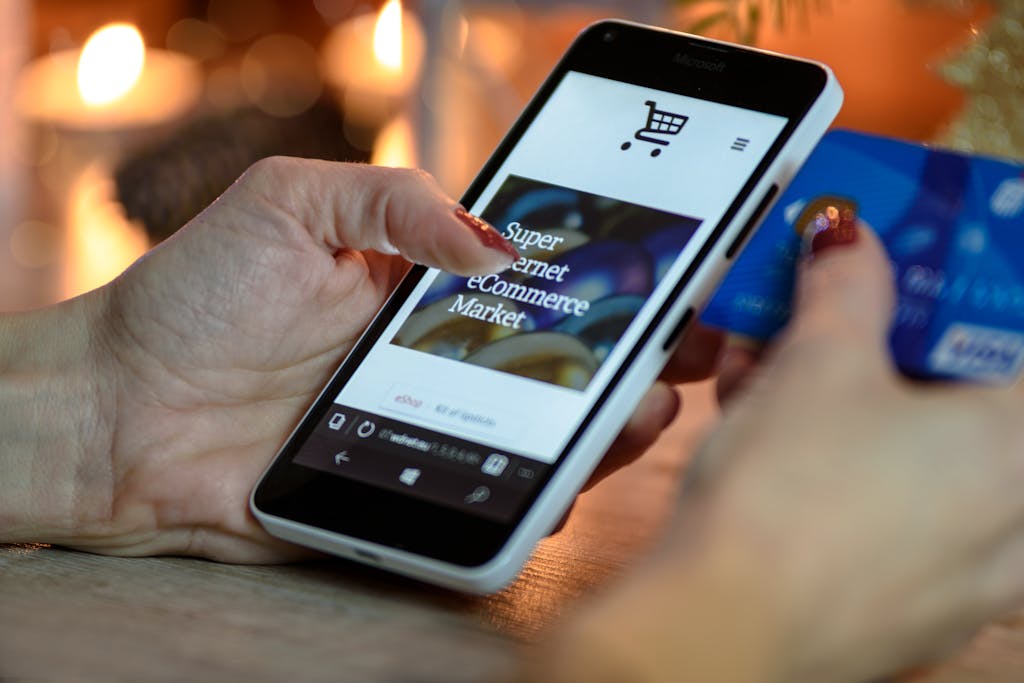
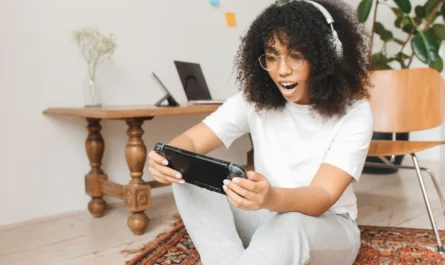
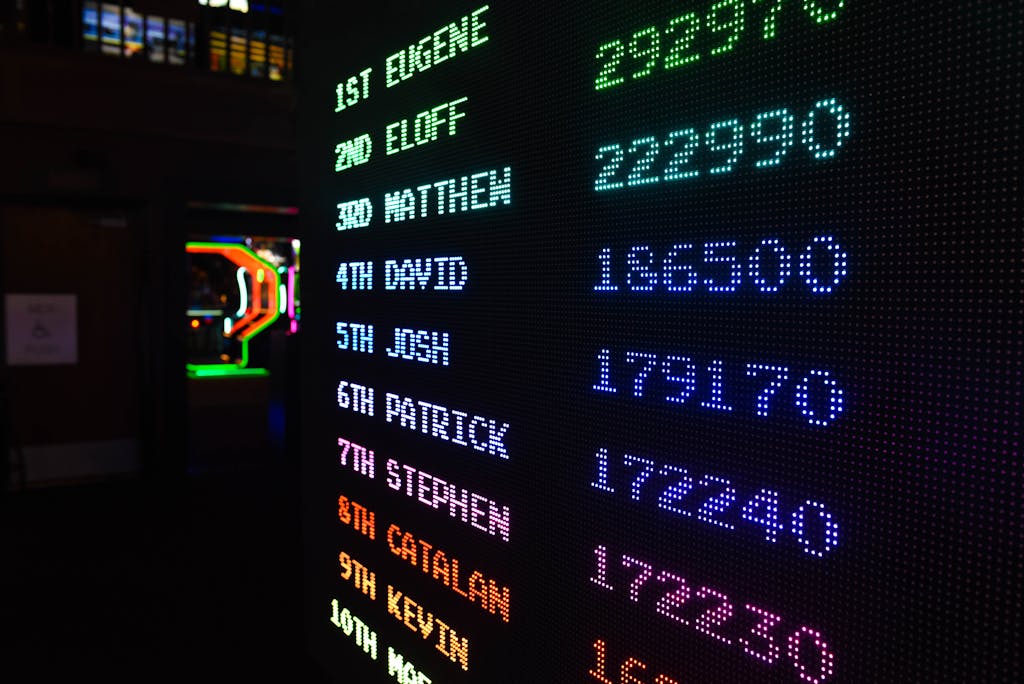

The playtimeregister process was surprisingly quick. No unnecessary info needed! Ready to start the fun! Register here: playtimeregister
Phlarologin, easy peasy to log in. No issues there! Sometimes I forget my password, but the reset is quick. Wish there was two-factor authentication for extra security. But hey, all good so far! Go to phlarologin.
Want to join the 91 club? Getting the right invite code can unlock some sweet benefits. You can use this official or fan made website to find working 91club Invite codes: 91clubinvitecode
Downloaded the 667betapp the other day. Gameplay is smooth and the app is really well designed and I am enjoying it. Definitely recommend giving it a shot to give your review! Get it at 667betapp